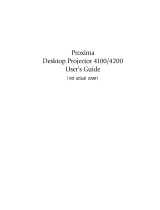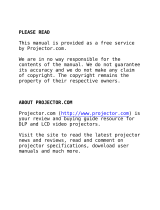Page is loading ...

Copyright © 1997-2004 InFocus Corporation.
All Rights Reserved.
ASK Proxima DP5800 Projectors
Frequently Asked Questions
How do I display and/or reset the lamp timer?
1. Display the lamp time by depressing the "Reset" button (on DP), or "Timer" button (on remote) for three seconds.
2. With the lamp time displayed, depress the "Reset" button (on DP), or "Reset" button (on remote) for 3 seconds. A
box with a right arrow and a 0 will appear following the word CANCEL.
3. Press the left arrow (on DP the arrow pointing away from Menu), then depress the "Reset" button for 3 seconds.
4. Press the left joystick (on remote), then depress the joystick down to initialize the reset.
How long does the lamp last and what is the replacement part number?
The lamp for the DP5800 has a life of 1500 hours (typical) to 50% brightness. The replacement part number is L120; it is
available from ASK Proxima resellers.
When my display is at 640x480, why is there a black bar around the image?
The native display on the DP5800 is 800x600. To fill the entire screen with the image, press MENU, IMAGE, DISP. SIZE and
select LARGE.
The image is jittery.
Start by adjusting the brightness and or contrast by pressing MENU. Then adjust the H-PHASE (sync) and H-SIZE. If you are
displaying at 640x480 or 1024x768 trying setting DISP. SIZE to either NORMAL or LARGE. Press MENU, IMAGE DISP., then
SIZE.
How many connections does the DP 5800 have?
• 2 computer inputs
• 1 monitor output
• 2 video [composite or s-video] inputs
• 2 computer audio inputs
• 1 audio outputs
• 1 control port
What type of remote mouse connections are available on the DP 5800?
You have the option of PC Serial or PC PS/2 and Macintosh ADB. Use the supplied cable to connect from your computer to the
control port on the projector.
Note: To connect using the PC Serial or PC PS/2 change your Windows mouse driver to either Standard Serial or Standard
PS/2 and restart the computer.
What is the difference between the A302 and the A303 luggage?
The A302 is our standard hard case designed for checking as baggage. The A303 is a more stylish case designed for checking
as baggage, but also fits the measurement requirements of the airlines for carry on luggage.
/