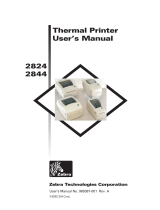Page is loading ...

Zebra
®
TLP 2824-Z™
User Guide

Customer Order # 980533-001 A
© 2004 ZIH Corp.
The copyrights in this manual and the label printer described therein are owned by
Zebra Technologies. Unauthorized reproduction of this manual or the software in
the label printer may result in imprisonment of up to one year and fines of up to
$10,000 (17 U.S.C.506). Copyright violators may be subject to civil liability.
All product names and numbers are Zebra trademarks, and Zebra, the Zebra logo,
ZPL, ZPL II, ZebraNet, ZebraLink, are registered trademarks of ZIH Corp. All
rights reserved.
All other brand names, product names, or trademarks belong to their respective
holders.

980533-001 A TLP 2824-Z User Guide 3
Proprietary Statement
This manual contains proprietary information of Zebra Technologies Corporation and its
subsidiaries (“Zebra T echnologies”). It is in tended solely for t he information and use of parties
operating and maintaining the equipment described herein. Such proprietary information may
not be used, reproduced, or disclosed to any other parties for any other purpose without the
expressed writte n permission of Zebra Technologies.
Product Improvements
Continuous improveme nt of products is a policy of Zebra Technologies. All specifications and
designs are subject to change without no tice.
FCC Compliance Statement
This device complies with Part 15 rules. Operation is subject to the following two conditions:
1. This device may not cause harmful interference, and
2. This device must accept any interference received, including interference that may
cause undesired operation.
This equipment has been tested and found to comply with the limits for Class B Digital
Devices, pursuant to Part 15 of the FCC Rules. These li mits are designed to provide reasona ble
protection against harmful interference when the equipment is operated in a residential
environment. This equipment generates, uses, and can radiate radio frequency energy and, if
not installed and u sed in accordance with the product manuals, may cause harmful in terference
to radio commu nication s. However, there is no guaran tee that in terferen ce will n ot occur in a
particular installation. If this equipment does cause harmful interference to radio or television
reception, the user i s encouraged to do one or more of the following meas ures:
• Reorient o r relocat e the recei ving ante nna.
• Increase the separation between the equipment and receiver.
• Connect the e qu ip me nt in to an ou tle t on a circuit differe nt fro m th at t o wh ich th e rec eiv er
is connected.
• Consult the dealer or an experienced radi o/TV technician fo r help.

4 TLP 2824-Z User Guide 980533-001 A
Proprietary Statement
The user is cautioned that any changes or modifications not expressly approved by Zebra
Technologies could void the user ’s authority to operate the equipment. To ensure compliance,
this printer must be used with Shielded Communication Cables.
Canadian DOC Compliance Statement
This Class B digital apparatus complies with Canadian ICES-003.
Cet appareil numérique de la classe B est conforme à la norme NM B-003 du Canada.
Liability Disclaimer
Zebra Technologies takes steps to ensure that its published Engineering specifications and
manuals are correct; however , errors do occur. Zebra Technologies reserves the right to correct
any such errors and disclaims liability resulting therefrom.
Limitation of Liability
In no event shall Zebra Technologies or anyone else involved in the creation, prod uction, or
delivery of the accompanyi ng product (inclu di ng hardware and software) be liabl e for any
damages whatsoever (including , w ithout limi ta tion, consequent ial damages including loss of
business profits, business interr uption, or loss of business inf ormation) arising out of the use
of, the results of use of, or inability to use such pr oduct, even if Zebra Technologies has been
advised of the possibility of such damages. Some jurisdictions do not allow the exclusion or
limitation of in cid ental or consequen ti a l damages, so the above limita tion or exclusion may
not apply to yo u.

980533-001 A TLP 2824-Z User Guide 5
Preface
This section provides yo u wit h contact information, document structure and organization, and
additional reference documents.
Contacts
You can contact Zebra Technologies at any of the following:
Visit us at: www.zebra.com
Our Mailing Addresses:
Zebra Technologies Corporation
333 Corporate Woods Park way
Vernon Hills, Illinois 60061.3109 U.S.A
Teleph one: +1 847.63 4.6700
Fax: +1 847.913.8766
Zebra Technologies Europe Limited
Zebra House
The Valley Centre, Gord on Road
High Wy combe
Buckinghamshire HP13 6EQ, UK
Teleph one: +44 (0)14 94 472872
Fax: +44 (0)149 4 450103

6 TLP 2824-Z User Guide 980533-001 A
Preface
Environmental Management
Support
You can contact Zebra support at:
Web Address: www.zebra.com/SS/ service_support.htm
s
US Phone Number +1 847.913.2259
UK/International Phone Number +44 (0) 1494 768289
Environmental Management
Document Conventions
The following conventions are used throughout this document to convey certain information:
Alternate Color (online only) Cross-references contain links to other sec tions i n this g uide.
If you are viewing this guide online, click the blue text
to jump to its location.
Command Line Examples All command line examples appear in Courier New font.
For example, type the following to get to the Post-Install scripts in the
bin directory:
Ztools
Files and Directories All file names and directories appear in Courier New font. For
example, the
Zebra<version number>.tar file and the /root directory.
Cautions, Important, Note, and Example
Note • The web address is case-sensitive.
Do not dispose of this product in unsorted municipal waste. This product is recyclab le, and
should be recycled according to your local standards.
For more information, please see our website at:
Web address: www.zebra.com/e nvironment
Caution • Warns you of the potential for electrostatic discharge.
Caution • Warns you of a potential electric shock situation.

Preface
Related Documents
980533-001 A TLP 2824-Z User Guide 7
Related Documents
The following documents might be hel pfu l references:
• ZPL II
®
Programming Guide Volume I (part number 45541L) and Volum e I I (part
number 45542L).
• ZebraNet
®
Wireless Print Server User Guide (part number 13422L)
• ZebraNet 10/100 Print Server User and Reference Guide (part number 47619L-001)
• ZebraNet PrintServer II™ Installation and User Guide (part number 45537L)
• Universal Serial Bus Specification available from the USB Implementation Forum
Caution • Warns you of a situation where excessive heat could cause a burn.
Caution • Advises you that failure to take or avoid a specific action could result in physical
harm to you.
Caution • Advises you that failure to take or avoid a specific action could result in physical
harm to the hardware.
Caution • Advises you need to wear protective eyeware.
Important •
Advises you of informatio n tha t is essenti al to co mp le te a task.
Note • Indicates neutral or positive information that emphasizes or supplements important
points of the main text.
Example • Provides an example, often a scenario, to better clarify a section of text.
Tools • Tells you what tools you need to complete a given task.
Video • (online only) Links to a motion picture that demonstrates a procedure.

8 TLP 2824-Z User Guide 980533-001 A
Preface
Related Documents

980533-001 A TLP 2824-Z User Guide 9
Contents
Proprietary Statement . . . . . . . . . . . . . . . . . . . . . . . . . . . . . . . . . . . . . . . . . . . . . . . 3
Preface . . . . . . . . . . . . . . . . . . . . . . . . . . . . . . . . . . . . . . . . . . . . . . . . . . . . . . . . . . . 5
Contacts . . . . . . . . . . . . . . . . . . . . . . . . . . . . . . . . . . . . . . . . . . . . . . . . . . . . . . . . . . . . . . . 5
Support . . . . . . . . . . . . . . . . . . . . . . . . . . . . . . . . . . . . . . . . . . . . . . . . . . . . . . . . . . . . . 6
Environmental Management . . . . . . . . . . . . . . . . . . . . . . . . . . . . . . . . . . . . . . . . . . . . . . . . 6
Document Conventions. . . . . . . . . . . . . . . . . . . . . . . . . . . . . . . . . . . . . . . . . . . . . . . . . . . . 6
Related Documents . . . . . . . . . . . . . . . . . . . . . . . . . . . . . . . . . . . . . . . . . . . . . . . . . . . . . . 7
1 • Introduction . . . . . . . . . . . . . . . . . . . . . . . . . . . . . . . . . . . . . . . . . . . . . . . . . . . 11
What’s in the Box? . . . . . . . . . . . . . . . . . . . . . . . . . . . . . . . . . . . . . . . . . . . . . . . . . . . . . . 12
Inspecting the Printer . . . . . . . . . . . . . . . . . . . . . . . . . . . . . . . . . . . . . . . . . . . . . . . . . . . . 13
2 • Getting Started . . . . . . . . . . . . . . . . . . . . . . . . . . . . . . . . . . . . . . . . . . . . . . . . . 17
Modes of Printing . . . . . . . . . . . . . . . . . . . . . . . . . . . . . . . . . . . . . . . . . . . . . . . . . . . . . . . 17
Attaching Power Supply . . . . . . . . . . . . . . . . . . . . . . . . . . . . . . . . . . . . . . . . . . . . . . . . . . 18
Loading Roll Media . . . . . . . . . . . . . . . . . . . . . . . . . . . . . . . . . . . . . . . . . . . . . . . . . . . . . . 19
Adjusting the Roll Holders . . . . . . . . . . . . . . . . . . . . . . . . . . . . . . . . . . . . . . . . . . . . . 19
Placing the Roll in the Media Compartment . . . . . . . . . . . . . . . . . . . . . . . . . . . . . . . . 20
Adjusting the Guides. . . . . . . . . . . . . . . . . . . . . . . . . . . . . . . . . . . . . . . . . . . . . . . . . . 21
Loading Ribbon. . . . . . . . . . . . . . . . . . . . . . . . . . . . . . . . . . . . . . . . . . . . . . . . . . . . . . . . . 22
Install the Ribbon Supply Roll. . . . . . . . . . . . . . . . . . . . . . . . . . . . . . . . . . . . . . . . . . . 22
Install the Take-Up Core . . . . . . . . . . . . . . . . . . . . . . . . . . . . . . . . . . . . . . . . . . . . . . . 22
Attach and Tighten the Ribbon . . . . . . . . . . . . . . . . . . . . . . . . . . . . . . . . . . . . . . . . . . 23
Operator Controls . . . . . . . . . . . . . . . . . . . . . . . . . . . . . . . . . . . . . . . . . . . . . . . . . . . . . . . 24
Printing a Test Label . . . . . . . . . . . . . . . . . . . . . . . . . . . . . . . . . . . . . . . . . . . . . . . . . . . . . 25
Hooking Up the Printer and Computer . . . . . . . . . . . . . . . . . . . . . . . . . . . . . . . . . . . . . . . 26
Interface Cable Requirements . . . . . . . . . . . . . . . . . . . . . . . . . . . . . . . . . . . . . . . . . . 26
Communicating with the Printer . . . . . . . . . . . . . . . . . . . . . . . . . . . . . . . . . . . . . . . . . 27

10 TLP 2824-Z User Guide 980533-001 A
Contents
Adjusting the Print Width. . . . . . . . . . . . . . . . . . . . . . . . . . . . . . . . . . . . . . . . . . . . . . . . . . 28
Adjusting the Print Quality. . . . . . . . . . . . . . . . . . . . . . . . . . . . . . . . . . . . . . . . . . . . . . . . . 28
3 • Operations & Options . . . . . . . . . . . . . . . . . . . . . . . . . . . . . . . . . . . . . . . . . . . 29
Thermal Printing . . . . . . . . . . . . . . . . . . . . . . . . . . . . . . . . . . . . . . . . . . . . . . . . . . . . . . . . 30
Replacing Supplies . . . . . . . . . . . . . . . . . . . . . . . . . . . . . . . . . . . . . . . . . . . . . . . . . . . . . . 31
Adding a New Transfer Ribbon. . . . . . . . . . . . . . . . . . . . . . . . . . . . . . . . . . . . . . . . . . 31
Replacing a Partially Used Transfer Ribbon . . . . . . . . . . . . . . . . . . . . . . . . . . . . . . . . 31
Printing in Peel-Mode . . . . . . . . . . . . . . . . . . . . . . . . . . . . . . . . . . . . . . . . . . . . . . . . . . . . 32
Printing on Fan-Fold Media. . . . . . . . . . . . . . . . . . . . . . . . . . . . . . . . . . . . . . . . . . . . . . . . 34
Using the Cutter Option . . . . . . . . . . . . . . . . . . . . . . . . . . . . . . . . . . . . . . . . . . . . . . . . . . 35
4 • Maintenance . . . . . . . . . . . . . . . . . . . . . . . . . . . . . . . . . . . . . . . . . . . . . . . . . . . 37
Cleaning . . . . . . . . . . . . . . . . . . . . . . . . . . . . . . . . . . . . . . . . . . . . . . . . . . . . . . . . . . . . . . 37
Print Head Considerations . . . . . . . . . . . . . . . . . . . . . . . . . . . . . . . . . . . . . . . . . . . . . 38
Media Guide Considerations . . . . . . . . . . . . . . . . . . . . . . . . . . . . . . . . . . . . . . . . . . . 39
Platen Considerations. . . . . . . . . . . . . . . . . . . . . . . . . . . . . . . . . . . . . . . . . . . . . . . . . 41
Lubrication . . . . . . . . . . . . . . . . . . . . . . . . . . . . . . . . . . . . . . . . . . . . . . . . . . . . . . . . . . . . 41
Replacing the Platen. . . . . . . . . . . . . . . . . . . . . . . . . . . . . . . . . . . . . . . . . . . . . . . . . . . . . 42
Replacing the Print Head . . . . . . . . . . . . . . . . . . . . . . . . . . . . . . . . . . . . . . . . . . . . . . . . . 43
Thermal-Transfer TLP Model . . . . . . . . . . . . . . . . . . . . . . . . . . . . . . . . . . . . . . . . . . . 44
5 • Troubleshooting . . . . . . . . . . . . . . . . . . . . . . . . . . . . . . . . . . . . . . . . . . . . . . . 47
Resolutions . . . . . . . . . . . . . . . . . . . . . . . . . . . . . . . . . . . . . . . . . . . . . . . . . . . . . . . . . . . . 47
Print Quality Problems . . . . . . . . . . . . . . . . . . . . . . . . . . . . . . . . . . . . . . . . . . . . . . . . . . . 50
Manual Calibration . . . . . . . . . . . . . . . . . . . . . . . . . . . . . . . . . . . . . . . . . . . . . . . . . . . . . . 52
Troubleshooting Tests . . . . . . . . . . . . . . . . . . . . . . . . . . . . . . . . . . . . . . . . . . . . . . . . . . . . 53
Printing a Configuration Label . . . . . . . . . . . . . . . . . . . . . . . . . . . . . . . . . . . . . . . . . . 53
Recalibration. . . . . . . . . . . . . . . . . . . . . . . . . . . . . . . . . . . . . . . . . . . . . . . . . . . . . . . . 53
Resetting the Factory Default Values . . . . . . . . . . . . . . . . . . . . . . . . . . . . . . . . . . . . . . . . 54
Communications Diagnostics . . . . . . . . . . . . . . . . . . . . . . . . . . . . . . . . . . . . . . . . . . . . . . 54
Feed Button Modes. . . . . . . . . . . . . . . . . . . . . . . . . . . . . . . . . . . . . . . . . . . . . . . . . . . . . . 55
Battery. . . . . . . . . . . . . . . . . . . . . . . . . . . . . . . . . . . . . . . . . . . . . . . . . . . . . . . . . . . . . . . . 56
6 • Interfaces . . . . . . . . . . . . . . . . . . . . . . . . . . . . . . . . . . . . . . . . . . . . . . . . . . . . . 57
Universal Serial Bus (USB) Connector . . . . . . . . . . . . . . . . . . . . . . . . . . . . . . . . . . . . . . . 57
Parallel Interface . . . . . . . . . . . . . . . . . . . . . . . . . . . . . . . . . . . . . . . . . . . . . . . . . . . . . . . . 58
ZebraNet® PrintServer II for Ethernet Networks. . . . . . . . . . . . . . . . . . . . . . . . . . . . . . . . 59
Serial (RS-232) Connector . . . . . . . . . . . . . . . . . . . . . . . . . . . . . . . . . . . . . . . . . . . . . . . . 60

980533-001 A TLP 2824-Z User Guide 11
1
Introduction
This section describes what you get in your sh ipping box and p rovides an overview of prin ter
parts. This section also has procedures that describe how to open and close the printer and
report any pr oblems.
Hello!
Thank you for choosing a Zebra® desktop printer, a high-quality on-demand printer
manufactured by the i ndu stry leader in quality, service, and value—Zebra Technologies
Corporation. For over 25 years, Zebra Technologies Corporation has prov ided customers with
the highest caliber of products and support .
Your prin ter is a high-qualit y on-demand pr inter. The printer prov id es thermal-transf er
printing (which uses ri bb on) and direct-thermal printing.
This manual provides all of the info rmati on you will need to operat e yo ur printer on a daily
basis. To create label formats, refer to your programming guide. This guide is available by
contacting your distri butor or dealer.
Your printer, when connected to a host computer, functions as a complete system for printing
labels and tags.
Note • Many printer settings may also be controlled by your printer ’s driver or label
preparation software. Refe r to th e dri ve r or software documentation for more information.

12 TLP 2824-Z User Guide 980533-001 A
Introduction
What’s in the Box?
What’s in the Box?
Save the carton and all packin g materials in case you need to ship or store the printer later.
After unpacking, make sure you have all parts. Follow the procedures for inspecting the
printer to familiariz e yourself with prin ter parts so you can follo w the instru ctions in th is book.
Power Supply
and Cords
Documentation
and Warranty
Printer
Cleaning
Pen
Sample
Labels
Ribbon
Take-Up Core

Introduction
Inspecting the Printer
980533-001 A TLP 2824-Z User Guide 13
Inspecting the Printer
Look at the outside of the printer and make sure that all parts are present.
Opening the printer
To access the media compartment, you must open the printer. Pull the release levers towards
you and lift the cover.
Interface
Connectors
(vary by option)
Feed
Button
Power
Switch
Power
Supply
Receptacle
Status
Light
Release
Latches

14 TLP 2824-Z User Guide 980533-001 A
Introduction
Inspecting the Printer
After opening the printer, check the media compartment.

Introduction
Inspecting the Printer
980533-001 A TLP 2824-Z User Guide 15
Closing the printer
1. Hold the top cover and press the “kick-stand” cov er lock to r el ease.
2. Lower the top cover. The ribbon carriage automatically folds up into place.
3. Press down until the cover sn aps closed.
Reporting Damage
If you discover damage or missing parts:
• Immediately notify and file a damage report with the shipping company. Zebra
Technologies Corporation is not responsible for any damage incurred during shipment of
the printer and will not cover the repair of th is damage under its warranty policy.
• Keep the carton and all packing material for inspection.
• Notify the auth oriz ed reseller.

16 TLP 2824-Z User Guide 980533-001 A
Introduction
Inspecting the Printer

980533-001 A TLP 2824-Z User Guide 17
2
Getting Started
This section describes how to set up your printer for the first time and use the most common
operating procedures for lo ad ing media in tear-off mo de and loading ribbon .
Modes of Printing
You can operate this printe r in different modes:
• S ta nd ard tear-off mode allo ws yo u to tear off each label (or a strip of labels) after it is
printed .
• In optional peel-off mode, the backing material is peeled away from the label as it is
printed. After this label is removed, the next one is printed.
• In optional cutter mode, an attached unit cuts through the media.
The printer typically uses roll media, b ut you can use fan-fold or oth er continuous media as
well.
For procedures to use opti onal modes and features, refer to the Operation and Options section.

18 TLP 2824-Z User Guide 980533-001 A
Getting Started
Attaching Power Supply
Attaching Power Supply
Check the power supp ly to make certain it is ap propriate for your input voltage.
1. Make sure the power switch is in the off position (forward).
2. The DC power supply has a barrel connector on one end that must be inserted into the
power supply receptacle on the back of the printer.
3. Insert the separate AC power cord into the power supply.
4. Plug the other end of the cord into an appropriate AC electrical outlet.
Caution • Use the power supply that came with your printer. Never operate the printer
and power supply in an area where they can get wet. Serious personal injury could result!
AC Power
Cord
Power
Indicator
Power
Supply
Receptacle
Power
Supply
Power
Switch
Barrel
Connector
Plug Varies
by Country

Getting Started
Loading Roll Media
980533-001 A TLP 2824-Z User Guide 19
Loading Roll Media
When you load medi a, you must plac e the roll on the medi a hangers and then adjust the media
guides.
You must use the correct media for the type of printing you require. When printing without a
ribbon, you must use direct thermal media. When using ribbon, you must use thermal transfer
media. The printer's ribbon sensor detects motion of the supply spindle.
Adjusting the Roll Holders
Check the core of the media roll and adjust the holders if necessary.
• For a narrow core, lift the adjusters up.
• For a wide core, press the adjusters down.

20 TLP 2824-Z User Guide 980533-001 A
Getting Started
Loading Roll Media
Placing the Roll in the Media Compartment
Whether your roll media is inside or outside wound you lo ad it into the printer the same way.
1. Open the printer. Remember that you need to pull the release levers toward the front of
the printer.
2. Remove the outside length of media. During shipment, the roll may become dirty when
handled or dusty when sto red. Removing the out sid e length avoids drag gi ng adhesive or
dirty media between the prin t head and platen.
3. Separate and hold open the media hangers.
4. Orient the media roll so th at its printing surface wi ll be up as it passes over the platen.
5. Lower the roll between th e hangers and close them onto the core.
/