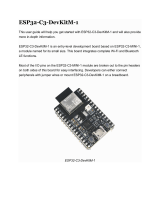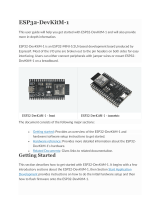Page is loading ...

SCL
Temp
AUX
ORP
pH
SDA
SCL
SDA
GND
VCC
pH
Atlas Scientific
Pool Kit
TX
RX
GND
ORP
TX
RX
GND
Temperature
AUX
TX
RX
GND
TX
RX
GND
FEATHER HUZZAH
3V GND
TXRX
SDA SCL
Optional
Wi-Fi Pool Kit
Setup Guide
V 1.5

SCL
Temp
AUX
ORP
pH
SDA
SCL
SDA
GND
VCC
pH
Atlas Scientific
Pool Kit
TX
RX
GND
ORP
TX
RX
GND
Temperature
AUX
TX
RX
GND
TX
RX
GND
FEATHER HUZZAH
3V GND
TX
RX
SDA SCL
IP64
(dust and water splash proof)
This equipment is intended for electrical engineers. If you are not familiar
with electrical engineering or embedded systems programing, this product
may not be for you.
This device was developed and tested using a Windows computer. It was not
tested on Mac, Atlas Scientific does not know if these instructions are
compatible with a Mac system.
Atlas Scientific does not make consumer electronics.

Operating principle
Overview
The Wi-Fi Pool Kit has been designed to provide the engineer with a simple way of
remotely monitoring and controlling a pools system's chemistry. Sensor data is uploaded
to ThingSpeak ™, a free, cloud-based data acquisition and visualization platform. The
Wi-Fi Pool Kit has also been designed to be easily modified by the engineer. Feel free to
change the sensors or functionality of the device to meet your specific needs.
The Wi-Fi Pool Kit is controlled using an Adafruit Feather HUZZAH32 as its CPU. The
HUZZAH is programmed using the Arduino IDE and uses an onboard ESP32 as its
Wi-Fi transmitter. Adafruit HUZZAH32 datasheet.
CPU
3V GND
TXRX
SDA SCL
The Wi-Fi Pool Kit PCB has 5 sensor ports. Three of the ports are electrically isolated.
The isolated ports are marked pH, ORP, and AUX. The isolated ports are needed to take
noise-free electrochemical readings. Because the sensing element of a temperature sensor
is never in direct contact with the water, electrical isolation is not needed for temperature
sensing.
The AUX port can be used to add an additional sensor of your choice. The terminal block
marked Port 5 has been designed to connect one or more dosing pumps to the device.
However, the port could also be used to connect a gas sensor.
Sensor ports
SCL
Temp EN
AUX EN
ORP EN
pH EN
SDA
SCL
SDA
GND
VCC
pH
Atlas Scientific
Pool Kit
TX
RX
GND
ORP
TX
RX
GND
Temperature
AUX
TX
RX
GND
TX
RX
GND
FEATHER HUZZAH
SCL
Temp
AUX
ORP
pH
SDA
SCL
SDA
GND
VCC
pH
Atlas Scientific
Pool Kit
TX
RX
GND
ORP
TX
RX
GND
Temperature
AUX
TX
RX
GND
TX
RX
GND

Pin
pH EN LOW ON
ORP EN LOW ON
Aux EN LOW ON
Temp EN HIGH ON
Sensor PowerState
4Copyright © Atlas Scientific LLC
The overall design of the PCB is quite simple. The CPU is powered and programmed
through the panel-mount USB connector. The CPUs USB pin supplies the board's power
bus with 5V.
Each of the four main sensor ports have an enable pin, which must be set correctly to
power the sensor. The enable pins are found here:
PCB
SCL
Temp
AUX
ORP
pH
SDA
Atlas Scientific
FEATHER HUZZAH
3V GND
TX CHPDRX
SDA SCL
The first three pins (pH, ORP and Aux) must be set low to power on the sensor.
The last pin (Temp) must be set high to power on the sensor.
Truth table
SCL
Temp
AUX
ORP
pH
SDA
SCL
SDA
GND
VCC
pH
Atlas Scientific
Pool Kit
TX
RX
GND
ORP
TX
RX
GND
Temperature
AUX
TX
RX
GND
TX
RX
GND
FEATHER HUZZAH
3V GND
TXRX
SDA SCL
Sensor port 5 (the terminal block) does not have an enable pin and can not be turned off.

Data protocol
Adding more of the same
sensor or component type
The CPU communicates with all peripheral sensors using the I2C data protocol. All data
lines are directly connected to the CPUs I2C port. Using a different data protocol with this
circuit board is not possible.
It is important to keep in mind that all Atlas Scientific components default to UART mode.
When adding a new Atlas Scientific component to the kit, it must first be put into I2C
mode. Refer to the component's datasheet for instructions on how to switch it over.
Adding additional components of the same type, such as an additional pH or ORP sensor,
is not hard to do. As mentioned above, you must set the device to I2C mode, and you
must make sure that its I2C address is not the same as the already existing component.
I2C Address
99 (0x63)
I2C Address
98 (0x62)
I2C Address
102 (0x66)
I2C Address
99 (0x63)
Conflicting I2C Address
SCL
Temp
AUX
ORP
pH
SDA
SCL
SDA
GND
VCC
pH
Atlas Scientific
Pool Kit
TX
RX
GND
ORP
TX
RX
GND
Temperature AUX
TX
RX
GND
TX
RX
GND
FEATHER HUZZAH
3V GND
TXRX
SDA SCL
5Copyright © Atlas Scientific LLC

This table lists the default I2C address of components commonly added to this kit.
Device Device
EZO pH EZO EC99 (0x63) 100 (0x64)
EZO ORP EZO RTD98 (0x62) 102 (0x66)
EZO DO EZO PMP-L97 (0x61) 109 (0x6D)
I2C Address I2C Address
Dosing pump
An optional dosing pump can be added to the Wi-Fi Pool Kit. Using both the Large
Embedded Dosing Pump and our sensor bridge is the simplest way to add on a dosing
pump.
You can directly connect an EZO Pump to the Wi-Fi Pool Kit without the sensor bridge
however you must remove the data cable connector and manually put the pump into I2C
mode.
SCL
Temp
AUX
ORP
pH
SDA
SCL
SDA
GND
VCC
pH
Atlas Scientific
Pool Kit
TX
RX
GND
ORP
TX
RX
GND
Temperature
AUX
TX
RX
GND
TX
RX
GND
FEATHER HUZZAH
3V GND
TXRX
SDA SCL
Sensor Bridge
White
Blue
VCC
GND
SDA
SCL
SCL
Temp EN
AUX EN
Cond EN
pH EN
SDA
SCL
SDA
GND
VCC
pH
Atlas Scientific
Hydroponics Kit
TX
RX
GND
Conductivity
TX
RX
GND
Temperature AUX
TX
RX
GND
TX
RX
GND
FEATHER HUZZAH
3V GND
TX CHPD
RX
SDA SCL
SCL
Temp EN
AUX EN
ORP EN
pH EN
SDA
SCL
SDA
GND
VCC
pH
Atlas Scientific
Pool Kit
TX
RX
GND
ORP
TX
RX
GND
Temperature AUX
TX
RX
GND
TX
RX
GND
FEATHER HUZZAH
6Copyright © Atlas Scientific LLC
Be sure to switch your pump to I2C
mode before you connect it to the
Wi-Fi Pool Kit.
6Copyright © Atlas Scientific LLC

Uploading sensor data
to the cloud
The Atlas-Scientific Wi-Fi Pool Kit has been designed to upload sensor data to
ThingSpeak™, a free, cloud-based data acquisition and visualization platform. You will be
required to set up a free account with ThingSpeak ™ to upload and visualize the data.
With a free account, you can upload data once every 15 seconds. A paid account lets
you upload data once per-second; look here for more info about various ThingSpeak™
services.
Atlas Scientific has no business relationship with ThingSpeak™; we just like how it works.
If you want to use a different service, modify the device as you see fit.
Setting up your Wi-Fi kit
Because the sensor data is stored / viewed on ThingSpeak, you will need
to setup a ThingSpeak account. Create your ThingSpeak account by clicking HERE.
Step 1 Setup a ThingSpeak Account
7Copyright © Atlas Scientific LLC

Your data is uploaded to ThingSpeak through a ‘Channel.’ Select New Channel
Step 2 Create a Channel
Fill out the highlighted boxes. (Be sure to click on the checkboxes to enable field 2 and 3)
For reference, this is what we entered.
Name
Field 1
Field 2
Field 3
Scroll to the bottom of the page and click Save Channel.
Atlas Sensors
pH
ORP (mV)
Temp (°C)
8Copyright © Atlas Scientific LLC

After you saved your channel settings, you will be redirected to your channel page.
Click on API keys.
Be sure to save your Channel ID and Write API Key we are going to need these, in the
next few steps.
Step 3 Get ThingSpeak API keys
9Copyright © Atlas Scientific LLC

Step 4 Make sure your Arduino IDE libraries are up to date
Make sure you have the correct path for the Esp32 LibraryA
In the IDE, go to File > Preferences
Locate the Additional Boards Manager URLS text box.
Make sure this URL is in the textbox
https://raw.githubusercontent.com/espressif/arduino-esp32/gh-pages/package_esp32_index.json
Click OK.
10 Copyright © Atlas Scientific LLC

Update the esp32 boardB
In the IDE, go to Tools > Board > Boards Manager
In the search bar of the Boards Manager, lookup esp32.
Update to the most recent version if you don’t already have it.
(Version 1.0.5 in not the most recent version)
11 Copyright © Atlas Scientific LLC

Download the ThingSpeak library for Arduino
Add the EZO I2C Library
C
D
Click HERE to download the latest version of the ThingSpeak library.
Don’t unzip it!
Import the .ZIP file into your Arduino IDE.
To import the .ZIP file go to Sketch > Include Library > Add .ZIP Library
To download the Ezo_I2c library file, click HERE.
Don’t unzip it!
Import the .ZIP file to your Arduino IDE.
To import the .ZIP file go to Sketch > Include Library > Add .ZIP Library
12 Copyright © Atlas Scientific LLC

File> Examples> EZO_I2C_lib-master> Examples> IOT_kits> pool_kit
Step 5 Flash the Pool kit with the correct code
Select, open and adjust the code you want to use for your Wi-Fi Kit
A
13 Copyright © Atlas Scientific LLC

Fill in your Wi-Fi / ThingSpeak credentialsB
Fill in your Wi-Fi name and Password, along with the Channel ID and Write API Key to the
code. (see step 3)
If you do not have a pump attached, you can just skip this part. The code is rather
self explanatory. You set what parameters will trigger the pump to engage.
Setting up your pumpC
14 Copyright © Atlas Scientific LLC

Tools> Board> ESP32 Arduino > Adafruit ESP32 Feather
Step 6 Setting up the HUZZAH board
Set the target CPU to flashA
15 Copyright © Atlas Scientific LLC

Make sure the CPU settings on the Adafruit HUZZAH32 are correct.
To adjust the CPU settings, click Tools.
For reference, this is what Atlas Scientific set the CPU settings to.
(your options may not be exactly the same, just try and match them as closely as possible.)
Adjust CPU SettingsB
16 Copyright © Atlas Scientific LLC

Open your Arduino serial monitor.
(You must have the serial monitor set to the com port from the Adafruit Feather HUZZAH)
Set to carriage return and 9600 baud.
Step 7 See the readings
The Wi-Fi Pool Kit will always attempt to connect to ThingSpeak on bootup.
17 Copyright © Atlas Scientific LLC

If it cannot connect to your Wi-Fi you will see this:
Entering the poll command will stop the Wi-Fi Pool Kit from uploading the readings to
thingspeak, while you debug your Wifi problems.
18 Copyright © Atlas Scientific LLC

Step 8 Sensor Calibration
Atlas Scientific created a list of calibration commands that are built into the library.
Type in help to see a list of commands.
The poll command
A
Send the command poll; This will let you see the readings once per second and it will stop
uploading to ThingSpeak while you calibrate.
19 Copyright © Atlas Scientific LLC

Calibrate pHB
When calibrating pH, you must always calibrate to pH 7 first.
Remove the soaker bottle and rinse off the pH probe. Remove the top of the pH
7.00 calibration solution pouch. Place the pH probe inside the pouch and let the probe sit
in the calibration solution until the readings stabilize. This will take about 1 – 2 mins.
Rinse off the probe and repeat this process for both pH 4.00 and pH 10.00.
Send
6.917
7.126
7.223
7.225
7.225
7.225
7.225
ph:cal,mid,7
Unstabilized
Stabilized
Once the readings have stabilized,
issue the Mid point calibration
command. ph:cal,mid,7
1 − 2 mins
ASPH7P
ASPH7P
After
Calibration
After 20 mins, the calibration solution inside an
open pouch is no longer considered accurate.
Dispose of the unused solution, after calibration.
20 Copyright © Atlas Scientific LLC
/