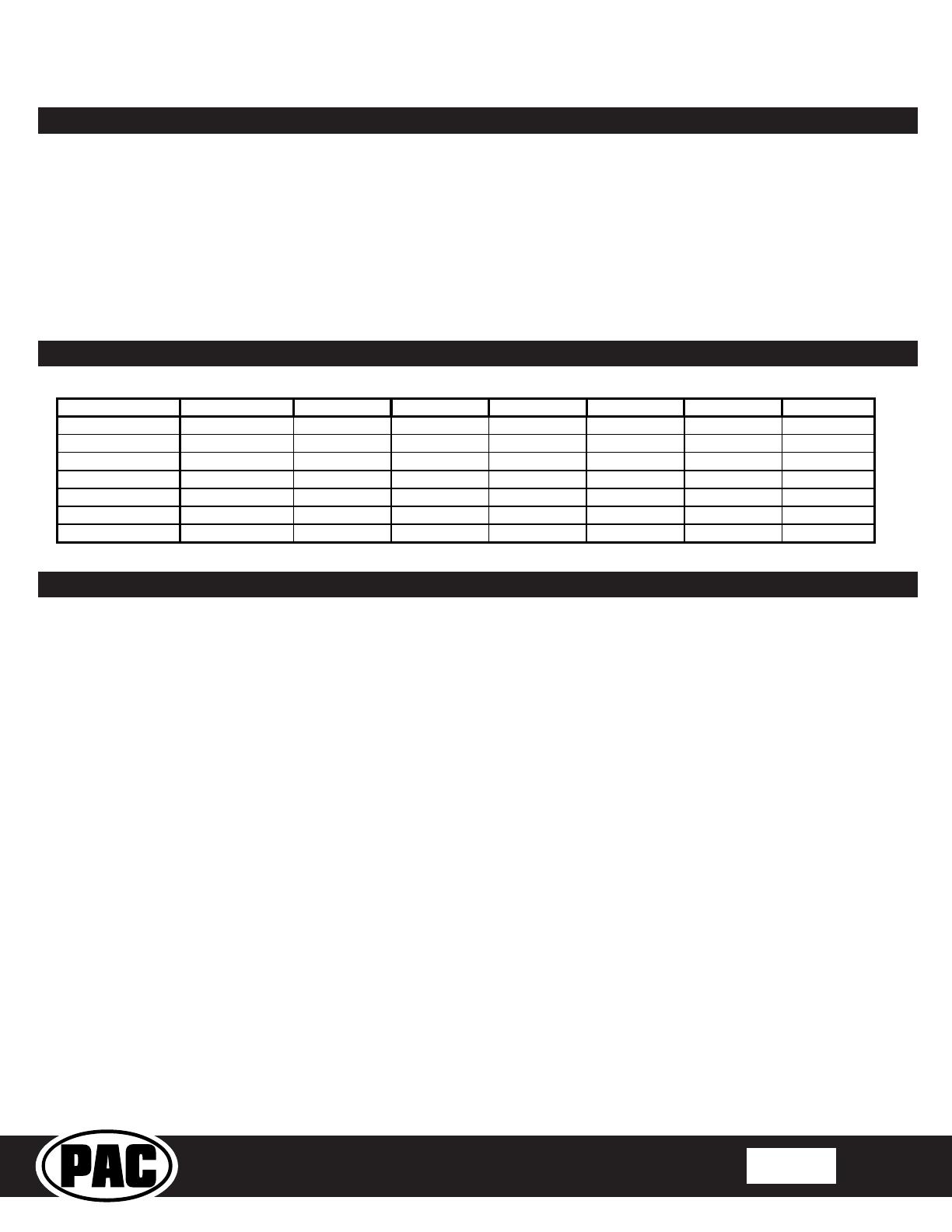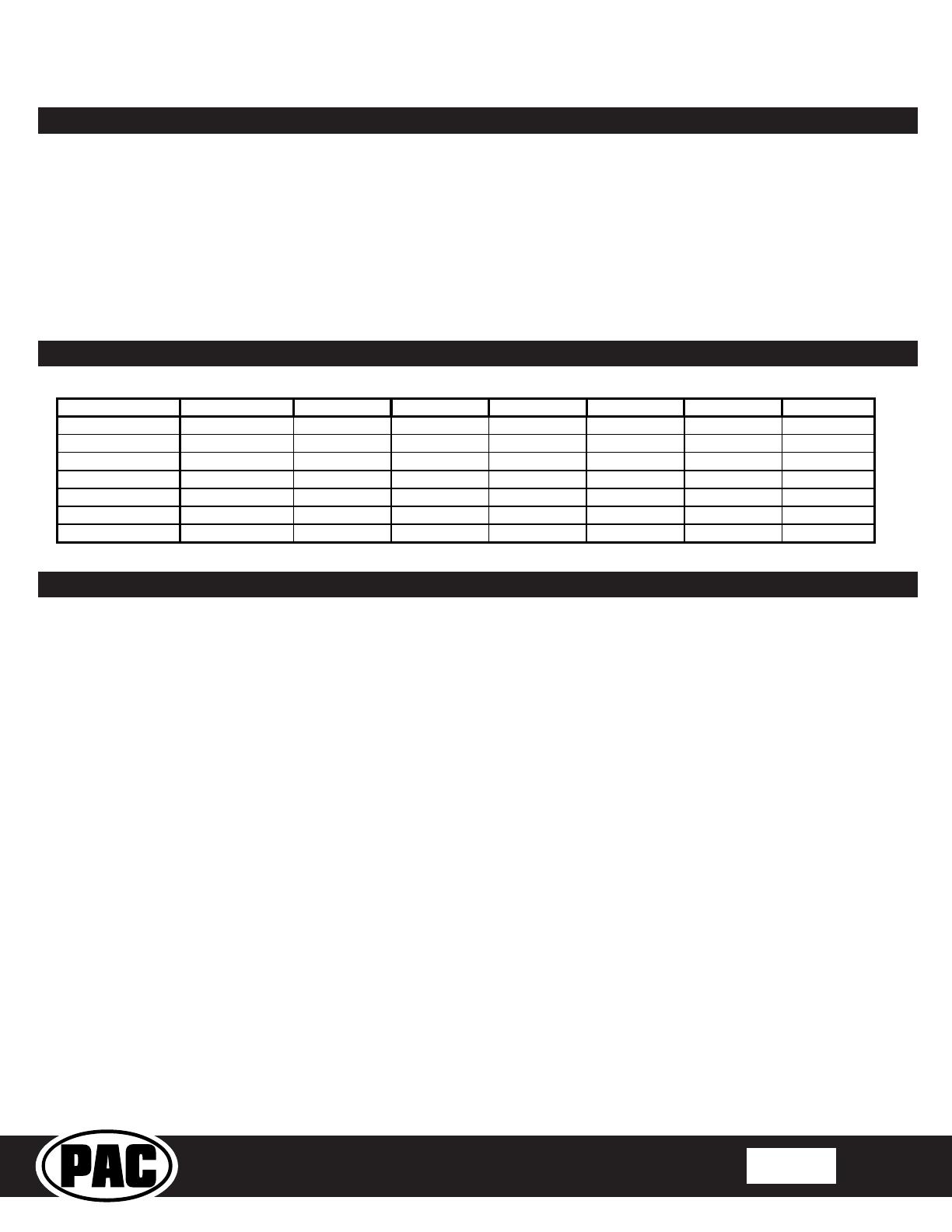
RP5-GM31
Radio Replacement Interface with
Steering Wheel Control and Telematics Retention
For select General Motors Vehicles
With 29 Bit Data Systems
© 2021 AAMP Global. All rights reserved. PAC is a Power Brand of AAMP Global.
PAC-audio.com
Pacific Accessory Corporation
Rev: V3
Date: 1/31/2022 Page 3
Programming Button Functions
You can press and hold the programming button on the side of the interface to access different programming modes. Once the
LED is lit to the mode you desire (see below for modes), immediately release the programming button to access that mode.
PLEASE NOTE:
• This process must be done with the interface in the vehicle and the key in the ignition position.
A. LED 1 is green: SWC re-assignment. This allows you to re-assign the SWC functions to the buttons of your choice.
Please see the Optional Steering Wheel Control Programming instructions below for more details.
B. LED 1 & 2 is ashing red: Master reset. This does a master reset of the interface and restores the following settings
to factory defaults:
• SWC Mapping
Alpine JVC Kenwood Clarion Pioneer Sony Stinger
Volume + Volume + Volume + Volume + Volume + Volume + Volume + Volume +
Volume - Volume - Volume - Volume - Volume - Volume - Volume - Volume -
Source Source Source Source Source Source Source Source
Track + Track + Track + Track + Search + Track + Track + Search +
Track - Track - Track - Track - Search - Track - Track - Search -
Voice Voice Voice Voice Voice Voice Voice Voice
Play/Pause Preset + Preset/Disc - Disc/FM+ Band Preset + Preset + Band
Default Steering Wheel Control Programming
Default SWC Button Assignments
Optional Steering Wheel Control Programming
Factory Mode
• The SWC Mute / Voice buttons are programmed to control
OnStar. They cannot be programmed for short press / long
press dual command functionality and are blocked from
doing so.
Aftermarket Mode
• OnStar control through the SWC Voice button is disabled.
This will free up the Voice button to work with the aftermarket
radio.
Use the function chart on the next page as a guide to program the functions in the proper order for your new radio
1. Turn the key to the ignition position.
2. Press and release the programming button on the side of the interface the number of times that corresponds with either
factory or aftermarket mode. One press will set factory mode and two presses will set aftermarket mode. The LED will blink
each time the button is pressed.
3. Once you have chosen either factory or aftermarket mode, after 2.5 seconds the LED will come on solid. At this point you
have two options:
A. To restore the SWC to factory default settings: Simply wait 7 seconds and the LED will blink 3 times indicating
the interface has timed out. The default settings are now restored and no further action is required.
B. To program custom SWC assignments: Proceed to step 4
4. With the LED on, press the rst button to be learned on the steering wheel, the LED will turn off. At this point you have
two options:
A. For short press functionality: Release the button within 1.5 seconds. The LED will turn back on.
B. For long press functionality: Hold the button until the LED starts blinking. Release the button and the LED
will go back to solid.
5. If you need to program more buttons, repeat step 4 for each additional audio function on the steering wheel.
6. If you come across a function in the chart that your steering wheel does not have, or you do not want to program, press and
release the program button on the side of the interface to skip that function.
7. Once programming is completed, wait seven seconds. The LED will ash three times indicating end of programming.
8. Test the interface for proper functionality. Whenever a SWC is pressed the LED on the interface should blink. If any function
does not work, repeat the programming steps.