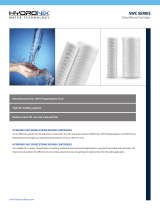RP5-GM31
Radio Replacement & Steering Wheel Control Interface
with OnStar Retention for General Motors Vehicles
Pacic Accessory Corporation
®
©2013 Pacic Accessory Corporation
www.pac-audio.com
Rev. 091613
Pacific Accessory Corporation
Page 4
Page 5
• To activate the XM controls press and hold the “Source” button until a chime
is heard. The Driver Information Center (DIC) in the instrument cluster will
display “XM Control On” or display XM text.
• Arrow up moves forward through the channels. The channel name and song
name will be displayed on the DIC.
• Arrow down moves backwards through the channels. The channel name will
be displayed on the DIC.
• To store a preset, rst choose the preset location by pressing the “Play”
button repeatedly. The DIC will display the XM preset locations. When the
desired preset location is displayed, tune to the desired station, then press
and hold the “Play” button until a chime is heard. “Preset Saved” will then be displayed on the DIC.
• To recall a preset simply press the “Play” button repeatedly until the desired preset is displayed.
• To de-activate the XM controls press and release the “Source” button. Do not hold the Source button to exit XM control.
PLEASE NOTE: You MUST be installing an aftermarket radio that is equipped with an auxiliary input
to be able to retain the factory XM audio. If the vehicle is equipped with steering wheel controls other
than the ones pictured here, you will not be able to control the factory XM tuner as the
required buttons are not present.
Using the Radios Dual Zone Source Using the Factory XM Radio Tuner
• Press the power button to turn the RSE Controls on. When
Radio is displayed on the RSE Controls, the aftermarket
radios rear speaker output will be heard through the
headphone jacks. Putting the aftermarket radio into dual
zone mode should change the output level of the rear
speakers to a xed level. This allows precise user
adjustment from the level knobs on the RSE Controls (refer
to aftermarket radio owners manual for model specic dual
zone operation).
• The seek arrows and PROG button will control the radio
as programmed by the SWC interface. These buttons are
mapped to the SWC buttons as stated above.
• Pressing the SRCE button will toggle between the Factory
XM tuner and the Radio as the RSE source. Pressing the
power button will turn the RSE Controls off as well as turning
the key off. The seek arrows and PROG button will continue
to operate as stated (with the exception of SRCE which has
no function) when the Rear Seat Controls are turned off.
• Press the power button to turn the RSE Controls on. If Radio
is displayed press the SRCE button to select factory XM
tuner mode. When XM followed by the channel number is
displayed factory XM tuner audio will be heard through the
headphone jacks.
• The Seek arrows will control the factory XM radio tuner and
select the desired station.
• The PROG button will scroll through Presets 1-6
• Pressing the SRCE button will toggle between the Factory
XM tuner and Radio as the RSE source. Pressing the power
button or turning the key off will turn off the RSE Controls.
• The factory XM tuner must remain serviced to take
advantage of this feature. Visit www.xmradio.com for a
complete up-to-date channel listing and service options.
• In order for the RSE controls to properly work the XM tuner,
the front XM controls must be set to off.
Press & release to
recall a preset.
Press & hold to store
a preset.
Moves back
through the XM
channels
Moves forward
through the XM
channels
Press & hold to
enable XM controls.
Press & release to
disable XM controls
Factory XM Controls
Volume Up
Volume Down
XM 16
XM 16
Turns the
Rear Seat
Controls On
or Off
Change between
Factory XM tuner
and Dual Zone
Radio Source
Scrolls through
Presets 1-6
Seek to the
Next
Factory XM
Tuner Station
Seek to the
Previous
Factory XM
Tuner Station
XM
Turns the
Rear Seat
Controls On
or Off
Change between
Factory XM tuner
and Dual Zone
Radio Source
Controls the
Radio as
Programmed
by the SWC
interface (Mapped
to the Arrow
and Bar Button)
Controls the
Radio as
Programmed
by the SWC
interface (Mapped
to the Arrow
Down Button)
Controls the
Radio as
Programmed
by the SWC
interface (Mapped
to the Arrow
Up Button)
Radio
Using Rear Seat Audio Controls
Using the Factory XM Tuner With the SWC