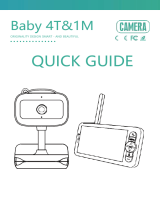Page is loading ...

SMART CAMERA 360 BABY
USER MANUAL

EN
WHAT'S IN THE BOX
Please consult this checklist for all parts.
• Smart Camera 360 Baby
• Power adapter
• USB cable
• Bracket
• Screws
• Pin
• User manual
Power
Status light
Microphone
SD card slot
Reset
Call
Status light
Microphone
SD card slot
Reset
Speaker
Call
Power
DC 5V±10%
Red light solids on: the camera or network is abnormal
Blinking red light: awaing WiFi connecon (faster blinking)
Blue light solids on: camera running correctly
Blinking blue light: currently connecng (faster blinking)
Captures sound for your video
Supports local SD Card storage (Max.128G)
Press and hold for 5 seconds to reset the camera
(if you have modied sengs, they will return to factory defaults)
Receive the answer aer pressing the buon
1

EN
INSTALL
2
1
2
Use the included mounng bracket to x the camera to a clean surface.
2 Or, put the camera on a at surface.

EN
CONNECT
Download
Set up router
Registraon process
QR code conguraon
Step 2
2
3
4
5
Sengs
Step 1
1
3
Tesla Smart is available for both iOS and Android
OS. Search the name 'Tesla Smart' in App Store or
Android Market, or scan the QR-Code to download
the App.
The router supports the 2.4GHz WiFi (doesn't support the 5GHz). Before connecng to the WiFi network,
please set the parameters of the router, and record the SSID and password of your WiFi. Keep the network available.
Open the Tesla Smart App, click "Register", read the "Privacy Policy" and click "Agree" .
Open the Tesla Smart App, click "Create family", and you can customize
the Family name and related sengs.
Input a legal and valid Mobile number or Email address and click "Connue". Input Vericaon Code,
then log in the app.
Connue to click "Security & Sensor" >> "Smart Camera", and then
choose" Add Device" or "+", ready to add camera.
In "Add Device" this interface,connue to click "next step", and then you should input your WiFi's passwords.
Note: 1) Camera only supports 2.4GHz WiFi network. 2) The number of bits in the ssid and passwords of the router
should not exceed 24 digits.
In this interface, you should scan the QR code in your phone with the camera, when the camera comes out
"dong dong dong". And you can complete the conguraon about 30s.
When connecng, you should make sure your router, mobile,and camera are as close as possible. When camera
added successully, click " " you could also DIY the camera's name.
In "Smart Camera" interface,click " ",you can set the camera common funcons.

EN
FAQ
FUNCTIONS
Queson
Queson
Queson
Queson
Queson
Answer
Answer
Answer
Answer
Answer
The device cannot be previewed properly?
Why is it sll in the list of devices aer reseng?
How to cut the camera network to another router?
Why doesn't the device idenfy the SD card?
Why I can’t get the nocaons with my cell phone App?
Check whether the network is normal, you can place the camera close to the router, and if not,
it is recommended to reset the device and add it again.
The reset device only resets the network conguraon of the camera, but cannot change the
conguraon on the App, remove the camera, and must be deleted by the App.
First remove and reset the device on the App and then congure the device again
by the App.
It is recommended to plug in SD card aer power cut. Conrm whether the SD card is normally
available and the format is FAT32. And the TF card can’t be idened when the internet
environment is not good.
Please conrm that the App has been running on the phone, and the relevant reminder funcon
has been opened;Message nocaon and authority conrmaon in the mobile phone system
have been opened.
4
Pan/Tilt
Video ip
Day & Night
One-Touch Call
Moon detecon
Record
Rotate your camera by sliding on your smartphone, providing you with 360 degrees of vision.
Flip your video stream up or down for maximum exibility.
Never miss a moment, even in complete darkness, with powerful night-vision technology.
Hear your baby's call anyme, anywhere.
Built-in moon sensors detect movement, and the camera will send you push nocaons and app alerts.
Support 24H connuous recording with high capacity SD storage or Cloud storage.

EN
TECHNICAL SPECIFICATION AND ADDITIONAL INFORMATION
5
Name Tesla Smart Camera 360 Baby
Resolution
1920 x 1080
Power supply
DC5V, 1A
Sensor
1/2.9'' 2MPx, CMOS
IR Distance
Up To 10 m
Lens
3.6mm , F2.0
Dimensions
89 x 123 mm
Storage
MicroSD Card, Cloud
App
Tesla Smart for Android a iOS
Connectivity
Wi-Fi 2,4 GHz IEEE 802.11b/g/n
Model
Speed 9
INFORMATION ABOUT DISPOSAL AND RECYCLING
EU DECLARATION OF CONFORMITY
This product is marked with the symbol for separate collecon. The product must be disposed of in accordance
with the regulaons for disposal of electrical and electronic equipment (Direcve 2012/19/EU on waste electrical
and electronic equipment). Disposal together with regular municipal waste is prohibited. Dispose of all electrical
and electronic products in accordance with all local and European regulaons at the designated collecon points
which hold the appropriate authorisaon and cercaon in line with the local and legislave regulaons. Correct
disposal and recycling help to minimise impacts on the environment and human health. Further informaon
regarding disposal can be obtained from the vendor, authorised service centre or local authories.
Hereby, Wiy Trade s.r.o. declares that the radio equipment type Speed 9 is in compliance with EU direcves. The
full text of the EU declaraon of conformity is available at the following internet address:
teslasmart.com/declaraon
Connecvity: Wi-Fi 2,4 GHz IEEE 802.11b/g/n
Frequency band: 2.400 - 2.4835 GHz
Max. radio-frequency power (EIRP): < 20 dBm
Wiy Trade s.r.o.
Průmyslová 1472/11, 102 00 Praha, Česká republika
www.teslasmart.com
/