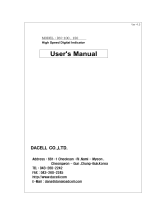Page is loading ...

Portable Indicator Owner’s Manual
Z
TD-01 Portable
D01285105A

2
Introduction
Thank you for purchasing the TD-01 Portable Indicator.
Please read this document in its entirety before using the
product to get the best performance and ensure safe and
proper operation.
Features
o Five-digit digital display enables direct reading of physical
quantities up to ±99999.
o Support for TEDS sensors makes calibration easy.
Automatic calibration is also possible when a TEDS sensor
is connected.
o An equivalent input function is included, making sensitivity
adjustment without actual loads easy.
o Static strain measurement is possible. Identifying load cell
defects and other problems through plastic deformity is
easy.
o Supports high and low limit comparison functions
o Supports a variety of functions, including peak hold, bot-
tom hold and holds with zone designations.
o D/A output according to designated values is a standard
feature.
o Product is RoHS compliant
o Waveform display function allows input signals to be
checked as waveforms.
o Interrupted wire checking function built-in
o 300 indicator values and 8 graphs can be saved in the inter-
nal memory
Disclaimers
Information is given about products in this manual only
for the purpose of example and does not indicate any
guarantees against infringements of third-party intellectual
property rights and other rights related to them. TEAC
Corporation will bear no responsibility for infringements on
third-party intellectual property rights or their occurrence
because of the use of these products.
Included accessories
If anything is missing or damaged, contact us. (For contact
information, see the last page.)
CR2032 button cell battery (preinstalled in unit) 1
AA batteries 4
Micro USB cable 1
Operation manual (this document) 1
Company names and product names in this document are the
trademarks or registered trademarks of their respective owners.

3
Safety information
This document describes the safety instructions for the operation of the digital indicator. Before operating the product, read this doc-
ument carefully to familiarize yourself with the unit.
V
WARNING
Follow the instructions below to avoid risk of serious personal injury and
death.
Never use beyond the rated specifications as there is the danger of property damage, injury, fire or electrical shock.
Never use in flammable gaseous environments including the following locations as there is the danger of explosion.
Locations containing corrosive or flammable gases
Locations near water, oil or subject to chemical splash
If the product malfunctions (any smoke, odor or noise is present), stop operating the product immediately and unplug the power
cord as there is the danger of fire or electrical shock.
Never attempt to disassemble the product.
Carefully check connections and wiring before applying power.
Do not allow foreign objects such as metal fragments that result from cutting panels, wires or other materials to enter this unit.
If the unit is dropped or subject to strong impacts, it could break. If this occurs, stop using it and contact the seller from which you
purchased it.
If the unit is used in a manner not specified by the manufacturer, the protection provided by the unit may be impaired.
V
Precautions concerning batteries
Misuse of batteries could cause them to rupture or leak leading to fire, injury or the staining of nearby things. Please read and observe
the following precautions carefully.
o Be sure to insert the batteries with correct positive (¥) and negative (^) orientations.
o Use batteries of the same type. Never use different types of batteries together.
o If the remote control is not used for a long time (more than a month), remove the batteries to prevent them from leaking.
o If the batteries leak, wipe away the leakage inside the battery compartment and replace the batteries with new ones.
o Do not use batteries of types other than those specified. Do not mix new batteries with old ones or use different types of batteries
together.
o Do not heat or disassemble batteries. Never throw batteries into fire or water.
o Do not carry or store batteries with other metallic objects. The batteries could short circuit, leak or explode.
o Never recharge a battery unless it is confirmed to be a rechargeable type.
V
WARNING
DO NOT INGEST BATTERY, CHEMICAL BURN HAZARD
o This product contains a coin/ button cell battery. If the coin/button cell battery is swallowed, it can cause severe internal burns in
just 2 hours and can lead to death.
o Keep new and used batteries away from children.
o If the battery compartment does not close securely, stop using the product and keep it away from children.
o If you think batteries might have swallowed or placed inside any part of the body, seek immediate medical attention.

4
V
CAUTION
Follow the instructions below to avoid risk of personal injury or property damage.
Put the unit power into standby before doing any of the following.
o Installing load cells
o Replacing batteries
o Connecting other external equipment
Never touch the connectors while the product is turned on.
When connecting to a power supply or signal input/output connector, be sure to wire them correctly after confirming the signal
names and pin assignment numbers. Use shielded cables for signal input/output cables (load cell, external input/output).
Conduct wiring in a place so that it will not be together or parallel with electrical wiring.
Avoid use in locations like the following.
o Near a power line
o Where a strong electric or magnetic field is present
o Where static electricity or noise, (for example, from a relay) is generated
Do not install in the following environments.
o Locations subject to temperatures exceeding the specified temperature and humidity ranges
o Locations subject to radiant heat from heat sources
o Locations with high salt or iron content
o Locations exposed to dirt and dust
o Locations subject to direct vibration or shock
o Locations subject to severe temperature changes
o Outdoor, or locations with an altitude of higher than 2000 m
o Locations where freezing or condensation might occur
Do not operate a damaged unit.
If the front panel is dirty, wipe it with a soft cloth lightly dampened with a solution of a neutral detergent and water. Then wipe
it again with a slightly damp cloth. DO NOT use a chemically treated dust cloth, paint thinner, or other flammable solvents. Using
any of them could damage the coating of the product.
If the product is used in a manner unintended by the manufacturer, the user's safety may be adversely affected.
Always attach the back cover when an electric current is present.
If subject to electromagnetic waves (from transceivers, mobile phones, amateur wireless transmissions, etc.), use metal pipes for
the wiring or make other countermeasures using shielding.
Safety information

5
Model for USA
This device complies with Part 15 of the FCC Rules. Operation
is subject to the following two conditions: 1) This device may
not cause harmful interference, and 2) This device must
accept any interference received, including interference that
may cause undesired operation.
This equipment has been tested and found to comply with
the limits for a Class A digital device, pursuant to Part 15
of the FCC Rules. These limits are designed to provide rea-
sonable protection against harmful interference when the
equipment is operated in a commercial environment. This
equipment generates, uses, and can radiate radio frequency
energy and, if not installed and used in accordance with the
instruction manual, may cause harmful interference to radio
communications. Operation of this equipment in a residen-
tial area is likely to cause harmful interference in which case
the user will be required to correct the interference at his
own expense.
CAUTION
Changes or modifications to this equipment not expressly
approved by TEAC CORPORATION for compliance could
void the user’s authority to operate this equipment.
Model for Canada
Industry Canada’s Compliance Statement:
This Class A digital apparatus complies with Canadian
ICES-003.
CET APPAREIL NUMÉRIQUE DE LA CLASSE A EST CONFORME
À LA NORME NMB-003 DU CANADA
CAN ICES-3 (A) / NMB-3 (A)
Safety information
Model for Europe
This product complies with the European
Directives request, and the other
Commission Regulations.
For European Customers
Disposal of electrical and electronic equip-
ment and batteries and/or accumulators
a) All electrical/electronic equipment and waste batter-
ies/accumulators should be disposed of separately
from the municipal waste stream via collection
facilities designated by the government or local
authorities.
b) By disposing of electrical/electronic equipment
and waste batteries/accumulators correctly, you
will help save valuable resources and prevent any
potential negative effects on human health and the
environment.
c) Improper disposal of waste electrical/electronic
equipment and batteries/accumulators can have seri-
ous effects on the environment and human health
because of the presence of hazardous substances in
the equipment.
d) The Waste Electrical and Electronic
Equipment (WEEE) symbols, which show
wheeled bins that have been crossed out,
indicate that electrical/electronic equip-
ment and batteries/accumulators must be
collected and disposed of separately from
household waste.
If a battery or accumulator contains more
than the specified values of lead (Pb),
mercury (Hg), and/or cadmium (Cd) as
defined in the Battery Directive (2006/66/
EC), then the chemical symbols for those
elements will be indicated beneath the
WEEE symbol.
e) Return and collection systems are available to end
users. For more detailed information about the dis-
posal of old electrical/electronic equipment and
waste batteries/accumulators, please contact your city
office, waste disposal service or the shop where you
purchased the equipment.
Pb, Hg, Cd

6
Contents
Introduction ..................................................2
Features ...................................................2
Included accessories .......................................2
Safety information ............................................3
Model for Europe .......................................5
Model for USA ..........................................5
Model for Canada ......................................5
For European Customers ...............................5
Disposal of electrical and electronic equipment and
batteries and/or accumulators ........................5
Installing batteries ............................................8
AA batteries ................................................8
Replacing batteries .....................................8
Button cell battery .........................................8
Removing the button cell battery .......................8
Installing a button cell battery ..........................8
1. Names and functions of parts ...............................9
1-1. Front panel ............................................9
1-2. Top panel ............................................ 10
1-3. Sensor signal input terminals ......................... 11
1-4. Bottom panel ........................................ 11
1-5. Screen transition diagram ............................ 12
1-6. Home Screen ........................................ 13
1-6-1. Indicator value screen .......................... 13
1-6-2. Graph screen ................................... 14
1-6-2-1. Snapshot ................................... 15
1-7. Static Strain Disp. Mode .............................. 15
1-8. Simple indication .................................... 15
2. Shortcut menus .......................................... 16
2-1. Memory and list selection/display .................... 16
2-1-1. Sensor value memory .......................... 16
2-1-2. Setting Memory ................................ 16
2-1-3. Indicator value list .............................. 17
2-1-4. Graph list .......................................18
2-2. Indicator recording mode ............................ 19
2-2-1. Indicator recording mode ...................... 19
2-2-2. Overwrite oldest first ........................... 19
2-2-3. Showing the list of recorded indicator values ... 19
2-3. Recording graph data ................................ 19
3. Making connections ...................................... 20
3-1. Connecting with the terminal bank .................. 20
3-2. Connecting a strain gauge transducer ................ 20
3-2-1. Notes about bridge voltage (applied voltage) ... 20
3-3. Interrupted wire checking ............................ 21
4. Settings .................................................. 22
4-1. Basic operation ......................................22
4-2. Selecting setting values from options ................ 23
4-3. Inputting numerical setting values ................... 23
4-4. Changing the decimal point position ................. 24
4-5. Lock ................................................. 24
4-6. Returning to the Home Screen ....................... 25
4-7. Viewing the version .................................. 25
4-8. Initializing all settings ................................ 25
4-9. Setting menu list ..................................... 25
4-9-1. Calibration .....................................25
4-9-2. Condition Setting .............................. 26
4-9-3. Comparison Setting ............................ 26
4-9-4. Hold Function Setting .......................... 26
4-9-5. Graph settings ..................................26
4-9-6. System settings 1 ............................... 26
4-9-7. System settings 2 ............................... 26
4-9-8. TEDS Settings .................................. 26
4-10. Setting value list .................................... 27
4-10-1. Calibration .................................... 27
4-10-2. Condition Setting ............................. 28
4-10-3. Comparison Setting ........................... 28
4-10-4. Graph settings ................................ 28
4-10-5. System settings 1 ............................. 29
4-10-6. System settings 2 ............................. 29
4-10-7. TEDS Settings ................................. 29
5. Calibration. . . . . . . . . . . . . . . . . . . . . . . . . . . . . . . . . . . . . . . . . . . . . . . . 30
5-1. Procedures shared by all calibration methods ........ 31
5-1-1. Locking and unlocking calibration values ....... 31
5-2. Equivalent input calibration .......................... 32
5-2-1. Sensor value memory selection ................. 32
5-2-2. Excitation Voltage .............................. 32
5-2-3. Rated Output ................................... 33
5-2-4. Rated Capacity ................................. 33
5-2-5. Zero Balancing ................................. 33
5-2-6. Select EU ....................................... 33
5-2-7. Cal. Value Lock .................................. 33
5-3. Actual Load Calibration .............................. 33
5-3-1. Sensor value memory selection ................. 33
5-3-2. Excitation Voltage .............................. 33
5-3-3. Zero Balancing ................................. 34
5-3-4. Rated capacity (load calibration) ................ 34
5-3-5. Select EU ....................................... 34
5-3-6. Max. Disp. Value ................................ 34
5-3-7. Cal. Value Lock .................................. 34
5-4. TEDS calibration ...................................... 35
5-4-1. Sensor value memory selection ................. 35
5-4-2. Rated Output/Rated Capacity display ........... 35
5-4-3. Zero Balancing ................................. 35
5-4-4. Select EU ....................................... 36
5-4-5. Cal. Value Lock .................................. 36
5-5. Sensor value memory ................................ 36
5-6. Select Min. Grid ...................................... 36
5-7. Max. Disp. Value ...................................... 36
5-8. Select EU ............................................ 37
5-9. Sensor input logic .................................... 37
5-10. Zero Balancing ...................................... 37
5-11. Digital Zero ......................................... 37
6. Condition Settings ........................................ 38
6-1. Filter ................................................. 38
6-1-1. Select Num. of Moving Avg. .................... 38
6-2. Motion Detect ....................................... 39
6-2-1. Time ........................................... 39
6-2-2. Width .......................................... 39
6-3. Zero Tracking ........................................ 40
6-3-1. Time ........................................... 40
6-3-2. Width .......................................... 40
6-4. Digital Zero Offset .................................... 41
6-5. Digital Zero .......................................... 41
6-5-1. Enable Digital Zero ............................. 41
6-5-2. Digital Zero Limit Value ......................... 41

7
Contents
6-5-3. Clear Digital Zero ............................... 41
6-6. Select Data Output ................................... 42
7. Comparison Setting ...................................... 43
7-1. Comp. Value Setting ................................. 43
7-2. Comp. Mode Setting ................................. 43
7-3. Hysteresis ............................................ 44
7-4. Nearly Zero .......................................... 45
8. Hold Function Setting .................................... 46
8-1. Hold Mode ........................................... 46
8-1-1. Sample and hold ............................... 47
8-1-2. Peak hold ...................................... 48
8-1-2-1. No zone definition ......................... 48
8-1-2-2. Zone definition used ....................... 49
8-1-3. Bottom hold. . . . . . . . . . . . . . . . . . . . . . . . . . . . . . . . . . . . 50
8-1-3-1. No zone definition ......................... 50
8-1-3-2. Zone definition used ....................... 51
8-2. Zone Definition ...................................... 52
8-3. Auto Zero ............................................ 52
9. Graph settings ............................................53
9-1. Time axis setting (X) .................................. 53
9-2. Indicator value axis setting (Y) ........................ 53
9-3. Trigger mode ........................................ 53
9-4. Trigger ............................................... 53
9-4-1. Trigger polarity ................................. 53
9-4-2. Trigger level .................................... 54
9-4-3. Trigger position ................................ 54
10. System settings 1 ........................................ 55
10-1. Setting Memory .................................... 55
10-2. D/A Converter ...................................... 55
10-2-1. D/A output ................................... 55
10-2-2. D/A Zero ...................................... 56
10-2-3. D/A Full Scale ................................. 56
10-2-4. D/A Max. Voltage .............................. 57
10-2-5. D/A CAL TEST ................................. 57
10-3. Lock ................................................ 57
10-3-1. Cal. Value Lock ................................ 57
10-3-2. Setting value lock ............................. 57
10-4. Brightness .......................................... 58
10-4-1. Brightness .................................... 58
10-4-2. Backlight dimmer ............................. 58
10-5. Auto power off ..................................... 58
10-6. Languages .......................................... 58
10-7. Reset to the Factory Settings ........................ 59
10-8. Device number ..................................... 59
10-9. Date & time setting ................................. 59
10-9-1. Date display format ........................... 59
10-9-2. Date & time setting. . . . . . . . . . . . . . . . . . . . . . . . . . . . 59
11. System settings 2 ........................................ 60
11-1. Battery type ........................................ 60
11-2. Indicator recording mode ........................... 60
11-3. Recorded data deletion ............................. 60
12. TEDS Settings ........................................... 61
12-1. TEDS Data .......................................... 61
13. Error message list ........................................ 62
14. Specifications ...........................................63
15. Block diagram ........................................... 65

8
Installing batteries
Remove the back cover and insert the batteries.
Close the cover after inserting the batteries
V
Misuse of batteries could cause them
to rupture or leak, which might result in fire,
injury or the staining of nearby materials. Please
read and observe the precautions on page 3
carefully.
AA batteries
Insert four AA batteries with their +/− oriented as shown in
the case.
Replacing batteries
When replacing the AA batteries, replace all 4 of them with
new ones.
Dispose of the used batteries according to the instructions on
them or requirements set by your local municipality.
o Continuous operation time on battery power is approxi-
mately 24 hours (when the sensor load is 350 Ω and EVOLTA
alkaline batteries are used).
Button cell battery
The button cell battery is used to back up the clock.
Replace the button cell battery if the clock display shows that
it is January 1, 2000 after the power is turned on, except for the
first time you start the unit after purchase.
o When the unit is shipped new, a button cell battery is
already installed to allow you to check operation of the unit.
This battery is provided for checking operation and might
not last very long.
Removing the button cell battery
Insert a fine-tipped rod into the right side of the button cell
battery holder to unlock the battery.
Installing a button cell battery
Insert the button cell battery into the left side of the button
cell battery holder, and press the right side of the battery.

9
1. Names and functions of parts
A
REC/REC MENU button
REC
When the indicator recording mode is set to “When
REC key pressed”, the indicator value is recorded
each time this button is pressed (page 19).
REC MENU
Press and hold this to open the indicator recording
mode screen (page 19).
B
ESC/ZERO button
When holding, this button clears the hold value.
Press when a setting screen is open to move up one level.
When Cal. Value Lock is OFF, press and hold to use the
Zero Balancing function (page 37).
When Cal. Value Lock is ON, press this to forcibly set the
indicator value to zero (Digital zero function).
o Press and hold the ESC and ENT buttons simultane-
ously to check for interrupted wires.
C
Display
This shows indicator and setting values.
If the sensor input is abnormal or the indicator value can-
not be shown, one of the following overflow messages
will be shown.
−LOAD: A/D converter minus over
1-1. Front panel
A
B
F
E
D
C
Continued on the next page e

10
LOAD: A/D converter plus over
−FULL: display minus over
(less than the minimum display value)
FULL: display plus over (greater than the maximum dis-
play value)
−OVER FULL: Input is outside the input range (neg-
ative value)
OVER FULL: Input is outside the input range (posi-
tive value)
D
READ/ button
Press to open the memory and list selection/display
screen (page 16).
Press and hold to put the unit in standby or turn it off.
E
Setting buttons
MENU
Press when an indicator value or graph is shown to
open the Function Menu (page 22).
5b
Select setting items and change setting values.
Use when changing a setting value to change the
value, symbol or decimal point position.
gt
Change the screen shown (page 12).
Press when a setting screen is open to select setting
items and setting value digits.
STRAIN
Press and hold the 5 button to open static strain
display.
LOCK
Press and hold the b button to enable/disable the
control lock function.
CAL
Press and hold the g button to open the sensor
value memory screen.
TEDS
When a TEDS sensor is connected, press and hold
the t button to open the TEDS calibration screen.
F
ENT/HOLD button
Press and hold to start operation of the hold function.
Press and hold this button again to disable the hold
function.
Press when changing a setting value to confirm the set-
ting item or setting value and move to the next item.
1-2. Top panel
AB C
o Connector covers are attached to the connectors. Remove
the connector covers to use the connectors.
o For explanation purposes, the illustration above does not
show the connector covers.
A
D/A OUTPUT connector
The D/A output is isolated from this unit's circuits.
B
Sensor signal input terminal (INPUT 2)
These connectors are for connecting strain gauge trans-
ducers and TEDS sensors.
Compatible plug:
PRC03-12A10-7M10.5 (made by Tajimi Electronics
Co., Ltd.)
C
Sensor signal input terminal (INPUT 1)
Terminal bank for connecting strain gauge transducers
and TEDS sensors.
1. Names and functions of parts

11
1-3. Sensor signal input terminals
Connect one sensor to either INPUT 1 or INPUT 2. Do not con-
nect sensors to both inputs.
Signal name
Terminal bank
terminal number
(INPUT 1)
Round
connector
terminal
number
(INPUT 2)
Wire color
TEDS 1 F Orange
GND 2 G Green
+EXC 3 A Red
−SIG 4 B Black
−EXC 5 C Blue
+SIG 6 D White
SHIELD 7 E Yellow
o The wire colors are those that we use in the strain gauge
transducers that we make.
1-4. Bottom panel
D
o Connector covers are attached to the connectors. Remove
the connector covers to use the connectors.
A
USB port
This is a micro-B USB port.
Use to supply bus power to the unit and to transfer data
with the dedicated app.
1. Names and functions of parts

12
1. Names and functions of parts
1-5. Screen transition diagram
Power supply ON
o The last open screen will reappear.
Press and
hold
Indicator value
Graph
Static Strain Disp. Mode
Simple indication
Function Menu
Equivalent Input
Calibration
TEDS calibration
Cal. Value Lock
Press and
hold
Press and
hold
Press and
hold
Press and
hold
Press and
hold
ON
OFF
Hold ON/OFF
Indicator recording
mode
Memory and list selection/display
Digital Zero
Zero Balancing
Press and
hold

13
1-6. Home Screen
The indicator value or graph display is shown after the unit is
turned on. (The last open screen will reappear.)
Use the g and t buttons to change screen views.
ATTENTION
The screen will open about 6 seconds after the unit is turned
on.
1-6-1. Indicator value screen
a b c d
e
f
g
h
i
j
k
l m n o p
a
Number of recorded indicator values
This is the number of recorded indicator values (page
17).
b
Number of recorded graphs
This is the number of recorded data graphs (page 18).
c
Current time
See “10-9 Date & time setting” on page 59 for details
about the date display format and time and date settings.
1. Names and functions of parts
d
Power status
:
Operating on bus power from the USB port.
:
Operating on batteries
o When the battery indicator becomes red,
the batteries are almost out of power. Stop
using the unit, and change the batteries. If
the batteries run out of power while data
is being written, the saved data might
become unreadable.
e
Hold Function Setting
This is the currently selected hold setting (page 46).
f
Indicator value
g
Low limit value
This is the set low limit value (page 43).
h
Setting value memory
SENSOR
Selected sensor value memory number (page 16)
SETTING
Selected setting value memory number (page 16)
i
Judgment type
HI
This lights to show high limit judgment for indicator
values higher than the setting value.
OK
This lights to show OK judgment when the indicator
value is equal to or higher than the low limit and
equal to or less than the high limit.
LO
This lights to show low limit judgment for indicator
values lower than the setting value.
NOTE
Judgment display operation changes according to the
Comp. Pattern, Comp. Output Pattern and Hysteresis
settings.
The above example is of operation when the Comp.
Pattern setting is LO/OK/HI, the Comp. Output Pattern is
“Standard Output” and the Hysteresis setting is 0.

14
j
Unit
This is the set position (page 30).
k
High limit value
This is the set high limit value (page 43).
l
REC
Indicator recording mode (page 19).
OFF: No recording
KEY: When REC key pressed
AUTO: When stability detected
ZONE: When hold stops
ATTENTION
Setting this to “When stability detected” (AUTO) or
“When hold stops” (ZONE) will put the unit into recording
standby without starting recording. In this state, pressing
the REC button will start recording and make the indica-
tor blue. Press this again to return the unit to recording
standby.
m
Trigger mode (TRG)
This shows whether the trigger mode is ON or OFF (page
53).
n
HOLD indicator
This shows the hold setting (page 46).
Press and hold the ENT/HOLD button to change the hold
setting.
o
D/A output
This shows whether output is ON or OFF (page 55).
p
LOCK settings
This shows the lock status.
SET: Setting Value Lock (page 57)
CAL: Cal. Value Lock (page 57)
KEY: Control lock
NOTE
There are two control lock types.
Press and hold b
This is indicated on the front panel. This cannot be
used to unlock when control lock has been set by
pressing and holding 5+b.
Press and hold 5+b
This is not indicated on the front panel, so it can be
used to prevent unlocking when not desired.
Press and hold 5+b to unlock this control lock.
This can also be used to unlock when control lock
has been set by pressing and holding b.
1-6-2. Graph screen
This graph shows the indicator value as the vertical axis and
the time as the horizontal axis.
The current value is plotted at the right edge and the graph
scrolls from right to left.
The top and the bottom of the screen are the same as on the
indicator value screen.
For explanations of each part, see “1-6-1 Indicator value screen”
on page 13.
k
q
f
r
g
s
t
u
v
q
Maximum vertical axis value
This is the maximum value on the vertical axis (page
53).
r
Horizontal axis width
This is the width of the horizontal axis (page 53).
o Use the b button to change the time axis.
s
Minimum vertical axis value
This is the minimum value on the vertical axis (page
53).
t
High limit value line
This line corresponds to the high limit value. The area
higher than the high limit value line is gray (page 43).
1. Names and functions of parts

15
1. Names and functions of parts
u
Waveform
Values between the low limit and the high limit are
shown in green.
Values above the high limit or below the low limit are
shown in red.
v
Low limit value line
This line corresponds to the low limit value. The area
lower than the the low limit value line is gray (page
43).
1-6-2-1. Snapshot
Press the ENT button to stop the waveform screen display in
its current state.
When paused, the cursor appears and the indicator values are
shown in green.
Use the g and t buttons to move the cursor so you can
check the load at the cursor position.
o The starting position of the cursor on the horizontal axis is
the “trigger position” (page 54).
o When paused, holds cannot be started or stopped using
the front panel buttons.
Press the ENT button again to resume the waveform screen
display.
1-7. Static Strain Disp. Mode
Set whether to show the input signal with the strain amount
unit (μst).
Use when checking sensor output and unsteadiness in indica-
tor values, including for sensors and cables, and when making
adjustments for discrepancies.
Press and hold the STRAIN button to exit static strain mode.
NOTE
Static strain is shown using 1-gauge method with a gauge
factor of 2.0.
1-8. Simple indication
Only the indicator value and unit are shown.

16
2. Shortcut menus
2-1. Memory and list selection/display
Press the READ button to open the following screen.
2-1-1. Sensor value memory
Use this to select the sensor value memory.
This is the same setting screen as Calibration w Sensor value
memory. See “5-2-1 Sensor value memory selection” on page
32
2-1-2. Setting Memory
Select the setting value memory.
This is the same setting screen as System settings 1 w Setting
memory. See “10-1 Setting Memory” on page 55

17
2-1-3. Indicator value list
Indicator value list
Setting value list
Statistical data
This shows a list of recorded indicator values
A maximum of 300 indicator values can be saved.
Use the g and t buttons to scroll through this screen.
NO.
Recording number
Date h : m
Date and time of recording
h: hour
m: minute
Mode
Indicator recording mode
1: When REC key pressed (KEY)
2: When stability detected (AUTO)
3: When hold stops (ZONE)
Sensor
Sensor value memory number
Indicator value
Indicator value
h:m:s
Time of recording
h: hour m: minute s: second
Hold
Hold value during zone definition recording
Low Limit
Low limit value
Hi Limit
High limit value
NOTE
Use the 5 and b buttons to view different statistical data for
sensor value memory numbers.
Deleting data
When the indicator value list is open, press and hold the REC
and ESC buttons at the same time to delete the most recently
recorded data.
For other ways to delete data, see “11-3 Recorded data dele-
tion” on page 60.
2. Shortcut menus

18
2-1-4. Graph list
Graph list
Graph analysis
Layered display of graphs
This shows a list of recorded data graphs.
A maximum of 8 data graphs can be saved.
NO
Recording number
Date h : m
Date of recording
Sensor
Sensor value memory number
TRG
Trigger type
Camera: Snapshot when the trigger turns off
SLOPE 1: Rising trigger when trigger on
SLOPE z: Falling trigger when trigger on
TRG LEVEL
Level when trigger is on
Deleting data
When the graph list is open, press and hold the REC and ESC
buttons at the same time to delete the most recently recorded
data.
For other ways to delete data, see “11-3 Recorded data dele-
tion” on page 60.
Graph analysis
Use the 5 and b buttons to select the graph data, and press
the ENT button.
Trigger position
The cursor appears at the trigger position (page 54).
Use the g and t buttons to move the cursor so you can
check the load at the cursor position.
Press the ESC button to return to the graph list screen.
NOTE
On the graph analysis screen, if the recorded graph was in
the middle of hold measurement, the hold line appears along
with the hold name and hold value at the bottom right of the
graph.
2. Shortcut menus

19
Layered display of graphs
Press the ENT button when the graph analysis screen is open.
The selection position moves to the graph number (GRAPH
No.).
Use the g and t buttons to select a graph that you want to
show layered with others and press the ENT button.
You can select multiple layered graphs.
If you want to remove a layered graph, select the number of
that graph, and press the ENT button.
Press the ESC button to return to the graph analysis screen.
ATTENTION
Graphs with different scales cannot be layered together.
2-2. Indicator recording mode
2-2-1. Indicator recording mode
Press and hold the REC button to open the indicator recording
mode screen. This is the same setting screen as System set-
tings 2 w Indicator recording mode.
No recording (OFF)
No indicator values or graph data will be recorded.
When REC key pressed (KEY)
Indicator values will be recorded when the REC button is
pressed down.
When stability detected (AUTO)
Indicator values will be recorded when stability is detected.
For stability detection methods, see “6-2 Motion Detect”
on page 39.
When hold stops (ZONE)
Indicator values will be recorded when hold goes from
ON to OFF.
2-2-2. Overwrite oldest first
Overwrite oldest first
To change only this setting, select “Skip” for “Delete newest
data” and “Delete all”.
ON
When the quantity of data that can be saved reaches
its limit, the oldest data will be erased and new data
will be saved.
OFF
When the quantity of data that can be saved reaches
its limit, new data will not be saved.
ATTENTION
When STABLE and HOLD are set, pressing the REC button once
will start recording. Pressing it again will stop recording.
2-2-3. Showing the list of recorded indicator
values
See “2-1-3 Indicator value list” on page 17 to check the
recorded indicator values.
2-3. Recording graph data
Under the following circumstances, you can press the REC but-
ton to record graph data.
o The indicator recording mode is not set to “No recording”
o The graph screen is open
o Graph display is paused (page 15)
See “2-1-4 Graph list” on page 18 to check the recorded
graph data.
ATTENTION
If you press the REC button when graph display is not stopped,
indicator recording mode will be activated.
2. Shortcut menus

20
3. Making connections
3-1. Connecting with the terminal
bank
7–8 mm
Button
Wire insertion
hole (round)
1 Remove 7–8 mm of the covering from the wire
being connected, and twist it so that the tip does
not come apart.
Suitable wiring is 0.2–1.5 mm2 (24–16 AWG).
2 Press the white button beneath the wire insertion
hole with your nger or a at-blade screwdriver,
for example.
This will open the metal cover over the wire hole.
3 Insert the wire into the hole so that the tip does
not come apart.
4 Release the white button.
5 Pull the wire gently to conrm that it is securely
clamped into the hole.
3-2. Connecting a strain gauge
transducer
ATTENTION
Incorrect connections or settings could cause damage to
sensors.
3-2-1. Notes about bridge voltage (applied
voltage)
The bridge voltage of this unit is fixed at 2.5 V.
If the permitted excitation voltage for a sensor is lower than
the 2.5V, the sensor could be damaged.
Connecting a TEDS sensor or one with 4 wires
Strain gauge transducer TD-01 Portable
A
B
C
D
(-EXC)
(+EXC)
(-SIG)
(+SIG)
(SHIELD)
(TEDS)
(GND)
TEDS Data
Memory
If not using the TEDS function, terminals 1 and 2 can be left
open.
Usable sensor characteristics
o Output between +SIG and −SIG: ±5.0mV/V or less
o Voltage (current) between +EXC and −EXC: DC 2.5 V ±5%
(30 mA maximum current)
ATTENTION
Do not connect sensors that do not meet the rated out-
put (output between +SIG and −SIG) and the permitted
maximum excitation voltage (voltage between +EXC and
−EXC) specifications.
/