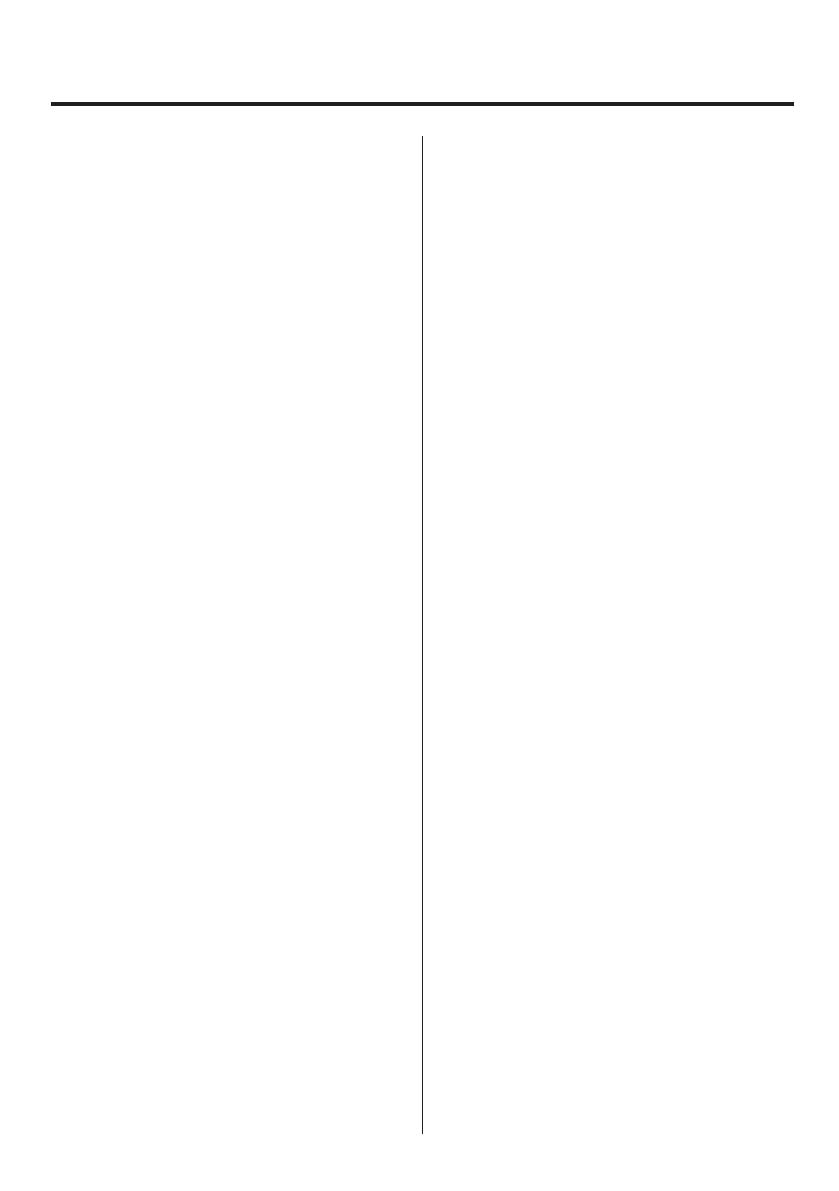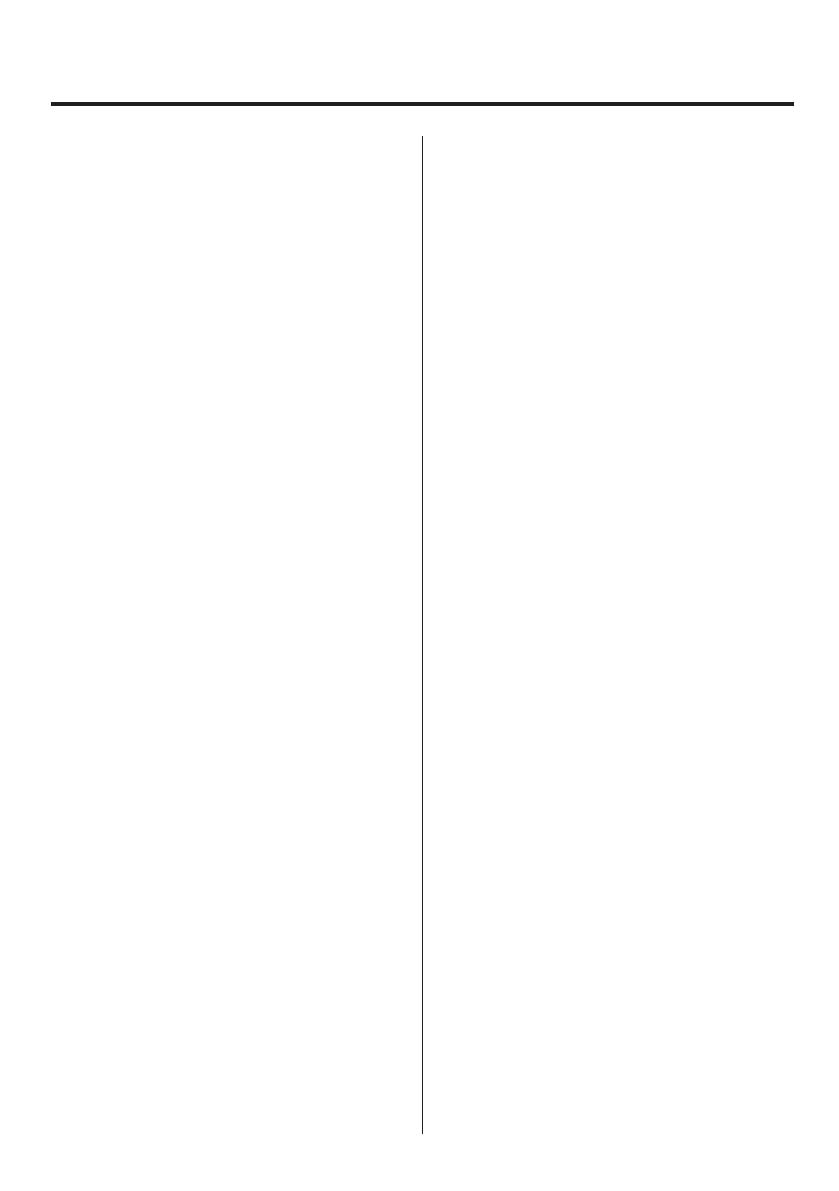
6
Contents
Introduction ..................................................2
Features ...................................................2
Included accessories .......................................2
Safety information ............................................3
Installing batteries ............................................8
AA batteries ................................................8
Replacing batteries .....................................8
Button cell battery .........................................8
Removing the button cell battery .......................8
Installing a button cell battery ..........................8
Turning the unit on/off .......................................9
Turning the power on ......................................9
Putting the unit into standby ...............................9
1. Names and functions of parts ............................. 10
1-1. Front panel .......................................... 10
1-2. Top panel ............................................11
1-3. Sensor signal input terminals ......................... 12
1-4. Bottom panel ........................................ 12
1-5. Screen transition diagram ............................ 13
1-6. Home Screen ........................................ 14
1-6-1. Indicator value screen .......................... 14
1-6-2. Graph screen ................................... 15
1-6-2-1. Snapshot ................................... 16
1-6-3. Bar meter screen ............................... 16
Hold display overview .............................. 17
1-7. Static Strain Disp. Mode .............................. 17
1-8. Simple indication .................................... 17
2. Shortcut menus .......................................... 18
2-1. Memory and list selection/display .................... 18
2-1-1. Sensor value memory .......................... 18
2-1-2. Setting Memory ................................ 18
2-1-3. Indicator value list .............................. 18
2-1-4. Graph list .......................................19
2-2. Indicator recording mode ............................ 21
2-2-1. Indicator recording mode ...................... 21
2-2-2. Overwrite oldest first ........................... 21
2-2-3. Showing the list of recorded indicator values ... 21
2-3. Recording graph data ................................ 21
3. Making connections ...................................... 22
3-1. Connecting with the terminal bank .................. 22
3-2. Connecting a strain gauge transducer ................ 22
3-2-1. Notes about bridge voltage (applied voltage) ... 22
3-3. Interrupted wire checking ............................ 23
4. Settings .................................................. 24
4-1. Basic operation ......................................24
4-2. Selecting setting values from options ................ 25
4-3. Inputting numerical setting values ................... 25
4-4. Changing the decimal point position ................. 26
4-5. Lock ................................................. 26
4-6. Returning to the Home Screen ....................... 27
4-7. Viewing the version .................................. 27
4-8. Initializing all settings ................................ 27
4-9. Setting menu list ..................................... 27
4-9-1. Function Menu ................................. 27
4-9-2. Calibration .....................................27
4-9-3. Condition Setting .............................. 28
4-9-4. Comparison Setting ............................ 28
4-9-5. Hold Function Setting .......................... 28
4-9-6. Graph settings ..................................28
4-9-7. System settings 1 ............................... 28
4-9-8. System settings 2 ............................... 28
4-9-9. TEDS Settings .................................. 28
4-10. Setting value list .................................... 29
4-10-1. Calibration .................................... 29
4-10-2. Condition Setting ............................. 30
4-10-3. Comparison Setting ........................... 30
4-10-4. Hold Function Setting ......................... 30
4-10-5. Graph settings ................................ 31
4-10-6. System settings 1 ............................. 31
4-10-7. System settings 2 ............................. 32
4-10-8. TEDS Settings ................................. 32
5. Calibration. . . . . . . . . . . . . . . . . . . . . . . . . . . . . . . . . . . . . . . . . . . . . . . . 33
5-1. Procedures shared by all calibration methods ........ 34
5-1-1. Locking and unlocking calibration values ....... 34
5-2. Equivalent input calibration .......................... 35
5-2-1. Sensor value memory .......................... 35
5-2-2. Rated Output ................................... 36
5-2-3. Rated Capacity ................................. 36
5-2-4. Zero Balancing ................................. 36
5-2-5. Select EU ....................................... 36
5-2-6. Cal. Value Lock .................................. 36
5-3. Actual Load Calibration .............................. 36
5-3-1. Sensor value memory .......................... 36
5-3-2. Zero Balancing ................................. 37
5-3-3. Rated capacity (load calibration) ................ 37
5-3-4. Select EU ....................................... 38
5-3-5. Max. Disp. Value ................................ 38
5-3-6. Cal. Value Lock .................................. 38
5-4. TEDS calibration ...................................... 38
5-4-1. Rated Output/Rated Capacity display ........... 39
5-4-2. Zero Balancing ................................. 39
5-4-3. Select EU ....................................... 39
5-4-4. Cal. Value Lock .................................. 39
5-5. Sensor value memory ................................ 39
5-6. Select Min. Grid ...................................... 40
5-7. Max. Disp. Value ...................................... 40
5-8. Select EU ............................................ 40
5-9. Sensor input logic .................................... 41
5-10. Zero Balancing ...................................... 41
5-11. Digital Zero ......................................... 41