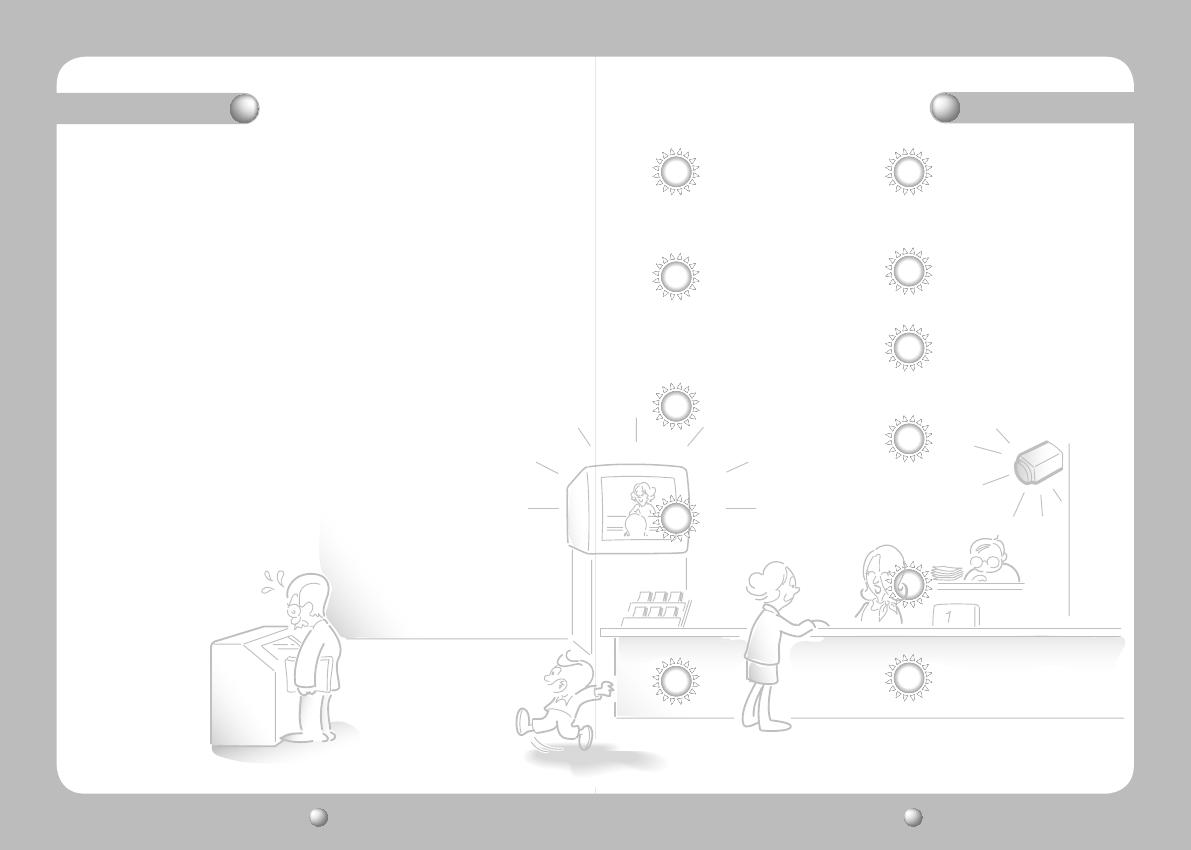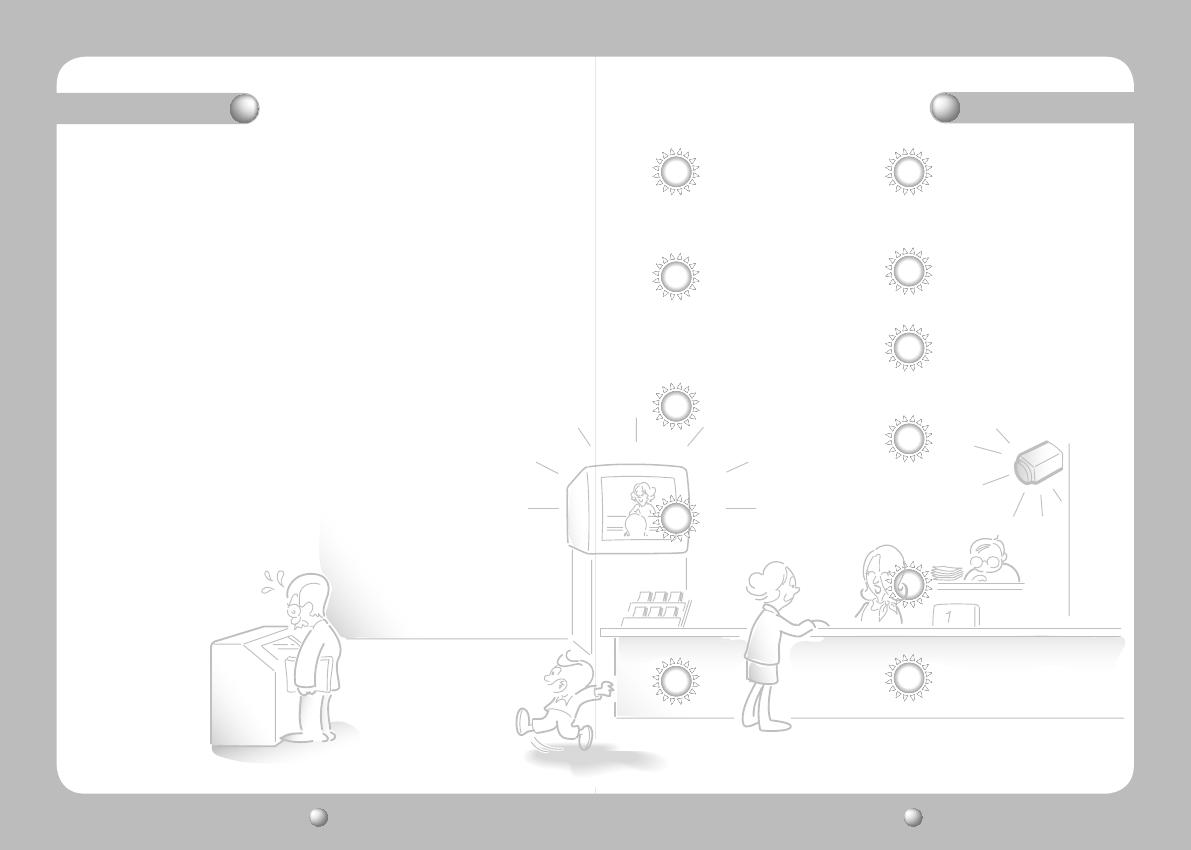
COLOR CCD CAMERA User Guide
4
COLOR CCD CAMERA User Guide
5
Contents
Contents
• Features ……………………………………………………………… 5
• Warnings & cautions ………………………………………………… 6
• Precautions…………………………………………………………… 7
• Components and Accessories ……………………………………… 9
• Overview …………………………………………………………… 9
n
Front
n
Back
• Adjust to lens ………………………………………………………… 11
n
AjusttoLens’sZOOMandFocus
• Connection …………………………………………………………… 12
n
Connectingtoamonitor
n
Connectingtopower
n
RS-485Communicationcontrol
n
UsingCoaxialCommunications
• Operating Your Camera …………………………………………… 16
n
MenuConfiguration
n
MenuSetup
•LENS(Adjustingtothebrightnesslevel)
•EXPOSURE
•WhiteBalance(WhiteBal.)
•SSDR(SamsungSuperDynamicRange)
•BACKLIGHT
•SSNR3
•DAY/NIGHT
•SPECIAL
•EXIT
• Troubleshooting ……………………………………………………… 32
• Specifications ………………………………………………………… 33
• Dimension …………………………………………………………… 34
DAY&NIGHT(ICR)
This camerahas a function thatautomaticallyselects
themodethatisappropriatefordaytimeornight-time
conditions.
TheCOLORmodeoperates indaytimeconditionsto
provideoptimumcolors,andBWmodeoperatesin
night-timeconditionsto enhance the definitionofthe
image.
Outdoor Visibility range 50M
TheIRLEDsoftheSCO-2080Rautomatically
illuminates viewing area in the extreme darkness
allowingthecameraalong-rangevisibilityofupto50
meters.
IR MODE Function
Thisfunctionprevents the saturationofthe image by
theIRilluminatorsatshortdistance.
IP66 Approved/Dust and Rain
Resistant
Withdustandrainresistantdesign,thecameracanbe
installedoutside underbuilding eavesor placesthat
are exposed to the dust and rain.
Ultra High Sensitivity
Thebuilt-inhigh sensitivityCOLORCCDproducesa
clearimageevenin0Lux(B/W, IR-LEDON)orlower
illumination.
High Resolution
Byadoptingadiagonal6mm(1/3")410,000(NTSC)
pixel,470,000(PAL)pixelSONYCCD, thecamera
producesclearpicturequalitywithahorizontal
resolutionof600TVlines forcolorand ahorizontal
resolutionof700TVlinesforBWmode.
SSDR
(Samsung Super Dynamic Range)
Forimageswithhighcontrastbetweenbrightanddark
Areasfromdifficultlightingconditionssuchas
backlighting,thiscameraselectivelyilluminatesdarker
Areaswhile retainingthe samelight levelforbrighter
Areastoevenouttheoverallbrightness.
Communication
RS-485,Coaxialcommunicationmethodsare
supported.
-RS-485Communications
:SAMSUNG-T,SAMSUNG-E,PELCO-P,PELCO-D,VICON,
PANASONIC,BOSCH,HONEYWELL
-CoaxialCommunications
:PelcoCoaxitron
Miscellaneous Functions
HLC(HighLightCompensation),SENS-UP,FLIP(H/V-REV),
D-ZOOM,SHARPNESS,MOTIONDETECTIONand
PRIVACYfunctionsareprovided.
OSD
Thecamera’sOSDiscomplimentedby18languages.
-NTSC:Korean,English,French,Spanish,Japanese,
Portuguese,Taiwanese
-PAL :English,French,German,Spanish,Italian,
Chinese, Russian,Czech,Polish,Romanian,
Serbian,Swedish,Danish,Turkish,Portuguese
SSNR3 (Samsung Super Noise
Reduction) Function
Thehigh-performanceW-VDSPchipeffectively
removeslow-light gain noiseandghosting toprovide
clear images even in dark environments.
Features