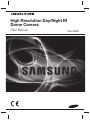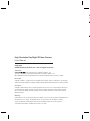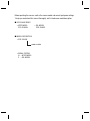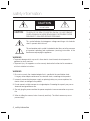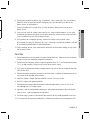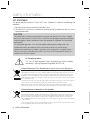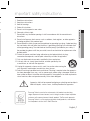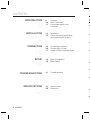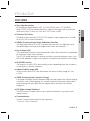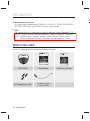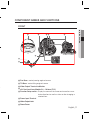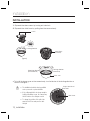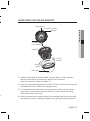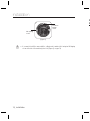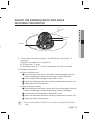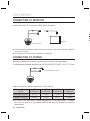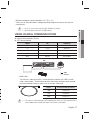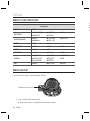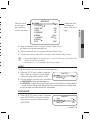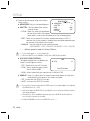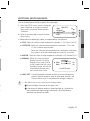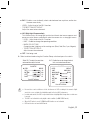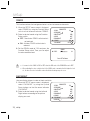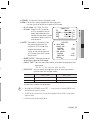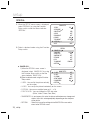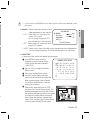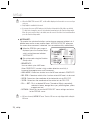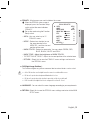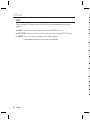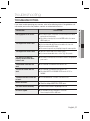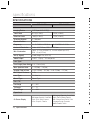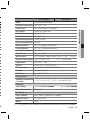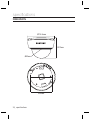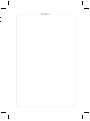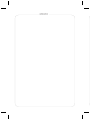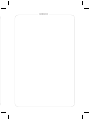Samsung SCD-2080R User manual
- Category
- Security cameras
- Type
- User manual
Samsung SCD-2080R is a high-resolution day/night IR dome camera with advanced features for enhanced security monitoring. It captures clear and detailed images in both well-lit and low-light conditions, making it suitable for various indoor and outdoor surveillance applications.
Samsung SCD-2080R is a high-resolution day/night IR dome camera with advanced features for enhanced security monitoring. It captures clear and detailed images in both well-lit and low-light conditions, making it suitable for various indoor and outdoor surveillance applications.





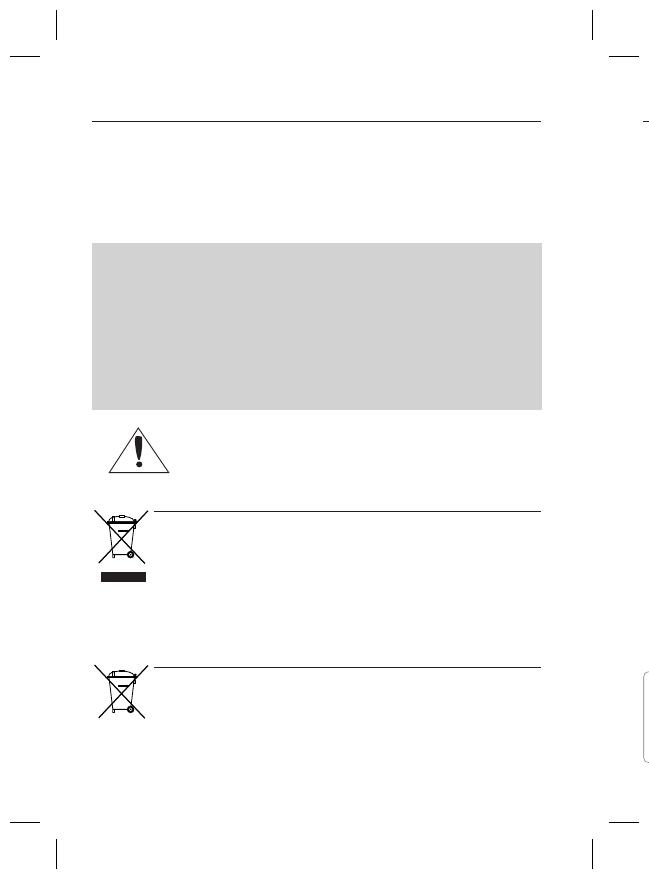














-
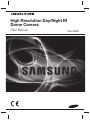 1
1
-
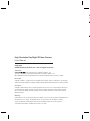 2
2
-
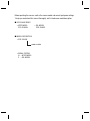 3
3
-
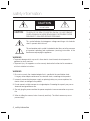 4
4
-
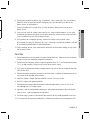 5
5
-
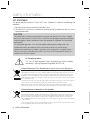 6
6
-
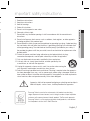 7
7
-
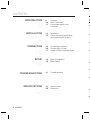 8
8
-
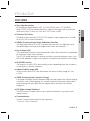 9
9
-
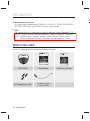 10
10
-
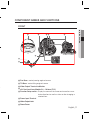 11
11
-
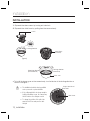 12
12
-
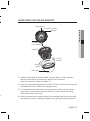 13
13
-
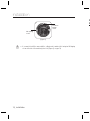 14
14
-
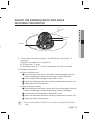 15
15
-
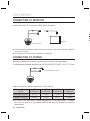 16
16
-
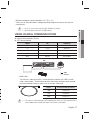 17
17
-
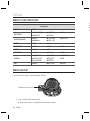 18
18
-
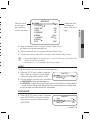 19
19
-
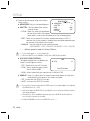 20
20
-
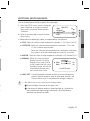 21
21
-
 22
22
-
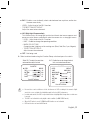 23
23
-
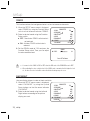 24
24
-
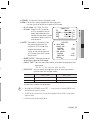 25
25
-
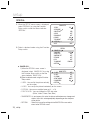 26
26
-
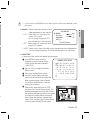 27
27
-
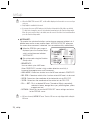 28
28
-
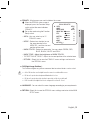 29
29
-
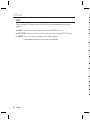 30
30
-
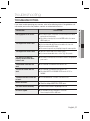 31
31
-
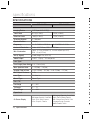 32
32
-
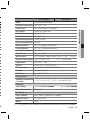 33
33
-
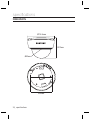 34
34
-
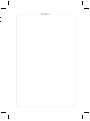 35
35
-
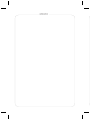 36
36
-
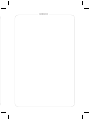 37
37
-
 38
38
-
 39
39
-
 40
40
Samsung SCD-2080R User manual
- Category
- Security cameras
- Type
- User manual
Samsung SCD-2080R is a high-resolution day/night IR dome camera with advanced features for enhanced security monitoring. It captures clear and detailed images in both well-lit and low-light conditions, making it suitable for various indoor and outdoor surveillance applications.
Ask a question and I''ll find the answer in the document
Finding information in a document is now easier with AI
Related papers
Other documents
-
Sanyo Security Camera SID-70 User manual
-
Revo RETRT2812-1 Datasheet
-
Revo RECDH2812-2 Datasheet
-
Sony SIR4260V User manual
-
CNB D1000N/D1000P Owner's manual
-
Q-See QSDS1349H User manual
-
Q-See IR Dome Series User manual
-
Q-See QPD308 User manual
-
Clinton Electronics CE-M10S User manual
-
Q-See QPD308 Specification