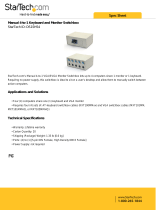Page is loading ...


X30 System Components

X30 Monitor
- Monitor is 12.1 inches
- LINUX operating system – not windows
- Can-based communication. No serial ports
- New part number 3132-10

LED Light Bar
Battery Status LED
Supply Status LED
Light Sensor

The following offers a general guide to the meaning of
battery status LED colors.
Battery fully charged
Battery partly charged
Battery flat
Charging (flashing)
The following offers a general guide to the meaning of
power supply status LED colors.
Good supply
Low supply
Very low supply or off

Day/Night mode changes the brightness of the display.
Settings are Day, Night and Auto. Auto
light mode will set the mode automatically
depending on light conditions
Brightness Control adjusts the brightness
of the display. Use plus or minus to adjust
display.
Use the Topcon Logo for screen shots or navigate
through your made global home screens.
Before removing the USB, always
disconnect first by touching the USB Eject
icon on the base of the console. A message
will display that it is safe to remove the
USB.

Bridge ECU
- Added into the cab of tractor
- Replaces SRC interface box used for the X20
- Translates RS485 from on tank ECU to CAN for X30
- ISOBUS Capable ( can be used with a ISO terminal
future)
- Bourgault Part Number 3132-13
- Topcon number AGA4634
- Both the ISO bridge adapter cable and the main
power cable hooks into this
- Upgradeable though the USB port

- Connects X30 to power, bridge ECU, GPS
Signal, remote steer engage ( if equipped with
Topcon)
- Bourgault Part Number 3132-12-01
- Topcon Harness AGA5072
X30 Main Harness
Hooks to main battery cable.
CAN 1 to the ISO bridge through the Can
harness
ENGAGE wire Hooks to the ISO bridge
adapter cable AGA4885
Switched power connects to terminator
Harness AGA4678
COM 2 hooks to outside receiver for GPS
COM 1 Hooks to GPS adapter cable
AGA4219 for connection to outside receiver
for GPS
NOTE; GPS can be brought in though either COM 1 or Com 2
Also the can 2, remote mapping and radar plugs are not used.
Power and communication plugs that
hook to the back of the X30

Can harness
- Connects bridge ECU to Topcon monitor harness
- Bourgault Part number 3132-09-01
- Harness Number AGA5251
Hooks to the ISO Bridge
Connects to the can1 plug on the
main power Harness AGA5072
Connects to the terminator harness
AGA4678

Terminator harness
- Connects Can harness to Topcon monitor harness
- Bourgault Part number 3132-09-02
- Harness Number AGA4678
Terminator part number
Bourgault 3132-09-03
Topcon AGK159
Connects to the iosbus plug on the
Can harness AGA5251
Connects to switched power plug
on the monitor harness AGA5072

Bridge ECU adapter harness
- Connects bridge ECU to Topcon tractor harness
- Connects Switchbox and Switch power to the
ISO bridge.
- Bourgault Part number 3132-06
- Harness Number AGA4885
Hooks to the ISO Bridge
Hooks to the tractor harness
Hooks to cabin switch box
X30 engage wire
Hooks to the engage wire on the main power
Harness AGA5072

X30 power Harness
- Connects X30 main harness to the battery
- Included in 3132-04 package
- Highly recommended to hook direct to the
battery
- Bourgault Part Number 3132-04-03
- Topcon Harness AGA4073
Hooks to the main X30 power harness

GPS Adapter Harness
- Connects receivers to Main X30
harness on Com 1
- Includes gender changer/ Null Modem
- Bourgault Part number 3132-04-04
- Topcon Harness AGA4219

Multi clutch switch box
- Master switch
- Six tank switches
- Bourgault Part number 3132-01
Hooks to the ISO bridge adapter harness
AGA4885

110V power converter
- For use at home outside of the tractor
- Bourgault Part number 3132-07

User
1. Language
2. Time/Date
3. Units
4. Light bar (used for steering)
5. Environment
6. Map
7. Access

Language
- Just touch the each bar to
Can change the language
Decimal point format

Time/Date
- Just touch each bar to
Set the Date format: the way it shows
Set the Time format: 12hrs or 24hrs
Set the current time: this will set itself when
you hook to GPS signal

Units
- Units: imperial (US)
- Latitude: DMS
- Pressure: PSI
- Area: acre
- Dry Product: bushels
- Dry Density: pounds per cubic foot
- Liquid units: Gallons
- Application Rate: fixed rate

Environment Setup
-Audio Volume %
The volume of the audio and button clicks.
- Button Clicks on/off
Clicking sound every time you touch a button.
-Alarm Audio on/off
Whether or not you want the audio part of the
alarm
-Touchscreen Calibration
If the screen is out of calibration. Restart required
-Sensitivity of touchscreen
Change the sensitivity. Restart required
-Multi-function Region Mode this is talking
about the Topcon symbol on the front of the
monitor. When screen shots is selected it allows
you to take a picture of the screen your on. When
global home screen is selected it allows you to
build home screens and you can toggle through
with touching the Topcon symbol.
-System transfer Not used
-Steering status used for Topcon steering
/