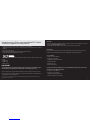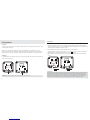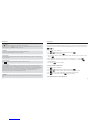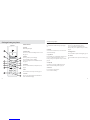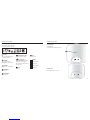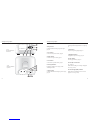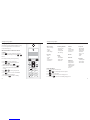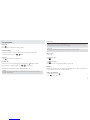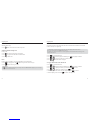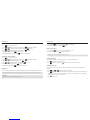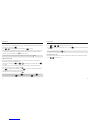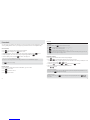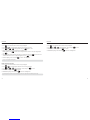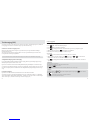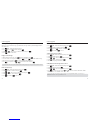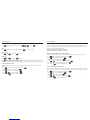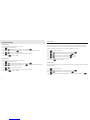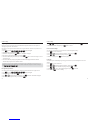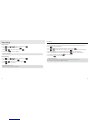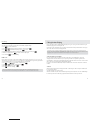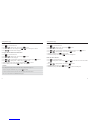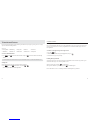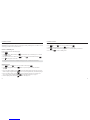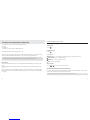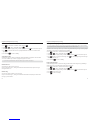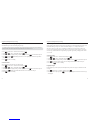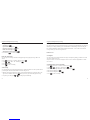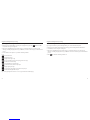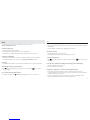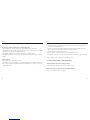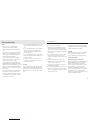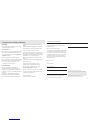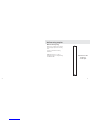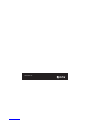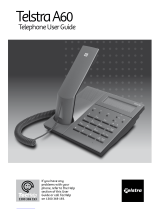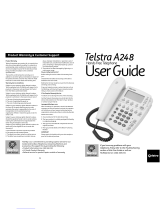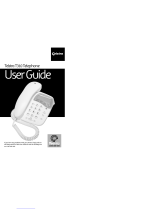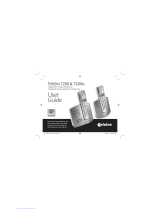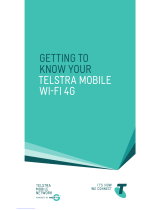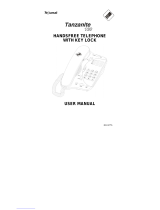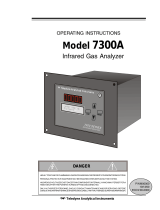Introduction to your Telstra 7300 & 7300a Digital DECT Cordless
Telephone / Integrated Answering Machine
• Phonebook – lets you store up to 50 names and numbers for easy dialling.
• Calling Number Display - lets you see who’s calling. Your phone stores details of the last 20 callers in
a Calls list.
• Send & receive text messages
• Use the handsfree facility to talk to callers without holding the handset.
• Integrated Digital Answering Machine (7300a only)
As a Digitally Enhanced Cordless Telecommunications (DECT) product, your Telstra 7300/7300a series
provides:
• Digital clarity
• Digital range
• Digital security
IMPORTANT
This equipment is not designed for making emergency telephone calls when the power
fails. Alternative arrangements should be made to access emergency services.
This User Guide provides you with all the information you need to get the most from your phone.
Before you make your fi rst call you will need to set up your phone. Follow the simple instructions in
“Getting Started”, on the next few pages.
Some Telstra services such as SMS, Messagebank® and Calling Number Display may attract feature and usage charges.
Please visit Telstra.com for details.
Need help?
If you have any problems setting up or using your Telstra 7300/7300a, contact TecHelp on 1300 369 193
or email: t[email protected]om.au
Alternatively, you may fi nd the answer in the ‘Help’ section at the back of this guide.
Hearing aid?
Please note that the Telstra 7300 and 7300a works by sending radio signals between the base and
handset. These signals may interfere with some hearing aids, causing a humming noise.
Got everything?
• Telstra 7300 or 7300a handset
• Telstra 7300 or 7300a base
• 2 x NiMH AAA rechargeable batteries
• Mains power adaptor
• Telephone line cord
• Wall mounting bracket
If you have purchased a Telstra 7300 or 7300a multi handset pack you will also have the
following for each additional handset:
• Telstra 7300 or 7300a handset
• Telstra 7300 or 7300a charger
• 2 x AAA NiMH rechargeable batteries
• Mains power adaptor (for the charger)
2 3

4 5
Getting started 8
Location 8
Setting up 8
Set the day and time 11
To change the time or date format 11
Setting up the charger 12
Wall mounting your 7300/7300a 13
Getting to know your phone 16
Handset buttons 16
Handset display icons 18
Base and charger 19
Answering machine 20
Navigating the menus 22
Handset menu map 23
Menu navigation 23
Using the phone 24
Make a call 24
Preparatory dialling 24
End a call 24
Receiving calls 24
Earpiece volume 24
Handsfree 25
Make a call in handsfree 25
Answer a call in handsfree 26
Switch to handsfree during a call 26
Mute 26
Redial 27
To copy a redial number to the Phonebook 27
To delete a number from the redial list 28
To delete the entire redial list 28
Keypad lock 28
Ringer volume on/off 29
Page the handset(s) 29
Making internal calls 29
Transferring calls 30
3-Way conference calls 30
Switching a handset off 31
Receiving internal calls 31
Phonebook 32
Store a number 32
Entering names 32
Dial/view a number 33
Edit a Phonebook entry 34
Delete a Phonebook entry 34
Delete Phonebook 35
Text messages (SMS) 36
Subscribe to the text messaging service 36
Calling Number Display and text messaging 36
Using text messaging 36
Send/save text messages 37
Receiving and reading text messages 38
Reply to a text message 38
Delete a text message 38
Delete a list 39
Call the sender’s phone number 39
Send/edit/delete text messages in the outbox 39
Message alert beep on/off 40
SMS Service Centre numbers 41
Adding or changing SMS Service Centre
numbers 41
Select a Send Service Centre number 41
Handset settings 42
Ringer melody 42
Ringer volume 42
Handset tones on/off 43
Handset name 43
Registering handsets 44
De-registering a handset 44
Restore default settings 45
Language 45
Base settings 46
Ringer volume 46
Ringer melody 46
Change PIN code 47
Restore default settings 48
PABX access 48
In this guide
In this guide

6 7
In this guide
Calling Number Display 49
Caller information not available 49
Calls list 49
View/dial a number 50
To copy a Calls list number to the Phonebook 50
Delete a number 51
Delete the entire Calls list 51
Telstra Network Features 52
To access a Network Feature 52
TecHelp line 52
MessageBank® 53
To retrieve a message from your message
service 53
Flashing Message Indicator 53
Call Waiting 54
Answer a Call Waiting call 54
Add/edit a service 54
Delete a service 55
Using the answering machine (7300a only) 56
Date and time 56
Operating the answering machine from
the base 57
Switch on/off 57
Playing messages 57
Adjust volume 57
Operating the answering machine from the
handset 57
Switch on/off 58
Outgoing messages 58
Answer & Record 58
Answer only 58
Record your own outgoing message 59
Play outgoing message 59
Reinstate pre-recorded outgoing message 60
Set answer mode 60
Answer delay 61
Set answer delay 61
Playing messages 61
Delete all old messages 62
Call screening 62
Memory full 63
Remote access 63
Security PIN 63
Set/change remote access security PIN 63
Operating your answering machine
from another phone 64
Switch answering machine on remotely 65
Help 66
General information 70
Safety 70
Cleaning 70
Environmental 71
PABX compatibility 71
Recall 71
Technical information 71
Customer service & Product warranty 72
Wall mounting template 75
In this guide

8 9
Getting started
2. Remove the battery compartment cover and insert the 2 x AAA NiMH batteries supplied into the
handset, ensuring the + and -ends of the battery match up with the markings inside the battery
compartment. Slide the battery cover compartment into place. The battery cover must be in place at
all times when the handset is placed in the cradle.
3. Place the handset on the base to charge the batteries for at least 16 hours.
The main handset is pre-registered to the base as –1– (Telstra 1). This is shown on the display.
When the handset is fully charged the display shows the symbol.
4. After 16 hours, connect the telephone line cord to the base and plug the other end into the wall
socket.
6SXOMKLVO
6SXOMKLVO
?PW^_]L"L
?PW^_]L"
Handset range
The Telstra 7300/7300a works by sending radio signals between the handset and the base. Any source of interference between
the handset and base may impact on the range you obtain from your cordless telephone. In ideal conditions your Telstra
7300/7300a has a range of up to 300 metres outdoors when there is a clear line of sight between the base and the handset.
With the base indoors and handset either indoors or outdoors, the range will normally be up to 50 metres. Any obstruction
between the base and handset will reduce the range signifi cantly. Thick stone walls can severely affect the range.
Getting started
Location
You need to place your Telstra 7300/7300a base within 2 metres of a mains power and telephone socket
so that the cables will reach.
Make sure it is at least 1 metre away from other electrical appliances to avoid interference. Your
Telstra 7300/7300a works by sending radio signals between the handset and base. The strength of the
signal depends on where you site the base. Putting it as high as possible helps ensure the best signal.
Setting up
1. Plug the mains power cable into the power socket on the back of the base. Plug the other end into the
mains socket and switch on.
:YaO\KNKZ^Y\ZV_Q
:YaO\KNKZ^Y\ZV_Q
?PW^_]L"
?PW^_]L"L
WARNING: Do not place your Telstra 7300/7300a in the bathroom or other humid areas.

10 11
Getting started
Set the day and time
If you have more than one handset registered to your base, you only need to set the date and time on
one handset and the other handsets will be automatically updated once you make a call, or press the
?PW^_]L or .LWW^ keys.
1. Press 8PY` to open the main menu.
2. Press .LWW^ or until the display shows Date/Time and press 8PY` .
3. Set date/time is displayed, press 8PY` .
4. The current year setting is displayed; enter the last 2 digits of the year (e.g. press 0 then 6 for 2006)
and press 8PY` .
5. Enter 2 digits for the date and 2 for the month (e.g. for 5th August, press 0 5 0 8 press 8PY` .
6. Enter 2 digits for the hour and 2 for the minute (e.g. for 10.54am, press 1 0 5 4 and press 8PY` .
Saved is displayed.
7. Press and hold 8`_P to return to standby.
To change the time or date format
1. Press 8PY` to open the main menu.
2. Press .LWW^ or until the display shows Date/Time and press 8PY` .
3. Press .LWW^ or until Time format or Date format is displayed, as required.
4. Press 8PY` and choose between 24hr/12hr or dd.mm/mm.dd as appropriate.
5. Press 8PY` to confirm and press and hold 8`_P to return to standby.
Your Telstra 7300/7300a is now ready for use.
Getting started
Signal strength
The SIGNAL symbol on your handset screen indicates when you are in range.
When you are out of range, the symbol fl ashes, and the screen displays Searching. You should move closer to the
base if this happens to ensure the full functionality of your phone.
IMPORTANT
Do not connect the telephone line until at least one of the handsets is fully charged.
The base station must be plugged into the mains power at all times.
Talk/Standby time
Under ideal conditions, fully charged handset batteries should give approximately 10 hours talk time or 100 hours standby
time on a single charge.
Battery low warning
If the symbol is fl ashing, you will need to recharge your handset before using it.
Battery performance
To keep your batteries in the best condition, leave the handset off the base for a few hours at a time (after the initial 16 hour
charge). New NiMH batteries do not reach full capacity until they have been in normal use for several days. Running the
batteries right down at least once a week will help them last as long as possible. The charge capacity of rechargeable batteries
will reduce with time as they wear out, so reducing the talk/standby time of the handset. Eventually they will need to be
replaced. New batteries can be purchased from your local electrical retailer or from TecHelp on 1300 369 193.
Batteries and handset may become warm during charging. This is normal.
IMPORTANT
Only use the power supply and telephone line cord supplied with your Telstra 7300/7300a otherwise the telephone may not
work.

12 13
When the handset is fully charged the display shows the symbol.
4. After 16 hours, connect the phone line cord to the main base and plug the other end into the wall
socket.
Your Telstra 7300/7300a multi handset pack is now ready for use.
Wall mounting your 7300/7300a
The Telstra 7300/7300a can be wall mounted to a standard Telstra wall mount plate. To wall mount
the phone proceed as follows:
1. Place the wall mount bracket over the two retaining screws of your standard Telstra wall mount
plate.
2. Slide the bracket downward into position.
Alternatively to wall mount the phone:
1. Using the template on page 75, drill two 3mm holes. Insert plastic plugs (optional) and partially
screw two screws into place. Ensure there is sufficient space allowed for mounting the phone before
drilling holes.
Caution: Ensure there is no risk of damaging any pipes or wiring that may be behind the wall.
2. Place the wall mount bracket over the two screws.
3. Slide the bracket downwards into position.
Tighten the two screws to prevent the
wall bracket from moving.
>OV]^\K
AKVVWY_X^
ZVK^O
Getting started
Under no circumstances use non rechargeable batteries. Only use NiMH rechargeable batteries with
a capacity of 600mAh or higher. Using inappropriate batteries will invalidate your guarantee and
may damage the telephone.
Telstra 7300/7300a multi handset pack only
Location
You need to place your Telstra 7300/7300a charger close enough to a mains power socket so that the
cable will reach.
Setting up the charger
1. Plug the power adaptor cable into the underside of the charger, plug the other end into the mains
wall socket and switch the power on.
:YaO\
KNKZ^Y\ZV_Q
2. Remove the battery compartment cover and insert the 2 x AAA NiMH batteries supplied into the
handset, ensuring the + and -ends of the battery match up with the markings inside the battery
compartment. Slide the battery cover compartment into place. The battery cover must be in place at
all times when the handset is placed in the cradle.
3. Place the handset on the base to charge the batteries for at least 16 hours.The extension handset is
pre-registered to the base as –2– (Telstra 2). This is shown on the display.
Getting started

14 15
Getting started
4. Thread the power cord from the power supply through the L-shaped opening of the wall bracket and
out through the bottom of the bracket. Now thread the line cord from the phone socket through the
square opening of the bracket. Plug the power cord into the power socket and the line cord into the
line socket of the telephone.
AKVVZYaO\Y_^VO^
:YaO\KNKZ^Y\ZV_Q
+-
:YaO\
+NKZ^Y\
AKVVZRYXO]YMUO^
5. Align the holes on the bottom of the telephone base with the lugs on the front of the wall bracket.
Slide the telephone base downward on the bracket until you hear it click into place.
To remove the 7300/7300a from the wall mounting bracket
6. Gently press the release tabs and lift the base up and forward to remove the base from the bracket.
7. Disconnect the power and line cords.
Helpline
If you are having any difficulties setting up or using your Telstra 7300/7300a, please call the TecHelp
on 1300 369 193 or email: t[email protected]om.au
Getting started

16 17
Getting to know your phone
7. * button
Press and hold to switch the ringer on/off, page
43.
8. Menu/4
Used to access the main menu, select sub-menus
and confi rm changes.
9. Up/Calls list
From standby, press to display the Calls list, page
49. Use to scroll up through a menu or list.
During a call, press to adjust the earpiece volume,
page 24.
10. R (Recall)
Used when connected to a PABX, page 71 and
with some Telstra Calling Features, page 52.
11. End call
Press to end the call in progress.
Use to return to standby.
12. Down/Phonebook
Press to access the Phonebook, page 32.
Use to scroll down through a menu or list.
During a call, press to adjust the earpiece volume,
page 24.
13. #/Keypad lock
Press and hold to lock/unlock the keypad, page 28.
14. 0 button
Press and hold to insert a pause in a number. page
32.
Handset buttons
1. Display
With orange backlight.
2. Telstra button
Press to access the Telstra Calling features services
list, page 52.
3. X/Mute
Press to go back to previous display.
Press and hold to return to standby.
Used to delete digits and to switch Mute on and
off, page 26.
4. Handsfree
Press to activate handsfree (loudspeaker) mode,
page 25.
5. Talk
Press to make and receive phone calls, page 24.
6. 1 button
Inserts a space when typing text in PhoneBook
entries and Text Messaging.
Getting to know your phone
7_^O
-KVV]
>OV]^\K 7OX_
<
!
+,- ./0
456123 789
>?@:;<= ABCD
"
#
.
S
Q
S
^
K
V
-
V
K
\
S
^
c
9IPWXVE
T

18 19
Getting to know your phone
7300 Base unit
1. Page button
Press to page the handset(s) page 29.
Charger unit
(For multiple pack users only)
:KQO
Getting to know your phone
Handset display icons
These are the symbols you will
see on your handset’s display.
UP/DOWN
When scrolling through the
menu and Directory
ANTENNA
Steady when in range.
Flashing when out of range.
HANDSET
Handset in use Incoming call
HANDSFREE
Handsfree on
CROSSED BELL
Ring volume off
TEXT MESSAGE (SMS)
Accessing text messaging
MessageBank® or
Telstra Home Messages 101®
Indicates new message on
MessageBank® or Telstra Home
Messages 101®
MUTE
Mute on
KEY
Keypad lock on
BATTERY
Battery empty
Battery low
Battery half full
Battery full

20 21
Getting to know your phone
7300a Base unit
1 Skip < button
To skip back when listening to your messages,
page 57.
2. Vol – button
To decrease the speaker volume, page57.
3. Delete button
To delete messages received, page 62.
4. Vol + button
To increase the speaker volume, page 57.
5. Message indicator
Displays the number of message(s) in the
answering machine.
6. Skip > button
To skip forward when listening to your messages,
page 57.
7. Answer On/off button
To turn your answering machine on or off, page
57.
8. Stop button
Stops messages being played, page 57.
9. Play/Pause button
To playback or pause messages, page 57.
10. Page button
Press to page handset(s), page 29.
11. Power/In use indicator
On = Power on
Flashes when making or receiving a call (approx
once every second)
12. Text message (SMS) indicator
Flashes when a text (SMS) has been received
(approx once every second).
Getting to know your phone
:KQO :YaO\
3X_]O =7=
+X]aO\
9X9PP =^YZ :VKc
!K
+X]aO\SXQ7KMRSXO
0\YX^@SOa
!K
+X]aO\SXQ7KMRSXO
>YZ@SOa
>OV]^\K!K .OVO^O
7O]]KQO]
=USZ =USZ
@YV@YV
0

22 23
Getting to know your phone
Handset menu map
SMS messages
- Write message
- Inbox
- Outbox
- SMS settings
Directory
- New
- Details
- Edit
- Delete entry
- Delete list
Answering Machine
- Play message
- Del all old
- Security PIN
- Ans settings
Redial
- Details
- Save number
- Delete entry
- Delete list
Calls List
- Details
- Save number
- Delete entry
- Delete list
Internal
Switch off
Setup h/set
- Ring melody
- Ring volume
- Warning tones
- Handset name
- Language
- Reset
Setup base
- Ring melody
- Ring volume
- Change PIN
- Flash time
- Access code
- VMWI
- Reset
Date/Time
- Set date/time
- Time format
- Date format
Menu navigation
Press 8PY` to open the main menu.
Press .LWW^ or to scroll through the menu options.
Press 8PY` to select an option.
Press 8`_P to go back to the previous display screen.
Press and hold 8`_P to return to the standby display screen.
Getting to know your phone
Navigating the menus
Your Telstra 7300/7300a handset features an easy
to use menu system. Have a look at the menu
map on the next page.
When the handset is switched on and in
standby:
1. Press 8PY` to open the main menu and select
the function you want by pressing the .LWW^ or
button.
For example, to change the ringer melody:
1. Press 8PY` to open the main menu.
2. Press .LWW^ or until the display shows
Setup h/set and press 8PY` .
3. Ring melody is displayed, press 8PY` to
select. The current melody is played for 5
seconds.
4. Press .LWW^ or to select your preferred
melody.
5. Press 8PY` to save. You hear a confirmation
tone and Saved is displayed.
6. Press and hold 8`_P to return to standby.
7_^O
-KVV]
>OV]^\K 7OX_
<
!
+,- ./0
456123 789
>?@:;<= ABCD
"
#

24 25
Using the phone
If you have subscribed to Telstra’s Calling Number Display service, your caller’s number will also be shown. If the number is
private (eg blocked calls) the display will show Withheld. If an exact number match is found in the Phonebook, the name
will be displayed instead of the number. See page 49 for more information.
Internal calls
When you receive an internal call, the calling handset number will be shown on the handset display.
Earpiece volume
During a call:
To increase the volume
Press .LWW^ .
To decrease the volume
Press .
The earpiece volume can only be changed when you are on a call.
Handsfree
Handsfree lets you talk to your caller without holding the handset. It also enables other people in the
room to listen to your conversation over the loudspeaker.
Make a call in handsfree
1. Dial the number then press .
2. Press to end the call.
Using the phone
Make a call
1. Press .
Enter the telephone number and the number is dialled.
Preparatory dialling
Use preparatory dialling to see and check the number on the display before you dial out.
1. Enter the number first then press or to dial.
End a call
1. Press or place the handset back on the base.
Receiving calls
When you receive an incoming call, the telephone will ring and the PHONE icon will flash.
1. If the handset is not in the base/charger, press or to answer the call.
Or
If the handset is on the base/charger, lift the handset to answer the call.
Call timer
Your handset automatically displays the duration of every external call. The call time will remain on the display until 2
seconds after the call has ended.

26 27
Using the phone
Redial
Your Telstra 7300/7300a stores the details of the last 10 calls made into a redial list. Stored redial
numbers can be up to 20 digits long.
If a redial number is stored in the Phonebook, the caller’s name will be displayed instead of the number.
If there are no redial numbers stored, Empty will be displayed.
If you dial the same number on more than one occasion, only the most recent call details will be stored, any previous
occurrence will be deleted.
1. Press 8PY` , to open the main menu.
2. Press .LWW^ or until the display shows Redial, press 8PY` to display the redial list.
3. Press .LWW^ or to select any of the last 10 numbers called.
4. Press or to dial the number displayed.
To copy a redial number to the Phonebook
1. Press 8PY` , to open the main menu.
2. Press .LWW^ or until the display shows Redial, press 8PY` to display the redial list.
3. Press .LWW^ or to display the number you want and press 8PY` to select.
4. Press .LWW^ or to display Save number and press 8PY` to select.
5. Name is displayed. Enter a name using the keypad and press 8PY` to confirm.
6. Saved is displayed. Press and hold 8`_P to return to standby mode
Using the phone
Answer a call in handsfree
When the phone rings:
1. Press and the call is transferred to the loudspeaker.
Switch to handsfree during a call
During a call:
1. Press . The call is transferred to the loudspeaker.
2. Press to toggle between Handsfree and the handset.
3. Press to end the call.
Mute
During a call, you can talk to someone nearby without your caller hearing.
1. Press 8`_P . The display shows the symbol and your caller cannot hear you.
2. Press 8`_P again to return to your caller.
Range Indicator
The icon on the display indicates when you are in range of the base. If Searching is displayed, you are out of range
and will need to move closer to the base.

28 29
Using the phone
1. Press and hold for 1.5 seconds until the icon is displayed.
2. To unlock the keypad, press and hold again.
Ringer volume on/off
1. Press and hold for 1.5 seconds to switch the ringer on or off.
If you switch the ringer off, the icon will be displayed.
Stopping the ring at a handset stops the ring at that handset only.
Page the handset(s)
You can alert handset users that they are wanted or locate a missing handset.
1. Press ;LRP on the base. The handset(s) ring.
2. Press ;LRP on the base again or press on the handset to stop the handset ring.
Making internal calls
If you purchased a Telstra 7300/7300a multi handset pack, you can make internal calls between
handsets.
1. Press 8PY` then .LWW^ or until the display shows Internal.
2. Press 8PY` and enter the number of the handset you want to call. The other handset will ring and
display your handset number to let the handset user know who is calling. When the other handset
answers hold your conversation as normal.
3. Press to end the call.
Using the phone
To delete a number from the redial list
1. Press 8PY` , to open the main menu.
2. Press .LWW^ or until the display shows Redial, press 8PY` to display the redial list.
3. Press .LWW^ or to display the number you want and press 8PY` to select.
4. Press .LWW^ or to display Delete entry and press 8PY` to select.
5. Delete? is displayed, press 8PY` again to confirm.
6. Deleted is displayed. Press and hold 8`_P to return to standby mode.
To delete the entire redial list
1. Press 8PY` , to open the main menu.
2. Press .LWW^ or until the display shows Redial, press 8PY` to display the redial list.
3. With any of the redial numbers displayed, press 8PY` .
4. Press .LWW^ or to display Delete list and press 8PY` to select.
5. Delete list? is displayed, press 8PY` again to confirm.
6. Deleted is displayed. Press 8`_P to return to standby mode.
Keypad lock
You can lock the keypad to prevent accidentally dialling numbers while carrying the handset around.
When the keypad is locked incoming calls can still be answered. Once the call has ended, the keypad lock is reactivated.
IMPORTANT
Emergency calls to 000 can be made when the keypad lock is on.

30 31
Using the phone
Switching a handset off
1. Press 8PY` then .LWW^ or until the display shows Switch off.
2. Press 8PY` and the display shows Switch off?, pressing 8PY` again will confirm and the handset
will turn off.
To turn your handset back on just press the button
Receiving internal calls
When you receive an internal call, the calling handset number will be shown on the handset display.
1. Press or to answer the call.
Using the phone
Transferring calls
If using a Telstra 7300/7300a multi handset pack, you can transfer an external call to another handset.
1. During an external call, press 8PY` .
2. Press .LWW^ or until the display shows Internal and press 8PY` to confirm.
3. Enter the number of the handset you want to call, the external caller will be put on hold. The other
handset will ring and display your handset number to let the handset user know who is calling.
4. When the other handset answers, press to transfer the call.
If the other handset does not answer, you can be connected with your external caller by pressing once.
3-Way conference calls
If using a Telstra 7300/7300a multi handset pack, you can hold a 3-way conference call with an
external caller and another internal handset.
1. During an external call, press 8PY` then .LWW^ or until the display shows Internal. Press 8PY`
to confirm.
2. Enter the number of the other handset you wish to join the call. The other handset will ring.
3. The other handset answers the call by pressing .
4. Press 8PY` , the display shows Conference. Press 8PY` to confirm. The external call and the two
internal handsets are all connected to the conference.
5. Any caller can leave the conference by pressing .
To put an external call on hold during a conference, press 8PY` End conf will be displayed. Press 8PY` to confi rm.
To take the external caller off hold, press 8PY` . Conference will be displayed, press 8PY` to confi rm.

32 33
Phonebook
Writing tips
If you make a mistake, press 8`_P to delete the last character or digit.
Press repeatedly to enter the following: SPACE 1 ¤ £ $ % & < >
Press repeatedly to enter the following symbols: . , ? ! 0 + - : ‘ “
Press repeatedly to enter the following symbols: # * @ \ / _ ( ) = §
Press to toggle between lower and upper case. If the next letter is on the same button that you have just pressed, wait
until the cursor moves to the right before trying to enter it.
Dial/view a number
1. Press to open the Phonebook. The first entry is displayed.
2. Press .LWW^ or to scroll through the Phonebook to the entry you want.
Or, search alphabetically, using the keypad to enter the first letter of the name you want, then scroll
to the exact entry using the .LWW^ or buttons.
3. To dial press or to view press 8PY` , then to Details and 8PY` to confirm.
4. The selected entry will be displayed ready to be dialled out.
Press or to dial.
Insert a pause in a number
You may need to do this if you are connected to a PABX. When entering a number, usually after entering the PABX access code
(e.g. 9) press and hold until P appears in the display.
Searching for a name
Example: To search for Oliver, press 89:
! three times to display the fi rst entry beginning with O, then use .LWW^ or to
scroll to Oliver.
Phonebook
You can store up to 50 numbers in the Phonebook of each of your Telstra 7300/7300a handsets for quick
and easy dialling. Numbers can be up to 20 digits long. Phonebook entries are stored alphabetically.
Store a number
1. Press to open the Phonebook. The first entry is displayed.
2. Press 8PY` , New is displayed, press 8PY` again to select.
3. Number is displayed; enter the number for the entry using the keypad and press 8PY` to store.
4. Name is displayed; enter a name for the entry using the keypad and press 8PY` to save.
5. Saved is displayed. Press and hold 8`_P to return to standby mode.
If there are no stored entries, Empty will be displayed.
If you try to store a new entry and the Phonebook is full, you will hear an error tone and Full will be displayed.
Press 8`_P to delete an incorrect digit.
Entering names
Use the keypad to enter the letters shown on the buttons, e.g. to store TOM:
1. Press ?@A
# once to enter T.
2. Press 89:
! three times to enter O.
3. Press 89:
! once to enter M.

34 35
Phonebook
Delete Phonebook
1. Press to open the Phonebook. The first entry is displayed.
2. Press 8PY` then .LWW^ or to display Delete list and press 8PY` to select.
3. Delete list? is displayed. Press 8PY` to confirm.
4. Deleted is displayed. Press and hold 8`_P to return to standby mode.
Phonebook
Edit a Phonebook entry
1. Press to open the Phonebook. The first entry is displayed.
2. Press .LWW^ or to scroll through the Phonebook to the entry you want.
3. Press 8PY` then .LWW^ or to display Edit and press 8PY` again to select.
4. The stored number is displayed followed by a flashing cursor.
Edit the number using 8`_P to delete incorrect digits and enter new ones using the keypad, then
press 8PY` .
5. The name is displayed followed by a flashing cursor. Edit the name using 8`_P to delete incorrect
characters and enter new ones using the keypad, then press 8PY` to save.
6. Saved is displayed. Press and hold 8`_P to return to standby mode.
See page 32 for help with entering names.
Delete a Phonebook entry
1. Press to open the Phonebook. The first entry is displayed.
2. Press .LWW^ or to scroll through the Phonebook to the entry you want.
3. Press 8PY` then .LWW^ or to display Delete entry and press 8PY` to select.
4. Delete? is displayed. Press 8PY` to confirm.
5. Deleted is displayed. Press and hold 8`_P to return to standby mode.
If you have purchased a Telstra 7300/7300a multiple pack, entries are only deleted on the handset you are using.

36 37
Text messaging (SMS)
Send/save text messages
1. Press 8PY` , SMS messages will be displayed.
2. Press 8PY` , Write message is displayed.
3. Press 8PY` , the display shows Enter message. Enter your message using the keypad.
4. When you have finished, press 8PY` . The display shows Number:
5. Enter the phone number you want to send the message to.
Alternatively:
Press
8PY` , to locate a number in the Phonebook, Calls list or redial list.
6. When you have entered the number, press 8PY` and then press .LWW^ or to scroll to Send
Message to send or Save message to save the message.
7. Press 8PY` , the display will show Send Message followed by Msg transfer or Saved as
appropriate.
Entering text
Use the keypad to enter characters.
Press the button repeatedly to move through the characters shown.
For example, press ,-. twice to enter b.
Press ?@A
# once to enter t.
If the next character you want to enter is on the same button, wait for the cursor to move right.
Writing tips
If you make a mistake, use .LWW^ or to move left and right through the message and press 8`_P to delete characters.
Press to enter a space.
Press to switch between upper and lower case letters and numbers.
Use 0, 1 and # to enter other punctuation characters.
Text Messaging (SMS)
Your Telstra 7300/7300a can send and receive text messages (SMS – Short Messaging Service). With text
messaging you can send & receive text messages up to 160 characters long.
Subscribe to the text messaging service
When you send your fi rst text message from your Telstra 7300/7300a you will automatically be
registered for the service.
On receipt of your fi rst text message through the service, the system will send you a welcome text
message back to confi rm your registration.
Note: For information on how to use the Telstra text messaging service, call 0198 339 999 and follow the voice prompts.
Calling Number Display and text messaging
In accordance with worldwide standards for text messaging, all messages including reply messages
will display the telephone number of the sender.
If you have a Silent Line or have blocked Calling Number Display and attempt to send text messages,
your text message will not get through. Customers can call Telstra’s text messaging service on 0198 339
999 and use the prompts to turn off Silent Line and Calling Number Display blocking for text messages
only.
Using text messaging
If you have more than one handset, all handsets use the same inbox and outbox.
Your Telstra 7300/7300a can hold approximately ten messages, in the Inbox, Outbox or a combination
of both. When full the display will show SMS mem. full. No more messages can be received until you
delete old messages, see Delete a text message or Delete a list (page 38).

38 39
Text messaging (SMS)
Delete a list
1. Press 8PY` , SMS messages will be displayed, press 8PY` .
2. Scroll to Inbox or Outbox and press 8PY` .
3. Press 8PY` and scroll to Delete list, press 8PY` .
4. Press 8PY` to confirm or 8`_P to cancel.
Call the sender’s phone number
1. Press 8PY` , SMS messages will be displayed, press 8PY` .
2. Scroll to Inbox and press 8PY` .
3. Scroll .LWW^ or to the message you want and press 8PY` .
4. Scroll to Call number and press 8PY` .
5. The number is displayed and dialled.
Send/edit/delete text messages in the outbox
1. Press 8PY` , SMS messages will be displayed, press 8PY` .
2. Scroll to Outbox and press 8PY` .
3. Scroll .LWW^ or to the message you want and press 8PY` .
4. Press 8PY` to read the message or press .LWW^ or to choose from: Send message, Edit,
Delete Entry or Delete List.
Messages in the outbox are labelled according to their status. For example, Saved indicates a saved message or
Failed which indicates a message that failed to be sent.
Text messaging (SMS)
Receiving and reading text messages
When you receive new text messages, you will hear the message alert beep and the display will show
New SMS msg.
1. Press 8PY` , SMS messages will be displayed.
2. Press 8PY` , then scroll to Inbox and press 8PY` .
3. Scroll .LWW^ or to the message you want to read first and press 8PY` .
4. Press 8`_P to return to the inbox.
Reply to a text message
1. When reading a text message, press 8PY` . Reply is highlighted. Press 8PY` .
2. To use the sender’s message in your reply, press 8PY` . Or, press 8`_P to start with a blank message.
3. Enter your message and press 8PY` the sender’s number will be displayed.
4. Press 8PY` to accept then scroll .LWW^ or to Send Message and press 8PY` .
If you include the sender’s message, the text will be inserted at the beginning of your message. You can then edit it as normal.
Delete a text message
1. Press 8PY` , SMS messages will be displayed, press 8PY` .
2. Scroll to Inbox or Outbox and press 8PY` .
3. Scroll .LWW^ or to the message you want to delete and press 8PY` .
4. Scroll to Delete entry and press 8PY` .
5. Press 8PY` to confirm or 8`_P to cancel.
Page is loading ...
Page is loading ...
Page is loading ...
Page is loading ...
Page is loading ...
Page is loading ...
Page is loading ...
Page is loading ...
Page is loading ...
Page is loading ...
Page is loading ...
Page is loading ...
Page is loading ...
Page is loading ...
Page is loading ...
Page is loading ...
Page is loading ...
Page is loading ...
Page is loading ...
-
 1
1
-
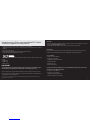 2
2
-
 3
3
-
 4
4
-
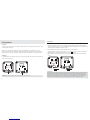 5
5
-
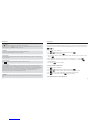 6
6
-
 7
7
-
 8
8
-
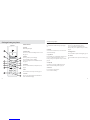 9
9
-
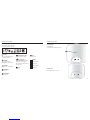 10
10
-
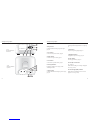 11
11
-
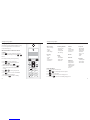 12
12
-
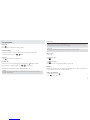 13
13
-
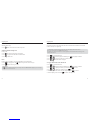 14
14
-
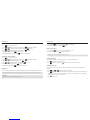 15
15
-
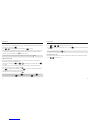 16
16
-
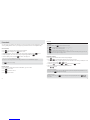 17
17
-
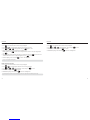 18
18
-
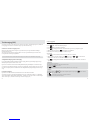 19
19
-
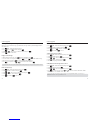 20
20
-
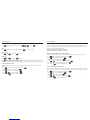 21
21
-
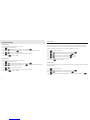 22
22
-
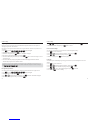 23
23
-
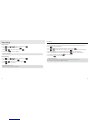 24
24
-
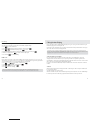 25
25
-
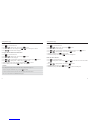 26
26
-
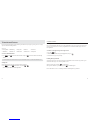 27
27
-
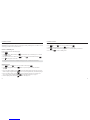 28
28
-
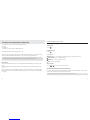 29
29
-
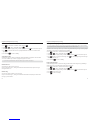 30
30
-
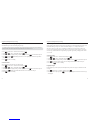 31
31
-
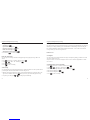 32
32
-
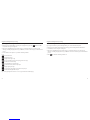 33
33
-
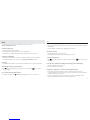 34
34
-
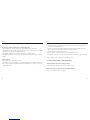 35
35
-
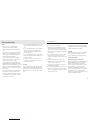 36
36
-
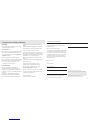 37
37
-
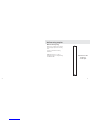 38
38
-
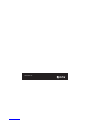 39
39
Ask a question and I''ll find the answer in the document
Finding information in a document is now easier with AI
Related papers
-
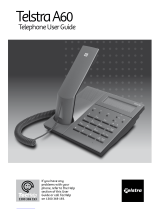 Telstra A60 User manual
Telstra A60 User manual
-
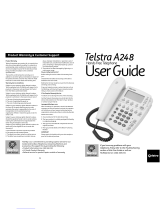 Telstra A248 User manual
Telstra A248 User manual
-
 Telstra Touchfone 400 Operating instructions
Telstra Touchfone 400 Operating instructions
-
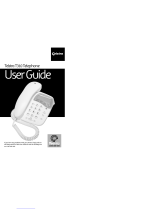 Telstra t310 User manual
Telstra t310 User manual
-
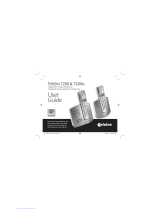 Telstra 7200 User manual
Telstra 7200 User manual
-
 Telstra V1600 SMS Colour Screen User manual
Telstra V1600 SMS Colour Screen User manual
-
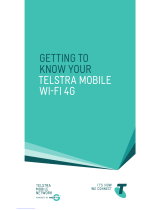 Telstra Wi-Fi 4G Advanced Getting To Know Manual
Telstra Wi-Fi 4G Advanced Getting To Know Manual
-
 Telstra 5600 User manual
Telstra 5600 User manual
-
 Telstra EasyTouch Discovery User manual
Telstra EasyTouch Discovery User manual
-
 Telstra T210 User manual
Telstra T210 User manual
Other documents
-
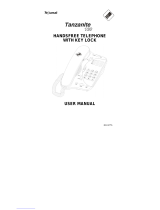 Tellumat Tanzanite 130 User manual
Tellumat Tanzanite 130 User manual
-
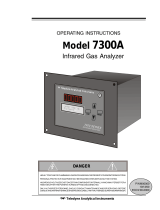 Teledyne 7300A User manual
Teledyne 7300A User manual
-
Eurotherm 7300A Thyristor Units User manual
-
ADLINK Technology PCI-7300A User manual
-
Oricom S6000 User manual
-
ZTE HSDPA Multi band 3G Mobile Phone User manual
-
Oricom P100 User manual
-
ZTE Telstra Glide T-870 User manual
-
Oricom P100 User manual
-
ZTE T165+ Owner's manual