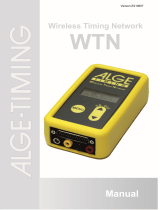Page is loading ...

TdC 8000 Page 1
Version: E-19-03-07 Page 1

TdC 8000 Page 2
Version:E-19-03-07 Page 2
1 Switch for start number input with three positions:
up: increment up automatically as each racer starts
middle: manual input of start numbers with keyboard (9)
down: increment down automatically as each racer
starts
2 Display for the start
3 External supply LED status light
4 Meter for monitoring power supply, alignment of the
photocell (c1 to c9)
5 View port to examine paper supply
6 Info-display 4 x 40 alphanumeric characters
7 Display that shows the running and net time that
corresponds with the start number input on the finish
keyboard (15)
8 Display that show the start number input for finish
9 Start keyboard:
START manual start impulse
CLEAR clear false start
BLOCK blocks start impulses for as long as you press
it
INPUT edit start times
ENTER confirm input
0 to 9 numeric keys to input start numbers for the
start or editing start times
10 paper advance wheel
11 cover release button to open the printer cover (13) to
change the paper
12 paper cutter
13 printer cover (open with cover release button 11)
14 Function keyboard:
YES key to confirm YES/NO questions
NO key to deny YES/NO questions
PRINT to switch the printer on and off
PRINT: Buffer mode on or off
+ PRINT: Printer on or off
TEST info-display (6) shows the device test
key to go up
key to go down
key for special functions
CLASS key to make a classement
MEMO to activate the memo function if more
competitors reach the finish at the same time
MENU press this key first, followed by another to
activate a special function: With <ALT> and
<MENU> you get into the main menu
press this key first, followed by another to
activate a special function: With <ALT> and
<PRINT> you toggle the printer on and off.
function key 1 on info-display
function key 2 on info-display
function key 3 on info-display
function key 4 on info-display
15 Finish keyboard:
STOP manual stop impulse
CLEAR clear false finish
BLOCK blocks finish impulses for as long as you
press it
INPUT edit of finish times
ENTER confirm input
0 to 9 numeric keys to input start numbers for the
finish or editing finish times
16 Connection for Extender and Multi Channel (channel 0 to
9)
17 Volume for headset
18 Jack for the headset
19 DIN-jack mainly used to connect the finish photocell
(inputs c0, c1, c2). Connection of power supply is
possible. Identical with DIN-jack (20)
20 DIN-jack mainly used to connect the finish photocell
(inputs c0, c1, c2). Connection of power supply is
possible. Identical with DIN-jack (19)
21 DIN-jack mainly used to connect the a intermediate
photocell (inputs c3, c4, c5). Connection of power supply
is possible.
22 DIN-jack mainly used to connect the a intermediate
photocell (inputs c6, c7, c8). Connection of power supply
is possible.
23 Two identical DIN-jacks with RS-232 and RS-485
interface.
24 DIN-jack to connect a ALGE display board.
25 DIN-jack to connect a speaker
(e.g. show jumping)
26 On / Off - switch
27 banana socket for all 10 timing channels. The four black
jacks are common grounds for all channels.
c0 Start channel
c1 finish channel
c2 intermediate time 1
c3 intermediate time 2
c4 intermediate time 3
c5 intermediate time 4
c6 intermediate time 5
c7 intermediate time 6
c8 intermediate time 7
c9 intermediate time 8
28 Banana socket for RS-485
Operation elements and connectors

TdC 8000 Page 3
Version: E-19-03-07 Page 3

TdC 8000 Page 4
Version:E-19-03-07 Page 4
Table of Contents
1. DEVICE DESCRIPTION ........................................................................................................... 6
1.1. Standard software............................................................................................................. 7
2. OPERATING ............................................................................................................................. 8
2.1. Power Supply.................................................................................................................... 8
2.1.1. Net-Charging-Set NLG8.......................................................................................... 8
2.1.2. External Battery (12 V car battery).......................................................................... 9
2.1.3. Working Time.......................................................................................................... 9
2.1.4. Condition of the Rechargeable Battery ................................................................... 9
2.2. Printer ............................................................................................................................. 10
2.3. How to Connect other Devices with the TdC 8000.......................................................... 12
2.4. Memory ........................................................................................................................... 15
2.4.1. Memory Organisation............................................................................................ 15
2.4.2. Clear Memory ....................................................................................................... 15
2.5. Select a Race.................................................................................................................. 16
2.6. Precision ......................................................................................................................... 16
2.7. Timing Modes ................................................................................................................. 17
2.8. Input of Groups ............................................................................................................... 18
2.9. Test-Functions - Checking the TdC 8000 ....................................................................... 18
2.10.Synchronize Start............................................................................................................ 20
3. TIMING .............................................................................................................................. 21
3.1. Switching the TdC 8000 on ............................................................................................. 21
3.1.1. First Heat .............................................................................................................. 21
3.1.2. Continue to Work in the First Heat after you Switch on......................................... 24
3.1.3. Second Heat (next Heat) ...................................................................................... 25
3.2. Keyboard Functions ........................................................................................................ 28
3.2.1. Start-Keyboard...................................................................................................... 28
3.2.2. Finish-Keyboard.................................................................................................... 28
3.2.3. Function-Keyboard................................................................................................ 29
3.3. Start-Mode ..................................................................................................................31
3.1.1. Single Start ........................................................................................................... 31
3.3.1.1.Start Mode for the First Heat..................................................................... 31
3.3.1.2.Start Mode for the Second Heat ............................................................... 32
3.1.2. Group Start ........................................................................................................... 33
3.1.3. Mass Start............................................................................................................. 33
4. SPECIAL FUNCTIONS ........................................................................................................... 34
4.1. Test - Checking the TdC 8000 ........................................................................................ 34
4.2. BLOCK - Deactivate the Impulse-Channels.................................................................... 34
4.2.1. Blocking the Start.................................................................................................. 34
4.2.2. Blocking the Finish................................................................................................ 34
4.2.3. Individual adjustment of the channels................................................................... 35
4.3. Editing of Times .............................................................................................................. 36
4.3.1. Editing of Start Times............................................................................................ 36
4.3.1.1. Clear Start Times ................................................................................... 36
4.3.1.2. Restoring a Cleared Start Time.............................................................. 36
4.3.1.3. Changing Start Times ............................................................................ 36
4.3.1.4. Input Start Times (Start Intervals) .......................................................... 37
4.3.2. Editing of Finish Times.......................................................................................... 38
4.3.2.1. Clear Finish Times ................................................................................. 38
4.3.2.2. Restoring a Cleared Finish Time ........................................................... 38

TdC 8000 Page 5
Version: E-19-03-07 Page 5
4.3.2.3. Changing Finish Times .......................................................................... 38
4.3.2.4. Editing Run times, Memory Times, and Intermediate Times.................. 39
4.3.2.4.1. Editing a Run time............................................................... 39
4.3.2.4.2. Editing a Memory Time ....................................................... 40
4.3.2.4.3. Editing a Intermediate Time ................................................ 41
4.4. MEMO - Time Buffer for Mass-Finish-Arrivals................................................................. 42
4.5. CLASS. - Classement ..................................................................................................... 44
4.5.1. Classement in Heat 1............................................................................................ 44
4.5.2. Classement in Heat 2............................................................................................ 49
4.5.3. Race Points........................................................................................................... 49
4.6. PRINT - Switching the Printer off or on ........................................................................... 50
5. MAIN MENU - GENERAL ADJUSTMENTS ............................................................................ 50
6. PROGRAMS ........................................................................................................................... 62
6.1. Split ............................................................................................. Program 1 .............. 63
6.2. Sequential (not ready)..................................................................................................... 65
6.3. Split Sequential .............................................................................. Program 3 .............. 66
6.4. Parallel Slalom ................................................................................................................ 70
6.4.1. Parallel Diff. (Parallel Slalom with Finish-Difference-Time ... Program 4 .............. 70
6.4.2 Parallel Net .......................................................................... Program 5 .............. 74
6.5. Dual Timer ..................................................................................... Program 6 .............. 80
6.6. Speed............................................................................................. Program 7 .............. 84
6.7. Speed Skiing.................................................................................. Program 8 .............. 88
6.8. TdC TEST ...................................................................................... Program 9 .............. 90
7. DESCRIPTION OF ADDITIONAL DEVICES........................................................................... 92
7.1. Multi Channel MC18........................................................................................................ 92
7.2. Opto Channel OC18 ....................................................................................................... 92
8. TECHNICAL DATA ................................................................................................................. 93
8.1. Connection System......................................................................................................... 94
8.1.1. Photocell jacks and extern supply......................................................................... 94
8.1.2. Headset Jack (18)................................................................................................. 94
8.1.3. Speaker Jack (25)................................................................................................. 94
8.1.4. Display Board Jack (24)........................................................................................ 94
8.1.5. RS 232 / RS 485 (23)............................................................................................ 95
8.1.6. Display Board (28) ................................................................................................ 95
8.1.7 Banana Socket for Channel 0 to 9 (27)................................................................. 95
8.1.8. Multi Channel (16)................................................................................................. 95
8.2. RS 232 Interface (16, 23)................................................................................................ 96
8.2.1. Checking the TdC8000 Adjustments through the RS 232 Interface ..................... 97
8.2.2. Adjustment of the Main Menu through the RS 232 Interface ................................ 98
8.2.3. Call Data through the RS 232 Interface ................................................................ 99
8.3. RS 485 Interface (16, 23, 28)........................................................................................ 103
8.4. Display Board Interface (24) ......................................................................................... 104
ALGE TdC 8000 manual copyright by: ALGE-TIMING
AUSTRIA

TdC 8000 Page 6
Version:E-19-03-07 Page 6
1. DEVICE DESCRIPTION
The TdC 8000 is the descendent of the popular TdC 4000 used for over 14 years worldwide.
Compared to the TdC 4000 is has a bigger memory and the software is much more flexible. An
additional alphanumeric display shows whatever is important for the operator.
It has a memory capacity of about 18.000 times for a maximum of four races. The most modern
processor 80C166 guarantees to work effective and fast. The new RS 485 interface holds open
many feature uses for the TdC 8000.
The separated keyboard makes it possible to work with two persons on the TdC 8000 at the same
time (e.g. one for start, one for finish)

TdC 8000 Page 7
Version: E-19-03-07 Page 7
1.1. Standard Software:
SPLIT: Program 1
Program for timing with intermediate time. You can adjust the precision. You can make up to 256
heats. You have a start-channel (c0), a finish-channel (c1), and up to eight intermediate-channels
(c2 to c9)
SPLIT SEQUENTIAL (SPLIT SEQU.): Program 3
Program for timing with lap time and run time. You can adjust the precision. Previous to the race
you must adjust the amount of laps. You can make up to 256 heats. You have a start-channel (c0),
a finish-channel (c1), and up to eight intermediate-channels (c2 to c9)
PARALLEL SLALOM:
Parallel Diff: Program 4
It shows the difference time between the two competitors and the winning course.
Parallel Net: Program 5
It measures the net time of each course and the difference time between both competitors. It is
also possible to get the total time in the second run for net- and difference time.
DUAL TIMER: Program 6
Net timing with intermediate time on two curses with a maximum of one competitor on each
course. The start can be parallel or separate for both curses.
SPEED: Program 7
Program to measure the speed in either km/h, m/s or m.p.h.. You can adjust the measuring dis-
tance between 1 and 9999 m.
SPEED SKIING: Program 8
Program to measure the speed and time for speed skiing.
TdC-TEST: Program 9
Program to test the TdC 8000:
Programm Program Number Page
Split Program 1 63
Sequential Program 2 in preparation
Split Sequ. Program 3 66
Parallel Diff. Program 4 70
Parallel Net Program 5 74
Dual Timer Program 6 80
Speed Program 7 84
Speed Skiing Program 8 88
TdC Test Program 9 90

TdC 8000 Page 8
Version:E-19-03-07 Page 8
2. OPERATING
2.1. Power Supply:
The TdC 8000 has a built in rechargeable-NiCad-battery-pack (4.5 Ah).
Charge the NiCad-battery-pack with the NLG8 or a 12 Volt car-battery. The charging voltage must
be between 11 and 16 Volts. To load the TdC 8000 you need to turn it on.
2.1.1. Net-Charging-Set NLG8:
With the net-charging-device NLG8 you can load the TdC 8000 direct form the mains:
- Plug NLG8 at the mains.
- Plug NLG8 at the socket „extern. supply“ (19) or „photocell (20, 21 or 22).
- Turn TdC 8000 on (switch 26).
- The read LED (3) must burn.
o The TdC 8000 must be switched on during the charging process (internal charging electronic)
o You can load the TdC 8000 also during the normal timing operation.
o The charging process with the NLG8 need about 12 hours.
o The no-load-voltage is about 15 VDC.
o The charging voltage of the NLG8 is about 11.7 VDC
ALGE has two types of NLG8. One is with 230V/50Hz, the other with 115V/60 Hz. The voltage is
printed on the NLG8 case. Please make sure that you use the NLG8 with the correct voltage for
your mains.
Attention: You cannot load the TdC 8000 when switched off!

TdC 8000 Page 9
Version: E-19-03-07 Page 9
2.1.2. External Battery (12 V car battery):
You can use any 12 Volt battery with a capacity of 5 Ah to charge or supply the TdC 8000.
- Connect cable 005-02 at socket "extern supply" (19) of the TdC 8000.
- Connect clips that says (+) at the plus pole of the battery.
- Connect clips that says (-) at the minus pole of the battery.
- Red LED (3) of the TdC 8000 must burn.
2.1.3. Working Time:
The voltage is shown on the info-display (6) if you press <TEST>. Further it shows the battery
condition always on the meter (4). As long as you have the needle of the meter in the green
section you can operate the TdC 8000.
2.1.4. Condition of the Rechargeable-Battery:
The TdC 8000 has six NiCad rechargeable batteries each with 1.2 V and 4.5 Ah.
You can check the voltage by pressing <TEST>. It shows in the info-display the voltage.
The TdC 8000 measures always the voltage of the batteries and shows a message as soon as
they get empty.
Early warning: The info-display (6) shows: "Almost empty battery!"
The voltage is 6,2 Volt
You can continue to work until the voltage is 5,8 Volt. If possible plug a NLG8 or
12 Volt battery to charge (supply) the TdC 8000.
Turn off: The info-display (6) shows: "Empty battery!"
The voltage is 5,8 Volt
If the voltage is 5.8 Volt it switches the TdC 8000 in a power down mode. This is
necessary to save the memory. As soon as you supply the TdC 8000 with the
NLG8 or a 12 Volt Battery you can continue to work. The machine is still synchro-
nized.

TdC 8000 Page 10
Version:E-19-03-07 Page 10
2.2. Printer:
When you switch TdC 8000 on it activates the printer automatically. After you selected the program
you can make the following adjustments for the printer:
Print-Mode: The printer prints all data. The printer is automatically in this mode, when
you switch the TdC 8000 on.
Buffer-Mode: All data for the printer are stored in the buffer. This mode you use e.g. to
change the paper.
- Printer is in Print-Mode
- Press <PRINT>
- Printer is now in the Buffer-Mode
- Press <PRINT>
- Printer is again in the printing mode. It prints now all data collected
during the buffer mode.
Printer Off: The printer is off and all data for the printer are lost.
- Printer is in Print-Mode
- Press <ALT> and <PRINT> at the same time
- Printer is switched off
- Press <ALT> and <PRINT> at the same time
- Printer is in Print-Mode
o Paper Check - Push cover release button (11).
- Remove the cover.
- Check the paper.
A black strip will become visible on the edge of paper, when the
paper roll is about to run out.
o Changing the Paper: - Push cover release button (11) .
- Remove the cover.
- Remove the rest of the paper from the holder.
- Press the black lever forward and pull the paper out.
- Put the axle into the paper holder.
- Put the now roll on the paper holder.

TdC 8000 Page 11
Version: E-19-03-07 Page 11
- Insert the beginning of the paper into the paper feed of the
printer. Make sure it is cleanly out.
- If necessary correct the paper path through pressing the black
lever forward and adjusting the paper manually.
- Put the cover back and press the button until they stay in the
lower position.
Attention: Please take care that the paper goes through the paper slotted hole of the cover when
you put the cover back on.
Clearing Jammed Paper:
- Press the black lever forward and pull back the remaining paper.
- Remove the serrated cutter by holding the black lever forward and sliding the cutter towards
the lever and lifting upwards.
- Pull the print head back with your fingernail and remove any stuck paper with tweezers or
small needlenose pliers.
- If the paper has jammed under the roller it will be necessary to remove it by sliding a piece
of 35 mm film through the paper path and rocking it to and fro until the stuck paper is ex-
pelled. Use a piece of film about 20 cm long to have something to hold onto.
The printer is a very rugged device but needs regular maintenance for a long service life. Call
your ALGE agent if you have further questions.
Printer-Paper:
Electrosensitive paper 60 mm width, 40 mm diameter with about 25 m paper length (about 6000
lines). The electrosensitive paper is available at your ALGE representative.
A black strip will become visible on the edge of paper, when a paper roll is about to run out.
Attention: Do not pull on the paper when printing. Press the black lever forward and pull the paper
carefully out, if the paper is repressed.
The printer-paper has to stay dry!

TdC 8000 Page 12
Version:E-19-03-07 Page 12
2.3. How to Connect other Devices with the TdC 8000:
o Net-Charging-Set NLG8:
o External 12 Volt Battery:
o Startgate STSc with a Headset:
o Photocell RLS1c:
- Finish Photocell:
If you have one photocell for the finish you must use socket (19). If you make a race with
three different start and finish, use socket (19) for finish 1, socket (20) for finish 2 and socket
(21) for finish 3.

TdC 8000 Page 13
Version: E-19-03-07 Page 13
- Intermediate time (supply from the TdC 8000):
The cable you have to use depends on the program you use. For program SPLIT you
can use cable 003 (up to 100 m cable length).
- Intermediate time (2-wire cable):
For each timing channel you have a banana socket. If you connect a photocell with the
banana socket you need a external supply for the photocell (battery into the photocell)
Plug cable 027-02 at the photocell. From this cable you can go to the TdC 8000 with a 2-
wire cable (e.g. cable real KT 500 or KT 300).
o Display Board GAZ4:
For distances over 10 Meter you can use any 2-wire cable with banana plugs (e.g. cable real
KT 500 or KT 300).
o Startmicrophone SM7 with Speech Amplifier SV4/SM:

TdC 8000 Page 14
Version:E-19-03-07 Page 14
o Photocell Adaptor LA4:
o Handswitch:
o Speaker DL:
o Personal Computer:

TdC 8000 Page 15
Version: E-19-03-07 Page 15
2.4. Memory:
The memory function in the TdC 8000 is designed to allow you to have up to four races with the
same number range. Therefore you could have a race for man with start numbers form 1 to 100
and a race for women with the same start numbers. If you have a race with different start numbers
for each category, the groups function should be used. Make sure that the organizing committee
clearly lists the number range of the groups and how they should be run. The TdC 8000 is
designed to allow the orderly transfer of time keeping from one race to another. It is not designed
to allow the switching of races on the spur of the moment.
The TdC 8000 has memory which will store approximately 18,000 times. Per race you can store a
maximum of 9,000 times. Together race 1 and 2 have a capacity to store 9,000 times as well as
race 3 and 4. For instance, if you have stored 1000 times in race 1 already you have 8000 times
available in race 2.
For each race a maximum of 256 heats (runs) can be stored. You can clear the memory each time
you turn the TdC 8000 on, or if you change a race in the main menu.
For the actual heat the TdC 8000 always stores the start time (time of day), finish time (time of
day), and run time, if you use the difference time mode. For the previous heat it always stores the
memory time (total time from all previous heats).
Times stored in the first heat: - start time (difference time)
- finish time (difference time)
- intermediate time (each intermediate time)
- run time
Times stored in the second (third, etc.) heat: - memory time
- start time (difference time)
- finish time (difference time)
- intermediate time (each intermediate time)
- run time
- total time
2.4.1. Memory Organisation:
There is a limited amount of memory capacity for each race:
Race 1: about 8,600 times, if race 2 has no data stored
Race 2: about 8,600 times, if race 1 has no data stored
Race 3: about 8,600 times, if race 4 has no data stored
Race 4: about 8,600 times, if race 3 has no data stored
2.4.2. Clear Memory:
After turning the TdC 8000 on (switch 26) you have to select the program. Then you are asked if
you want to clear the memory. The info-display (6) shows the following message:
Clear race: 8350/ 253 R1 F1 You can clear each
0/ 253 R2 F2 race individually with
651/ 7009 R3 F3 the <F> keys.
Continue: ENTER 943/ 7009 R4 F4
By pressing the <F> key you select the race that you want to clear. You can select different races
at the same time. It clears the memory when you press the <ENTER> key of the finish keyboard
(15).

TdC 8000 Page 16
Version:E-19-03-07 Page 16
E.g.: If you clear race 1 and 3 it shows the following figures on the info-display (6):
Clear race: 8350/ 253 R1< F1
0/ 253 R2 F2
651/7009 R3< F3
Continue: ENTER 943/7009 R4 F4
If you press <ENTER> without pressing an <F> key it will not clear the memory.
2.5. Select a Race:
After clearing the memory you have to select the race that you want to use. You can keep a maxi-
mum of four races at the same time in the memory. Each race is completely independent. This
means that for each race you can use the same bib numbers from 1 to 9999 and you can make up
to 256 heats.
Select race: 7012/ 1591 R1< F1
0/ 1591 R2 F2
651/ 7009 R3 F3
Continue: ENTER 943/ 7009 R4 F4
Two numbers are shown for each race. The first number shows how much memory you have
used, and the second how much memory you have available. For a cleared race it shows zero as
first number.
When "select race" is displayed the cursor will be placed on the previous race. If you want to select
that race again press <ENTER>.
If you want to select a different race you can select with key <F1>, <F2>, <F3>, or <F4>.
The race selected is always marked with an arrow.
Memory was not cleared:
If you select a race that is not cleared it will show the following message in the info-display (6):
Select Heat: SAME (1)< F1 (1) means first heat
NEXT (2) F2 (2) means second heat
Continue: ENTER
If you select the same heat, you can continue to work in that same heat as you worked before.
If you select the next heat, then a new heat is started.
If you select a new heat:
- All valid run times (or total times) will be stored as memory time
- All other times will be cleared (e.g. start-, finish- ,intermediate time)

TdC 8000 Page 17
Version: E-19-03-07 Page 17
2.6. Precision:
You have to select the degree of precision that you want for the run time, intermediate time, and
total time. The Timer itself always uses 1/10,000 resolution, which is especially important if you use
the difference timing mode.
Use the <F> key to select. The cursor will always be on the position used previously.
Select precision: 1 s F1
1/10 s F2
1/100 s< F3
1/1000 s F4
2.7. Timing Modes:
We use two different timing modes: difference timing and absolute timing. You must select the
timing mode before you start a race:
Select timing: ABSOLUTE F1 select with <F1>
DIFFERENCE< F2 select with <F2>
Continue: ENTER
Absolute:
Time starts form 0:00.00
The run time (and intermediate times) are stored for each competitor.
This mode should be used for races with mass start.
Advantage: For each competitor only one memory place during the first heat (if you have no
intermediate times)
Disadvantage: If you do not have a mass start, it will be impossible to make time corrections.
Selection: Press <F1> and <ENTER>
Difference:
The time of day is stored for each start- and finish impulse. Therefore you have to input the time of
day first. From the difference between finish time and start time it calculates the run time.
This mode should be used for single start and group start races.
Advantage: You can correct times.
Disadvantage: For each competitor at least three memory places are needed (start time, finish
time, run time).
Selection: Press <F2 > and <ENTER>

TdC 8000 Page 18
Version:E-19-03-07 Page 18
2.8. Input of Groups:
You can input up to 99 groups. A group must consist out of competitors with continues start numbers.
If you input groups it shows always the rank within the group, and you can make a group-start and group
-classement.
Input groups? YES F1
NO< F2
Continue: ENTER
If you do not want to input a Group, then press <NO> or <F2> and <ENTER>.
If you want to input a Group, then press <YES> or <F1> and <ENTER>.
GROUPS: Gr 1: 1 > 0
Save with: ENTER
Input the last start number of each group. The TdC selects automatically as first start number of
the next group the next higher start number.
GROUPS: Gr 1: 1 > 60 First group from StNo. 1 to 60
Gr 2: 61 > 90 Second group from StNo. 61 to 90
Gr 3: 91 > 120 Third group from StNo. 91 to 120
Save with: ENTER Gr 4: 121 > 0 No input yet
Attention: You should always input the groups, that you have some empty start numbers in
every group. This start numbers you can use in case of late entries.
2.9. Test-Function - Checking the TdC 8000:
When you press <TEST> the Info-Display (6) shows the following:
C0 = 4.9V battery = 7.3V
C3 = 4.9V photocell = 4.9V
C6 = 4.9V extender = 0.00A
# # # # # # # # # #
c0 c1 c2 c3 c4 c5 c6 c7 c8 c9
The Test-Function shows the condition of the device. The condition of all ten channels are moni-
tored (line 4). If one channel blinks, it means that it has a short-circuit. For channel c0, c3 and c6
the voltage is shown.
In addition it shows the voltage of the NiCad battery, the photocell, and the current for the
extender.

TdC 8000 Page 19
Version: E-19-03-07 Page 19
Channel c0, c3, and c6 should normally have about 5 V (open). When an impulse is reached the
voltage must go down to 0 V.
When fully loaded the battery has about 7.4 V. The empty battery has a voltage of about 5.5 V. At
this voltage the device switches off. A battery warning appears on the info-display (6) when the
power is 6.2 V or lower.
The stabilized voltage "photocell" supplies the photocells and must be about 5 V.
The current for extender-devices must be less then 1 A (interface RS 485 (23)). If the current
reaches 1 A it switches the supply for the extender off.
Line Test - Checking the Start and Finish Line:
Checking a 1 pair cable which is connected at banana socket c0, c3, or c6.
- Switch TdC 8000 on (switch 26)
- Select the program
- Make the program ready for timing
- press <TEST> (keep it pressed)
- The info-display (6) shows the TdC 8000 measurements
- Measurement of channel c0, c3 and c6 is important for the line test
o Short-Circuit-Test:
- Cable is open on the start side
- Press <TEST> (press key until you finish the test)
- The voltage of the open channel (c0 , c3, or c6) must be about 4.9 Volt
o Resistance-Test:
- Short circuit the pair on the start side (press banana plug together)
- Press <TEST> (press key until you finish the test)
- The voltage with shorted channel (c0, c3, or c6) must be between 0 and 0.9 Volt. If the
voltage is higher than 0.9 V the resistance of the cable is too high (maximum 2000 Ω loop
resistance).
The line test meter is only for quick reference. Please use a multitester set on Ohms for accurate
testing of your wiring. Remember that resistance on the line will change due to weather conditions.
Always check the condition of splices, especially in extremely cold temperatures. Scotchlocks and
AMP locks have a bad habit of opening due to the expansion rate differences between the copper
wire and the steel splicing plate. You should use the older "White Bean" connectors if there is a
chance that temperatures will fall to below -10 F (-15°C).
Most of the problems with timing installations are due to wiring on the course. Please take the time
to review your wiring early in the season. Bad splices and connections will only get worse as time
goes on and they are a lot easier to deal with in the Fall before the pedestals get covered with
snow.
Please call your ALGE agent for assistance with wiring. They are able to consult with you on
proper wiring plans and are usually available to travel to your site for more detailed work at reason-
able expense.
Needle of meter (3) swings:
The needle of the meter starts to swing as soon as the photocell is out of line. Please check the set
up of the photocell. A swinging needle could also be coffed during a very long timing impulse or
through a short-cut of the cable.

TdC 8000 Page 20
Version:E-19-03-07 Page 20
2.10. Synchronize Start:
Synchronization between TdC 8000 and other timing devices is possible. You synchronize the TdC
8000 after you adjust the time before you start the timing.
Connect other timers through banana socket of channel c0 of the TdC 8000 with a 1 pair cable (or
cable 004 at socket 19 or 20).
Time: 10:15:23 OK< F1 time on display is correct
Date: 96-02-28 WRONG F2 time on display is not correct
Continue: ENTER
There are two ways to make the synchronization:
- Synchronization from the internal clock
- Manual synchronization
Synchronization from the internal clock:
- Press <F1>
- Press <ENTER>
- The info-display (6) shows:
Time: 10:15:45
Date: 96-02-28
Synchronize: on minute change
- At the next sharp minute the TdC 8000 gives the synchronise impulse through channel c0.
- At the synchronization it gives a beep form the TdC 8000.
- The time of day disappears in the info-display (6).
- The TdC 8000 is ready for timing.
Manual synchronization:
- Press <F2>
- Press <ENTER>
- The info-display (6) shows:
Time: 10:15:34
Date: 96-01-16
Save with: ENTER
- Input (correct) the time of day with the finish keyboard (15) and confirm with <ENTER>.
- Input (correct) the date with the finish keyboard (15) and confirm with <ENTER>.
Time: 10:16:00
Date: 96-03-28
Synchronize: START-key / channel C0
- Start the timers by pressing the <START> key or through an external impulse of channel c0.
- The TdC 8000 is ready for timing.
/