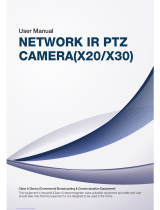Page is loading ...

INSTALLATION / OPERATION
USER’S MANUAL
NXD-1602M
Full HD NETWORK CAMERA
www.hitron.co.kr

2
WARNING
TO REDUCE THE RISK OF FIRE OR ELECTRIC SHOCK, DO NOT EXPOSE THIS PRODUCT TO RAIN OR
MOISTURE. DO NOT INSERT ANY METALLIC OBJECTS THROUGH THE VENTILATION GRILLS OR
OTHER OPENINGS ON THE EQUIPMENT.
CAUTION
EXPLANATION OF GRAPHICAL SYMBOLS
The lightning flash with arrowhead symbol, within an equilateral triangle, is intended to alert
the user to the presence of uninsulated "dangerous voltage" within the product's enclosure
that may be of sufficient magnitude to constitute a risk of electric shock to persons.
The exclamation point within an equilateral triangle is intended to alert the user to the
presence of important operating and maintenance (servicing) instructions in the literature
accompanying the product.
PRECAUTIONS
Safety ---------------------------------- Installation -----------------------------
Cleaning ----------------------------------
CAUTION
RISK OF ELECTRNIC SHOCK
DO NOT OPEN
CAUTION: TO REDUCE THE RISK OF ELECTRIC SHOCK,
DO NOT REMOVE COVER (OR BACK).
NO USER-SERVICEABLE PARTS INSIDE.
REFER SERVICING TO QUALIFIED SERVICE PERSONNEL.
Should any liquid or solid object fall into the cabinet,
unplug the unit and have it checked by the qualified
personnel before operating it any further.
Unplug the unit from the wall oulet if it is not going to
be used for several days or more. To disconnect the
cord, pull it out by the plug. Never pull the cord itself.
Allow adequate air circulation to prevent internal heat
build-up. Do not place the unit on surfaces (rugs,
blankets, etc.) or near materials(curtains, draperies)
that may block the ventilation holes.
Height and vertical linearity controls located at the rear
panel are for special adjustments by qualified
personnel only.
Do not install the unit in an extremely hot or humid
place or in a place subject to excessive dust,
mechanical vibration.
The unit is not designed to be waterproof.
Exposure to rain or water may damage the unit.
Clean the unit with a slightly damp soft cloth.
Use a mild household detergent. Never use strong
solvents such as thinner or benzene as they might
damage the finish of the unit.
Retain the original carton and packing materials for safe
transport of this unit in the future.

3
FCC COMPLIANCE STATEMENT
CE COMPLIANCE STATEMENT
FCC INFORMATION: THIS EQUIPMENT HAS BEEN TESTED AND FOUND TO
COMPLY WITH THE LIMITS FOR A CLASS A DIGITAL DEVICE, PURSUANT TO PART 15 OF THE FCC
RULES. THESE LIMITS ARE DESIGNED TO PROVIDE REASONABLE PROTECTION AGAINST
HARMFUL INTERFERENCE WHEN THE EQUIPMENT IS OPERATED IN A COMMERCIAL
ENVIRONMENT. THIS EQUIPMENT GENERATES, USES, AND CAN RADIATE RADIO FREQUENCY
ENERGY AND IF NOT INSTALLED AND USED IN ACCORDANCE WITH THE INSTRUCTION MANUAL,
MAY CAUSE HARMFUL INTERFERENCE TO RADIO COMMUNICATIONS. OPERATION OF THIS
EQUIPMENT IN A RESIDENTIAL AREA IS LIKELY TO CAUSE HARMFUL INTERFERENCE IN WHICH
CASE THE USER WILL BE REQUIRED TO CORRECT THE INTERFERENCE AT HIS OWN EXPENSE.
CAUTION: CHANGES OR MODIFICATIONS NOT EXPRESSLY APPROVED BY THE PARTY
RESPONSIBLE FOR COMPLIANCE COULD VOID THE USER'S AUTHORITY TO OPERATE THE
EQUIPMENT.
THIS CLASS A DIGITAL APPARATUS COMPLIES WITH CANADIAN ICES-003.
CET APPAREIL NUMÉRIQUE DE LA CLASSE A EST CONFORME À LA NORME NMB-003 DU
CANADA.
WARNING
This is a Class A product. In a domestic environment this product may cause radio interference in
which case the user may be required to take adequate measures.
CAUTION
RISK OF EXPLOSION IF BATTERY IS REPLACED BY AN INCORRECT TYPE.
DISPOSE OF USED BATTERIES ACCORDING TO THE INSTRUCTIONS

4
IMPORTANT SAFETY INSTRUCTIONS
1. Read these instructions.
2. Keep these instructions.
3. Heed all warnings.
4. Follow all instructions.
5. Do not use this apparatus near water.
6. Clean only with dry cloth.
7. Do not block any ventilation openings. Install in accordance with the
manufacturer’s instructions.
8. Do not install near any heat sources such as radiators, heat registers, stoves,
or other apparatus (including amplifiers) that produce heat.
9. Do not defeat the safety purpose of the polarized or grounding-type plug.
A polarized plug has two blades with one wider than the other. A grounding
type plug has two blades and a third grounding prong. The wide blade or the
third prong are provided for your safety. If the provided plug does not fit into
your outlet, consult an electrician for replacement of the obsolete outlet.
10. Protect the power cord from being walked on or pinched particularly at plugs
convenience receptacles, and the point where they exit from the apparatus.
11. Only use attachments/accessories specified by the manufacturer.
12. Use only with the cart, stand, tripod, bracket, or table
specified by the manufacturer, or sold with the apparatus.
When a cart is used, use caution when moving the
cart/apparatus combination to avoid injury from tip-over.
13. Unplug this apparatus during lightning storms or when
unused for long periods of time.
14. Refer all servicing to qualified service personnel. Servicing is
required when the apparatus has been damaged in any way, such as power-
supply cord or plug is damaged, liquid has been moisture, does not operate
normally, or has been dropped.
15. CAUTION – THESE SERVICING INSTRUCTIONS ARE FOR USE BY
QUALIFIED SERVICE PERSONNEL ONLY. TO REDUCE THE RISK
OF ELECTRIC SHOCK DO NOT PERFORM ANY SERVICING OTHER
THAN THAT CONTAINED IN THE OPERATING INSTRUCTIONS
UNLESS YOU QRE QUALIFIED TO DO SO.
16. Use satisfy clause 2.5 of IEC60950-1/UL60950-1 or Certified/Listed Class
2 power source only.
17. ITE is to be connected only to PoE networks without routing to the outside plant.

5
CONTENTS
DESCRIPTION ----------------------------------------------------------------------------------------------------9
Key Features --------------------------------------------------------------------------------------------9
Components --------------------------------------------------------------------------------------------10
Camera Layout ----------------------------------------------------------------------------------------11
INSTALLATION ---------------------------------------------------------------------------------------------------13
Before Installation -------------------------------------------------------------------------------------13
Starting Installation ------------------------------------------------------------------------------------13
Base Installation --------------------------------------------------------------------------------------13
Heater Kit Installation (Optional) --------------------------------------------------------------------15
Micro SD card Installation (Optional) ---------------------------------------------------------------15
OPERATION -------------------------------------------------------------------------------------------------------16
Minimum conditions for using web browser -------------------------------------------------------16
Accessing the IP camera ------------------------------------------------------------------------------16
Main Menu ----------------------------------------------------------------------------------------------17
LIVE VIEW --------------------------------------------------------------------------------------------------------18
Live Video Page Icons ---------------------------------------------------------------------------------18
PLAYBACK ---------------------------------------------------------------------------------------------------------20
Playback View ------------------------------------------------------------------------------------------20
SETUP --------------------------------------------------------------------------------------------------------------23
Users -----------------------------------------------------------------------------------------------------24
Network -------------------------------------------------------------------------------------------------27
Image ----------------------------------------------------------------------------------------------------29
Audio -----------------------------------------------------------------------------------------------------31
Date & Time --------------------------------------------------------------------------------------------33
Live View – Source ------------------------------------------------------------------------------------35
Image – Basic ------------------------------------------------------------------------------------------37
Image – AE & AWB ------------------------------------------------------------------------------------39
Image – Day & Night ----------------------------------------------------------------------------------41
Image – WDR & 3D-DNR -----------------------------------------------------------------------------43
Image – Privacy Mask ---------------------------------------------------------------------------------46
Video & Image – Stream1 ----------------------------------------------------------------------------48
Video & Image – Stream2 ----------------------------------------------------------------------------50
Video & Image – Stream3 ----------------------------------------------------------------------------52
Video & Image – Stream4 ----------------------------------------------------------------------------55
Video & Image – Webcasting ------------------------------------------------------------------------58
Audio – Basic -------------------------------------------------------------------------------------------59
Event In – Alarm-In ------------------------------------------------------------------------------------61
Event In – Manual Trigger ----------------------------------------------------------------------------63
Event In – VMD Stream1 -----------------------------------------------------------------------------64

6
Event In – VMD Stream3 -----------------------------------------------------------------------------66
Event In – VMD Stream4 -----------------------------------------------------------------------------68
Event Out – SMTP --------------------------------------------------------------------------------------70
Event Out – FTP& JPEG -------------------------------------------------------------------------------72
Event Out – HTTP Server -----------------------------------------------------------------------------74
Event Out – Audio Alert -------------------------------------------------------------------------------75
Event Out – Audio Alert – Audio Recorder -------------------------------------------------------76
Event Out – Record ------------------------------------------------------------------------------------78
Event Map -----------------------------------------------------------------------------------------------79
Event Map – Add ---------------------------------------------------------------------------------------80
Security – Users ----------------------------------------------------------------------------------------82
Security – HTTPS -------------------------------------------------------------------------------------85
Security – IP Filtering --------------------------------------------------------------------------------87
Date & Time ------------------------------------------------------------------------------------------ 88
Network – Basic ---------------------------------------------------------------------------------------90
Network – DDNS --------------------------------------------------------------------------------------92
Network – RTP ----------------------------------------------------------------------------------------93
Network – UPnP --------------------------------------------------------------------------------------95
Network – QoS ----------------------------------------------------------------------------------------96
Language ----------------------------------------------------------------------------------------------97
Maintenance -------------------------------------------------------------------------------------------98
Support -------------------------------------------------------------------------------------------------100
About ---------------------------------------------------------------------------------------------------101
Technical Specifications ---------------------------------------------------------------------------------------102
Image --------------------------------------------------------------------------------------------------102
Electrical / Connector --------------------------------------------------------------------------------102
Mechanical ---------------------------------------------------------------------------------------------102
Video ---------------------------------------------------------------------------------------------------102
Audio ---------------------------------------------------------------------------------------------------103
System Integration -----------------------------------------------------------------------------------103
Environmental -----------------------------------------------------------------------------------------104
Physical ------------------------------------------------------------------------------------------------104
Troubleshooting -------------------------------------------------------------------------------------------------105
Upgrading the Firmware -----------------------------------------------------------------------------105
General Troubleshooting ----------------------------------------------------------------------------105

7
LIST of ILLUSTRATIONS
Figure 1. Mounting Hole ----------------------------------------------------------------------------------------13
Figure 2. Lock Screw --------------------------------------------------------------------------------------------14
Figure 3. Mount electric box ------------------------------------------------------------------------------------14
Figure 4. Heater Kit Installation --------------------------------------------------------------------------------15
Figure 5. Main menu ---------------------------------------------------------------------------------------------17
Figure 6. Main Live View Page ---------------------------------------------------------------------------------18
Figure 8. Playback View -----------------------------------------------------------------------------------------20
Figure 9. Basic Configuration -----------------------------------------------------------------------------------23
Figure 10. Basic Configuration / Users ------------------------------------------------------------------------24
Figure 11. Basic Configuration / Users / Add User ----------------------------------------------------------25
Figure 12. Basic Configuration / Users / Modify User -------------------------------------------------------26
Figure 13. Basic Configuration / Network ------------------------------------------------------------------- 27
Figure 14. Basic Configuration / Image -----------------------------------------------------------------------29
Figure 15. Basic Configuration / Audio ------------------------------------------------------------------------31
Figure 16. Basic Configuration / Date & Time ---------------------------------------------------------------33
Figure 17. Live View / Source ----------------------------------------------------------------------------------35
Figure 18. Video & Image / Image – Basic ------------------------------------------------------------------37
Figure 19. Video & Image / Image – AE & AWB ------------------------------------------------------------39
Figure 20. Video & Image / Image - Day & Night ----------------------------------------------------------41
Figure 21. Video & Image / Image – WDR & 3D-DNR -----------------------------------------------------43
Figure 22. Video & Image / Image – Privacy Mask ---------------------------------------------------------46
Figure 23. Video & Image / Stream1 -------------------------------------------------------------------------48
Figure 24. Video & Image / Stream2 -------------------------------------------------------------------------50
Figure 25. Video & Image / Stream2 ROI setting -----------------------------------------------------------51
Figure 26. Video & Image / Stream3 -------------------------------------------------------------------------52
Figure 27. Video & Image / Stream3 ROI setting -----------------------------------------------------------54
Figure 28. Video & Image / Stream4 -------------------------------------------------------------------------55
Figure 29. Video & Image / Stream4 ROI setting -----------------------------------------------------------57
Figure 30. Video & Image / Webcasting ----------------------------------------------------------------------58
Figure 31. Audio / Basic ----------------------------------------------------------------------------------------59
Figure 32. Event / Event In – Alarm In -----------------------------------------------------------------------61
Figure 33. Event / Event In – Manual Trigger ---------------------------------------------------------------63
Figure 34. Event / Event In – VMD Stream1 -----------------------------------------------------------------64
Figure 35. Event / Event In – VMD Stream3 -----------------------------------------------------------------66
Figure 36. Event / Event In – VMD Stream4 -----------------------------------------------------------------68
Figure 37. Event / Event Out – SMTP (Email) ---------------------------------------------------------------70
Figure 38. Event / Event Out – FTP & JPEG -----------------------------------------------------------------72
Figure 39. Event / Event Out – HTTP Server ----------------------------------------------------------------74
Figure 40. Event / Event Out – Audio Alert ------------------------------------------------------------------75
Figure 41. Event / Event Out – Audio Alert / Audio Recorder----------------------------------------------76
Figure 42. Event / Event Out – Audio Alert / ARecorder window -----------------------------------------76
Figure 43. Event / Event Out – Audio Alert / Encode setup -----------------------------------------------77
Figure 45. Event / Event Out – SD Record -------------------------------------------------------------------78
Figure 46. Event / Event Map ----------------------------------------------------------------------------------79

8
Figure 47. Event / Event Map – Add --------------------------------------------------------------------------81
Figure 50. System / Security – Users -----------------------------------------------------------------------82
Figure 51. System / Security – Users / Add User ----------------------------------------------------------83
Figure 52. System / Security – Users / Modify User -------------------------------------------------------84
Figure 53. System / Security – HTTPS ----------------------------------------------------------------------85
Figure 54. System / Security – IP Filtering -----------------------------------------------------------------87
Figure 55. System / Date & Time ----------------------------------------------------------------------------88
Figure 56. System / Network – Basic ------------------------------------------------------------------------90
Figure 57. System / Network – DDNS -----------------------------------------------------------------------92
Figure 58. System / Network – RTP -------------------------------------------------------------------------93
Figure 59. System / Network – UPnP ------------------------------------------------------------------------95
Figure 60. System / Network – QoS -------------------------------------------------------------------------96
Figure 61. System / Language --------------------------------------------------------------------------------97
Figure 62. System / Maintenance ----------------------------------------------------------------------------98
Figure 63. System / Support ----------------------------------------------------------------------------------100
Figure 64. About ------------------------------------------------------------------------------------------------101

9
DESCRIPTION
-------------------------------------------------------------------------------------------------------------------------
The NXD-1602M Series camera is an internet protocol based megapixel network camera with a
built-in web based viewer on Internet Explorer® . The camera has a connection feature for third-
party applications and compatible with supplied Utility software for easy installation and Client
software to search, configure, manage, live view, record and playback.
The camera supports dual compression formats and multiple streaming simultaneously. The two
standard compression formats include H.264 and MJPEG. The multiple streams can be configured to
a variety of resolutions, bit rates and frame rates.
The camera uses 1/2.8 inch CMOS sensor and Focal length 3~9mm lens and also supports PoE
(Power over Ethernet), DC12V, and AC24V.
Key Features
- WDR / BLC
The NXD-1602M Series are capable of providing the Wide Dynamic Range / Back Light
Compensation function to view the object clearly in backlight conditions.
- 3D-DNR
3Dimensional-Digital Noise Reduction technology dramatically cleans up the noise in video frames
and solves the problem of low- light sensitivity where it can display high image resolution even in
extremely low light conditions.
- DIS
Digital Image Stabilization function minimizes the appearance of shaky images caused by low-
frequency vibration.
- Day and Night
The NXD-1602M Series provide clear monitoring images even in low light conditions using IR-cut
filter.
- HDTV Video Quality
The NXD-1602M Series are capable of providing the outstanding image quality with HDTV
performance and profiles (High, Main, and Baseline) in H.264 compression.
- Multiple Streaming
Each stream can be programmed independently and transmitted using different configurations.
- ROI (Region of Interest)
The ROI features that transmit specially selected area in the primary stream using different FPS,
Resolution, Bit Rates and Picture Quality.

10
- Easy Focus
Easy Focus helps to reduce the installation efforts especially video image focusing of the camera.
- Dual Codec (H.264, MJPEG)
The NXD-1602M Series supports two standard compressions formats H.264 and MJPEG.
- Digital PTZ
Supports maximum 10x digital zoom.
- Intelligent Video Motion Detection
The NXD-1602M Series offers intelligent & sophisticated video motion detection for each multiple
streams.
- Triple Power (Power over Ethernet, DC12V, AC24V)
This camera supports Power over Ethernet (PoE), which supplies power to the camera through the
network. If the network has no PoE, connect a DC12V or AC24V power connector.
- SD Local Recording
The NXD-1602M Series provides local video recording function. When camera detects video motion
or alarm events or manual trigger, it can record video stream by itself.
- Voice Alert Linked to Alarm Detection
The NXD-1602M Series can play the audio file stored in the camera in synchronization with alarm
detection by the sensor input or the motion detection function.
- Network Flow Control
The NXD-1602M Series provides a flow control function which enhances network efficiency by
significantly restricting user video streams with designating the maximum bandwidth.
- ONVIF Certificate
The NXD-1602M Series network camera complies with the ONVIF certificate. ONVIF (Open Network
Video Interface Forum) is an open industry forum for the development of a global standard for the
interface of network video products.
Components
Quantity Description
1 Camera
1 Installation CD
1 Accessory kit for installing Dome Camera
1 Template sheet
1 Extension connector kit

11
NOTE
Adapter for DC12V / AC24V are not supplied.
Camera Layout
Top View
Lens: Allows wide area to be monitored
Connection Cable: 26pin camera extension cable
Connection Cable
Main POWER connection
- RED; DC12V or AC24V
- WHITE; GND or AC24V

12
Heater POWER connection (Optional)
- ORANGE; DC12V or AC24V
- BLACK; GND or AC24V
ALARM connection
- PINK; Alarm Input 1
- GREEN; GND
- YELLOW; Alarm Input 2
- BROWN; GND
- Light BLUE; Alarm Out
- GRAY; GND
RJ-45 connection: Connect Ethernet cable or supplies power to the camera if PoE is
available.
BNC connection: Connect BNC cable for composite video output.
SPEAKER connection (GRAY): Connect external speaker for audio output.
MIC connection (BLACK): Supplies external microphone as an audio input source.

13
INSTALLATION
-------------------------------------------------------------------------------------------------------------------------
Before Installation
Before installing the camera, thoroughly familiarize yourself with the information in this section of
the manual.
- Recommends connecting the camera to a network that use a DHCP (Dynamic Host Configuration
Protocol) server to address devices.
- To ensure secure access to the IP camera, place the camera behind a firewall when it is
connected to a network.
Starting Installation
Base Installation
1. Make mounting holes and cable hole in the place (ceiling) to which this dome camera is installed
using the supplied template sheet.
NOTE
The total mass of the main unit is approx 1.3kg. Check whether the ceiling to which the Dome
Camera is installed is strong enough to hold the unit mass. If not, the Dome Camera could fall,
causing injury.
Figure 1. Mounting Hole
2. Attach the safety wire for securing the dome camera to ceiling or structure not to fall.
3. Extract each wire through the cable hole, connect BNC cable and communication lines.

14
4. Unlock torx screws (4x) the dome cover and fix the dome case firmly with supplied mounting
screws (4x), plastic anchors (4x), O-Rings (4x).
5. Adjust desired focus and scene by turning and moving the hemisphere by hand.
6. Lock the housing cover with torx screws (4x).
Figure 2. Lock Screw
NOTES
- Cable through the electrical box with the dome base
The housing can also be mounted on a 4s or 2s electrical box.
- Using the conduit knockout punched with the dome base
Remove the conduit knockout punched for the cable entry.
Figure 3. Mount electric box

15
Heater Kit Installation (Optional)
1. Place the heater element is slot “A”. Please ensure that the cables are facing upwards and the
heater is pointing towards the Dome.
2. Place the PCB in slot “B”. Please ensure that the PCB is facing inside of the Dome with the
connection blocks at the top.
3. Place the plug in the Socket “C” (J3) which is found on the controller board.
Figure 4. Heater Kit Installation
NOTES
- Heater power consumption
Power Supply
AC24V
DC12V
Power Consumption
20Watt
10Watt
Heater On
at 41°F (5°C)
Heater Off
at 59°F (15°C)
- Use Certified/Listed Class 2 power source only.
Micro SD Card Installation (Optional)
1. First, open the housing cover and then check the SW2 mode whether SW2 is at off mode or not.
The default setting is off mode.
2. Insert micro SD card and then move SW2 direction to on.
3. In case of SD card removal, first move SW2 direction to off mode and then remove SD card.

16
OPERATION
-------------------------------------------------------------------------------------------------------------------------
Before starting the camera, installation must be complete. The camera completes a configuration
sequence within approximately 40 seconds when power is supplied. The amber LED of this
megapixel camera flash one time per second indicating the configuration sequence is complete.
NOTES
- If the DHCP is enabled but the camera is not connected to a DHCP server, the camera will be set
default IP 192.168.30.220 and try to get IP from DHCP server about every two seconds.
- Network and processor bandwidth limitations might cause the video stream to pause or appear
pixilated when an increased number of Web-interface users connection to the camera. Decrease
the images per second, resolution, compression, or bit rate settings of the Web-interface video
streams to compensate for network or processor limitations.
Minimum conditions for using web browser
The minimum system requirements to use a Web browser with this IP camera are as follows:
- CPU: Pentium® 4 microprocessor, 2.0GHz
- Operational System: Windows XP® or Windows Vista® or Windows7®
- System Memory: RAM 512 Mbyte
- Ethernet: 100 Mbit
- Video Resolution: 1024(Horizontal) x 768(Vertical) pixels or higher
- Internet Explorer® 7 or later
- ActiveX® 2.0.0.9 or later
Accessing the IP camera
1. Open Web browser
- Double click Internet Explorer® icon.
2. Type IP address
- Type the camera’s IP address in the Internet Explorer® address bar.
- The default IP address is
192.168.30.220
NOTES
- If you do not know the camera’s IP address, install the Zelaris Elements utility software available
on the CD supplied with the product. The utility software will locate the assigned Model name,
Host name, MAC address, IP address, Version and others.
- Refer to the Zelaris Elements utility software manual for more detail.
3. Log On to the camera
- Click the Live View icon for default live image view or the Setup icon to change the configuration
values.

17
Main Menu
Figure 5. Main Menu
The dialog box will be appears.
- Type User ID and Password in the dialog box. The default User ID and Password are
admin
.
NOTE
For security purposes, be sure to change the password after you log on for the first time.

18
LIVE VIEW
-------------------------------------------------------------------------------------------------------------------------
The Live View page provides you to select the properties of video source. You can view the live
image from this page and also access the Setup menu and operate the main functions.
Figure 6. Main Live View Page
Live Video Page Icons
Hide Main Icons: Hides main icons in the live view page.
Show Main Icons: Shows main icons in the live view page.
Live view: Displays live video stream.
Playback View: Enters playback menu.
Setup: Enters setup menu.
Help: Shows helpful information.

19
Source: Specify the viewable video stream source to display in live view page.
View Size: Specify the viewable video size to display in live view page.
Stream Type: Specify the internet protocol to display in live view page.
ROI View: Specify the specially selected area to transfer using different stream feature in the
primary video image. ROI is an abbreviation for “Region of Interest”.
Preset: Specify the Preset. This icon is inactivated if the PTZ settings are not set.
Pause: Pause the live video stream.
Snapshot: Take a picture of the video image currently on display. Supports the origin image
size view, Print, and Save feature.
Digital Zoom: Supports a digital zoom in live video image.
Full Screen: Expands video image to the entire screen area.
Manual Trigger: Activates the Alarm Out signaling manually.
Speaker: Adjusts the volume of Speaker and switch the sound on / off.
Microphone: Adjusts the volume of Microphone and switch the sound on /
off.

20
PLAYBACK
-------------------------------------------------------------------------------------------------------------------------
This Playback page provides current SD recorded file lists and information. It also supports easy
access and how to playback the recorded stream.
Playback View
User can access the recorded image in the web browser.
Figure 8. Playback View
Event List: Shows the recorded lists by Alarm, Trigger and Motion event.
Event Search: Select the start date and end date you want to playback, and then click the Go
button to show the list. In case of you want to list up according to event type, click the arrow
button and select event type.
Calendar: Shows the information about playback image.
Playback Control Buttons: Provides user favorite functions.
/