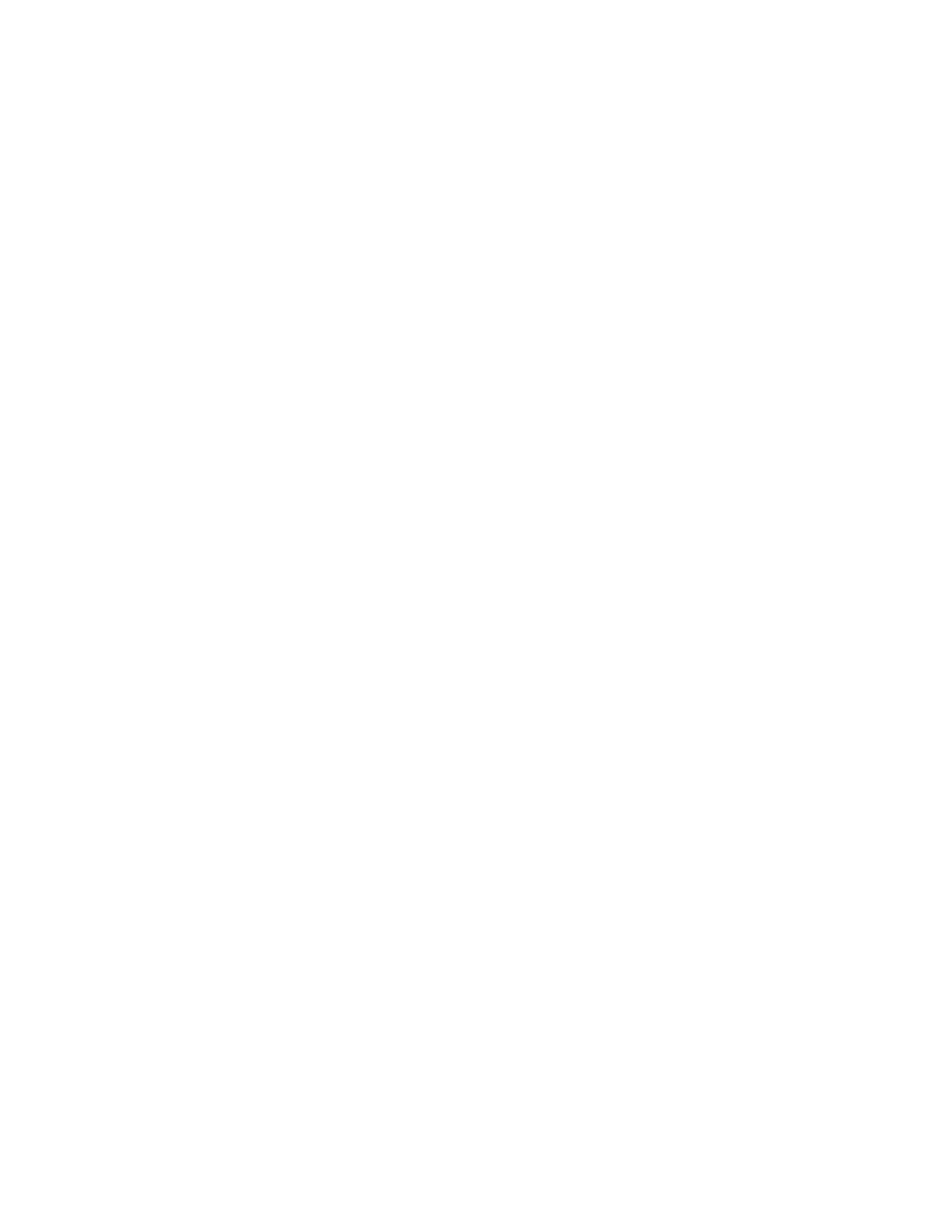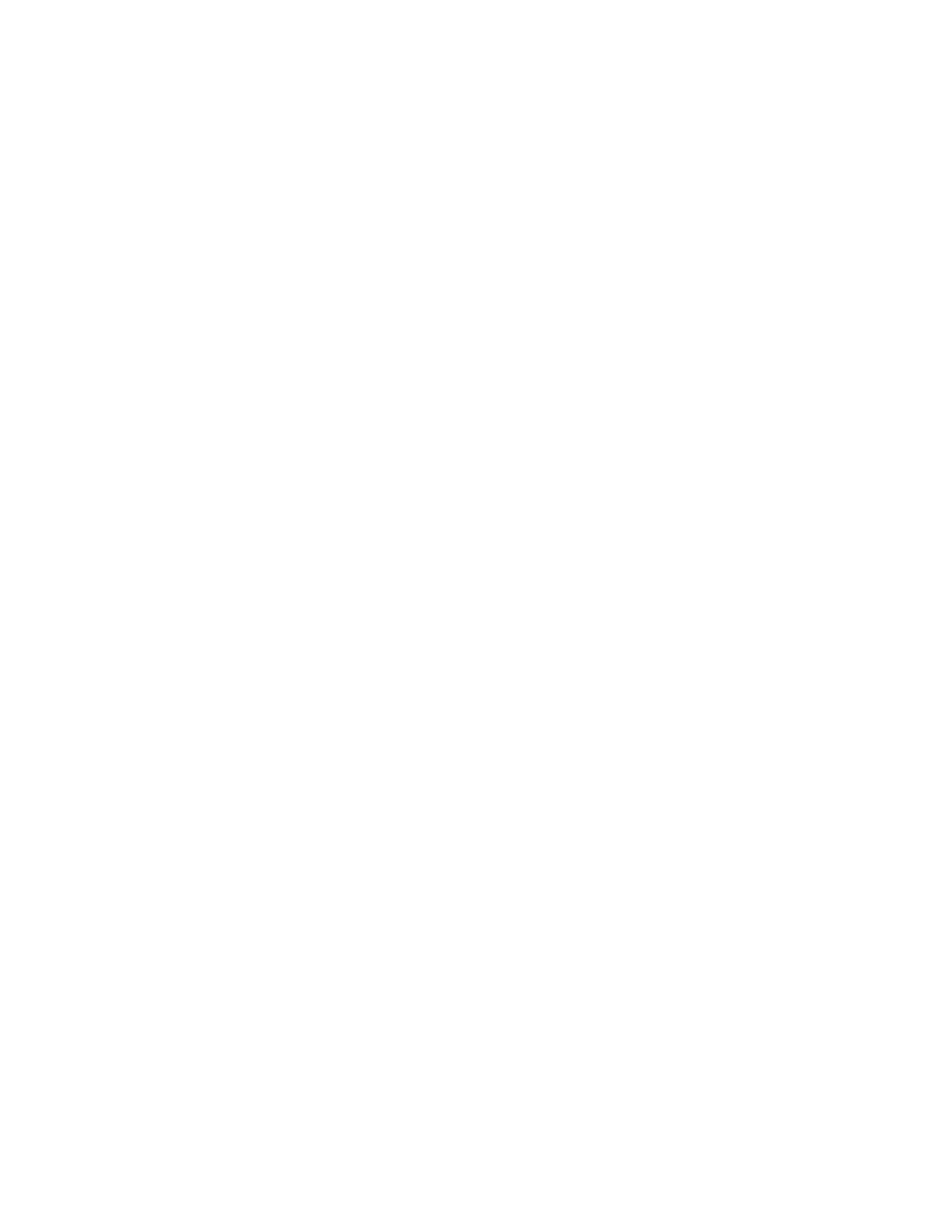
Xerox®C235 Color Multifunction Printer
User Guide
7
Flash Drive Scan ............................................................................................................ 162
Flash Drive Print............................................................................................................. 164
Network/Ports ...................................................................................................................... 167
Network Overview.......................................................................................................... 167
Wireless ......................................................................................................................... 168
Wi-Fi Direct.................................................................................................................... 170
Ethernet ........................................................................................................................ 171
TCP/IP ........................................................................................................................... 173
SNMP ............................................................................................................................ 174
IPSec............................................................................................................................. 176
802.1x ........................................................................................................................... 177
LPD Configuration.......................................................................................................... 177
HTTP/FTP Settings ......................................................................................................... 178
USB............................................................................................................................... 179
Restrict external network access ..................................................................................... 179
Security ............................................................................................................................... 181
Login Methods............................................................................................................... 181
Certificate Management................................................................................................ 183
Schedule USB Devices.................................................................................................... 183
Login Restrictions........................................................................................................... 183
Erase Temporary Data Files............................................................................................ 184
Miscellaneous ................................................................................................................ 184
Reports ................................................................................................................................ 185
Menu Settings Page....................................................................................................... 185
Device ........................................................................................................................... 185
Print............................................................................................................................... 185
Shortcuts ....................................................................................................................... 185
Fax ................................................................................................................................ 186
Network......................................................................................................................... 186
Troubleshooting................................................................................................................... 187
11 Maintain the Printer.......................................................................................................... 189
Checking the Status of Supplies ........................................................................................... 190
Configuring Supply Notifications.......................................................................................... 191
Setting up e-mail alerts ........................................................................................................ 192
Viewing reports.................................................................................................................... 193
Ordering Supplies................................................................................................................. 194
Using Genuine Xerox Supplies ........................................................................................ 194
Replacing Supplies ............................................................................................................... 195
Replacing a print cartridge ............................................................................................. 195
Replacing the waste toner bottle.................................................................................... 198
Cleaning printer parts .......................................................................................................... 199
Cleaning the printer ....................................................................................................... 199
Cleaning the touch screen.............................................................................................. 199
Cleaning the Scanner..................................................................................................... 200
Saving energy and paper ..................................................................................................... 202
Table of Contents