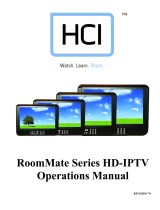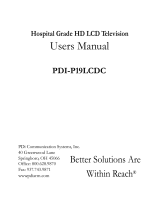Page is loading ...

--------------------------------------------------------------------------------BedMate III OPERATIONS MANUAL
HealthCare Information, LLC 3
TABLE OF CONTENTS
SAFETY INSTRUCTIONS 5-7
PACKAGE CONTENTS 8
PRODUCT INTRODUCTION 9-13
IR REMOTE 9
RIGHT SIDE CONTROLS 10
FRONT PANEL 11
REAR JACK PANEL 12, 13
INSTALLATION 14-18
ATTACHING TO ARM 14-16
BASIC CONNECTIONS 17, 18
COMPOSITE A/V 17
COMPONENT A/V 17
PC 18
EXTERNAL SPEAKERS 18
EXTERNAL MONITOR 18
THIRD PARTY CONTROLLERS 18
SOFTWARE UPDATES 18
SETUP AND OPERATION 19-29
BASIC SETUP 19-21
IR BATTERIES 19
FUNCTION CODES 19
PILLOW SPEAKER 19
AUTO SCAN 20
DATE AND TIME 20
FM SETUP 20, 21
ADVANCED SETUP 22-29
PICTURE MENU 22, 23
CONTRAST 22
BRIGHTNESS 22
HUE (TINT) 22
COLOR LEVEL 22
COLOR TONE 22
SCREEN SIZE (ZOOM) 22
PICTURE MODE 22
3D NR 23
SOUND MENU 23
SOUND MODE 23
BASS 23
TREBLE 23
BALANCE 23
MTS 23
SOUND LEVEL 23
PILLOW SPEAKER 23
MAXIMUM VOLUME
PILLOW SPEAKER 23
MINIMUM VOLUME
TV MAXIMUM 23
VOLUME
TV MINIMUM 23
VOLUME
ADVANCE MENU 24
BANK SELECT 24
RESTORE BANK 24
SAVE BANK 24
BANK EDIT 24
OP PASSWORD 24
CC ON MUTE 24
CLOSED CAPTION 24
PARENTAL CONTROL 24
SPEAKER MODE 24
SYSTEM MENU 24-26
SLEEP TIMER 24
OSD LANGUAGE 24
POWER ON SETUP 24, 25
SOURCE 24, 25
CHANNEL# 25
VOLUME 25
LED CONTROL 25
IR BAND SELECT 25
KEYPAD LOCK 25
ON WITH AC 25
KEY PAD SELECT 25
CLOCK DST 25
IR BAND SELECT 26
KEY DEFINE 26
POWER SAVING 26
OSD TIMER 26
OSD HALFTONE 26
INFORMATION 26
MEMORY RECALL 26
SOURCE SETUP MENU 26-29
OPERATING HOURS 26
FM SETUP 26, 27
CHANNEL# 26
FREQUENCY 26
LABEL 27
FM LEVEL 27
SCREEN MODE 27
FAVORITE LOCK 27
SAVE 27
TV SETUP 27, 28
CHANNEL# 27
ADD/ERASE 27
FREQUENCY 27
LABEL 27
FINE TUNE 27
SOURCE 27
SAVE 27
AUTO SCAN 28

--------------------------------------------------------------------------------BedMate III OPERATIONS MANUAL
HealthCare Information, LLC 4
DTV SETUP 28
CHANNEL# 28
ADD/ERASE 28
FREQUENCY 28
SOURCE 28
SAVE 28
AUTO SCAN 28
CHANNEL MAP EDIT 28
SOURCE SETUP 28, 29
BROWSE MODE 29
9-CH 29
ALL CH 29
FAVORITES 29
INPUT AUTO DETECT 29
PILLOW SPEAKER SELECT 29
PATIENT FUNCTIONS 30, 31
INFORMATION 30
CHANNEL INFO 30
DATE & TIME 30
CLEAR FAV 30
FAVORITES 31
CLOSED CAPTIONS 31
PILLOW SPEAKER OPERATION 32
DVD/IPTV PILLOW SPEAKER CONTROL 33
CLONING 34
IPTV 35-47
INTRODUCTION 35
BASIC SETUP 35
TV SETUP 36
MEDIA SERVER SETUP 36-41
REQUIREMENTS 36
XP SETUP 37-38
VISTA SETUP 39-41
OPERATION 42
NAVIGATION 42
HARD DRIVE FILE MANAGEMENT 43-47
CONNECTING 43
WINDOWS XP 43-45
WINDOWS VISTA 45-46
COPY FILES TO HARD DRIVE 47
DELETE FILES 47
MENU TREE 48
PARENTAL CONTROL 49-51
RATING SYSTEM 49-50
SETUP AND OPERATION 50-51
KEY DEFINE 51
DIGITAL TV SETUP 52
BANKS 53-54
EDITING 53
COPY 53
RESET 54
CLEAR 54
UNIVERSAL REMOTE OPERATION 54
SPECIFICATIONS 55, 56
DIMINSIONS 55
GENERAL 56
WARRANTY 57

--------------------------------------------------------------------------------BedMate III OPERATIONS MANUAL
WARNING
To reduce the risk of fire or electric shock, do not expose this apparatus to rain or moisture and this apparatus shall not be exposed to dripping or splashing and
no objects filled with liquids, such as vases, shall be placed on the apparatus.
Do not use this LCD TV Monitor near water. For example: avoid placing it near a bathtub, washbowl, kitchen sink, or laundry tub, in a wet basement, or near a
swimming pool, etc.
This apparatus shall be connected to a mains socket outlet with a protective earthing connection.
The mains plug of this apparatus must remain readily operable.
Advertisement:
Pour réduire le risque du feu ou de décharge électrique, n’exposez pas cet appareil à la pluie ou à l’humidité. L’appareil ne sera pas exposé à l’égoutture ou
l’éclaboussement et aucun objet remplis de liquides, tels que des vases, ne seront placés sur l’appareil.
NOTE TO CABLE TV INSTALLER
This reminder is provided to call the cable TV installer’s attention to Article 820-40 of the National Electric Code (U.S.A.). This code provides guidelines for
proper grounding and, in particular, specifies that the cable ground shall be connected to the grounding system of the building as close to the point of the cable
entry as practical.
REGULATORY INFORM
This equipment generates, uses and can radiate radio frequency energy, and if not installed in accordance with this instruction manual, may cause harmful
interference to radio communications. However, there is no guarantee that interference will not occur in a particular installation. If this equipment does cause
harmful interference to radio or television reception, which can be determined by turning the equipment off and on, the user is encouraged to try to correct the
interference by on or more of the follow measures:
1. Increase the separation between the equipment and receiver.
2. Consult the dealer or an experienced radio/TV technician for help.
CAUTION
Do not attempt to modify this product in any way without written authorization from HealthCare
Information, LLC. Unauthorized modification will void the warranty of the product.
COMPLIANCE
The party responsible for this product’s compliance is:
HealthCare Information, LLC, 113 Commerce Blvd., Loveland, OH 45140, USA. Phone 513-271-8108
HealthCare Information, LLC 5

--------------------------------------------------------------------------------BedMate III OPERATIONS MANUAL
HealthCare Information, LLC 6
IMPORTANT SAFETY INSTRUCTIONS
1) Read these instructions.
2) Keep these instructions.
3) Heed all warnings.
4) Follow all instructions.
5) Do not use this apparatus near water.
6) Clean only with dry cloth.
7) Do not block any ventilation openings. Install in accordance with the manufacture’s instructions.
8) Do not install near any heat source such as radiators, heat registers, stoves, or other apparatus (including amplifiers)
that produce heat.
9) Do not defeat the safety purpose of the polarized or grounding type plug. A polarized plug has two blades with one
wider than the other. A grounding type plug has two blades and a third grounding prong. The wide blade or third
prong are provided for your safety. If the provided plug does not fit into you outlet, consult an electrician for
replacement of the obsolete outlet.
10) Protect the power cord from being walked on or pinched particularly at plugs, convenience
receptacles, and the point where they exit from the apparatus.
11) Only use attachments/accessories specified by the manufacturer.
12) Use only with the cart, stand, tripod, bracket, or table specified by the manufacturer, or sold
with the apparatus. When a cart is used, use caution when moving the cart/apparatus
combination to avoid injury from tip-over.

--------------------------------------------------------------------------------BedMate III OPERATIONS MANUAL
HealthCare Information, LLC 7
13) Unplug this apparatus during lightning storms or when unused for long periods of time.
14) Refer all servicing to qualified service personnel. Servicing is required when the
apparatus has been damaged in any way, such as power-supply cord or plug is
damaged, liquid has been spilled or objects have fallen into the apparatus, the
apparatus has been exposed to rain or moisture, does not operate normally, or has
been dropped.
---------------------------------------------------------------------------------------
IMPORTANT SAFEGUARDS FOR YOU AND YOUR NEW PRODUCT
YOUR NEW PRODUCT HAS BEEN MANUFACTURED AND TESTED WITH YOUR SAFETY IN MIND. HOWEVER,
IMPROPER USE CAN RESULT IN POTENTIAL ELECTRICAL SHOCK OR FIRE HAZARDS. TO AVOID DEFEATING
THE SAFEGUARDS THAT HAVE BEEN BUILT INTO YOUR NEW PRODUCT, PLEASE READ AND OBSERVE THE
FOLLOWING SAFETY POINTS WHEN INSTALLING AND USING YOUR NEW PRODUCT, AND SAVE THEM FOR
FUTURE REFERENCE. OBSERVING THE SIMPLE PRECAUTIONS DISCUSSED IN THE MANUAL CAN HELP YOU
GET MANY YEARS OF ENJOYMENT AND SAFE OPERATION THAT ARE BUILT INTO YOUR NEW PRODUCT.

--------------------------------------------------------------------------------BedMate III OPERATIONS MANUAL
HealthCare Information, LLC 8
Package Contents
After opening, carefully check the package contents:
Low Voltage HD-IPTV
IR Remotes are shipped per order
Manuals are shipped per order**
**The latest version of the manual can be down loaded from www.hci-tv.com

--------------------------------------------------------------------------------BedMate III OPERATIONS MANUAL
HealthCare Information, LLC 9
PRODUCT INTRODUCTION
IR Remote Control
1. POWER TURNS SET ON AND OFF
2. MUTE TURNS SOUND ON AND OFF
3. VOLUME UP INCREASES SOUND LEVEL
4. SOURCE SELECTS INPUT SOURCE
5. CC TURNS CLOSED CAPTIONS ON AND OFF
6. VOLUME DOWN DECREASES SOUND LEVEL
7. IPTV SELECTS IPTV MODE
8. LAST CHANGES TO LAST CHANNEL OR SOURCE
9. CHANNEL UP CHANGES CHANNEL TO THE NEXT
HIGHER PROGRAMMED CHANNEL
10. FM SELECTS FM MODE
11. FAVORITES FAVORITES FUNCTION
12. CHANNEL DOWN CHANGES CHANNEL TO THE NEXT
LOWER PROGRAMMED CHANNEL
13. NUMBER BUTTONS DIRECT ACCESS TO CHANNELS
14. PREVIEW ENTERS PREVIEW MODE (PIP)
15. SLEEP SETS SLEEP TIMER
16. ALARM SETS ALARM(S)
17. TIME DISPLAYS DATE AND TIME
18. STATUS DISPLAYS TV STATUS
19. SCREEN SIZE SETS SCREEN SIZE (ZOOM)
20. NAVIGATION USED TO NAVIGATE SETUP MENUS
AND IPTV MENUS
21. “.” AND BANK PERIOD FOR DIRECT ENTRY OF HDTV
CHANNELS AND USED TO CHANGE
BANKS (TIERS)
22. SETUP USED TO ENTER SETUP MENU
23. FUNCTION USED ENTER FUNCTION CODES
AND USER FUNCTIONS
24. BACK RETURN TO PREVIOUS IPTV MENU
PERIOD BUTTON FOR DIGITAL TV
25. HOME RETURN TO MAIN IPTV MENU
26. MEDIA CONTROL CONTROLS MEDIA PLAYBACK
27. ESC
28. MEDIA TITLE DISPLAYS INFORMATION ABOUT
CURRENT SELECTION

--------------------------------------------------------------------------------BedMate III OPERATIONS MANUAL
HealthCare Information, LLC 11
PRODUCT INTRODUCTION
FRONT PANEL
(RM20II, RM42II, RM52II ONLY)
Button Definitions
CH+ CHANNEL UP - Goes to the next higher programmed channel. If TV is on the
highest programmed channel, goes to lowest programmed channel.
CH- CHANNEL DOWN - Goes to the next lower programmed channel. If TV is on the
lowest programmed channel, goes to highest programmed channel.
VOL+ VOLUME UP – Increases sound level.
VOL- VOLUME DOWN – Decreases sound level.
FAV FAVORITES – Change channels stored in favorites list and add channels to favorites
list.
PREV PREVIOUS – Changes to the previous channel.
CC CLOSED CAPTIONS – Selects closed captions mode.
INPUT INPUT SOURCE SELECT – Switches between the various input jacks. Includes
HDTV and IPTV.
Turns set on and off and power indicator.
NUMBER PAD Direct entry of channels.
IPTV Navigate IPTV menus to watch movies, view pictures or listen to music.
NAVIGATION

--------------------------------------------------------------------------------BedMate III OPERATIONS MANUAL
HealthCare Information, LLC 14
INSTALLATION
WARNING: DO NOT CONNECT THE RF INPUT OF THIS TV TO A COAX
WITH POWER. DOING SO WILL SEVERLY DAMAGE THE TV AND VOID THE
WARRANTY. THIS TV OPERATES ONLY FROM 12VDC SUPPLIED ON A
SEPARATE POWER CABLE.
Before installing, carefully read the “Important Safeguards” section on page 4. These instruction are for an
HCI BedMate III TV model number BM15III being installed on an HCI OutReach arm.
Install this TV only on an arm that has been properly mounted according to the arm manufacture’s
instructions. Make sure the arm is lock into it’s retracted position. If the arm cannot be locked into its
retracted position, raise the outer arm to its highest position to install the TV. Failure to follow these steps
could result in the arm raising quickly possibly causing bodily injury.
1. Unpack the TV from it’s shipping box.
2. Remove the safety retainer nut and safety retainer from the stem at the top of the TV. NOTE:
You can not pass the safety retainer and nut over the cable connectors.
3. Remove the side panels from the nose of the arm. There are two screws holding each side panel
in place.

--------------------------------------------------------------------------------BedMate III OPERATIONS MANUAL
HealthCare Information, LLC 15
4. Slide the stem onto the nose of the arm. Make sure the notch on the stem just below the threads
fits over the rotational stop of the arm.
5. Place the retainer over the stem. Make sure the pin in the nose is in the small hole in the
retainer .
6. Thread the retainer nut onto the stem and tighten.
RETAINER PROPERLY INSTALLED
STEM PROBERLY INSTALLED ON
BOTTOM OF NOSE
7. Connect all three cables from the TV to the cables from the arm. The power cable from the arm
will connect directly to the power cable from the TV. The network cable and coax will connect
using couplers.

--------------------------------------------------------------------------------BedMate III OPERATIONS MANUAL
HealthCare Information, LLC 17
BASIC CONNECTIONS
To use the connections on the rear jack panel you must first remove the lower rear cover.
Audio/Video input jacks, Ear Phone Jack and USB port are available on the left side of the set
without removing the lower rear cover. To remove the lower rear cover:
1. Remove the five screws holding the cover in place.
2. Slide the cover out from under the MultiMedai Mount. NOTE: It is not necessary to
remove the MultiMedia Mount or Halo Handle to remove the lower rear cover.
Equipment With Composite Audio and Video Outputs
You can connect a device with composite audio/video outputs such as a DVD or VCR player to the
composite input jacks on the left side of the monitor. Connect the video output of the device to the
yellow jack, the right audio output of the device to the white jack and the left video output of the
device to the red jack. Change the source to AV to use the device.
Equipment With Component Audio and Video Outputs
You can connect a device with component audio/video outputs such as a DVD player to the
component input jacks on the backside of the monitor. Connect as follows:
Device Output TV Input
Y Red Y Input Jack
Cb/Pb Blue Cb/Pb Input Jack
Cr/Pr Green Cr/Pb Input Jack
Right Audio Red Component Audio Input Jack
Left Audio White Component Audio Input Jack
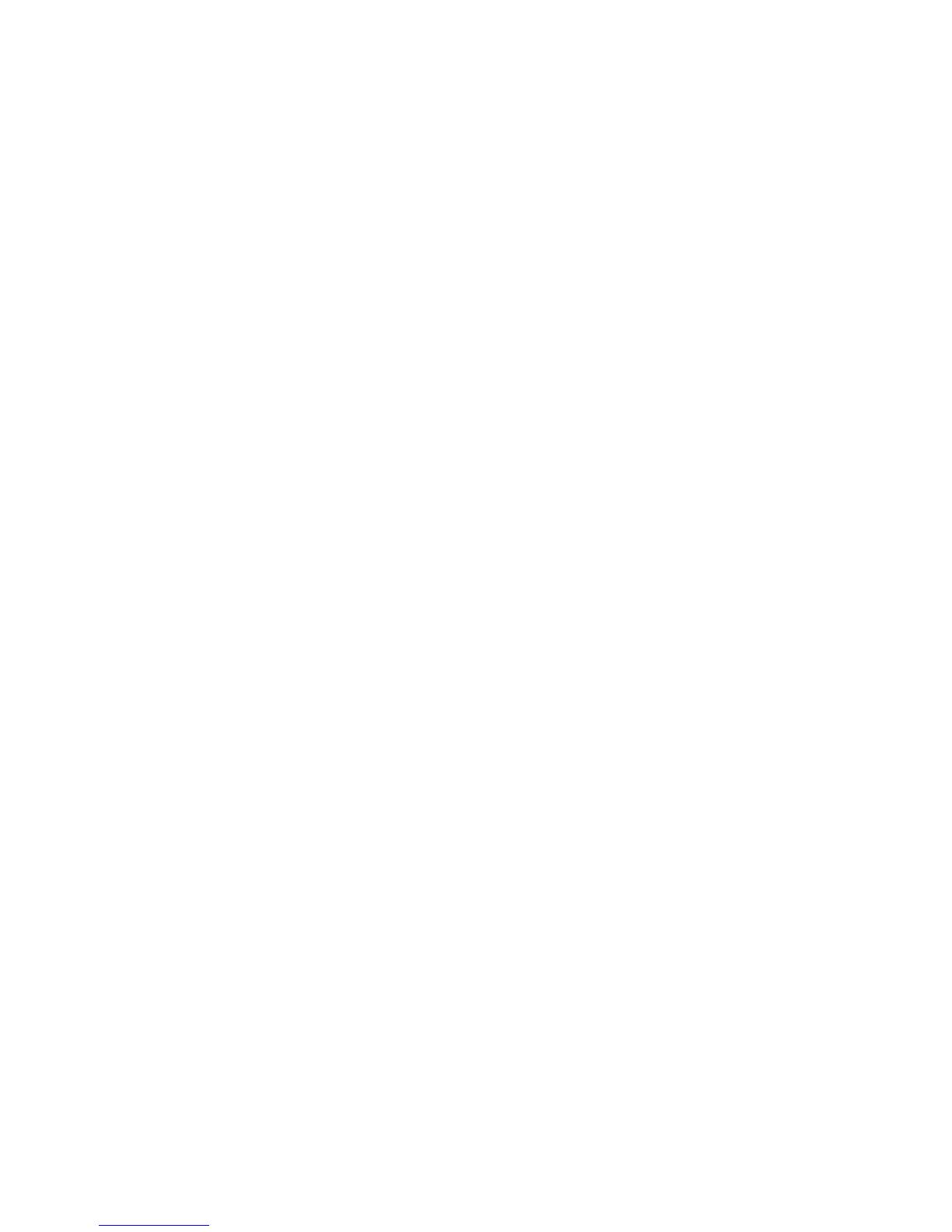
--------------------------------------------------------------------------------BedMate III OPERATIONS MANUAL
HealthCare Information, LLC 18
PC (to use TV as a monitor)
Use a male to male VGA cable to connect a computer monitor output to the PC input on the back of
the set. Make sure the computer resolution is set equal to or lower than the maximum resolution of
the set, which is WXGA or 1366 X 768.
External Speakers
You can drive an external amplifier and speakers by connecting the composite audio output jacks to
the line input jacks of the external amplifier. The composite audio output level is variable and
controlled by the TV volume control and can also be muted. You can access the setup menu and
turn the internal speakers off without affecting the composite audio output jacks. See page 24.
NOTE: Lower the TV volume all the way before connecting an external amplifier and speakers.
Once the amplifier and speakers are connected and turned on, raise the TV volume slowly and
adjust the amplifier volume as necessary.
External Monitor
To use an external monitor with your set, connect the composite video output to the composite
video input of the external monitor. If the monitor has audio capabilities, connect the composite
audio output jacks of the TV to the composite audio input jacks of the monitor.
Pillow Speakers
Before connecting the pillow speaker to the set, you must plug the set in and enter the setup menu to
set the set for the proper type of pillow speaker you are going to use. See Page 29. To connect the
TV for pillow speaker control you will need a jumper with either a ¼” phone plug or a 6-Pin
Amphenol plug on the TV end. The other end should match your wall jack. See page 32.
For three button analog pillow speakers use the 6-Pin Amphenol jack only.
For Zenith, Philips, RCA and one button analog type digital pillow speakers, use either jack.
NOTE: Zenith, RCA and Philips type pillow speakers refers to the digital code the pillow
speakers send to the TV, not the manufacturer of the pillow speaker.
Third Party Controllers
Connect third party controllers to the RJ-11 communications port.
Software Updates
Connect an RS-232 port on a PC or laptop to the RS-232 port on the TV to update the TV operating
software. Your vendor will supply the necessary hardware, software and files to update the
software.
The pillow speaker interface software can be updated using the RJ-11 communication port along
with a special programmer and PC. Contact your vendor for details.

--------------------------------------------------------------------------------BedMate III OPERATIONS MANUAL
HealthCare Information, LLC 19
SETUP AND OPERATION
Installing The IR Remote Control Batteries
1. Turn the IR Remote over. Press down on the arrow and slide the battery cover off the bottom.
2. Install the two included AAA batteries. The polarity is indicated on the bottom of the battery
compartment. Make sure the batteries are installed correctly.
3. Slide the battery cover back onto the remote and snap into place.
Once the installation is complete and all optional equipment is connected plug the supplied power cord into
the set and then into a standard 120VAC outlet. Turn the set on by pressing the power button on the front
panel. Install the included batteries into the IR remote control.
Function Codes
Setup features are accessed using function codes. You will need an IR remote control to enter function
codes. To enter a function code using an IR remote control, press the “FUNCTION” button followed by
the “0” button then enter the function code. The following codes are available.
CODE
9999
11111
13218
14568
15709
15428
FUNCTION
ACCESS SETUP MENU
DISPLAY SOFTWARE VERSIONS
DISPLAY DATE
TEST MODE
RESET
SERVICE MODE
Press the setup button on the IR remote after entering the “9999” code to access the setup menus.
Press the VOL+ and CH+ buttons on the front panel at the same time to change IR bands. See Page 25.
Press the VOL- and CH- buttons on the front panel at the same time to display software version
information. Same as function code “11111”.
Enter function code “15428” to keep the setup menu active until the TV is turned off. Once this code is
entered you will not have to enter the “9999” code until the set is turned off even if the setup menu
times out.
Pillow Speaker Setup
Access the setup menu. Use the right arrow button to select the “SOURCE SETUP” menu. Press the down
arrow button to select “PILLOW SPEAKER”. Use the left and right arrow keys to select the type of pillow
speaker you wish to use. See page 32 for additional information.

--------------------------------------------------------------------------------BedMate III OPERATIONS MANUAL
HealthCare Information, LLC 20
Auto Scan Analog
Access the setup menu. Use the Right arrow button to select the “SOURCE SETUP” menu. Press the
down arrow button to select “TV SETUP”. Press the right arrow button. Press the down arrow button to
select ”SOURCE”. Use the Right/Left arrow button to set the signal source. See Page 28. Press the
“ENTER” button. Press the Down arrow button to select “AUTO SCAN”. Press the Right arrow button to
start the auto scan process. The TV will scan all channels and store active channels in the program list.
Auto Scan Digital TV
See page 52 for more information on DTV setup.
Access the setup menu. Use the right arrow button to select the “SOURCE SETUP” menu. Press the
Down arrow button to select “DTV SETUP”. Press the Right arrow button. There may be a pause as DTV
starts up. Press the Down arrow button to select “ATSC SOURCE”. Use the Right/Left arrow buttons to
select the digital signal source. See page 28. Press the “ENTER” button. Press the down arrow button to
select ATSC MODE”. See Page 28. Use the Right/Left arrow buttons to set the signal mode. Press the
“ENTER” button. Use the Down arrow button to select “AUTO SCAN”. Press the right arrow button to
start the auto scan process. The TV will scan all channels and store active channels in the program list.
Setting Date and Time
Certain features such as the “ALARM” require the proper date and time to function properly. To set the
date and time:
1. Enter function code “9999” with the IR remote. (See page 19)
2. Press the “FUNCTION” button on the IR remote until the date and time are displayed.
3. Press the dark green media control button on the IR remote.
4. Use the left and right navigation buttons to select the number to be changed. Use the up and
down arrow keys or the number keys to set the correct date and time.
5. Press the “ENTER” button on the IR remote after all fields have been set.
FM Setup
Use this procedure to preset the FM favorites list. Up to 10 channels may be added to the favorites list.
You will need and IR remote and the RF frequency of the stations you wish to add. This setup is optional.
This setup procedure can be used to make sure certain channels are easily available to patients at all times.
1. Turn TV on.
2. Use the LEFT/RIGHT arrow buttons to select the “SOURCE SETUP” menu.
3. Use the UP/DOWN arrow buttons to select FM setup.
4. Press the RIGHT arrow button. If the TV is not already in FM mode, it will switch to FM mode
when the FM setup menu is selected.
/