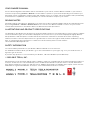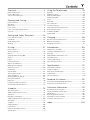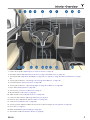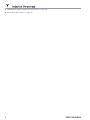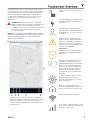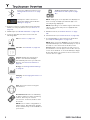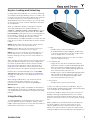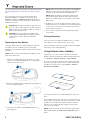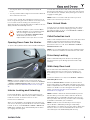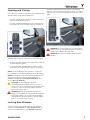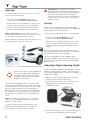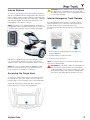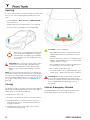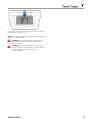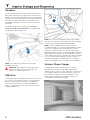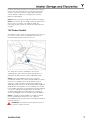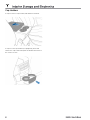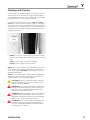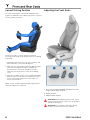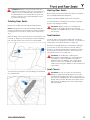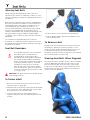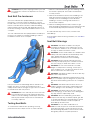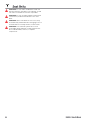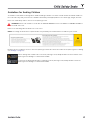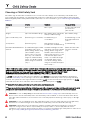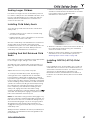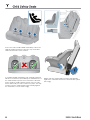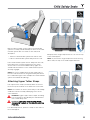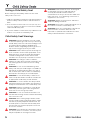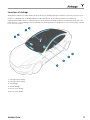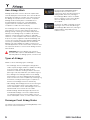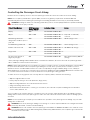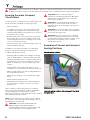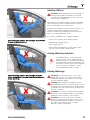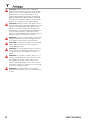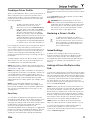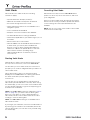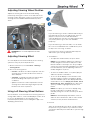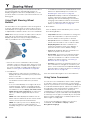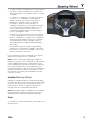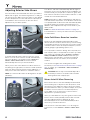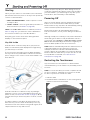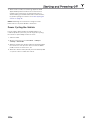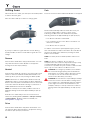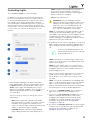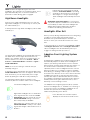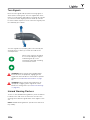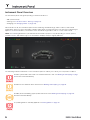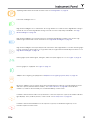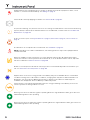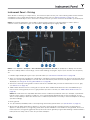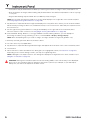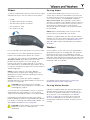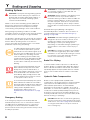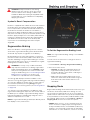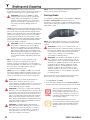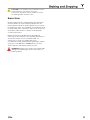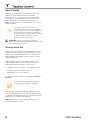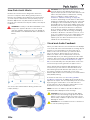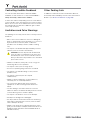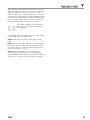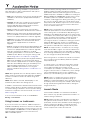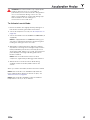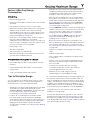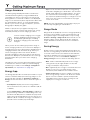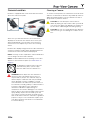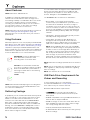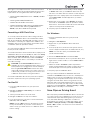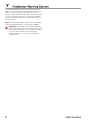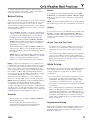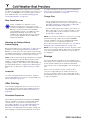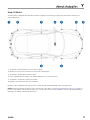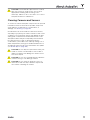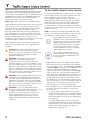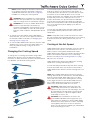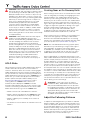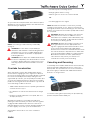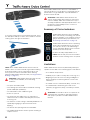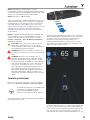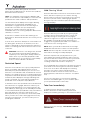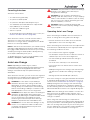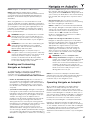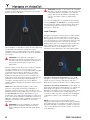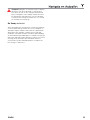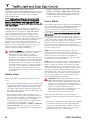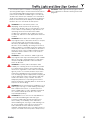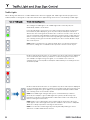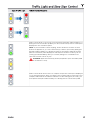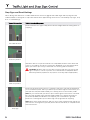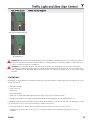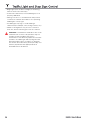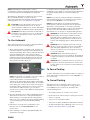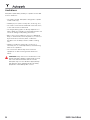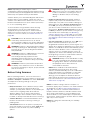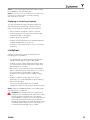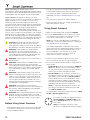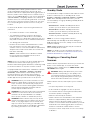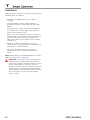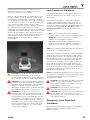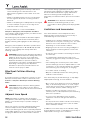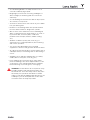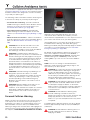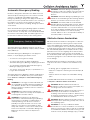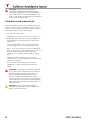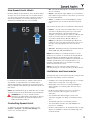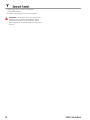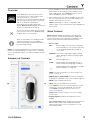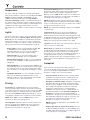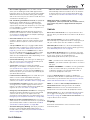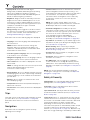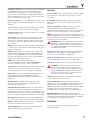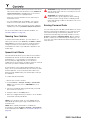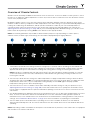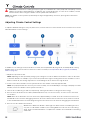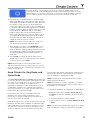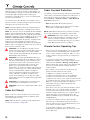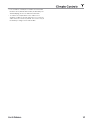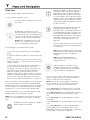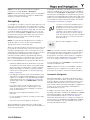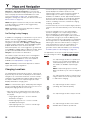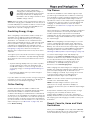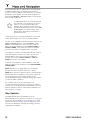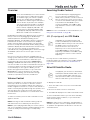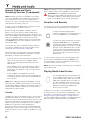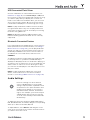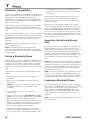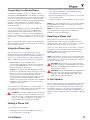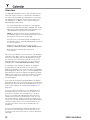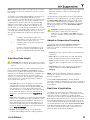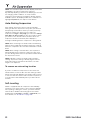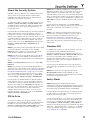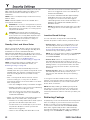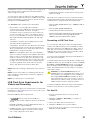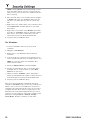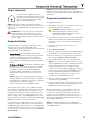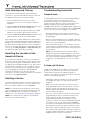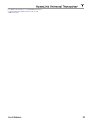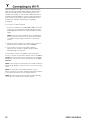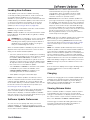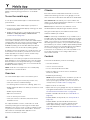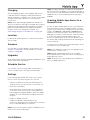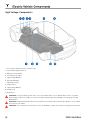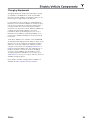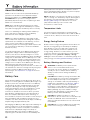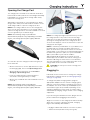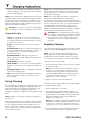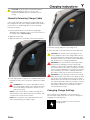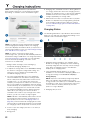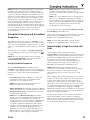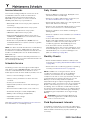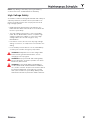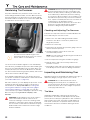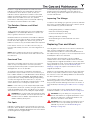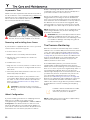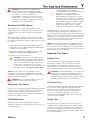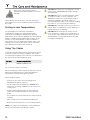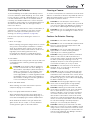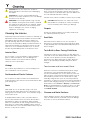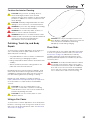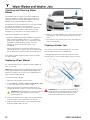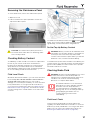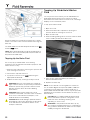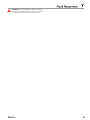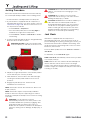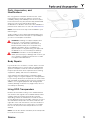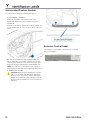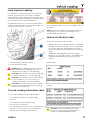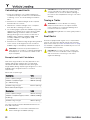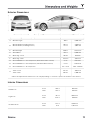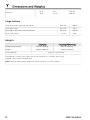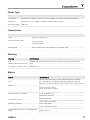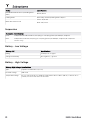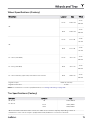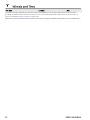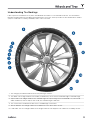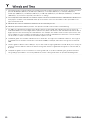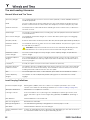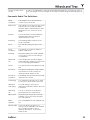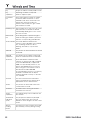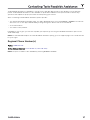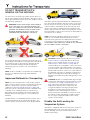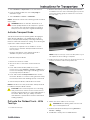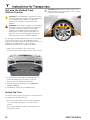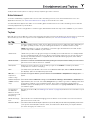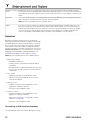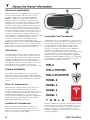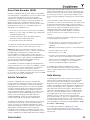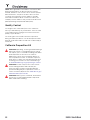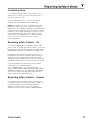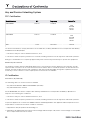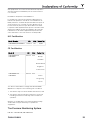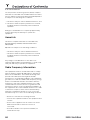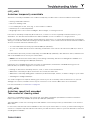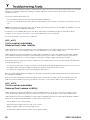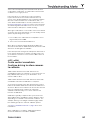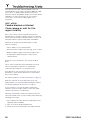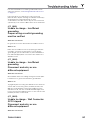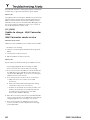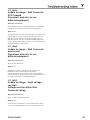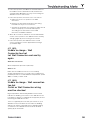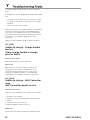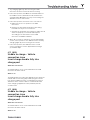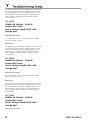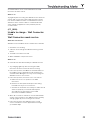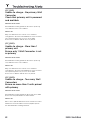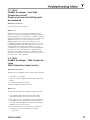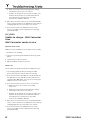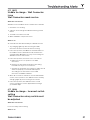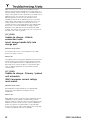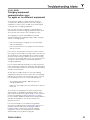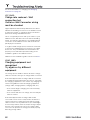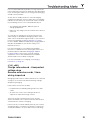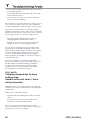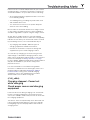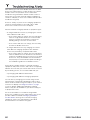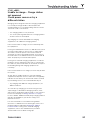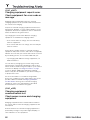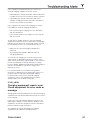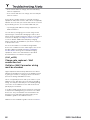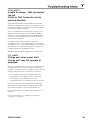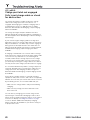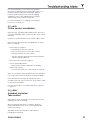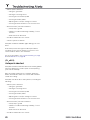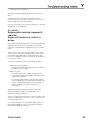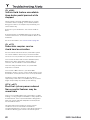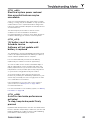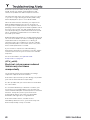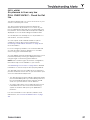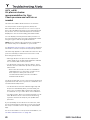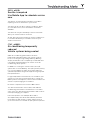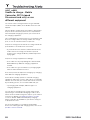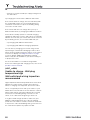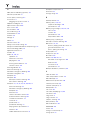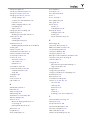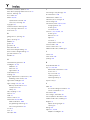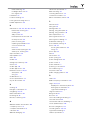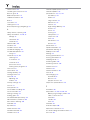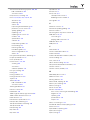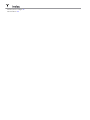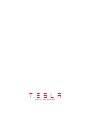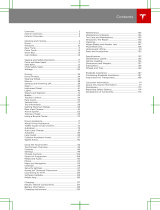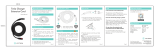MODEL S
OWNER'S MANUAL
Software version: 2021.12.25
North America

YOUR OWNER'S MANUAL
For the latest and greatest information that is customized to your vehicle, view the Owner’s Manual on your vehicle’s
touchscreen by touching Controls > Manual. The information is specific to your vehicle depending on the features you
purchased, vehicle configuration, market region and software version. In contrast, owner information that is provided by
Tesla elsewhere is updated as necessary and may not contain information unique to your vehicle.
RELEASE NOTES
Information about new features is displayed on the touchscreen after a software update, and can be viewed at any time
by touching Controls > Software > Release Notes. If the content in the Owner's Manual on how to use your vehicle
conflicts with information in the Release Notes, the Release Notes take precedence.
ILLUSTRATIONS AND PRODUCT SPECIFICATIONS
The illustrations provided in this document are for demonstration purposes only. Depending on vehicle options, software
version and market region, the information displayed on the touchscreen in your vehicle may appear slightly dierent.
All specifications and descriptions contained in this document are verified to be accurate at the time of printing.
However, because continuous improvement is a goal at Tesla, we reserve the right to make product modifications at any
time. To communicate any inaccuracies or omissions in this document, please send an email to:
ownersmanualf[email protected]om.
SAFETY INFORMATION
You can find safety information in your Model S Owner's Manual on the touchscreen.
For detailed information about your Model S, go to the Tesla website for your region, log on to your Tesla Account, or
sign up to get an account.
If you have any questions or concerns about your Model S, call 1-877-79TESLA (1-877-798-3752).
© 2012-2021 TESLA, INC.
All information in this document and all vehicle software is subject to copyright and other intellectual property rights of
Tesla, Inc. and its licensors. This material may not be modified, reproduced or copied, in whole or in part, without the
prior written permission of Tesla, Inc. and its licensors. Additional information is available upon request. Shown here are
trademarks or registered trademarks of Tesla, Inc. in the United States and other countries:

Overview................................................................ 2
Exterior Overview............................................................................2
Interior Overview............................................................................. 3
Touchscreen Overview.................................................................. 5
Opening and Closing.........................................7
Keys and Doors.................................................................................7
Windows............................................................................................. 11
Rear Trunk.........................................................................................12
Front Trunk....................................................................................... 14
Interior Storage and Electronics.............................................. 16
Sunroof...............................................................................................19
Seating and Safety Restraints.....................20
Front and Rear Seats...................................................................20
Seat Belts......................................................................................... 22
Child Safety Seats.........................................................................25
Airbags...............................................................................................31
Driving.................................................................. 37
Driver Profiles................................................................................. 37
Steering Wheel.............................................................................. 39
Mirrors............................................................................................... 42
Starting and Powering O........................................................ 44
Gears..................................................................................................46
Lights................................................................................................. 47
Instrument Panel...........................................................................50
Wipers and Washers.................................................................... 55
Braking and Stopping..................................................................56
Traction Control............................................................................ 60
Park Assist........................................................................................ 61
Vehicle Hold.................................................................................... 63
Acceleration Modes..................................................................... 64
Trip Information.............................................................................66
Getting Maximum Range........................................................... 67
Rear View Camera........................................................................ 69
Dashcam...........................................................................................70
Pedestrian Warning System......................................................72
Cold Weather Best Practices.................................................... 73
Autopilot..............................................................75
About Autopilot.............................................................................75
Trac-Aware Cruise Control.................................................... 78
Autosteer..........................................................................................83
Navigate on Autopilot.................................................................87
Trac Light and Stop Sign Control.......................................90
Autopark...........................................................................................97
Summon........................................................................................... 99
Smart Summon............................................................................ 102
Lane Assist.....................................................................................105
Collision Avoidance Assist.......................................................108
Speed Assist.................................................................................... 111
Using the Touchscreen...................................113
Controls............................................................................................ 113
Climate Controls........................................................................... 119
Maps and Navigation................................................................. 124
Media and Audio..........................................................................129
Phone............................................................................................... 132
Calendar..........................................................................................134
Air Suspension..............................................................................135
Security Settings..........................................................................137
HomeLink Universal Transceiver.............................................141
Connecting to Wi-Fi...................................................................144
Software Updates........................................................................145
Mobile App.....................................................................................146
Charging.............................................................148
Electric Vehicle Components..................................................148
Battery Information.................................................................... 150
Charging Instructions..................................................................151
Maintenance......................................................156
Maintenance Schedule...............................................................156
Tire Care and Maintenance...................................................... 158
Cleaning.......................................................................................... 163
Wiper Blades and Washer Jets.............................................. 166
Fluid Reservoirs............................................................................167
Jacking and Lifting..................................................................... 170
Parts and Accessories.................................................................171
Specifications................................................... 172
Identification Labels................................................................... 172
Vehicle Loading............................................................................ 173
Dimensions and Weights.......................................................... 175
Subsystems.................................................................................... 177
Wheels and Tires..........................................................................179
Roadside Assistance......................................187
Contacting Tesla Roadside Assistance................................187
Instructions for Transporters...................................................188
Consumer Information...................................191
Entertainment and Toybox........................................................191
About this Owner Information...............................................194
Disclaimers.....................................................................................195
Reporting Safety Defects......................................................... 197
Declarations of Conformity..................................................... 198
Troubleshooting Alerts..............................................................201
Index...................................................................244
Contents

1. Exterior lights (Lights on page 47)
2. Door handles (Using Exterior Door Handles on page 8)
3. Sunroof (optional) (Sunroof on page 19)
4. Charge port (Charging Instructions on page 151)
5. Autopilot cameras (About Autopilot on page 75)
6. Exterior mirrors (Mirrors on page 42)
7. Hood/Front trunk (Front Trunk on page 14)
8. Radar sensor (hidden from view in the above image) (About Autopilot on page 75)
9. Wheels and tires (Wheels and Tires on page 179)
10. Rear view camera (Rear View Camera on page 69 and About Autopilot on page 75)
11. Rear trunk/liftgate (Rear Trunk on page 12)
12. Ultrasonic sensors (Park Assist on page 61 and About Autopilot on page 75)
Exterior Overview
2 MODEL S Owner's Manual

1. Interior door handles (Opening Doors from the Interior on page 9)
2. Autopilot stalk (Trac-Aware Cruise Control on page 78 and Autosteer on page 83)
3. Turn signal stalk (High Beam Headlights on page 48, Turn Signals on page 49, Wipers and Washers on page
55)
4. Steering wheel buttons - left (Using Left Steering Wheel Buttons on page 39)
5. Instrument panel (Instrument Panel on page 50)
6. Steering wheel buttons - right (Using Right Steering Wheel Buttons on page 40)
7. Drive stalk (Shifting Gears on page 46)
8. Touchscreen (Touchscreen Overview on page 5)
9. Glovebox button (Glovebox on page 16)
10. Cabin climate control (Climate Controls on page 119)
11. Power window switches (Opening and Closing on page 11)
12. Exterior mirror adjustment switches (Mirrors on page 42)
13. Seats (Front and Rear Seats on page 20)
14. Steering column adjuster (hidden from view in the above image) (Steering Wheel on page 39)
15. Horn (Horn on page 41)
16. Brake pedal (Braking and Stopping on page 56)
17. Accelerator pedal (Acceleration Modes on page 64)
Interior Overview
3Overview

The main components of the touchscreen are shown
here. The touchscreen is used to control many features
that, in traditional cars, are controlled using physical
buttons (for example, adjusting the heating and air
conditioning, headlights, etc.). You can also use the
touchscreen to customize Model S to suit your
preferences.
WARNING: Always pay attention to road and
trac conditions when driving. To minimize driver
distraction and ensure the safety of vehicle
occupants as well as other road users, avoid using
the touchscreen to adjust settings while the
vehicle is in motion.
NOTE: The image below is provided for demonstration
purposes only. Depending on vehicle options, software
version and market region, your touchscreen may
appear slightly dierent.
1. This area on the top of the touchscreen displays
useful information and provides shortcuts to various
features. In addition to the time of day and the
current outside temperature, this area displays the
following icons:
Touch to lock/unlock all doors and
trunks.
Touch to display the charging screen
and access charge settings on the
touchscreen.
Add, configure, or quickly switch
driver profiles (including Valet Mode
and Easy Entry). See Driver Profiles
on page 37.
Displays when a notification is in
eect. Touch to display information
about the notification. To display a
list of the most recent notifications,
with the most recent listed first, you
can also touch Service >
Notifications.
Displays when a software update is
available (see Software Updates on
page 145).
Displays when Dashcam is ready to
be used (you have inserted a
supported flash drive into the USB
port). Touch to operate Dashcam.
When in Park, touch the Dashcam
icon and select "Launch Viewer" to
watch your saved Dashcam and
Sentry Mode clips (see Dashcam on
page 70).
Touch to enable or disable Sentry
Mode to actively monitor the
vehicle's surroundings (see Sentry
Mode on page 137).
Control or program HomeLink
devices (if equipped) (see HomeLink
Universal Transceiver on page 141).
Connected to a Wi-Fi network.
Connected to cellular network. Touch
to connect to Wi-Fi (see Connecting
to Wi-Fi on page 144).
Touchscreen Overview
5Overview

Connect to a Bluetooth device (see
Pairing a Bluetooth Phone on page
132).
Displays the status of the front
passenger airbag, as described in
Airbags on page 31).
2. Controls. Touch to control features and customize
Model S to suit your preferences (see Controls on
page 113).
3. Media Player (see Media and Audio on page 129).
4. Touch the app launcher then choose from the
following apps:
Call. See Phone on page 132.
Calendar. See Calendar on page 134.
Camera. Display the area behind
Model S. This area also displays
automatically whenever you shift into
Reverse. See Rear View Camera on
page 69.
Energy. See Getting Maximum Range
on page 67.
Charging. See Charging Instructions on
page 151.
Web. Access the Internet using the
web browser.
Entertainment. Browse the full library
of games and access video streaming
services, all from your vehicle's
touchscreen. To launch, Model S must
be in Park.
NOTE: Due to vehicle configuration or
market region, Entertainment, Arcade,
and/or Theater may not be available on
your vehicle.
Toybox. Display Easter Eggs (see
Entertainment and Toybox on page
191).
NOTE: Swiping up on the app launcher displays the
most recently used app (provided an app is not
currently being displayed).
NOTE: Depending on the market region and vehicle
options, your vehicle may not be equipped with
some features.
5. Climate Controls (see Climate Controls on page
119).
6. Volume Control (see Volume Control on page 129).
7. The map displays on the touchscreen at all times
(see Maps and Navigation on page 124).
NOTE: When you touch Controls, choose an app, or
expand Media Player, the window displays on top of
the map. To close the Controls window, touch
Controls again or touch the X in the top corner of
the window. To close an app, touch the X in the top
corner of the window. To close Media Player, drag it
all the way down to the bottom of the touchscreen
or touch the icon again.
Touchscreen Overview
6 MODEL S Owner's Manual

Keyless Locking and Unlocking
Locking and unlocking Model S is convenient. Although
you must be carrying a valid key, there is no need to use
it. Model S has sensors around the driver's door that can
recognize the presence of a key within a range of
approximately three feet (one meter). So, you can keep
your key in your pocket or purse and Model S detects it
as you approach.
When you walk up to Model S carrying your key, the
doors automatically unlock if Passive Entry is on
(Controls > Safety & Security > Passive Entry). If a door
handle is retracted, press it and it extends. If the Auto-
Present Handles setting is turned on (see Using Exterior
Door Handles on page 8), you do not need to touch
the door handle. Instead, door handles extends
automatically as you approach Model S. To open the rear
trunk, press the switch located under the trunk’s exterior
handle.
NOTE: Model S must detect your key near the driver's
door before the doors or rear trunk unlock.
NOTE: If Passive Entry is o, you must use the key to
unlock Model S. See Using the Key on page 7.
NOTE: You can choose whether you want all doors, or
just the driver's door, to unlock when you approach
Model S carrying your key (see Door Unlock Mode on
page 9).
When carrying your key with you, you can also open the
rear trunk without having to use the key. Simply press
the switch located under the trunk’s exterior handle.
Driver Door Unlock Mode (see Door Unlock Mode on
page 9) must be o and the vehicle must detect the
key near the driver's door before opening the rear trunk.
Model S also locks automatically. If you enable Walk
Away Door Lock, Model S locks when you walk away
carrying your key with you (see Walk-Away Door Lock
on page 9).
While sitting inside Model S, you can also lock and
unlock the vehicle by touching the icon on the
touchscreen's status bar or by touching Controls >
Quick Controls.
NOTE: Depending on date of manufacture and options
selected at time of purchase, some Model S vehicles are
not equipped with the automatic locking and unlocking
feature.
Using the Key
To quickly familiarize yourself with the key, think of the
key as a miniature version of Model S, with the Tesla
badge representing the front. The key has three buttons
that feel like softer areas on the surface.
1. Trunk
◦ Double-click to open the rear trunk.
◦ If equipped with a powered liftgate, double-click
to close the rear trunk. You can also single-click to
stop the liftgate when it is moving.
◦ Hold the button down for one to two seconds to
open the charge port door.
2. Lock/Unlock All
◦ Single-click to lock doors and trunks (all doors
and trunks must be closed). Hazard warning lights
flash once and door handles retract. If a door or
the rear trunk is open, hazard warning lights flash
three times and doors do not lock.
◦ Double-click to unlock. Hazard warning lights flash
twice and door handles extend. If a door or the
rear trunk is open, hazard warning lights flash
three times and doors do not lock.
3. Front trunk
◦ Double-click to open the front trunk.
You do not need to point the key at Model S, but you
must be within operating range (which varies depending
on the strength of the key’s battery).
If Model S is unable to detect the key, the touchscreen
displays a message indicating that a key is not inside.
Place the key where Model S can best detect it, which is
below the 12V power socket (see Key Not Inside on page
44).
Radio equipment on a similar frequency can aect the
key. If this happens, move the key at least one foot
(30 cm) away from other electronic devices (phone,
laptop, etc). If the key does not work, you may need to
change its battery. If the key’s battery is discharged, you
Keys and Doors
7Opening and Closing

can open Model S by following the unlocking procedure
(see Unlocking When the Key Doesn't Work on page
10).
For increased security, your key fob may require
periodical updates. To update your key fob, go to
Controls > Service > Update Key Fob and follow the
onscreen instructions. Your vehicle must be in Park to
update the key fob.
CAUTION: Remember to bring the key with you
when you drive. Although you can drive Model S
away from its key, you will be unable to power it
back on after it powers o.
CAUTION: Protect the key from impact, high
temperatures, and damage from liquids. Avoid
contact with solvents, waxes and abrasive
cleaners.
Replacing the Key Battery
The key’s battery lasts for approximately a year with
normal use. When the battery is low, a message
displays on the instrument panel. Follow these steps to
replace it:
NOTE: Tesla recommends replacing the battery in all
keys at the same time.
1. With the key placed button-side down on a soft
surface, use a small flat-bladed tool or fingernail to
release the bottom cover.
2. Remove the battery by carefully lifting it away from
the front retaining clips.
3. Insert the new battery (type CR2032) with the ‘+’
side facing up.
NOTE: Tesla recommends using Panasonic CR2032
batteries. These can be purchased through online
retailers, local supermarkets, and drug stores.
NOTE: Wipe the battery clean before fitting and
avoid touching the battery's flat surfaces. Finger
marks on the flat surfaces of the battery can reduce
battery life.
4. Holding the cover at an angle, align the tabs on the
widest side of the cover with the corresponding slots
on the key, then press the cover firmly onto the key
until it snaps into place.
5. Test that the key works by unlocking and locking
your vehicle.
Getting More Keys
If you lose a key or require an additional one, contact
Tesla. Model S can recognize up to three keys.
When ordering a new key for Model S, take all available
keys with you for reprogramming.
Using Exterior Door Handles
A light press on a door handle extends it, provided
Model S detects a valid key nearby and Passive Entry is
on (Controls > Safety & Security > Passive Entry).
You can set the door handles to extend automatically
whenever you approach the driver’s side carrying the
key. On the touchscreen, touch Controls > Vehicle >
Auto-Present Handles.
Insert your hand into the handle and pull to open the
door.
Door handles retract if you do not use them within one
minute after they extend. Just press a handle to extend
it again. Door handles also retract a minute after the
last door closes, when Model S begins moving, and
when you lock Model S.
NOTE: To preserve battery life, Model S is designed to
temporarily disable the Auto-Present Handles feature
when:
Keys and Doors
8 MODEL S Owner's Manual

• The key has been out of range for more than 48
hours.
• The key remains within range for five minutes after all
doors have been closed.
In these cases, extend door handles by touching one of
them, or by pressing the unlock button on the key. There
is no need to reset the setting. The next time you
approach Model S, provided the above conditions do not
apply, handles automatically extend.
Whenever a door is open, the Door Open
indicator displays on the instrument panel.
Also, the image of the Model S on the
touchscreen's Controls > Quick Controls
window also provides a visual
representation of an open door or trunk.
Opening Doors from the Interior
To open a door, pull the interior door handle toward you.
NOTE: To prevent children from opening rear doors
using the interior handles, use the touchscreen, Controls
> Vehicle > Child-Protection Lock, to turn on the child-
protection locks (see Child-Protection Lock on page
9).
Interior Locking and Unlocking
From inside Model S, you can use the touchscreen to
lock or unlock doors and trunks, provided a valid key is
inside the vehicle. Touch the lock icon on the
touchscreen's status bar.
When you stop Model S and engage the Park gear, you
can choose whether you want doors to unlock or remain
locked. To do so, touch Controls > Vehicle > Unlock on
Park. When enabled, doors automatically unlock when
you engage the Park gear.
You can also unlock doors and present handles by
pressing the Park button on the end of the gear selector
a second time (for example, after pressing it one time to
engage the Park gear).
NOTE: If a door or trunk is still open when you lock
Model S, it locks when you close it.
Door Unlock Mode
You can choose to unlock only the driver's door when
you approach your vehicle carrying your key or when
you shift into Park. To do so, touch Controls > Vehicle >
Driver Door Unlock Mode.
Child-Protection Lock
Model S has child-protection locks on the rear doors and
liftgate to prevent them from being opened using
interior handles. Use the touchscreen to turn child-
protection locks on or o. Touch Controls > Vehicle >
Child-Protection Lock.
NOTE: It is recommended that you turn child-protection
locks on whenever children are seated in the rear seats.
Drive Away Locking
Model S automatically locks all doors (including the
trunks) whenever your driving speed exceeds 5 mph
(8 km/h).
Walk-Away Door Lock
Doors and trunks automatically lock whenever you walk
away carrying the key or if the key is otherwise not
detected by your vehicle (not present, dead battery,
etc.).
To turn this feature on or o, touch Controls > Vehicle >
Walk-Away Door Lock.
Check the Exclude Home checkbox to prevent doors
from locking when you walk away carrying the key when
Model S is parked at the location you have designated as
Home. For details on how to designate a location as
Home, see Recent, Favorite, Home and Work
Destinations on page 127.
NOTE: If Model S detects an authenticated key for five
minutes after you exit the vehicle and close all doors,
Walk-Away Door Lock disables and doors do not lock
when you leave with the key. You will need to manually
lock Model S until after your next drive.
NOTE: If all doors are closed and you use the key to
unlock Model S, walk away locking is temporarily
suspended for one minute. If you open a door within this
minute, it does not re-lock until after all the doors are
closed and you have walked away with the key.
Keys and Doors
9Opening and Closing

NOTE: If you unlock Model S using the mobile app, it
automatically locks after a short period of time if all
doors remain closed. If parked in an area without
cellular service (such as an indoor parking garage),
ensure that you have a functional key fob available to
unlock Model S.
Unlocking When the Key Doesn't
Work
If Model S does not unlock when you walk up to it, or
when you double-click the unlock button on the top of
your key, the key’s battery may be dead. Even if this is
the case, you can still use the key to unlock and drive
Model S.
NOTE: Although you can still use your key, you should
consider using the mobile app to remotely unlock and
start the vehicle. Then, replace your key's battery when
convenient.
To unlock Model S (and disable the security alarm)
using the key, first position the key near the base of the
passenger side windshield wiper. Then press the front
door handle on the right side of the vehicle. If Model S
doesn't unlock, try adjusting the position of the key and
try again. The key must be in the correct position for
the vehicle to unlock.
NOTE: The following illustration assumes a left hand
drive (LHD) vehicle. On a right hand drive (RHD)
vehicle, the locations are mirrored.
To drive Model S after gaining access to the cabin,
place the bottom of the key against the center console,
immediately below the 12V power outlet, then press and
hold the brake pedal to start Model S.
NOTE: Unlocking Model S using this method disables
walk away locking. You must manually re-enable walk
away locking after replacing the key’s battery.
Opening Interior Doors with No
Power
If Model S has no electrical power, the front doors open
as usual using the interior door handles. To open the
rear doors, fold back the edge of the carpet below the
rear seats to expose the mechanical release cable. Pull
the mechanical release cable toward the center of the
vehicle.
Keys and Doors
10 MODEL S Owner's Manual

Opening and Closing
Press down on a switch to lower the associated window.
Window switches operate at two levels:
• To lower a window fully, press the switch all the way
down and immediately release.
• To lower a window partially, press the switch gently
and release when the window is where you want it.
Similarly, pull a switch to raise the associated window:
• To raise a window fully, pull the switch all the way up
and immediately release.
• To raise a window partially, pull the switch gently
and release when the window is where you want it.
NOTE: See Cold Weather Best Practices on page 73
for information on preparing windows for cold weather.
NOTE: If a window is left open unintentionally, Model S
can send a notification to the mobile app (touch
Controls > Locks > Car Left Open Notification, then
choose Doors & Windows).
CAUTION: To avoid damage, windows
automatically lower slightly when you open or
close a door. If you manually raise a window when
the door is open, ensure it is slightly lowered
before closing the door.
WARNING: Before closing a window, it is the
driver’s responsibility to ensure that all occupants,
especially children, do not have any body parts
extended through the window’s opening. Failure
to do so can cause serious injury.
Locking Rear Windows
To prevent passengers from using the rear window
switches, touch Controls > Locks > Window Lock. To
unlock the rear windows, touch Window Lock again.
To prevent passengers from using the rear window
switches, press the rear window lock switch. The switch
light turns on. To unlock rear windows, press the switch
again.
WARNING: To ensure safety, it is recommended
that you lock the rear window switches whenever
children are seated in the rear seats.
WARNING: Never leave children unattended in
Model S.
Windows
11Opening and Closing

Opening
To open the rear trunk, ensure the vehicle is in Park,
then do one of the following:
• Touch the associated OPEN button on the
touchscreen (touch Controls > Quick Controls).
• Double-click the rear trunk button on the key fob.
• Touch the rear trunk button on the mobile app.
• Press the switch located under the rear trunk's
exterior handle (a valid key must be detected).
NOTE: If Passive Entry is o, you must use a key to
unlock Model S before you can use the switch to open
the rear trunk. See Using the Key on page 7.
Model S must be unlocked or detect a key before you
can use the switch to open the rear trunk.
When a door, trunk or powered liftgate is
open, the instrument panel displays the
Door Open indicator light. The image of
your Model S on the touchscreen also
displays the open trunk.
To stop a powered liftgate while it is moving, single-
click the rear trunk button on the key fob. Then, when
you double-click the rear trunk button, it moves again,
but in the opposite direction (provided it was not
almost entirely open or closed when you stopped it).
For example, if you single-click to stop the powered
liftgate while it is opening, when you double-click, it
closes.
NOTE: In emergency situations, you can override an
open or close command by grasping the powered
liftgate to stop it in place.
To open the rear trunk from inside Model S in the
unlikely situation that Model S has no power, see
Interior Emergency Trunk Release on page 13.
WARNING: Before opening or closing the
powered liftgate, check that the area around the
liftgate is free of obstacles (people and objects).
You must proactively monitor the liftgate to
ensure that it does not come into contact with a
person or object. Failure to do so may result in
damage or injury.
Closing
If Model S is not equipped with a powered liftgate,
close the rear trunk by pulling down on the liftgate and
pushing firmly until it is fully closed.
To close the powered liftgate, do one of the following:
• Touch the associated CLOSE button on the
touchscreen (Controls > Quick Controls).
• Double-click the rear trunk button on the key fob.
• Press the switch located on the underside of the
liftgate (see Adjusting Liftgate Opening Height on
page 12).
If the powered liftgate senses an obstruction when
closing, it stops moving and chimes two times. Remove
the obstruction and try closing it again.
If the powered liftgate loses its calibration when
opened, the liftgate chimes three times and does not
move. To restore calibration, manually pull the liftgate
down to close it.
Adjusting Liftgate Opening Height
If Model S is equipped with a powered liftgate, you can
adjust its opening height to make it easier to reach or
to avoid low-hanging ceilings or objects (for example, a
garage door or light):
1. Open the trunk, then manually lower or raise the
liftgate to the desired opening height.
2. Press and hold the button on the underside of the
liftgate for three seconds until you hear a
confirmation chime.
3. Confirm that you have set it to the desired height by
closing the powered liftgate, then reopening it.
Rear Trunk
12 MODEL S Owner's Manual

Interior Release
To open the rear trunk from inside a Model S equipped
with the Tesla Built-In Rear Facing Child Seats, press the
interior release switch located inside the rear trunk and
push the liftgate up. If Model S is locked and is equipped
with a power liftgate, the first press unlocks the rear
trunk and the second press opens it.
NOTE: If Model S is not equipped with the Tesla Rear
Facing Child Seats, the switch may appear to exist, but it
is inactive and pressing it does not release the liftgate.
If Model S is equipped with the power liftgate, you do
not need to push it up. When you press the release
switch, it opens, and when you pull the switch, it closes.
NOTE: The interior release switch is disabled if child-
protection locks are turned on (see Child-Protection
Lock on page 9), or if Model S is moving.
Accessing the Cargo Area
To access the cargo area inside the rear trunk, pull up
the strap at the rear of the cargo cover. You can then
fold the cargo cover forward or remove it from Model S.
Secure all cargo before moving Model S, and place
heavy cargo in the lower trunk compartment.
CAUTION: Never load more than 175 lbs (80 kg) in
the upper trunk compartment or more than 285
lbs (130 kg) in the lower trunk compartment. Doing
so can cause damage.
Interior Emergency Trunk Release
An illuminated mechanical release located inside the
rear trunk allows you to open the rear trunk from the
inside if Model S has no electrical power. This
mechanical release also allows a person locked inside to
get out.
1. Remove the cover by pulling its lower edge very
firmly toward you.
2. Pull the cable to release the latch.
3. Push the rear trunk open.
NOTE: The button glows for several hours after a brief
exposure to ambient light.
WARNING: Do not allow children to play inside the
trunk or become locked inside. An unrestrained
child could suer serious injury or death in a crash.
A child could suer heat exhaustion if trapped in
the vehicle, especially without climate control on.
Rear Trunk
13Opening and Closing

Opening
To open the front trunk, ensure the vehicle is in Park, and
then do one of the following before pulling the hood
open:
• Touch Controls > Quick Controls > FRONT TRUNK on
the touchscreen.
• Double-click the front trunk button on the key fob.
• Touch the front trunk button in the mobile app.
When a door or trunk/liftgate is open, the
instrument panel displays the Door Open
indicator light. The image of your Model S
on the touchscreen also displays the open
front trunk.
WARNING: Before opening or closing the hood, it
is important to check that the area around the
hood is free of obstacles (people and objects).
Failure to do so may result in damage or serious
injury.
NOTE: The front trunk locks whenever closed and you
lock Model S using either the touchscreen or externally
using the key or mobile app, you leave Model S carrying
your key (if Walk-Away Door Lock on page 9 is turned
on), or when Valet mode is active (see Valet Mode on
page 38).
Closing
The Model S hood is not heavy enough to latch under its
own weight and applying pressure on the front edge or
center of the hood can cause damage.
To properly close the hood:
1. Lower the hood until the striker touches the latches.
2. Place both hands on the front of the hood in the
areas shown (in green), then press down firmly to
engage the latches.
3. Carefully try to lift the front edge of the hood to
ensure that it is fully closed.
CAUTION: To prevent damage:
• Apply pressure only to the green areas shown.
Applying pressure to the red areas can cause
damage.
• Do not close the hood with one hand. Doing so
applies concentrated force in one area and can
result in a dent or crease.
• Do not apply pressure to the front edge of the
hood. Doing so can crease the edge.
• Do not slam or drop the hood.
• To avoid scratches, don't have anything in your
hands (keys). Jewelry can also cause scratches.
WARNING: Before driving, you must ensure that
the hood is securely latched in the fully closed
position by carefully trying to lift the front edge of
the hood upward and confirming there is no
movement.
Interior Emergency Release
An illuminated interior release button inside the front
trunk allows a person locked inside to get out.
Front Trunk
14 MODEL S Owner's Manual

Press the interior release button to open the front trunk,
then push up on the hood.
NOTE: The interior release button glows following a brief
exposure to ambient light.
WARNING: People should never climb inside the
front trunk. Never shut the front trunk when a
person is inside.
WARNING: Care should be taken to ensure that
objects inside the front trunk do not bump against
the release button, causing the hood to
accidentally open.
Front Trunk
15Opening and Closing

Glovebox
To open the glovebox, press the switch located on the
side of the touchscreen. The glovebox locks whenever
Model S is locked externally, using the key or walk-away
locking. It also locks when Model S is in Valet mode (see
Valet Mode on page 38). It does not lock when you
lock Model S using the lock icon on the touchscreen's
status bar.
For additional glovebox security, touch Controls >
Safety & Security > Glovebox PIN to set a 4-digit PIN
(see Glovebox PIN on page 137).
NOTE: If you leave the glovebox open, its light
eventually turns o.
WARNING: When driving, keep the glovebox
closed to prevent injury to a passenger if a
collision or sudden stop occurs.
USB Ports
Your Model S has two USB ports located on the front of
the center console that you can use to connect USB
devices. To play audio files stored on a USB drive
connected to these ports, see Playing Media from
Devices on page 130. You can also use these ports to
charge USB devices.
NOTE: Do not connect multiple devices using a USB
hub. This can prevent connected devices from charging
or from being recognized by the Media Player.
NOTE: Power is available whenever the vehicle is
considered "awake" The vehicle may be awake for many
reasons. For example, when using features such as
Summon, or when features such as Preconditioning,
Cabin Overheat Protection, Keep Climate On, Dog Mode,
Camp Mode, Sentry Mode, etc. are enabled. The vehicle
is also awake whenever the 12V battery is being charged
or is in use, during HV charging, when the vehicle is
communicating with the mobile app, etc. Leaving an
accessory plugged in does not deplete the 12V battery.
Wireless Phone Charger
If equipped, the Model S wireless phone charger
provides up to 7.5W to charge a Qi-enabled phone.
Simply open the center console and place your phone in
the charger, located on the back of the bin cover. The
wireless phone charger uses a front USB port. Your
device may feel warm while charging, but this is a
normal eect of inductive charging.
Interior Storage and Electronics
16 MODEL S Owner's Manual

Model S will charge your phone only when the vehicle is
powered on (the touchscreen is on and you are in the
vehicle). Your phone will not charge after exiting the
vehicle. Model S will also not charge if the vehicle's
Battery is discharged.
NOTE: Ensure your phone supports inductive charging.
NOTE: The wireless phone charger may not work if your
phone case is too large or is made of metal. Try
removing the phone from its case before placing in the
charger.
12V Power Socket
Your Model S has a power socket located on the front of
the center console. Power is available whenever the
instrument panel and touchscreen are on.
The 12V power socket is suitable for accessories
requiring up to 11A continuous draw (15A peak) or a
maximum of 150 continuous watts (180 watts peak).
NOTE: Power is available whenever the vehicle is
considered "awake" The vehicle may be awake for many
reasons. For example, when using features such as
Summon, or when features such as Preconditioning,
Cabin Overheat Protection, Keep Climate On, Dog Mode,
Camp Mode, Sentry Mode, etc. are enabled. The vehicle
is also awake whenever the 12V battery is being charged
or is in use, during HV charging, when the vehicle is
communicating with the mobile app, etc. Leaving an
accessory plugged in does not deplete the 12V battery.
NOTE: In situations where Model S is unable to detect
the key (low battery, interference, etc.), place it
immediately below the 12V power socket where Model S
can best detect it.
WARNING: The power socket and an accessory’s
connector can become hot.
Interior Storage and Electronics
17Opening and Closing

Cup Holders
To expose a front cup holder, slide back the armrest.
To expose rear cup holders (if equipped), press and
release the cup holder face plate located at the back of
the center console.
Interior Storage and Electronics
18 MODEL S Owner's Manual
Page is loading ...
Page is loading ...
Page is loading ...
Page is loading ...
Page is loading ...
Page is loading ...
Page is loading ...
Page is loading ...
Page is loading ...
Page is loading ...
Page is loading ...
Page is loading ...
Page is loading ...
Page is loading ...
Page is loading ...
Page is loading ...
Page is loading ...
Page is loading ...
Page is loading ...
Page is loading ...
Page is loading ...
Page is loading ...
Page is loading ...
Page is loading ...
Page is loading ...
Page is loading ...
Page is loading ...
Page is loading ...
Page is loading ...
Page is loading ...
Page is loading ...
Page is loading ...
Page is loading ...
Page is loading ...
Page is loading ...
Page is loading ...
Page is loading ...
Page is loading ...
Page is loading ...
Page is loading ...
Page is loading ...
Page is loading ...
Page is loading ...
Page is loading ...
Page is loading ...
Page is loading ...
Page is loading ...
Page is loading ...
Page is loading ...
Page is loading ...
Page is loading ...
Page is loading ...
Page is loading ...
Page is loading ...
Page is loading ...
Page is loading ...
Page is loading ...
Page is loading ...
Page is loading ...
Page is loading ...
Page is loading ...
Page is loading ...
Page is loading ...
Page is loading ...
Page is loading ...
Page is loading ...
Page is loading ...
Page is loading ...
Page is loading ...
Page is loading ...
Page is loading ...
Page is loading ...
Page is loading ...
Page is loading ...
Page is loading ...
Page is loading ...
Page is loading ...
Page is loading ...
Page is loading ...
Page is loading ...
Page is loading ...
Page is loading ...
Page is loading ...
Page is loading ...
Page is loading ...
Page is loading ...
Page is loading ...
Page is loading ...
Page is loading ...
Page is loading ...
Page is loading ...
Page is loading ...
Page is loading ...
Page is loading ...
Page is loading ...
Page is loading ...
Page is loading ...
Page is loading ...
Page is loading ...
Page is loading ...
Page is loading ...
Page is loading ...
Page is loading ...
Page is loading ...
Page is loading ...
Page is loading ...
Page is loading ...
Page is loading ...
Page is loading ...
Page is loading ...
Page is loading ...
Page is loading ...
Page is loading ...
Page is loading ...
Page is loading ...
Page is loading ...
Page is loading ...
Page is loading ...
Page is loading ...
Page is loading ...
Page is loading ...
Page is loading ...
Page is loading ...
Page is loading ...
Page is loading ...
Page is loading ...
Page is loading ...
Page is loading ...
Page is loading ...
Page is loading ...
Page is loading ...
Page is loading ...
Page is loading ...
Page is loading ...
Page is loading ...
Page is loading ...
Page is loading ...
Page is loading ...
Page is loading ...
Page is loading ...
Page is loading ...
Page is loading ...
Page is loading ...
Page is loading ...
Page is loading ...
Page is loading ...
Page is loading ...
Page is loading ...
Page is loading ...
Page is loading ...
Page is loading ...
Page is loading ...
Page is loading ...
Page is loading ...
Page is loading ...
Page is loading ...
Page is loading ...
Page is loading ...
Page is loading ...
Page is loading ...
Page is loading ...
Page is loading ...
Page is loading ...
Page is loading ...
Page is loading ...
Page is loading ...
Page is loading ...
Page is loading ...
Page is loading ...
Page is loading ...
Page is loading ...
Page is loading ...
Page is loading ...
Page is loading ...
Page is loading ...
Page is loading ...
Page is loading ...
Page is loading ...
Page is loading ...
Page is loading ...
Page is loading ...
Page is loading ...
Page is loading ...
Page is loading ...
Page is loading ...
Page is loading ...
Page is loading ...
Page is loading ...
Page is loading ...
Page is loading ...
Page is loading ...
Page is loading ...
Page is loading ...
Page is loading ...
Page is loading ...
Page is loading ...
Page is loading ...
Page is loading ...
Page is loading ...
Page is loading ...
Page is loading ...
Page is loading ...
Page is loading ...
Page is loading ...
Page is loading ...
Page is loading ...
Page is loading ...
Page is loading ...
Page is loading ...
Page is loading ...
Page is loading ...
Page is loading ...
Page is loading ...
Page is loading ...
Page is loading ...
Page is loading ...
Page is loading ...
Page is loading ...
Page is loading ...
Page is loading ...
Page is loading ...
Page is loading ...
Page is loading ...
Page is loading ...
Page is loading ...
Page is loading ...
Page is loading ...
Page is loading ...
Page is loading ...
Page is loading ...
Page is loading ...
Page is loading ...
Page is loading ...
-
 1
1
-
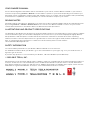 2
2
-
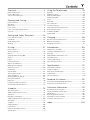 3
3
-
 4
4
-
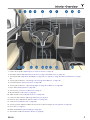 5
5
-
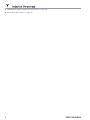 6
6
-
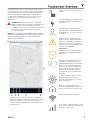 7
7
-
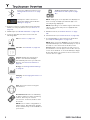 8
8
-
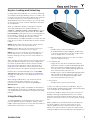 9
9
-
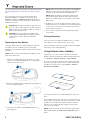 10
10
-
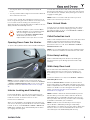 11
11
-
 12
12
-
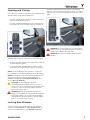 13
13
-
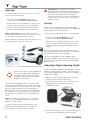 14
14
-
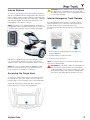 15
15
-
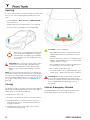 16
16
-
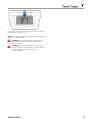 17
17
-
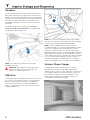 18
18
-
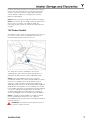 19
19
-
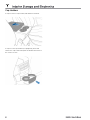 20
20
-
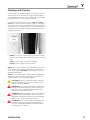 21
21
-
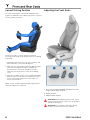 22
22
-
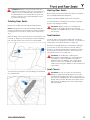 23
23
-
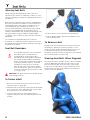 24
24
-
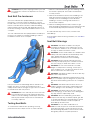 25
25
-
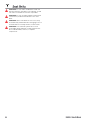 26
26
-
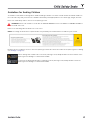 27
27
-
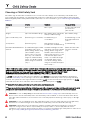 28
28
-
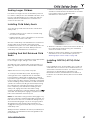 29
29
-
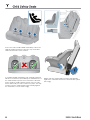 30
30
-
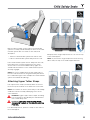 31
31
-
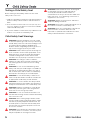 32
32
-
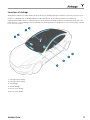 33
33
-
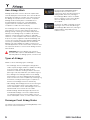 34
34
-
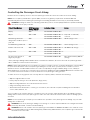 35
35
-
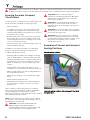 36
36
-
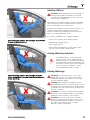 37
37
-
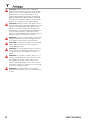 38
38
-
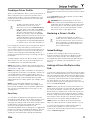 39
39
-
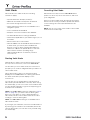 40
40
-
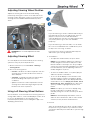 41
41
-
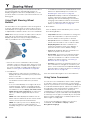 42
42
-
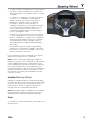 43
43
-
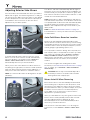 44
44
-
 45
45
-
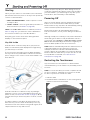 46
46
-
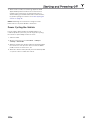 47
47
-
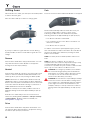 48
48
-
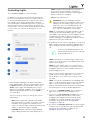 49
49
-
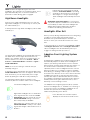 50
50
-
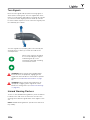 51
51
-
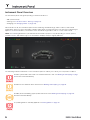 52
52
-
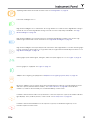 53
53
-
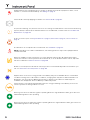 54
54
-
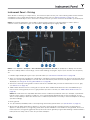 55
55
-
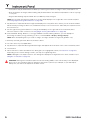 56
56
-
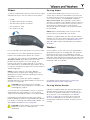 57
57
-
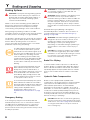 58
58
-
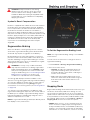 59
59
-
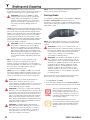 60
60
-
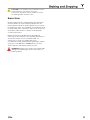 61
61
-
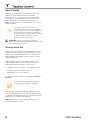 62
62
-
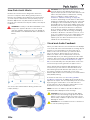 63
63
-
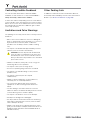 64
64
-
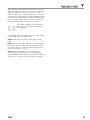 65
65
-
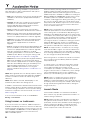 66
66
-
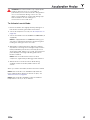 67
67
-
 68
68
-
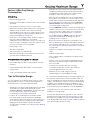 69
69
-
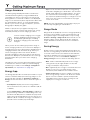 70
70
-
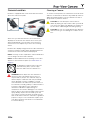 71
71
-
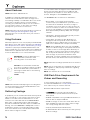 72
72
-
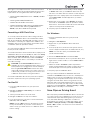 73
73
-
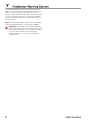 74
74
-
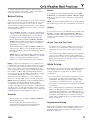 75
75
-
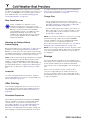 76
76
-
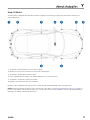 77
77
-
 78
78
-
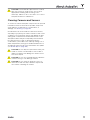 79
79
-
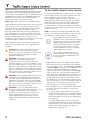 80
80
-
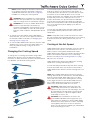 81
81
-
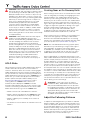 82
82
-
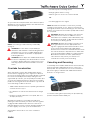 83
83
-
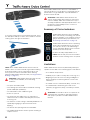 84
84
-
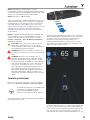 85
85
-
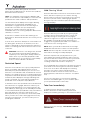 86
86
-
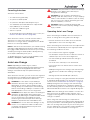 87
87
-
 88
88
-
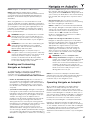 89
89
-
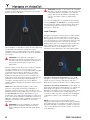 90
90
-
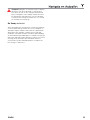 91
91
-
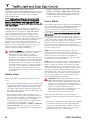 92
92
-
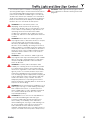 93
93
-
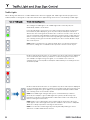 94
94
-
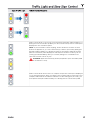 95
95
-
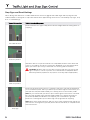 96
96
-
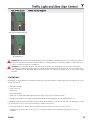 97
97
-
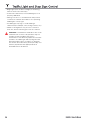 98
98
-
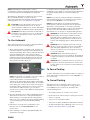 99
99
-
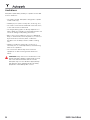 100
100
-
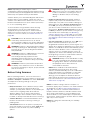 101
101
-
 102
102
-
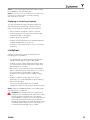 103
103
-
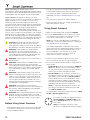 104
104
-
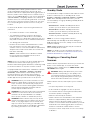 105
105
-
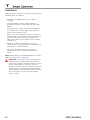 106
106
-
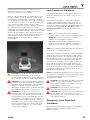 107
107
-
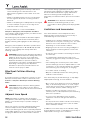 108
108
-
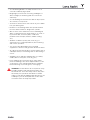 109
109
-
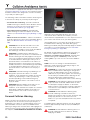 110
110
-
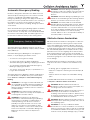 111
111
-
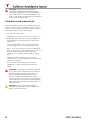 112
112
-
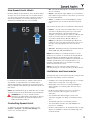 113
113
-
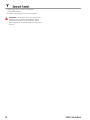 114
114
-
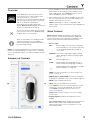 115
115
-
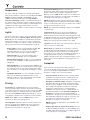 116
116
-
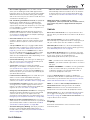 117
117
-
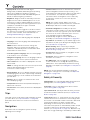 118
118
-
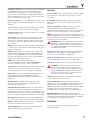 119
119
-
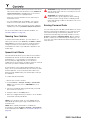 120
120
-
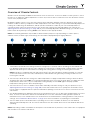 121
121
-
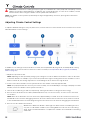 122
122
-
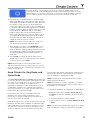 123
123
-
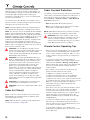 124
124
-
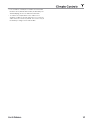 125
125
-
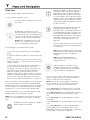 126
126
-
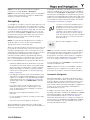 127
127
-
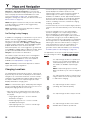 128
128
-
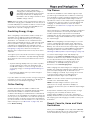 129
129
-
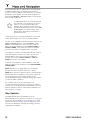 130
130
-
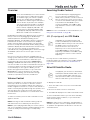 131
131
-
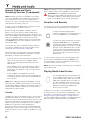 132
132
-
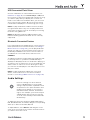 133
133
-
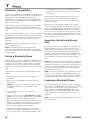 134
134
-
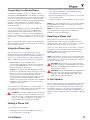 135
135
-
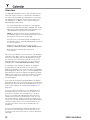 136
136
-
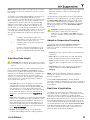 137
137
-
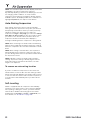 138
138
-
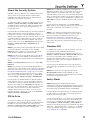 139
139
-
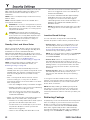 140
140
-
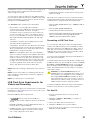 141
141
-
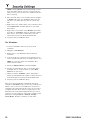 142
142
-
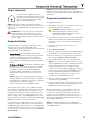 143
143
-
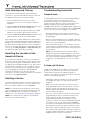 144
144
-
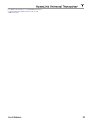 145
145
-
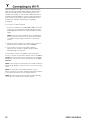 146
146
-
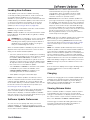 147
147
-
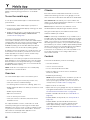 148
148
-
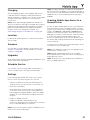 149
149
-
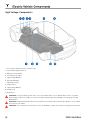 150
150
-
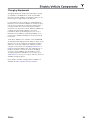 151
151
-
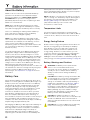 152
152
-
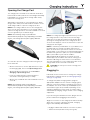 153
153
-
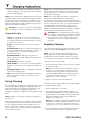 154
154
-
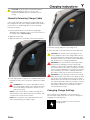 155
155
-
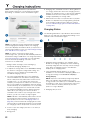 156
156
-
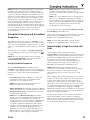 157
157
-
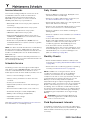 158
158
-
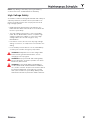 159
159
-
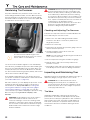 160
160
-
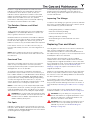 161
161
-
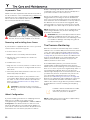 162
162
-
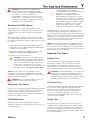 163
163
-
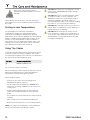 164
164
-
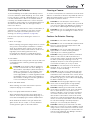 165
165
-
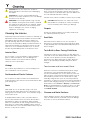 166
166
-
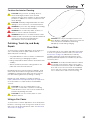 167
167
-
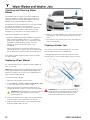 168
168
-
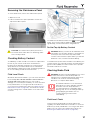 169
169
-
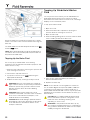 170
170
-
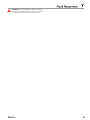 171
171
-
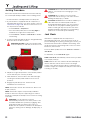 172
172
-
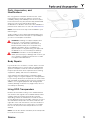 173
173
-
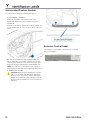 174
174
-
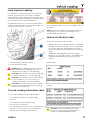 175
175
-
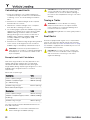 176
176
-
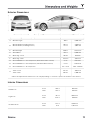 177
177
-
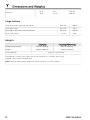 178
178
-
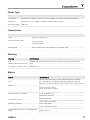 179
179
-
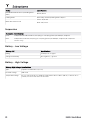 180
180
-
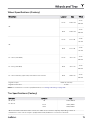 181
181
-
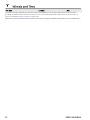 182
182
-
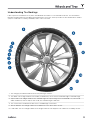 183
183
-
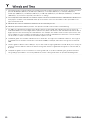 184
184
-
 185
185
-
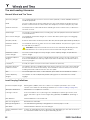 186
186
-
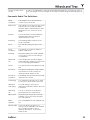 187
187
-
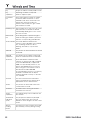 188
188
-
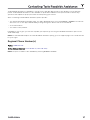 189
189
-
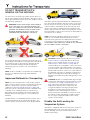 190
190
-
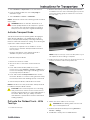 191
191
-
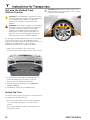 192
192
-
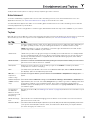 193
193
-
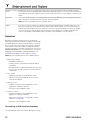 194
194
-
 195
195
-
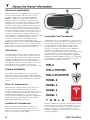 196
196
-
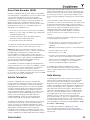 197
197
-
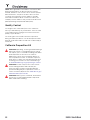 198
198
-
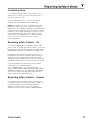 199
199
-
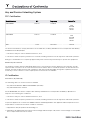 200
200
-
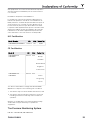 201
201
-
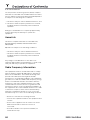 202
202
-
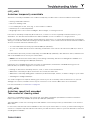 203
203
-
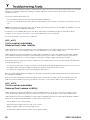 204
204
-
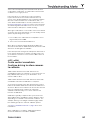 205
205
-
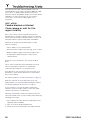 206
206
-
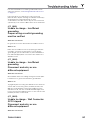 207
207
-
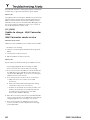 208
208
-
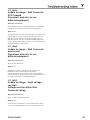 209
209
-
 210
210
-
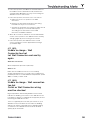 211
211
-
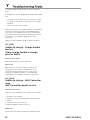 212
212
-
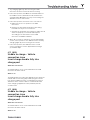 213
213
-
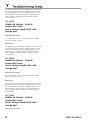 214
214
-
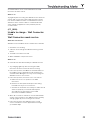 215
215
-
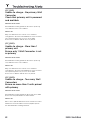 216
216
-
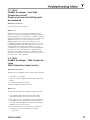 217
217
-
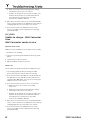 218
218
-
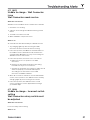 219
219
-
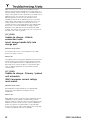 220
220
-
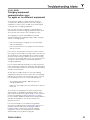 221
221
-
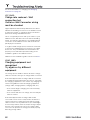 222
222
-
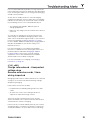 223
223
-
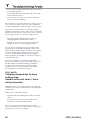 224
224
-
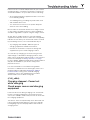 225
225
-
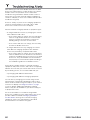 226
226
-
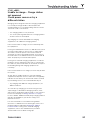 227
227
-
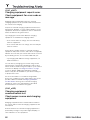 228
228
-
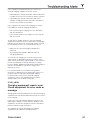 229
229
-
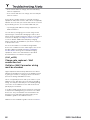 230
230
-
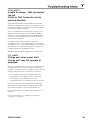 231
231
-
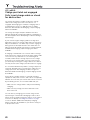 232
232
-
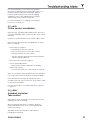 233
233
-
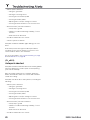 234
234
-
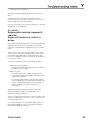 235
235
-
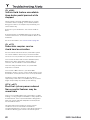 236
236
-
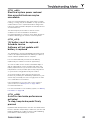 237
237
-
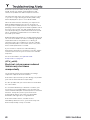 238
238
-
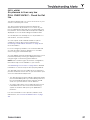 239
239
-
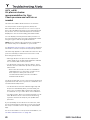 240
240
-
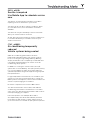 241
241
-
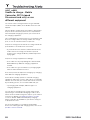 242
242
-
 243
243
-
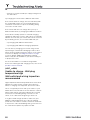 244
244
-
 245
245
-
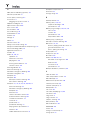 246
246
-
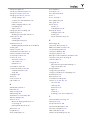 247
247
-
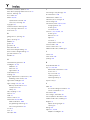 248
248
-
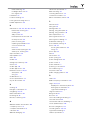 249
249
-
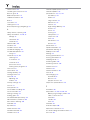 250
250
-
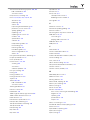 251
251
-
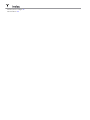 252
252
-
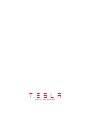 253
253
Ask a question and I''ll find the answer in the document
Finding information in a document is now easier with AI
Related papers
-
Tesla 2020 Model 3 Owner's manual
-
Tesla MODEL 3 Owner's manual
-
Tesla MODEL Y Owner's manual
-
Tesla 2020 Model X Owner's manual
-
Tesla Model S - 2019 Owner's manual
-
Tesla S Charging Operating instructions
-
Tesla 3 Driver Profiles User manual
-
Tesla Model S 2016 Owner's manual
-
Tesla S Unveils New Dual Connector Charge User manual
-
Tesla Model S 2017 Owner's manual
Other documents
-
bq Tesla W8 User manual
-
 Lacros G200 Sama Display User manual
Lacros G200 Sama Display User manual
-
APPS EVOCHARGE User guide
-
Toyota MYT App Remote Controls User manual
-
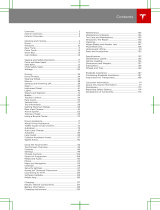 Tesla Motors 2AEIM-1048598 User manual
Tesla Motors 2AEIM-1048598 User manual
-
MINN KOTA i-Pilot Quick Reference Manual
-
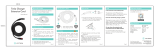 LECTRON Tesla User manual
LECTRON Tesla User manual
-
Subaru 2020 Legacy Quick start guide
-
Subaru 2022 Legacy Quick start guide
-
Subaru 2022 Impreza Quick start guide