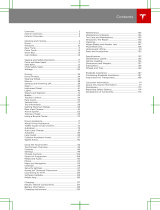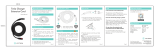• Open Charge Port, Unlock Charge Port and Stop Charging: When not charging,
touch Open Charge Port or Unlock Charge Port to open the charge port door or to
unlock the charge cable from the charge port. Use Stop Charging when you are finished
charging.
• Charge current at this location: The current automatically sets to the maximum current
available from the attached charge cable, unless it was previously reduced to a lower
level. If needed, touch - or + to change the current (for example, you may want to reduce
the current if you are concerned about overloading a domestic wiring circuit shared by
other equipment). It is not possible to set the charging current to a level that exceeds the
maximum available from the attached charge cable. When you change the
current, Model S remembers the location. If you charge at the same location, you do not
need to change it again.
Note
For 3-phase charging, the available current represents the current per phase (up to 32A).
During charging, the right status flag displays the 3-phase symbol in front of the
displayed current.
Note
If Model S is charging and detects unexpected fluctuations in input power, the charging
current is automatically reduced by 25%. For example, a 16 amp current is reduced to
12 amps. This automatic current reduction increases robustness and safety in situations
when an external problem exists (for example, a home wiring system, receptacle, adapter
or cord is unable to meet its rated current capacity). As a precaution,
when Model S automatically reduces current, it saves the reduced current at the charging
location. Although you can manually increase it, Tesla recommends charging at the lower
current until the underlying problem is resolved and the charging location can provide
consistent power.
• Schedule: Depending on the setting you select by touching Switch to Scheduled
Departure/Scheduled Charging, this displays either a departure time for when the
vehicle should be preconditioned and/or charged by or a time to start charging
(see Scheduled Charging and Scheduled Departure).
• Supercharging: Displays supercharger usage fees, the location, the time that charging
started, and a cost estimate for the session (see Supercharger Usage Fees and Idle Fees).
Note
To reduce congestion at high-usage supercharger sites, you may be limited to a maximum
charge of 80% when not using Trip Planner (if available in your market region). See Trip
Planner).
Scheduled Charging and Scheduled Departure
Toggle between Scheduled Departure and Scheduled Charging by
touching Controls > Charging > Switch to Scheduled Charging/Scheduled
Departure when Model S is in Park.
Note
Scheduled Charging/Scheduled Departure settings are also available on the Climate Controls
screen and in the Tesla mobile app.
Think of Scheduled Charging as "When do I want charging to start?" compared to Scheduled
Departure Off-Peak Charging which is "When do I want charging to be complete?"