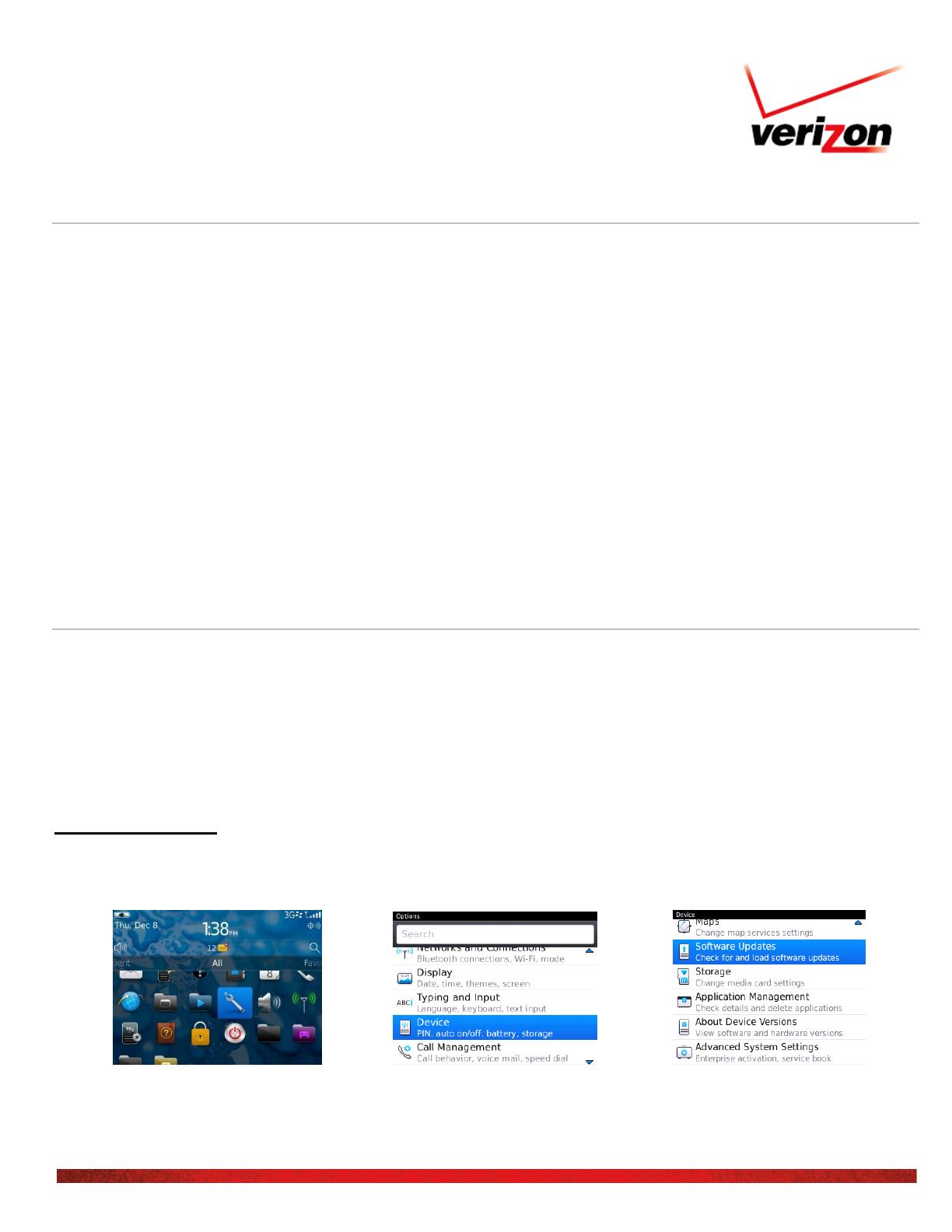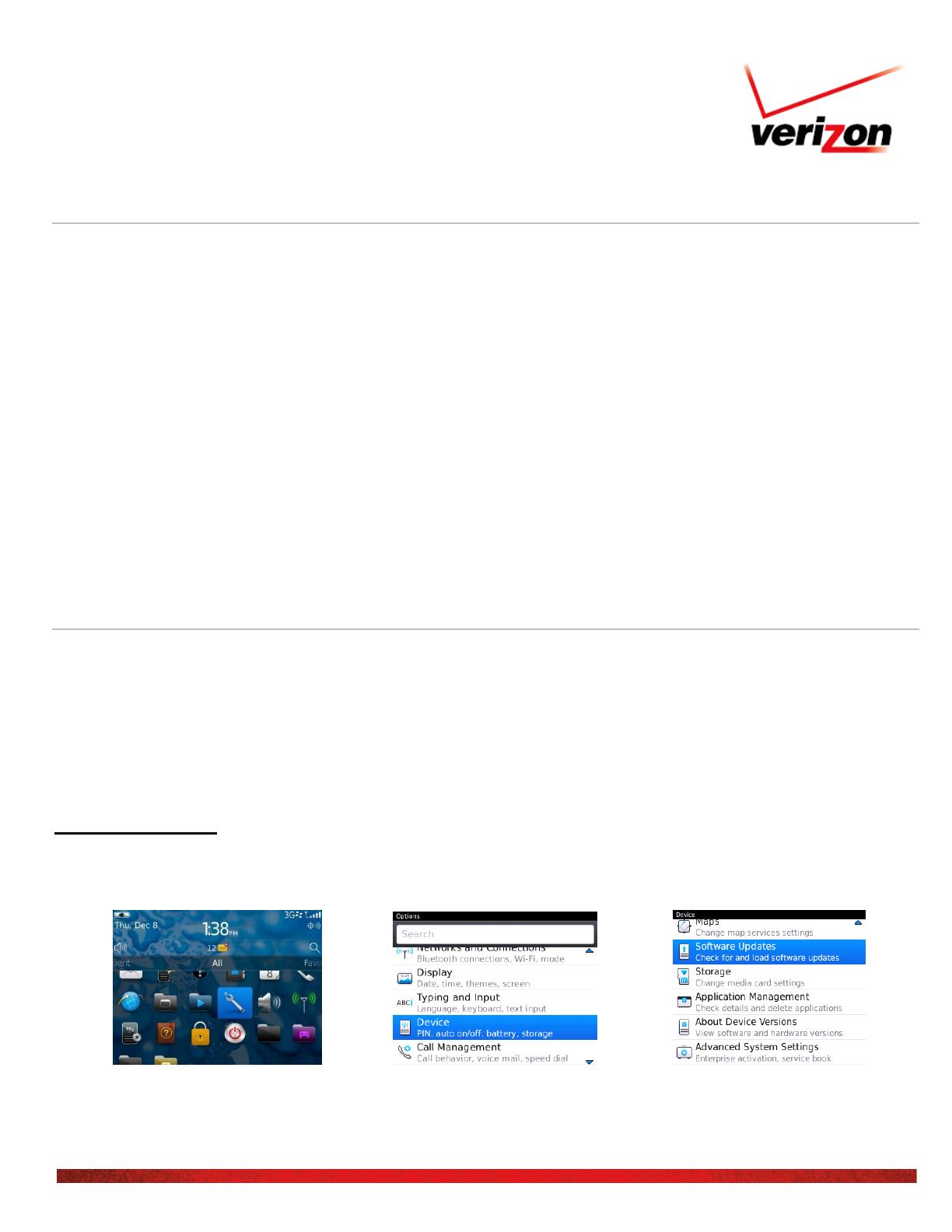
BlackBerry Bold 9930
Software Upgrade
Data Charges May Apply. © 2012 Verizon Wireless.
Overview
For the BlackBerry Bold 9930, there are 3 convenient ways to download the software upgrade for personal email users. Here
are a few hints to make the process quick and easy:
It will take you approximately 25 to 45 minutes to download the software, depending on network conditions.
Once you download the software, the next step is to install it onto the device. Installation should take up to 60- 80
minutes additional. Keep in mind that during the installation you will be unable to make or receive calls, including
emergency calls.
Corporate email users should consult with their IT or Telecom Directors for how upgrades are performed. After downloading,
you then would need to install the software.
The download options are:
1. Over The Air Software Loading
2. Web Based Software Loading
3. Desktop Manager Software Loading
Over The Air (OTA) Software Loading
There are two types of OTA software upgrades:
1. OTA User Initiated
2. Verizon Wireless Network Pushed Process (Poke)
Please note the following when choosing the OTA method:
If you download the software upgrade over the air while traveling outside the Verizon Wireless 3G Coverage
Area, any data sent or received during the download will apply and be billed per your data package.
OTA User Initiated
This process allows a user to navigate through the device options to seek updates.
1. From the main menu, select the Options>Device>Software Updates.