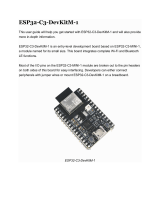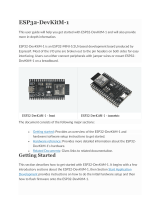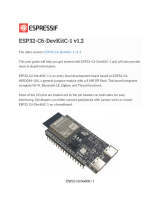© 2021 Ryze Tech. All Rights Reserved.
5
Setting Commands
Command Description Possible Response
speed x Set the current speed to x cm/s.
x = 10-100 ok / error
rc a b c d
Set the lever force values for the four channels of the
remote control.
a: roll (-100 to 100)
b: pitch (-100 to 100)
c: throttle (-100 to 100)
d: yaw (-100 to 100)
No response
wi ssid pass
Change the Tello Wi-Fi password.
ssid: The new Wi-Fi account
pass: The new Wi-Fi password
If an open-source controller is connected, ssid adds
the RMTT- prex by default. Otherwise, it adds the
TELLO- prex.
OK, drone will
reboot in 3s
mon Enables mission pad.
By default, downward detection is enabled.
ok / error
moff Disables mission pad detection.
mdirection x
X=0/1/2
0: downward detection enabled.
1: forward detection enabled.
2: both forward and downward detection enabled.
*Before use, you must use the mon command to
enable the detection function. Downward detection is
enabled by default.
*When either forward-looking or downward-looking
detection is enabled alone, the detection frequency
is 20Hz. If both enabled, detection will be performed
alternatively, with a frequency of 10Hz in each
direction
ap ssid pass
Switch Tello to Station mode and connect to the AP.
ssid: the Wi-Fi account to connect to
pass: the Wi-Fi password
OK, drone will
reboot in 3s
wisetchannel xxx
Set the -WiFi channel of the open-source controller.
xxx indicates the channel to be set. Note: To clear
the channel settings, you need to clear the Wi-Fi
information. Then, set a channel that complies with
local policies and regulations.
(Only applies to the open-source controller)
ok / error
port info vedio
Set the ports for pushing status information and video
streams. Here, info is the port for pushing status
information, and vedio is the port for pushing video
information. The range of ports is 1025 to 65535.
setfps fps
Set the video stream frame rate. The fps parameter
species the frame rate, whose value can be "high",
"middle", or "low", indicating 30fps, 15fps, and 5fps,
respectively.