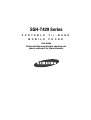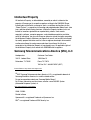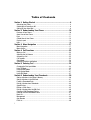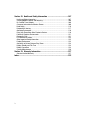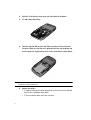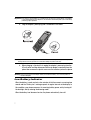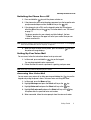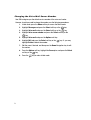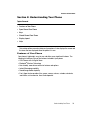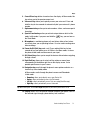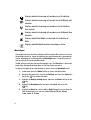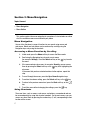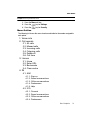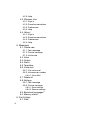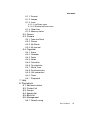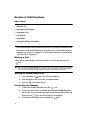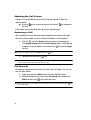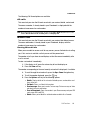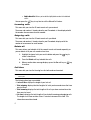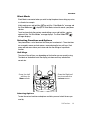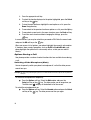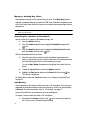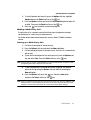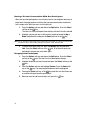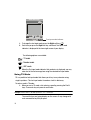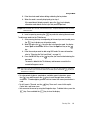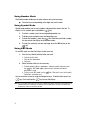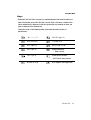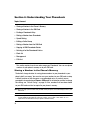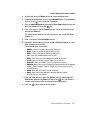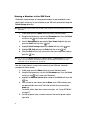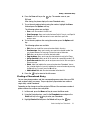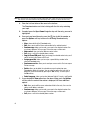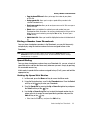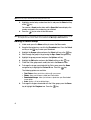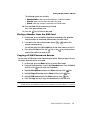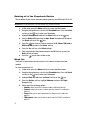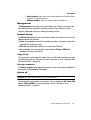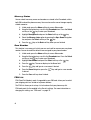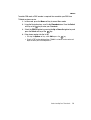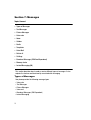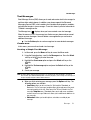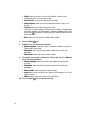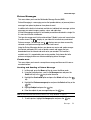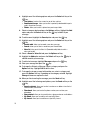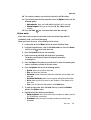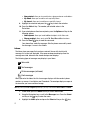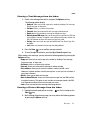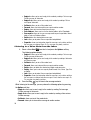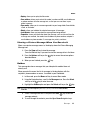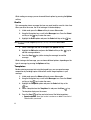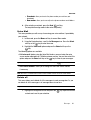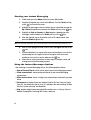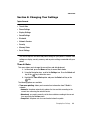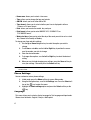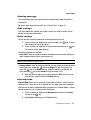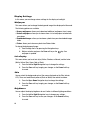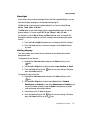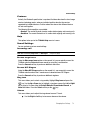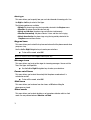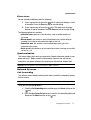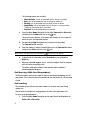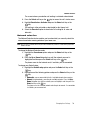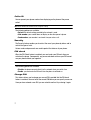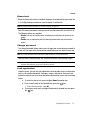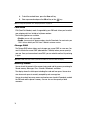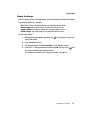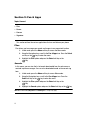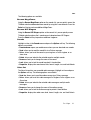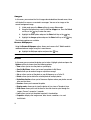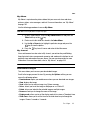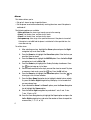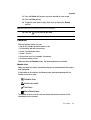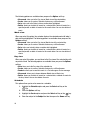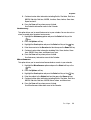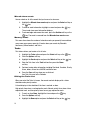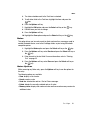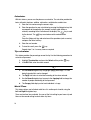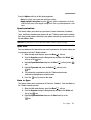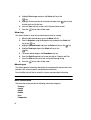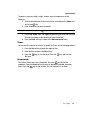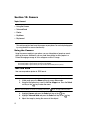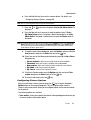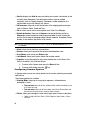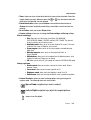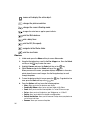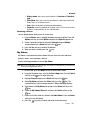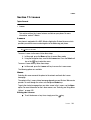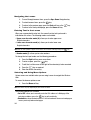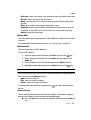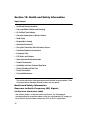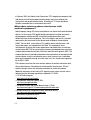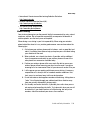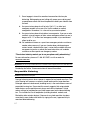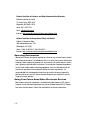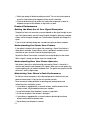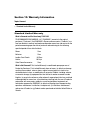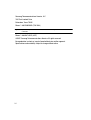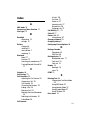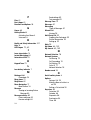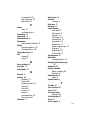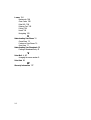Samsung SGH-T429 T-Mobile User manual
- Category
- Mobile phones
- Type
- User manual
This manual is also suitable for

SGH-T429 Series
PORTABLE Tri-BAND
MOBILE PHONE
User Guide
Please read this manual before operating your
phone, and keep it for future reference.

Intellectual Property
All Intellectual Property, as defined below, owned by or which is otherwise the
property of Samsung or its respective suppliers relating to the SAMSUNG Phone,
including but not limited to, accessories, parts, or software relating there to (the
“Phone System”), is proprietary to Samsung and protected under federal laws, state
laws, and international treaty provisions. Intellectual Property includes, but is not
limited to, inventions (patentable or unpatentable), patents, trade secrets,
copyrights, software, computer programs, and related documentation and other
works of authorship. You may not infringe or otherwise violate the rights secured by
the Intellectual Property. Moreover, you agree that you will not (and will not attempt
to) modify, prepare derivative works of, reverse engineer, decompile, disassemble,
or otherwise attempt to create source code from the software. No title to or
ownership in the Intellectual Property is transferred to you. All applicable rights of
the Intellectual Property shall remain with SAMSUNG and its suppliers.
Samsung Telecommunications America (STA), LLC
Headquarters: Customer Care Center:
1301 E. Lookout Drive 1000 Klein St.
Richardson, TX 75082 Plano, TX 75074
Toll Free Tel: 1.888.987.HELP (4357)
Internet Address: http://www.samsungusa.com
©
2007 Samsung Telecommunications America, LLC is a registered trademark of
Samsung Electronics America, Inc. and its related entities.
Do you have questions about your Samsung Mobile Phone?
For 24 hour information and assistance, we offer a new FAQ/ARS System
(Automated Response System) at:
www.samsungwireless.com/support
GH68-15499A
Printed in Korea
Openwave® is a registered Trademark of Openwave, Inc.
RSA
®
is a registered Trademark RSA Security, Inc.

t429_UVGG2_CH_072407_F6
Disclaimer of Warranties; Exclusion of Liability
EXCEPT AS SET FORTH IN THE EXPRESS WARRANTY CONTAINED ON THE
WARRANTY PAGE ENCLOSED WITH THE PRODUCT, THE PURCHASER TAKES THE
PRODUCT "AS IS", AND SAMSUNG MAKES NO EXPRESS OR IMPLIED WARRANTY OF
ANY KIND WHATSOEVER WITH RESPECT TO THE PRODUCT, INCLUDING BUT NOT
LIMITED TO THE MERCHANTABILITY OF THE PRODUCT OR ITS FITNESS FOR ANY
PARTICULAR PURPOSE OR USE; THE DESIGN, CONDITION OR QUALITY OF THE
PRODUCT; THE PERFORMANCE OF THE PRODUCT; THE WORKMANSHIP OF THE
PRODUCT OR THE COMPONENTS CONTAINED THEREIN; OR COMPLIANCE OF THE
PRODUCT WITH THE REQUIREMENTS OF ANY LAW, RULE, SPECIFICATION OR
CONTRACT PERTAINING THERETO. NOTHING CONTAINED IN THE INSTRUCTION
MANUAL SHALL BE CONSTRUED TO CREATE AN EXPRESS OR IMPLIED WARRANTY
OF ANY KIND WHATSOEVER WITH RESPECT TO THE PRODUCT. IN ADDITION,
SAMSUNG SHALL NOT BE LIABLE FOR ANY DAMAGES OF ANY KIND RESULTING
FROM THE PURCHASE OR USE OF THE PRODUCT OR ARISING FROM THE BREACH OF
THE EXPRESS WARRANTY, INCLUDING INCIDENTAL, SPECIAL OR CONSEQUENTIAL
DAMAGES, OR LOSS OF ANTICIPATED PROFITS OR BENEFITS.

1
Table of Contents
Section 1: Getting Started ..........................................................................4
Activating Your Phone ...............................................................................................4
Switching the Phone On or Off ..................................................................................8
Setting Up Your Voice Mail ........................................................................................8
Section 2: Understanding Your Phone .....................................................10
Features of Your Phone ...........................................................................................10
Open View of Your Phone ........................................................................................11
Keys .......................................................................................................................11
Closed View of Your Phone .....................................................................................13
Display Layout ........................................................................................................14
Help ........................................................................................................................16
Section 3: Menu Navigation .....................................................................17
Menu Navigation .....................................................................................................17
Menu Outline ..........................................................................................................18
Section 4: Call Functions ..........................................................................23
Making a Call ..........................................................................................................23
Adjusting the Call Volume .......................................................................................25
Answering a Call .....................................................................................................25
Call Records ...........................................................................................................25
Silent Mode ............................................................................................................28
Selecting Functions and Options .............................................................................28
Section 5: Entering Text ...........................................................................34
Changing the Text Input Mode ................................................................................34
Using T9 Mode .......................................................................................................35
Using Number Mode ...............................................................................................37
Using Symbol Mode ................................................................................................37
Using ABC Mode .....................................................................................................37
Section 6: Understanding Your Phonebook .............................................39
Storing a Number in the Phone’s Memory ...............................................................39
Storing a Number in the SIM Card ...........................................................................41
Finding a Phonebook Entry .....................................................................................42
Dialing a Number from Phonebook ..........................................................................44
Speed Dialing .........................................................................................................44
Editing a Caller Group .............................................................................................45
Dialing a Number from the SIM Card .......................................................................46
Copying all SIM Phonebook Entries .........................................................................46
Deleting all of the Phonebook Entries ......................................................................47
Block list .................................................................................................................47
Management ..........................................................................................................48
Own Number ..........................................................................................................49
FDN List ..................................................................................................................49

Table of Contents 2
Section 7: Messages ................................................................................ 51
Types of Messages .................................................................................................51
Text Messages ........................................................................................................52
Picture Messages ...................................................................................................54
Voice note ...............................................................................................................56
Inbox ......................................................................................................................57
Outbox ....................................................................................................................60
Drafts .....................................................................................................................61
Templates ...............................................................................................................61
Voice Mail ...............................................................................................................62
Delete all ................................................................................................................62
Settings ..................................................................................................................63
Broadcast Messages (SIM Card Dependent) ............................................................64
Memory status ........................................................................................................64
Instant Messaging (IM) ............................................................................................64
Section 8: Changing Your Settings ......................................................... 66
Time & Date ............................................................................................................66
Phone Settings ........................................................................................................67
Display Settings ......................................................................................................69
Bluetooth ................................................................................................................71
Sound Settings .......................................................................................................72
Synchronization ......................................................................................................74
Network Services ....................................................................................................74
Security ..................................................................................................................77
Memory Status .......................................................................................................79
Reset Settings .........................................................................................................80
Section 9: Fun & Apps ............................................................................. 81
Files ........................................................................................................................81
Games ....................................................................................................................85
Camera ...................................................................................................................86
Organizer ................................................................................................................86
Notes ......................................................................................................................92
Synchronization ......................................................................................................94
Section 10: Camera .................................................................................. 97
Using the Camera ...................................................................................................97
Take and Send ........................................................................................................97
Photos ..................................................................................................................101
My Album .............................................................................................................102
My Journal ............................................................................................................103
Section 11: t-zones ................................................................................ 104
t-zones .................................................................................................................104

3
Section 12: Health and Safety Information ............................................107
Health and Safety Information ...............................................................................107
Samsung Mobile Products and Recycling ..............................................................109
UL Certified Travel Adapter ...................................................................................109
Consumer Information on Wireless Phones ...........................................................109
Road Safety ..........................................................................................................116
Responsible Listening ...........................................................................................117
Operating Environment .........................................................................................119
Using Your Phone Near Other Electronic Devices ...................................................119
Potentially Explosive Environments .......................................................................121
Emergency Calls ...................................................................................................121
FCC Notice and Cautions .......................................................................................122
Other Important Safety Information .......................................................................122
Product Performance ............................................................................................123
Availability of Various Features/Ring Tones ...........................................................124
Battery Standby and Talk Time .............................................................................124
Battery Precautions ..............................................................................................124
Care and Maintenance ..........................................................................................126
Section 13: Warranty Information ..........................................................127
Standard Limited Warranty ...................................................................................127
Index .........................................................................................................132

Getting Started 4
Activating Your Phone
Section 1: Getting Started
Topics Covered
• Activating Your Phone
• Switching the Phone On or Off
• Setting Up Your Voice Mail
This section explains how to start using your phone by first configuring your
hardware, activating your service, and then setting up your voice mail.
Activating Your Phone
When you subscribe to a cellular network, you are provided with a plug-in SIM card
loaded with your subscription details, such as your PIN, available optional services,
and many others features.
Installing the SIM Card
Important!: The plug-in SIM card and its contacts information can be easily damaged by scratching or
bending, so be careful when handling, inserting, or removing the card.
Keep all SIM cards out of reach of small children.
If necessary, switch off the phone by holding down the key until the power-off
image displays.
1. Remove the battery cover by pressing the battery lock down until you hear
a click sound (as indicated).

5
2.
Carefully lift the battery cover away from the bottom of the phone.
3. Lift and remove the battery.
4. Carefully slide the SIM card into the SIM card socket until the card locks
into place. Make sure that the card’s gold contacts face into the phone and
that the upper-left angled corner of the card is positioned as shown below.
Note: If the card is not inserted correctly, the phone will not detect the SIM card. Remove the battery and
re-orient the card back into the slot.
5. Replace the battery:
• (1) Slide the battery back into the compartment so that the tabs on the end align
with the slots at the bottom of the phone.
• (2) Press the battery down until it clicks into place.

Getting Started 6
Activating Your Phone
6. Reinstall the battery cover by sliding it back onto the phone until you here it
securely click. Make sure the battery is properly installed before switching
on the phone.
Charging a Battery
Your phone is powered by a rechargeable Li-ion battery. A travel adapter, which is
used for charging the battery, is included with your phone. Use only approved
batteries and chargers. Ask your local Samsung dealer for further details.
You can use the phone while the battery is charging, but doing so requires additional
charging time.
Note: You must fully charge the battery before using your phone for the first time. A discharged battery
recharges fully in approximately 200 minutes.
1. With the battery installed, temporarily remove the plastic cover on the right
side of the phone and plug in the travel adapter’s connector into the jack.

7
Important!: Verify that the handset battery is installed prior to connecting the travel adapter. If the battery
is not installed and the travel adapter is connected the handset will power cycle continuously
preventing proper operation.
2. Plug the adapter’s power plug into a standard AC wall outlet.
Note: The previous illustration displays the incorrect method for connecting the charger. If attempted,
damage to the accessory port will occur therefore voiding the phone’s warranty.
3. When charging is finished, first unplug the adapter’s power plug from the
AC wall outlet and then disconnect the travel adapter’s connector from the
phone then resecure the plastic cover over the interface jack on the phone.
Warning!: Failure to unplug the travel adapter before you remove the battery, can cause the phone to
become damaged.
Low Battery Indicator
When the battery is weak and only a few minutes of talk time remain; a warning tone
sounds and the “Battery low” message repeats at regular intervals on the display. In
this condition, your phone conserves its remaining battery power, not by turning off
the backlight, but by entering the dimming mode.
When the battery level becomes too low, the phone automatically turns off.
+

Getting Started 8
Switching the Phone On or Off
Switching the Phone On or Off
1. Press and hold the key until the phone switches on.
2. If the phone asks you to enter the phone password, use the keypad to enter
your password and press either the OK soft key or the key.
3. If the phone asks for a PIN, use the keypad to enter the PIN and press
either the OK soft key or the key. For further details, see "PIN check"
on page 77.
The phone searches for your network and after finding it, the term
“T-Mobile” displays on the upper left half of your screen. Now you can
make or receive calls.
Note: The display language is preset to English at the factory. To change the language, use the Language
menu. For more information, refer to "Language" on page 67.
4. When you wish to switch off the phone, press and hold the key until
the power-off image displays.
Setting Up Your Voice Mail
For new users, follow the instructions below to set up voice mail:
1. In Idle mode, press and hold the key on the keypad.
You may be prompted to enter a password.
2. Follow the tutorial to create a password, a greeting, and your name.
Note: These steps may be different depending on your network.
Accessing Your Voice Mail
You can access your voice mail by either pressing and holding the key on the
keypad or by using the phone’s menu. To access voice mail using the menu:
1. In Idle mode, press the Menu soft key.
2. Highlight Messages and press the Select soft key or the key.
3. Highlight Voice mail and press the Select soft key or the key.
4. Highlight Call voice mail and press the Select soft key or the key.
Your phone dials the specified voice mail number.
5. When connected, follow the voice prompts from the voice mail center.

9
Changing the Voice Mail Server Number
Your SIM card gives you the default service number of the voice mail center.
However, should you need to change the number, use the following procedures:
1. In Idle mode, press the Menu soft key to access the Menu mode.
2. Highlight Messages and press the Select soft key or the key.
3. Highlight Voice mail and press the Select soft key or the key.
4. Highlight Voice server number and press the Select soft key or the
key.
5. Highlight Voice mail and press the Options soft key.
6. Highlight Edit and press the Select soft key or the key. Or, you may
highlight Delete to delete the number.
7. Edit the name if desired, and then press the Down Navigation key to edit
the number.
8. Press the Options soft key, highlight the Save option, and press the Select
soft key or the key.
9. Press the key to return to Idle mode.

Understanding Your Phone 10
Features of Your Phone
Section 2: Understanding Your Phone
Topics Covered
• Features of Your Phone
• Open View of Your Phone
• Keys
• Closed View of Your Phone
• Display Layout
•Help
This section outlines some key features of your phone. It also displays the screen and
the icons that are displayed when the phone is in use.
Features of Your Phone
Your phone is lightweight, easy-to-use and offers many significant features. The
following list outlines a few of the features included in your phone.
• VGA Camera with 4x Digital Zoom
• Bluetooth
®
Wireless Technology
• User friendly, menu driven access to features and options
• Instant Messaging capability
• Sound/Image media capability
• Fun & Apps feature provides files, games, camera, alarms, calendar, calculator,
world time, unit conversion, timer, and stopwatch.

11
Open View of Your Phone
The following illustrations show the main elements of your phone:
Keys
The following list correlates to the illustrations.
1. Earpiece allows you to hear the other caller and the different ring tones or
sounds offered by your phone.
2.
Volume keys allow you to adjust the Ring volume in standby mode (with
the phone open) or adjust the Speaker volume during a call.
When
receiving an incoming call, if you press the volume key, you can mute the
ring tone. If you press and hold the volume key, you can reject the call.
3. Left Soft key allows you to select soft key actions or menu items
corresponding to the bottom left line on the display screen.
4. Send key allows you to make or answer a call. In Idle mode, recalls the
last number dialed or received when held down.
1. Earpiece
3. Left Soft key
2. Volume keys
6. Voice mail key
8. Special function
keys
7. Alphanumeric
keys
4. Send key
14. Display
9. Microphone
10. Power On/Off
(Exit) key
11. OK (Select) key
12. Right Soft key
13. Navigation
(Up/Down/Left/Right) keys
5. Cancel/clear key

Understanding Your Phone 12
Keys
5. Cancel/Clear key deletes characters from the display. In Menu mode, this
key returns you to the previous menu level.
6. Voice mail key allows you to quickly access your voice mail. Press and
hold this key for two seconds to automatically dial your voice mail’s phone
number.
7. Alphanumeric keys allow you to enter numbers, letters, and some special
characters.
8. Special Function keys allow you activate unique features while in Idle
mode. In Idle mode, if you press and hold the key, you can turn on
the Silent Mode.
9.
Microphone is used
during phone calls and allows other callers to hear
you clearly when you are speaking to them. It is also used in making voice
note recordings.
10. Power On/Off (Exit) key ends a call. Press and hold this key for two
seconds to turn your phone on or off. While in the Menu mode, it returns
the phone to Idle mode and then cancels your input.
11. OK (Select) key allows you to accept the choices offered when navigating
through a menu.
12. Right Soft key allows you to select soft key actions or menu items
corresponding to the bottom right line on the display screen. It also
provides quick access to your t-zones.
13. Navigation key scrolls through the phone’s menu options and acts as a
shortcut key from standby mode.
In Menu mode, scrolls through the phone’s menus and Phonebook.
In Idle mode:
• Down key: allows you to directly access your Contact list.
• Up key: allows you to directly access the Call records.
• Left key: allows you to directly access Text messaging (New Message).
• Right key: allows you to directly access Voice note.
Tip: When entering text, use the Left or Right Navigation key to mark the position of the cursor.
14. Display shows all the information needed to operate your phone, such as
the received signal strength, phone battery level, and time.

13
Closed View of Your Phone
The following illustrations show the external elements of your phone
1. Camera lens is used to take pictures.
2. Camera key allows you to take pictures when you are in camera mode.
Launches the camera with a press.
3. Power/Accessory Interface connector allows you to connect a power
cable or optional accessories, such as a USB/data cable or a hands-free
headset for convenient, hands-free conversations.
3. Power/Accessory
Interface connector
2. Camera key
1. Camera lens

Understanding Your Phone 14
Display Layout
Display Layout
Your phone’s display screen provides a wealth of information about your phone’s
status and options. The display has 3 areas:
Icons
This list identifies the symbols you’ll see on your phone’s display screen:
Shows the received signal strength. The greater the number of
bars, the stronger the signal.
Shows the level of your battery. The more bars you see, the
more power you have remaining.
Displays when a new text message was received.
Displays when a new voice mail was received.
Displays when a new picture message was received.
Displays when you set an alarm to ring at a specified time.
For more details, see "Alarm" on page 87.
Displays when you are out of your service area.
Displays when a call is in progress.
Displays when the Call Forwarding feature is active. For more
details, see "Call forwarding" on page 74.
Icons
Text and graphics area
Soft key function indicators
Tue, Jul 17
Tue, Jul 17
6:00
6:00
Menu
Menu
t-zones
t-zones
T-Mobile
T-Mobile

15
Displays when the Incoming call sounds are set to vibration.
Displays when the Incoming call sounds are set to Melody and
vibration.
Displays when the Incoming call sounds are set to Vibration
then melody.
Displays when the Incoming call sounds are set to Melody then
vibration.
Displays when Silent Mode is active and set to vibration or
Mute.
Displays when Bluetooth wireless technology is active.
Backlight
A backlight illuminates the internal display and the keypad. When you press any key,
the backlight comes on. It goes off when no keys are pressed within a given period
of time, depending on the setting within the Backlight menu. The display turns off
after one minute to conserve battery power.
The On setting is how long the keypad backlight is on. The Dim option is how much
longer after the keypad backlight goes off that the display remains lit.
To specify the length of time the backlight is active, access the Backlight menu:
1. In Idle mode, press the Menu soft key to access the Menu mode.
2. Using the Navigation keys, scroll to the Settings icon. Press the Select soft
key or the key to enter the menu.
3. Highlight the Display settings option and press the Select soft key or the
key.
4. Highlight the Backlight option and press the Select soft key or the
key.
5. Highlight the On option. Use the Left or Right Navigation key to select the
time the backlight is on. You may choose between 15 sec, 30 sec,
1 min, 3 min, or 10 min.

Understanding Your Phone 16
Help
6. Press the Down key to take you to the Dim option. Use the Left or Right
Navigation key to select the time the Dimming mode is on. You may choose
between Off, 15 sec, 30 sec, 1min, or 3 min.
7. Press the Save soft key to retain your new settings.
Display
Your phone has a display on the front of the phone. It indicates when you have an
incoming call or message. It also alerts you at a specified time when you have set an
alarm. The backlight turns on and the corresponding icon displays on the screen.
The display shows the current time on a digital clock.
Help
Help is designed to work with t-zones to show you some of the unique features of
your phone. You can search help files on the fly while traveling, at home or
anywhere, using help.wap.t-mobile.com.
1. In Idle mode, press the Menu soft key to access the Menu mode.
2. Using the Navigation keys, scroll to the Help icon. Press the Select soft key
or the key.
3. The T-Mobile Help menu is then displayed with the following options
available:
• Browse Help Topics: this option gives you a list of different topics from which
you can select.
• Enter a Search: this option allows you to search based on a keyword.
• My Account: this option provides you with account specific information such as
your current status, current activity, Bill Summary, Plan & Services, Voicemail
Settings, Find a Retail Store, and FAQ’s & Info.
• About: this option offers general information about T-Mobile Help including
concept and site design, copyright information, and contact email address.
To access the browser options menu:
䊳 Press the Options soft key.
- OR -
Highlight the Openwave icon at the top left of the page by pressing the
Up or Down keys and then pressing the key.
Note: The menus may vary, depending on your t-zones subscription.
For more information on browser options, see "Selecting and Using Menu Options"
on page 105.

17
Section 3: Menu Navigation
Topics Covered
• Menu Navigation
• Menu Outline
This section explains the menu navigation for your phone. It also includes an outline
of all the available menus associated with your phone.
Menu Navigation
You can tailor the phone’s range of functions to your needs using menus and
sub-menus. Menus and sub-menus can be accessed by scrolling using the
Navigation keys or by using the shortcuts.
Accessing a Menu Function by Scrolling
1. In Idle mode, press the Menu soft key to access the Menu mode.
2. Scroll using the Navigation keys to reach a main menu
(for example: Settings). Press the Select soft key or the key to enter
the menu.
3. If the menu contains sub-menus, for example: Security, you can access
them by pressing the Select soft key or the key after highlighting the
sub-menu.
If the menu that you have selected contains further options, repeat this
step.
4. To scroll through the menus, press the Up or Down Navigation keys.
5. To confirm the chosen setting, press the Select soft key, or the key.
6. To return to the previous menu level, press the Back soft key, or the
key.
7. To exit the menu without changing the settings, press the key.
Using Shortcuts
The menu items, such as menus, sub-menus, and options, are numbered and can
be accessed quickly by using their shortcut numbers. For the main menus, you can
access any one of them by pressing the number keys (1 to 0) corresponding to their
location on the screen.
Page is loading ...
Page is loading ...
Page is loading ...
Page is loading ...
Page is loading ...
Page is loading ...
Page is loading ...
Page is loading ...
Page is loading ...
Page is loading ...
Page is loading ...
Page is loading ...
Page is loading ...
Page is loading ...
Page is loading ...
Page is loading ...
Page is loading ...
Page is loading ...
Page is loading ...
Page is loading ...
Page is loading ...
Page is loading ...
Page is loading ...
Page is loading ...
Page is loading ...
Page is loading ...
Page is loading ...
Page is loading ...
Page is loading ...
Page is loading ...
Page is loading ...
Page is loading ...
Page is loading ...
Page is loading ...
Page is loading ...
Page is loading ...
Page is loading ...
Page is loading ...
Page is loading ...
Page is loading ...
Page is loading ...
Page is loading ...
Page is loading ...
Page is loading ...
Page is loading ...
Page is loading ...
Page is loading ...
Page is loading ...
Page is loading ...
Page is loading ...
Page is loading ...
Page is loading ...
Page is loading ...
Page is loading ...
Page is loading ...
Page is loading ...
Page is loading ...
Page is loading ...
Page is loading ...
Page is loading ...
Page is loading ...
Page is loading ...
Page is loading ...
Page is loading ...
Page is loading ...
Page is loading ...
Page is loading ...
Page is loading ...
Page is loading ...
Page is loading ...
Page is loading ...
Page is loading ...
Page is loading ...
Page is loading ...
Page is loading ...
Page is loading ...
Page is loading ...
Page is loading ...
Page is loading ...
Page is loading ...
Page is loading ...
Page is loading ...
Page is loading ...
Page is loading ...
Page is loading ...
Page is loading ...
Page is loading ...
Page is loading ...
Page is loading ...
Page is loading ...
Page is loading ...
Page is loading ...
Page is loading ...
Page is loading ...
Page is loading ...
Page is loading ...
Page is loading ...
Page is loading ...
Page is loading ...
Page is loading ...
Page is loading ...
Page is loading ...
Page is loading ...
Page is loading ...
Page is loading ...
Page is loading ...
Page is loading ...
Page is loading ...
Page is loading ...
Page is loading ...
Page is loading ...
Page is loading ...
Page is loading ...
Page is loading ...
Page is loading ...
Page is loading ...
Page is loading ...
Page is loading ...
Page is loading ...
-
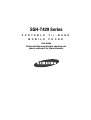 1
1
-
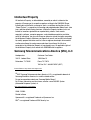 2
2
-
 3
3
-
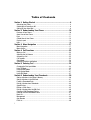 4
4
-
 5
5
-
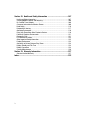 6
6
-
 7
7
-
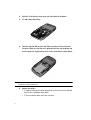 8
8
-
 9
9
-
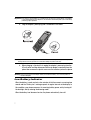 10
10
-
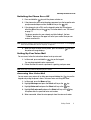 11
11
-
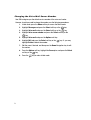 12
12
-
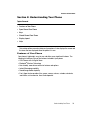 13
13
-
 14
14
-
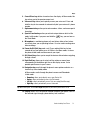 15
15
-
 16
16
-
 17
17
-
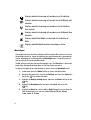 18
18
-
 19
19
-
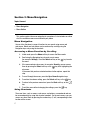 20
20
-
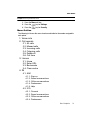 21
21
-
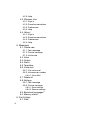 22
22
-
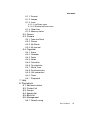 23
23
-
 24
24
-
 25
25
-
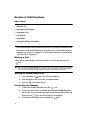 26
26
-
 27
27
-
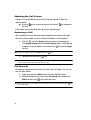 28
28
-
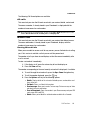 29
29
-
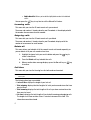 30
30
-
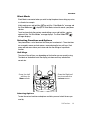 31
31
-
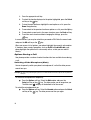 32
32
-
 33
33
-
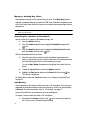 34
34
-
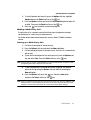 35
35
-
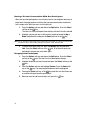 36
36
-
 37
37
-
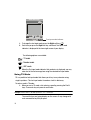 38
38
-
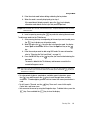 39
39
-
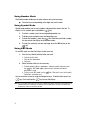 40
40
-
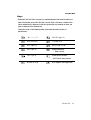 41
41
-
 42
42
-
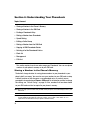 43
43
-
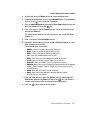 44
44
-
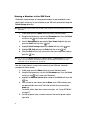 45
45
-
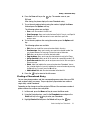 46
46
-
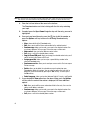 47
47
-
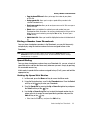 48
48
-
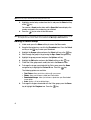 49
49
-
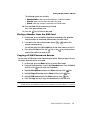 50
50
-
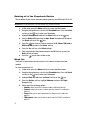 51
51
-
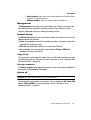 52
52
-
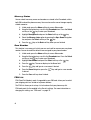 53
53
-
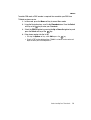 54
54
-
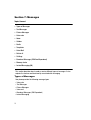 55
55
-
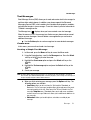 56
56
-
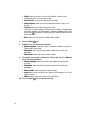 57
57
-
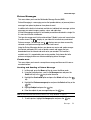 58
58
-
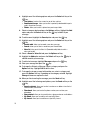 59
59
-
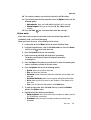 60
60
-
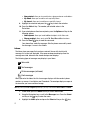 61
61
-
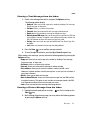 62
62
-
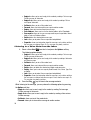 63
63
-
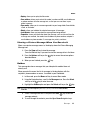 64
64
-
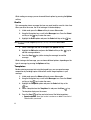 65
65
-
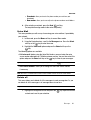 66
66
-
 67
67
-
 68
68
-
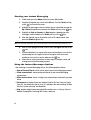 69
69
-
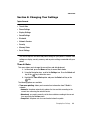 70
70
-
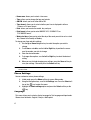 71
71
-
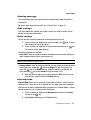 72
72
-
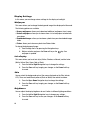 73
73
-
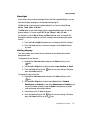 74
74
-
 75
75
-
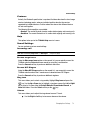 76
76
-
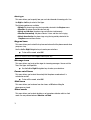 77
77
-
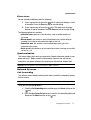 78
78
-
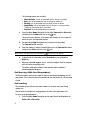 79
79
-
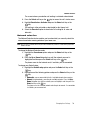 80
80
-
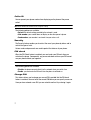 81
81
-
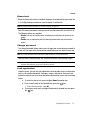 82
82
-
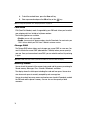 83
83
-
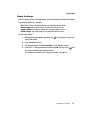 84
84
-
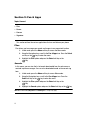 85
85
-
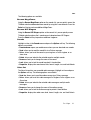 86
86
-
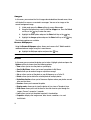 87
87
-
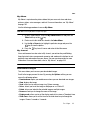 88
88
-
 89
89
-
 90
90
-
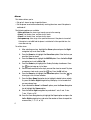 91
91
-
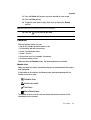 92
92
-
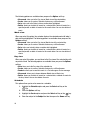 93
93
-
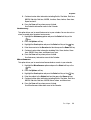 94
94
-
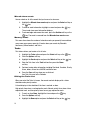 95
95
-
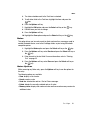 96
96
-
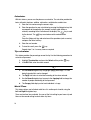 97
97
-
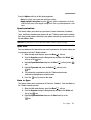 98
98
-
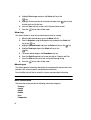 99
99
-
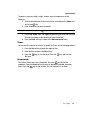 100
100
-
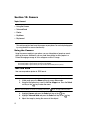 101
101
-
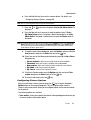 102
102
-
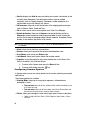 103
103
-
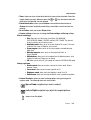 104
104
-
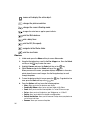 105
105
-
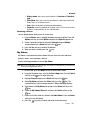 106
106
-
 107
107
-
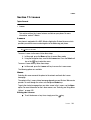 108
108
-
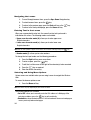 109
109
-
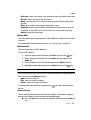 110
110
-
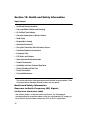 111
111
-
 112
112
-
 113
113
-
 114
114
-
 115
115
-
 116
116
-
 117
117
-
 118
118
-
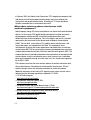 119
119
-
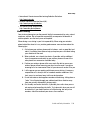 120
120
-
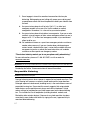 121
121
-
 122
122
-
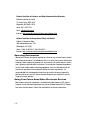 123
123
-
 124
124
-
 125
125
-
 126
126
-
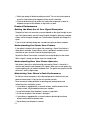 127
127
-
 128
128
-
 129
129
-
 130
130
-
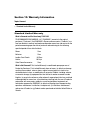 131
131
-
 132
132
-
 133
133
-
 134
134
-
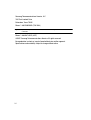 135
135
-
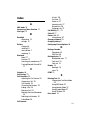 136
136
-
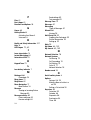 137
137
-
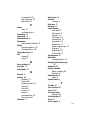 138
138
-
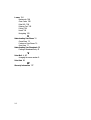 139
139
Samsung SGH-T429 T-Mobile User manual
- Category
- Mobile phones
- Type
- User manual
- This manual is also suitable for
Ask a question and I''ll find the answer in the document
Finding information in a document is now easier with AI
Related papers
-
Samsung SGH-T419 User manual
-
Samsung SGH-S307 AT&T User guide
-
Samsung SGH-T109 User manual
-
Samsung SGH-T329 T-Mobile User manual
-
Samsung SGH-E320 User manual
-
Samsung SGH-T739 User manual
-
Samsung SGHT609 User guide
-
Samsung SGH-T219 T-Mobile User manual
-
Samsung Beat T-Mobile User manual
-
Samsung SGH T319 User manual
Other documents
-
Doro PHONE EASY User manual
-
Motorola FX-850P User manual
-
Deltaco TALA Stor DCP32 User manual
-
Haier N60 User manual
-
Motorola FW200L User manual
-
 Simple Mobile SMALA405DGP5 Product information
Simple Mobile SMALA405DGP5 Product information
-
Panasonic EB-VS6 User manual
-
Motorola MOTORAZR V3t User manual
-
 Usamobility ST902 User manual
Usamobility ST902 User manual
-
Hasbro Atlantis The Lost Empire Operating instructions