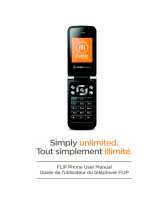Page is loading ...

SGH-T419 Series
PORTABLE TRI-BAND
MOBILE PHONE
User Guide
Please read this manual before operating your
phone, and keep it for future reference.

Intellectual Property
All Intellectual Property, as defined below, owned by or which is otherwise the
property of Samsung or its respective suppliers relating to the SAMSUNG Phone,
including but not limited to, accessories, parts, or software relating there to (the
“Phone System”), is proprietary to Samsung and protected under federal laws, state
laws, and international treaty provisions. Intellectual Property includes, but is not
limited to, inventions (patentable or unpatentable), patents, trade secrets,
copyrights, software, computer programs, and related documentation and other
works of authorship. You may not infringe or otherwise violate the rights secured by
the Intellectual Property. Moreover, you agree that you will not (and will not attempt
to) modify, prepare derivative works of, reverse engineer, decompile, disassemble,
or otherwise attempt to create source code from the software. No title to or
ownership in the Intellectual Property is transferred to you. All applicable rights of
the Intellectual Property shall remain with SAMSUNG and its suppliers.
Samsung Telecommunications America (STA), LLC
Headquarters: Customer Care Center:
1301 E. Lookout Drive 1000 Klein St.
Richardson, TX 75082 Plano, TX 75074
Toll Free Tel: 1.888.987.HELP (4357)
Internet Address: http://www.samsungusa.com
©
2007 Samsung Telecommunications America, LLC is a registered trademark of
Samsung Electronics America, Inc. and its related entities.
Do you have questions about your Samsung Mobile Phone?
For 24 hour information and assistance, we offer a new FAQ/ARS System
(Automated Response System) at:
www.samsungwireless.com/support
GH68-14407A
Printed in Korea
Openwave® is a registered Trademark of Openwave, Inc.
RSA
®
is a registered Trademark RSA Security, Inc.

T419_UVGF1_CH_072207_F9
Disclaimer of Warranties; Exclusion of Liability
EXCEPT AS SET FORTH IN THE EXPRESS WARRANTY CONTAINED ON THE
WARRANTY PAGE ENCLOSED WITH THE PRODUCT, THE PURCHASER TAKES THE
PRODUCT "AS IS", AND SAMSUNG MAKES NO EXPRESS OR IMPLIED WARRANTY OF
ANY KIND WHATSOEVER WITH RESPECT TO THE PRODUCT, INCLUDING BUT NOT
LIMITED TO THE MERCHANTABILITY OF THE PRODUCT OR ITS FITNESS FOR ANY
PARTICULAR PURPOSE OR USE; THE DESIGN, CONDITION OR QUALITY OF THE
PRODUCT; THE PERFORMANCE OF THE PRODUCT; THE WORKMANSHIP OF THE
PRODUCT OR THE COMPONENTS CONTAINED THEREIN; OR COMPLIANCE OF THE
PRODUCT WITH THE REQUIREMENTS OF ANY LAW, RULE, SPECIFICATION OR
CONTRACT PERTAINING THERETO. NOTHING CONTAINED IN THE INSTRUCTION
MANUAL SHALL BE CONSTRUED TO CREATE AN EXPRESS OR IMPLIED WARRANTY
OF ANY KIND WHATSOEVER WITH RESPECT TO THE PRODUCT. IN ADDITION,
SAMSUNG SHALL NOT BE LIABLE FOR ANY DAMAGES OF ANY KIND RESULTING
FROM THE PURCHASE OR USE OF THE PRODUCT OR ARISING FROM THE BREACH OF
THE EXPRESS WARRANTY, INCLUDING INCIDENTAL, SPECIAL OR CONSEQUENTIAL
DAMAGES, OR LOSS OF ANTICIPATED PROFITS OR BENEFITS.

1
Table of Contents
Section 1: Getting Started .................................................................................4
Activating Your Phone ...............................................................................................4
Switching the Phone On or Off ..................................................................................8
Setting Up Your Voice Mail ........................................................................................9
Section 2: Understanding Your Phone ...............................................................11
Features of Your Phone ...........................................................................................11
Open View of Your Phone ........................................................................................12
Keys .......................................................................................................................13
Closed View of Your Phone .....................................................................................14
Display Layout ........................................................................................................15
Help ........................................................................................................................17
Section 3: Call Functions ................................................................................18
Making a Call ..........................................................................................................18
Adjusting the Call Volume .......................................................................................20
Answering a Call .....................................................................................................20
Call Records ...........................................................................................................20
Silent Mode ............................................................................................................23
Selecting Functions and Options .............................................................................23
Section 4: Menu Navigation ............................................................................29
Menu Navigation .....................................................................................................29
Menu Outline ..........................................................................................................30
Section 5: Entering Text ..................................................................................37
Changing the Text Input Mode ................................................................................37
Using T9 Mode .......................................................................................................38
Using Number Mode ...............................................................................................40
Using Symbol Mode ................................................................................................40
Using ABC Mode .....................................................................................................40
Section 6: Understanding Your Phonebook ........................................................42
Storing a Number in the Phone’s Memory ...............................................................42
Storing a Number in the SIM Card ...........................................................................44
Finding a Phonebook Entry .....................................................................................45
Dialing a Number from Phonebook ..........................................................................47
Speed Dialing .........................................................................................................47
Editing a Caller Group .............................................................................................48
Dialing a Number from the SIM Card .......................................................................48
Copying all Phonebook Entries ................................................................................49
Deleting all of the Phonebook Entries ......................................................................49
My name card ........................................................................................................50
Management ..........................................................................................................50
Finding My Own Phone Number ..............................................................................52
FDN List ..................................................................................................................52

Table of Contents 2
Service Number ......................................................................................................53
Section 7: Messages ..................................................................................... 54
Types of Messages .................................................................................................54
Voice Notes .............................................................................................................55
Text Messages ........................................................................................................56
Picture Messages ...................................................................................................59
Inbox ......................................................................................................................62
Sentbox ..................................................................................................................65
Outbox ....................................................................................................................66
Drafts .....................................................................................................................66
Templates ...............................................................................................................67
Voice Mail ...............................................................................................................70
Delete all ................................................................................................................71
Settings ..................................................................................................................71
Memory Status .......................................................................................................72
Broadcast Messages (SIM Card Dependent) ............................................................72
Instant Messaging (IM) ............................................................................................72
Section 8: Changing Your Settings .................................................................. 75
Time & Date ............................................................................................................75
Phone Settings ........................................................................................................76
Display Settings ......................................................................................................78
Sound Settings .......................................................................................................80
Bluetooth ................................................................................................................83
Synchronization ......................................................................................................84
Network Services ....................................................................................................85
Security ..................................................................................................................87
Reset Settings .........................................................................................................89
Section 9: Fun & Apps .................................................................................. 91
Files ........................................................................................................................91
Games ....................................................................................................................96
Camera ...................................................................................................................98
Organizer ................................................................................................................98
Synchronization ....................................................................................................104
Section 10: Camera .................................................................................... 106
Using the Camera .................................................................................................106
Take and Send ......................................................................................................106
Photos ..................................................................................................................111
Videos ...................................................................................................................112
My Album .............................................................................................................113
My Journal ............................................................................................................113
Section 11: t-zones .................................................................................... 114
t-zones .................................................................................................................114

3
Section 12: Health and Safety Information .......................................................118
Health and Safety Information ...............................................................................118
Samsung Mobile Products and Recycling ..............................................................120
UL Certified Travel Adapter ...................................................................................120
Consumer Information on Wireless Phones ...........................................................120
Road Safety ..........................................................................................................127
Responsible Listening ...........................................................................................128
Operating Environment .........................................................................................130
Using Your Phone Near Other Electronic Devices ...................................................130
Potentially Explosive Environments .......................................................................132
Emergency Calls ...................................................................................................132
FCC Notice and Cautions .......................................................................................133
Other Important Safety Information .......................................................................133
Product Performance ............................................................................................134
Availability of Various Features/Ring Tones ...........................................................135
Battery Standby and Talk Time .............................................................................135
Battery Precautions ..............................................................................................135
Care and Maintenance ..........................................................................................137
Section 13: Warranty Information ...................................................................138
Standard Limited Warranty ...................................................................................138
Index ..........................................................................................................143

11
Section 2: Understanding Your Phone
Topics Covered
• Features of Your Phone
• Open View of Your Phone
•Keys
• Closed View of Your Phone
• Display Layout
•Help
This section outlines some key features of your phone. It also displays the screen and
the icons that are displayed when the phone is in use.
Features of Your Phone
Your phone is lightweight, easy-to-use and offers many significant features. The
following list outlines a few of the features included in your phone.
• 1.3 Megapixel Camera with 4x Digital Zoom
• Bluetooth
®
Wireless Technology
• User friendly, menu driven access to features and options
• Instant Messaging capability
• Sound/Image media capability
• Fun & Apps feature provides files, games, camera, alarms, calendar, tasks,
calculator, world time, synchronization, unit conversion, timer, and stopwatch.

Understanding Your Phone 12
Open View of Your Phone
Open View of Your Phone
The following illustrations show the main elements of your phone:
2. Left Soft key
3. Send key
4. Cancel/Clear key
5. Voice mail key
6. Alphanumeric
keys
7. Special function
keys
8. Microphone
9. Power On/Off
(Exit) key
10. Right Soft key
11. Navigation
(Up/Down/Left/Right)
1. Earpiece
12. OK (Select) key
13. Display

13
Keys
The following list correlates to the illustrations.
1. Earpiece allows you to hear the other caller and the different ring tones or
sounds offered by your phone.
2. Left Soft key allows you to select soft key actions or menu items
corresponding to the bottom left line on the display screen.
3. Send key allows you to make or answer a call. In Idle mode, recalls the
last number dialed or received when held down.
4. Cancel/Clear key deletes characters from the display. In Menu mode, this
key returns you to the previous menu level.
5. Voice mail key allows you to quickly access your voice mail. Press and
hold this key for two seconds to automatically dial your voice mail’s phone
number.
6. Alphanumeric keys allow you to enter numbers, letters, and some special
characters.
7. Special Function keys allow you activate unique features while in Idle
mode. In Idle mode, if you press and hold the # key, you can turn on the
Silent Mode.
8.
Microphone is used
during phone calls and allows other callers to hear
you clearly when you are speaking to them. It is also used in making voice
note recordings.
9. Power On/Off (Exit) key ends a call. Press and hold this key for two
seconds to turn your phone on or off. While in the Menu mode, it returns
the phone to Idle mode and then cancels your input.
10. Right Soft key allows you to select soft key actions or menu items
corresponding to the bottom right line on the display screen. It also
provides quick access to your t-zones.
11. Navigation key scrolls through the phone’s menu options and acts as a
shortcut key from standby mode.
In Menu mode, scrolls through the phone’s menus and Phonebook.
In Idle mode:
•Down key: allows you to directly access your Contact list.
•Up key: allows you to directly access the Call records menu.
• Left key: allows you to directly access Text messaging (New Message).
• Right key: allows you to directly access Voice notes.

Understanding Your Phone 14
Closed View of Your Phone
12. OK (Select) key allows you to accept the choices offered when navigating
through a menu.
Tip: When entering text, use the Left or Right Navigation key to mark the position of the cursor.
13. Display shows all the information needed to operate your phone, such as
the received signal strength, phone battery level, and time.
Closed View of Your Phone
The following illustrations show the external elements of your phone
1. Camera lens is used to take pictures.
2. Volume keys allow you to adjust the Ring volume in standby mode (with
the phone open) or adjust the Speaker volume during a call. When
receiving an incoming call, if you press the volume key, you can mute the
ring tone. If you press and hold the volume key, you can reject the call.
3. External display shows the received signal strength, phone battery level,
and the time.
3. External display
1. Camera lens
5. Camera key
4. Power/Accessory
Interface connector
2. Volume keys

15
4.
Power/Accessory Interface connector allows you to connect a power
cable or optional accessories, such as a USB/data cable or a hands-free
headset for convenient, hands-free conversations.
5. Camera key allows you to take pictures when you are in camera mode.
Launches the camera with a press.
Display Layout
Your phone’s display screen provides a wealth of information about your phone’s
status and options. The display has 3 areas:
Icons
This list identifies the symbols you’ll see on your phone’s display screen:
Shows the received signal strength. The greater the number of
bars, the stronger the signal.
Appears when a new text message has been received.
Appears when a new voice mail has been received.
Appears when a new picture message has been received.
Appears when you set an alarm to ring at a specified time.
For more details, see “Alarm” on page 98.
Appears when you are out of your service area.
Appears when a call is in progress.
Icons
Text and graphics area
Soft key function indicators

Understanding Your Phone 16
Display Layout
Appears when the Call Forwarding feature is active. For more
details, see “Call forwarding” on page 85.
Appears when Alert type is vibration or you set the phone to
vibrate when you receive a call.
Shows the level of your battery. The more bars you see, the
more power you have remaining.
Appears when Bluetooth wireless technology is active.
Backlight
A backlight illuminates the internal display and the keypad. When you press any key,
the backlight comes on. It goes off when no keys are pressed within a given period
of time, depending on the setting within the Backlight menu. The display turns off
after one minute to conserve battery power.
The On setting is how long the keypad backlight is on. The Dim option is how much
longer after the keypad backlight goes off that the display remains lit.
To specify the length of time the backlight is active, access the Backlight menu:
1. In Idle mode, press the Menu soft key to access the Menu mode.
2. Using the Navigation keys, scroll to the Settings icon. Press the Select soft
key or the key to enter the menu.
3. Highlight the Display settings option and press the Select soft key or the
key.
4. Highlight the Backlight option and press the Select soft key or the
key.
5. Highlight the On option. Use the Left or Right Navigation key to select the
time the backlight is on. You may choose between 15 sec, 30 sec,
1 min, 3 min, or 10 min.
6. Press the Down key to take you to the Dim option. Use the Left or Right
Navigation key to select the time the Dimming mode is on. You may choose
between Off, 15 sec, 30 sec, 1min, or 3 min.
7. Press the Save soft key to retain your new settings.

17
Display
Your phone has a display on the front of the phone. It indicates when you have an
incoming call or message. It also alerts you at a specified time when you have set an
alarm. The backlight turns on and the corresponding icon appears on the display.
The display shows the current time on a digital clock.
Help
Help is designed to work with t-zones to show you some of the unique features of
your phone. You can search help files on the fly while traveling, at home or
anywhere, using help.wap.t-mobile.com.
1. In Idle mode, press the Menu soft key to access the Menu mode.
2. Using the Navigation keys, scroll to the Help icon. Press the Select soft key
or the key.
3. The T-Mobile Help menu is then displayed with the following options
available:
• Browse Help Topics: this option gives you a list of different topics from which
you can select.
• Enter a Search: this option allows you to search based on a keyword.
• My Account: this option provides you with account specific information such as
your current status, current activity, Bill Summary, Plan & Services, Voicemail
Settings, Find a Retail Store, and FAQ’s & Info.
• About: this option offers general information about T-Mobile Help including
concept and site design, copyright information, and contact email address.
To access the browser options menu:
䊳 Press the Options soft key.
- Or -
Highlight the Openwave icon at the top left of the page by pressing the
Up or Down keys and then pressing the key.
Note: The menus may vary, depending on your t-zones subscription.
For more information on browser options, see “Selecting and Using Menu Options”
on page 115.

Getting Started 4
Activating Your Phone
Section 1: Getting Started
Topics Covered
• Activating Your Phone
• Switching the Phone On or Off
• Setting Up Your Voice Mail
This section explains how to start using your phone by first configuring your
hardware, activating your service, and then setting up your voice mail.
Activating Your Phone
When you subscribe to a cellular network, you are provided with a plug-in SIM card
loaded with your subscription details, such as your PIN, available optional services,
and many others features.
Installing the SIM Card
Important!: The plug-in SIM card and its contacts information can be easily damaged by scratching or
bending, so be careful when handling, inserting, or removing the card.
Keep all SIM cards out of reach of small children.
If necessary, switch off the phone by holding down the key until the power-off
image displays.
1. Remove the battery cover by sliding the battery cover in the direction of the
arrow.
2. Carefully lift the battery cover away from the bottom of the phone.

5
3.
Lift up and remove the battery.
4. Carefully slide the SIM card into the SIM card socket until the card locks
into place. Make sure that the card’s gold contacts face into the phone and
that the upper-left angled corner of the card is positioned as shown below.
Note: If the card is not inserted correctly, the phone will not detect the SIM card. Remove the battery and
re-orient the card back into the slot.
5. Replace the battery:
• (1) Slide the battery back into the compartment so that the tabs on the end align
with the slots at the bottom of the phone.
• (2) Press the battery down until it clicks into place.

Getting Started 6
Activating Your Phone
6. Reinstall the battery cover by sliding it back onto the phone until you here it
securely click. Make sure the battery is properly installed before switching
on the phone.
Charging a Battery
Your phone is powered by a rechargeable Li-ion battery. A travel adapter, which is
used for charging the battery, is included with your phone. Use only approved
batteries and chargers. Ask your local Samsung dealer for further details.
You can use the phone while the battery is charging, but doing so will require
additional charging time.
Note: You must fully charge the battery before using your phone for the first time. A discharged battery
recharges fully in approximately 4 hours.
1. With the battery installed, temporarily remove the plastic cover on the
bottom of the phone and plug the travel adapter’s connector into the jack.

7
Important!: Verify that the handset battery is installed prior to connecting the travel adapter. If the battery
is not installed when the travel adapter is connected, the handset will power cycle
continuously preventing proper operation.
2. Plug the adapter’s power plug into a standard AC wall outlet.
Note: The following illustration displays the incorrect method for connecting the charger. If attempted,
damage to the accessory port will occur therefore voiding the phone’s warranty.
3. When charging is finished, first unplug the adapter’s power plug from the
AC wall outlet and then disconnect the travel adapter’s connector from the
phone.
4. Resecure the plastic cover over the interface jack on the phone.
Correct
+
+
Incorrect

Getting Started 8
Switching the Phone On or Off
Note: Failure to unplug the travel adapter before you remove the battery, can cause the phone to become
damaged.
Low Battery Indicator
When the battery is weak and only a few minutes of talk time remain; a warning tone
sounds and the “Battery low” message repeats at regular intervals on the display. In
this condition, your phone conserves its remaining battery power, not by turning off
the backlight, but by entering the dimming mode.
When the battery level becomes too low, the phone automatically turns off.
Switching the Phone On or Off
1. Press and hold the key until the phone switches on.
2. If the phone asks you to enter the phone password, use the keypad to enter
your password and press either the OK soft key or the key.
Note: To change your password see “Change password” on page 88.
3. If the phone asks for a PIN, use the keypad to enter the PIN and press
either the OK soft key or the key. For further details, see “PIN check”
on page 87.
The phone searches for your network and after finding it, the term
“T-Mobile” appears on the upper left half of your display. Now you can
make or receive calls.

9
Note: The display language is preset to English at the factory. To change the language, use the Language
menu. For more information, refer to "Language" on page 76.
4. When you wish to switch off the phone, press and hold the key until
the power-off image displays.
Setting Up Your Voice Mail
For new users, follow the instructions below to set up voice mail:
1. In Idle mode, press and hold the key on the keypad.
You may be prompted to enter a password.
2. Follow the tutorial to create a your name, a greeting, and password.
Note: These steps may be different depending on your network.
Accessing Your Voice Mail
You can access your voice mail by either pressing and holding the key on the
keypad or by using the phone’s menu. To access voice mail using the menu:
1. In Idle mode, press the Menu soft key.
2. Highlight Messages and press the Select soft key or the key.
3. Highlight Voice mail and press the Select soft key or the key.
4. Highlight Call voice mail and press the OK soft key or the key. Your
phone dials the specified voice mail number.
5. When connected, follow the voice prompts from the voice mail center.
Changing the Voice Mail Number
Your SIM card gives you the default service number of the voice mail center.
However, should you need to change the number, use the following procedures:
1. In Idle mode, press the Menu soft key to access the Menu mode.
2. Highlight Messages and press the Select soft key or the key.
3. Highlight Voice mail and press the Select soft key or the key.
4. Highlight Voice server number and press the OK soft key or the key.

Getting Started 10
Setting Up Your Voice Mail
5. Highlight Voice mail and press the OK soft key or the key.
6. Edit the server number in the Enter number field and press the OK soft
key.
7. Press the Back soft key or the key when you are finished.
Caution!: Editing the Voice server number can result in your handset being unable to access your Voice
mailbox.
Deleting the Voice server number will make your handset unable to access your Voice mailbox.
/