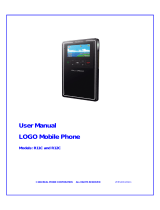Page is loading ...

Samsung Katalyst™
PORTABLE Quad-BAND
MOBILE PHONE
User Manual
Please read this manual before operating your
phone, and keep it for future reference.

Intellectual Property
All Intellectual Property, as defined below, owned by or which is otherwise the
property of Samsung or its respective suppliers relating to the SAMSUNG Phone,
including but not limited to, accessories, parts, or software relating there to (the
“Phone System”), is proprietary to Samsung and protected under federal laws, state
laws, and international treaty provisions. Intellectual Property includes, but is not
limited to, inventions (patentable or unpatentable), patents, trade secrets,
copyrights, software, computer programs, and related documentation and other
works of authorship. You may not infringe or otherwise violate the rights secured by
the Intellectual Property. Moreover, you agree that you will not (and will not attempt
to) modify, prepare derivative works of, reverse engineer, decompile, disassemble,
or otherwise attempt to create source code from the software. No title to or
ownership in the Intellectual Property is transferred to you. All applicable rights of
the Intellectual Property shall remain with SAMSUNG and its suppliers.
Samsung Telecommunications America (STA), LLC
Headquarters: Customer Care Center:
1301 E. Lookout Drive 1000 Klein St.
Richardson, TX 75082 Plano, TX 75074
Toll Free Tel: 1.888.987.HELP (4357)
Internet Address: http://www.samsungusa.com
©
2007 Samsung Telecommunications America, LLC is a registered trademark of
Samsung Electronics America, Inc. and its related entities.
Do you have questions about your Samsung Mobile Phone?
For 24 hour information and assistance, we offer a new FAQ/ARS System
(Automated Response System) at:
www.samsungwireless.com/support
GH68-16045A
Printed in Korea
Openwave
®
is a registered Trademark of Openwave, Inc.
RSA
®
is a registered Trademark of RSA Security, Inc.
Katalyst™ is a Trademark of T-Mobile USA, Inc.
©
2007 T-Mobile USA, Inc.

T739_UVGI4_CH_101507_F9
Disclaimer of Warranties; Exclusion of Liability
EXCEPT AS SET FORTH IN THE EXPRESS WARRANTY CONTAINED ON THE
WARRANTY PAGE ENCLOSED WITH THE PRODUCT, THE PURCHASER TAKES THE
PRODUCT "AS IS", AND SAMSUNG MAKES NO EXPRESS OR IMPLIED WARRANTY OF
ANY KIND WHATSOEVER WITH RESPECT TO THE PRODUCT, INCLUDING BUT NOT
LIMITED TO THE MERCHANTABILITY OF THE PRODUCT OR ITS FITNESS FOR ANY
PARTICULAR PURPOSE OR USE; THE DESIGN, CONDITION OR QUALITY OF THE
PRODUCT; THE PERFORMANCE OF THE PRODUCT; THE WORKMANSHIP OF THE
PRODUCT OR THE COMPONENTS CONTAINED THEREIN; OR COMPLIANCE OF THE
PRODUCT WITH THE REQUIREMENTS OF ANY LAW, RULE, SPECIFICATION OR
CONTRACT PERTAINING THERETO. NOTHING CONTAINED IN THE INSTRUCTION
MANUAL SHALL BE CONSTRUED TO CREATE AN EXPRESS OR IMPLIED WARRANTY
OF ANY KIND WHATSOEVER WITH RESPECT TO THE PRODUCT. IN ADDITION,
SAMSUNG SHALL NOT BE LIABLE FOR ANY DAMAGES OF ANY KIND RESULTING
FROM THE PURCHASE OR USE OF THE PRODUCT OR ARISING FROM THE BREACH OF
THE EXPRESS WARRANTY, INCLUDING INCIDENTAL, SPECIAL OR CONSEQUENTIAL
DAMAGES, OR LOSS OF ANTICIPATED PROFITS OR BENEFITS.

1
Table of Contents
Section 1: Getting Started ..........................................................................5
Activating Your Phone ...............................................................................................5
Switching the Phone On or Off ................................................................................13
Setting Up Your Voice Mail ......................................................................................13
Section 2: Understanding Your Phone .....................................................15
Features of Your Phone ...........................................................................................15
Open View of Your Phone ........................................................................................16
Keys .......................................................................................................................16
Closed View of Your Phone .....................................................................................18
Rear View of Your Phone .........................................................................................19
Display Layout ........................................................................................................19
Help ........................................................................................................................22
Section 3: Wi-Fi .........................................................................................23
Introducing Your T-Mobile HotSpot @Home Capable Phone ....................................23
Connecting to Wi-Fi for the First Time .....................................................................25
Using Wi-Fi .............................................................................................................26
Connecting to Wi-Fi Networks .................................................................................27
Get Security Key .....................................................................................................33
Use Get Security Key ..............................................................................................34
Add New Network ...................................................................................................35
Add From Available Network Option ........................................................................36
Add Manually ..........................................................................................................36
Troubleshooting ......................................................................................................38
T-Mobile Wi-Fi Help ................................................................................................38
Section 4: Call Functions ..........................................................................39
Making a Call ..........................................................................................................39
Adjusting the Call Volume .......................................................................................41
Answering a Call .....................................................................................................41
Call Records ...........................................................................................................41
Silent Mode ............................................................................................................44
Selecting Functions and Options .............................................................................44
Section 5: Menu Navigation .....................................................................51
Menu Navigation .....................................................................................................51
Menu Outline ..........................................................................................................52
Section 6: Entering Text ...........................................................................60
Changing the Text Input Mode ................................................................................60
Using T9 Mode .......................................................................................................61
Using ABC Mode .....................................................................................................63
Using Number Mode ...............................................................................................64
Using Symbol Mode ................................................................................................64

Table of Contents 2
Section 7: Understanding Your Phonebook ............................................ 65
Using Contacts List .................................................................................................65
Adding a New Contact .............................................................................................66
Storing a Number in the Phone’s Memory ...............................................................66
Storing a Number in the SIM Card ...........................................................................67
Dialing a Number from the SIM Card .......................................................................68
Finding a Phonebook Entry ......................................................................................69
Dialing a Number from Phonebook ..........................................................................70
Speed Dialing .........................................................................................................70
Editing a Caller Group .............................................................................................71
Block List ................................................................................................................72
Deleting all of the Phonebook Entries ......................................................................73
Management ..........................................................................................................73
Own Number ..........................................................................................................75
FDN List ..................................................................................................................76
Section 8: Messages ................................................................................ 77
Types of Messages .................................................................................................77
Text Messages ........................................................................................................78
Picture Messages ...................................................................................................79
Voice Notes .............................................................................................................82
Inbox ......................................................................................................................83
Outbox ....................................................................................................................87
Drafts .....................................................................................................................88
Templates ...............................................................................................................88
Voice Mail ...............................................................................................................89
Delete all ................................................................................................................89
Settings ..................................................................................................................90
Memory Status .......................................................................................................91
Broadcast Messages (SIM Card Dependent) ............................................................91
Instant Messaging (IM) ............................................................................................91
Section 9: Changing Your Settings ......................................................... 93
Wi-Fi Settings .........................................................................................................93
Time & Date ............................................................................................................93
Phone Settings ........................................................................................................95
Display Settings ......................................................................................................97
Bluetooth ..............................................................................................................100
Sound Settings .....................................................................................................100
Synchronization ....................................................................................................103
Synchronizing your Phonebook .............................................................................105
Network Services ..................................................................................................106
Security ................................................................................................................109
Software Update ...................................................................................................111
Memory Status .....................................................................................................111
Reset Settings .......................................................................................................111

3
Section 10: Fun & Apps ..........................................................................112
Files .....................................................................................................................112
Games ..................................................................................................................119
Music Player .........................................................................................................121
Camera .................................................................................................................121
Voice Commands ..................................................................................................121
Organizer ..............................................................................................................129
Synchronization ....................................................................................................136
Section 11: Music Player ........................................................................139
Music Player .........................................................................................................139
Music Player Options ............................................................................................139
Player Settings .....................................................................................................140
Adding Music to a Playlist .....................................................................................142
Playing Music Files ...............................................................................................143
Transferring Music Files .......................................................................................144
Deleting Music Files From the Memory Card .........................................................144
Assigning Music Files ...........................................................................................145
Section 12: Camera .................................................................................147
Using the Camera .................................................................................................147
Take and Send .....................................................................................................147
Record video ........................................................................................................152
Photos folder ........................................................................................................156
Videos ..................................................................................................................157
My Album .............................................................................................................158
My Journal ...........................................................................................................158
Section 13: t-zones .................................................................................160
t-zones .................................................................................................................160
Section 14: Health and Safety Information ............................................163
Health and Safety Information ...............................................................................163
Samsung Mobile Products and Recycling ..............................................................165
UL Certified Travel Adapter ...................................................................................165
Consumer Information on Wireless Phones ...........................................................165
Road Safety ..........................................................................................................172
Responsible Listening ...........................................................................................173
Operating Environment .........................................................................................175
Using Your Phone Near Other Electronic Devices ...................................................175
Potentially Explosive Environments .......................................................................177
Emergency Calls ...................................................................................................177
FCC Notice and Cautions .......................................................................................178
Other Important Safety Information .......................................................................178
Product Performance ............................................................................................179
Availability of Various Features/Ring Tones ...........................................................180
Battery Standby and Talk Time .............................................................................180

Table of Contents 4
Battery Precautions ...............................................................................................180
Care and Maintenance ..........................................................................................182
Section 15: Warranty Information ......................................................... 183
Standard Limited Warranty ...................................................................................183
Index ........................................................................................................ 188

5
Section 1: Getting Started
Topics Covered
• Activating Your Phone
• Switching the Phone On or Off
• Setting Up Your Voice Mail
This section explains how to start using your phone by first configuring your
hardware, activating your service, and then setting up your voice mail.
Activating Your Phone
When you subscribe to a cellular network, you are provided with a plug-in SIM card
loaded with your subscription details, such as your PIN, available optional services,
and many others features.
Installing the SIM Card
Important!: The plug-in SIM card and its contacts information can be easily damaged by scratching or
bending, so be careful when handling, inserting, or removing the card. Keep all SIM cards out
of reach of small children.
If necessary, switch off the phone by holding down the key until the power-off
image displays.
1. Remove the battery cover by sliding the battery cover down (in the
direction of the arrow).

Getting Started 6
Activating Your Phone
2. Carefully lift the battery cover away from the bottom of the phone.
3. Carefully slide the SIM card under the metal bracket and into the SIM card
socket until the card locks into place. Make sure that the card’s gold
contacts face into the phone and that the upper-left angled corner of the
card is positioned as shown below.
Note: If the card is not inserted correctly, the phone does not detect the SIM card. Remove the battery and
re-orient the card back into the slot.
UNLOCK
LOCK
UNLOCK
LOCK
UNLOCK
LOCK
UNLOCK
LOCK

7
Inserting the Memory Card
Your phone supports an optional memory card (microSD™) for data storage of such
things as music, pictures, video or other files. This type of memory card is designed
for use with this mobile phone and other devices.
Note: The Samsung Katalyst™ supports up to a 2 Gigabyte memory card.
1. To unlock the memory cover, use your thumb to slide the memory card
cover to the Unlock position (as indicated) until you hear a slight clicking
sound.
U
N
L
O
C
K
L
O
C
K
UNLOCK
LOCK

Getting Started 8
Activating Your Phone
2. Gently lift upward on the edge of the memory card cover.
3. Place the microSD card into the slot (as shown below). Ensure the
microSD’s gold contact pins face downward and the card is placed so that
the indentations on the card face the same direction as those illustrated.
U
N
L
O
C
K
L
O
C
K
UNLOCK
LOCK

9
4.
Close and lock the memory card cover:
• (1) close the memory card cover using your thumb to push the cover down
(as shown below).
• (2) slide the memory card cover back into the Lock position.
Removing the memory card
1.
Repeat steps 1 and 2 (page 7).
2. Carefully remove the memory card.
3. Close and lock the memory card cover:
• (1) close the memory card cover using your thumb to push the cover down (as
shown below).
• (2) slide the memory card cover back into the Lock position.
Installing the Battery
1. With the cover removed, verify the SIM card is securely inserted.
2. Install the battery by aligning its 3 brass tabs to those located at the bottom
of the battery compartment (1). The arrow on the battery should be
pointing towards the prongs.
U
N
L
O
C
K
L
O
C
K
U
N
L
O
C
K
L
O
C
K
U
N
LO
C
K
LO
C
K
UNLOCK
LOCK

Getting Started 10
Activating Your Phone
3. Press the battery down until it clicks into place (2).
4. Make sure that the battery is properly installed before switching on the
phone.
5. Reinstall the battery cover by sliding it back onto the phone until you hear it
securely click. Make sure the battery is properly installed before switching
on the phone.

11
Charging a Battery
Your phone is powered by a rechargeable Li-ion battery. A travel adapter, which is
used for charging the battery, is included with your phone. Use only approved
batteries and chargers. Ask your local Samsung dealer for further details.
You can use the phone while the battery is charging, but doing so requires additional
charging time.
Note: You must fully charge the battery before using your phone for the first time. A discharged battery
recharges fully in approximately 4 hours.
1. With the battery installed, temporarily remove the plastic cover on the left
side of the phone and plug in the travel adapter’s connector into the jack.
Important!: Verify that the handset battery is installed prior to connecting the travel adapter. If the battery
is not installed and the travel adapter is connected the handset continuously power cycles and
prevents proper operation.

Getting Started 12
Activating Your Phone
Note: The following illustration is the incorrect method for connecting the charger. If attempted, damage to
the accessory port occurs therefore voiding the phone’s warranty.
2. Plug the adapter into a standard AC wall outlet.
Note: For connection to an electrical supply not located in the U.S., you must use an adaptor of the proper
configuration for the power outlet. Use of the wrong adapter could damage your phone and void your
warranty.
3. When charging is finished, unplug the Travel Adapter from the power outlet
and then disconnect it from the phone.
4. Resecure the plastic cover over the interface jack on the phone.
+
Incorrect
Correct

13
Warning!: You must unplug the Travel Adapter before you remove the battery from the phone during
charging; otherwise, the phone could be damaged.
Low Battery Indicator
When the battery is weak and only a few minutes of talk time remain, a warning tone
sounds and the “Warning low battery” message repeats at regular intervals on the
display. When this happens, your phone turns off the backlight to conserve the
remaining battery power.
When the battery level becomes too low, the phone automatically turns off.
Switching the Phone On or Off
1. Press and hold the key until the phone switches on.
2. If the phone asks for a PIN, enter the PIN and press the OK soft key or the
key. For more information, refer to "Change password" on page 109.
3. If the phone prompts “View Tutorial and connect to Wi-Fi?” press the
Yes softkey, or otherwise press the No soft key to continue.
Note: For more information, refer to "Connecting to Wi-Fi Networks" on page 27.
The phone searches for your network and after finding it, the T-Mobile icon
“T” displays on the lower right half of your screen. Now you can make or
receive calls.
Note: The display language is preset to English at the factory. To change the language, use the Language
menu. For more information, refer to "Language" on page 95.
4. When you wish to switch off the phone, press and hold the key until
the power-off image displays.
Setting Up Your Voice Mail
For new users, follow the instructions below to set up voice mail:
1. In Idle mode, press and hold the key on the keypad.
You may be prompted to enter a password.
2. Follow the tutorial to create a password, a greeting, and your name.
Note: These steps may be different depending on your network.

Getting Started 14
Setting Up Your Voice Mail
Accessing Your Voice Mail
You can press and hold the key on the keypad or use the phone’s menu to
access your voice mail. To access voice mail using the menu:
1. In Idle mode, press the Menu soft key.
2. Highlight Messages and press the Select soft key or the key.
3. Highlight Voice mail and press the Select soft key or the key.
4. Highlight Call voice mail and press the Select soft key or the key.
Your phone dials the specified voice mail number.
5. When connected, follow the voice prompts from the voice mail center.
Changing the Voice Mail Number
Your SIM card gives you the default service number of the voice mail center.
However, should you need to change the number, use the following procedures:
1. In Idle mode, press the Menu soft key to access the Menu mode.
2. Highlight Messages and press the Select soft key or the key.
3. Highlight Voice mail and press the Select soft key or the key.
4. Highlight Voice server number and press the Select soft key or the
key.
5. Highlight Voice Mail and press the Options soft key.
6. Highlight Edit and press the Select soft key or the key.
7. Edit the name if desired, and then press the Down Navigation key to edit
the number. Editing can be done by using the key to delete numbers
and then using the keypad to enter a new number.
8. Press the Options soft key, highlight the Save option, and press the Select
soft key or the key.
9. Press the key to return to Idle mode.

15
Section 2: Understanding Your Phone
Topics Covered
• Features of Your Phone
• Open View of Your Phone
•Keys
• Closed View of Your Phone
• Display Layout
•Help
This section outlines some key features of your phone. It also displays the screen and
the icons that display when the phone is in use.
Features of Your Phone
Your phone is lightweight, easy-to-use and offers many significant features. The
following list outlines a few of the features included in your phone.
• 1.3 Megapixel Camera with 4x Digital Zoom
• Bluetooth
®
Wireless Technology
• T-Mobile HotSpots @ HOME (Wi-Fi connectivity)
• User friendly, menu driven access to features and options
• Instant Messaging capability
• Sound/Image media capability
• Fun & Apps feature provides files, games, camera, alarm, calendar, calculator, tip
calculator, notes, world time, unit conversion, timer, stopwatch, music player,
voice recognition, image editor, synchronization and tasks.

Understanding Your Phone 16
Open View of Your Phone
Open View of Your Phone
The following illustrations show the main elements of your phone:
Keys
The following list correlates to the illustrations.
1. Earpiece allows you to hear the other caller and the different ring tones or
sounds offered by your phone.
2.
Volume keys allow you to adjust the ring volume in standby mode (with
the phone open) or adjust the Speaker volume during a call.
When
receiving an incoming call, if you press the volume key, you can mute the
ring tone. If you press and hold the volume key, you can reject the call.
3. Left Soft key allows you to select soft key actions or menu items
corresponding to the bottom left line on the display screen.
4. Send key allows you to make or answer a call. In Idle mode, recalls the
last number dialed or received when held down.
5. Cancel/Clear key deletes characters from the display. In Menu mode, this
key returns you to the previous menu level.
1. Earpiece
4. Send key
6. Voice mail key
8. Special function keys
7. Alphanumeric
keys
14. Display
9. Microphone
5. Cancel/Clear key
10. Power On/Off
(Exit) key
11. OK (Select) key
12. Right Soft key
13. Navigation
(Up/Down/Left/Right) keys
3. Left Soft key
2. Volume keys

17
6.
Voice mail key allows you to quickly access your voice mail. Press and
hold this key for two seconds to automatically dial your voice mail’s phone
number.
7. Alphanumeric keys allow you to enter numbers, letters, and some special
characters.
8. Special function keys allow you activate unique features while in Idle
mode. In Idle mode, if you press and hold the key, you can turn on
the Silent Mode. In Idle mode, if you press and hold the key, you can
turn on the Voice Command application.
9.
Microphone is used
during phone calls and allows other callers to hear
you clearly when you are speaking to them. It is also used in making voice
note recordings.
10. Power On/Off (Exit) key ends a call. Press and hold this key for two
seconds to turn your phone on or off. While in the Menu mode, it returns
the phone to Idle mode and then cancels your input.
11. OK (Select) key allows you to accept the choices offered when navigating
through a menu.
12. Right Soft key allows you to select soft key actions or menu items
corresponding to the bottom right line on the display screen. It also
provides quick access to your t-zones.
13. Navigation key scrolls through the phone’s menu options and acts as a
shortcut key from standby mode.
In Menu mode, scrolls through the phone’s menus and Phonebook.
In Idle mode:
• Down key: allows you to directly access your Contact list.
• Up key: allows you to directly access the Call records feature.
• Left key: allows you to directly access Text messaging (New Message).
• Right key: allows you to directly access Voice note.
Note: SIM-dependent features may alter the functionality of the Navigation keys.
Tip: When entering text, use the Left or Right Navigation key to mark the position of the cursor.
14. Display shows all the information needed to operate your phone, such as
the received signal strength, phone battery level, and time.
/