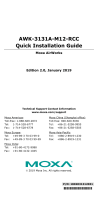- 14 -
TX Transmit Power: 802.11b:
1 to 11 Mbps: Typ. 18 dBm (± 1.5 dBm)
802.11g:
6 to 24 Mbps: Typ. 18 dBm (± 1.5 dBm)
36 to 48 Mbps: Typ. 17 dBm (± 1.5 dBm)
54 Mbps: Typ. 15 dBm (± 1.5 dBm)
802.11a:
6 to 24 Mbps: Typ. 17 dBm (± 1.5 dBm)
36 to 48 Mbps: Typ. 16 dBm (± 1.5 dBm)
54 Mbps: Typ. 14 dBm (± 1.5 dBm)
TX Transmit Power
MIMO:
802.11a/n (20/40 MHz):
MCS15 20 MHz: Typ. 13 dBm (± 1.5 dBm)
MCS15 40 MHz: Typ. 12 dBm (± 1.5 dBm)
802.11g/n (20/40 MHz):
MCS15 20 MHz: Typ. 14 dBm (± 1.5 dBm)
MCS15 40 MHz: Typ. 13 dBm (± -1.5 dBm)
RX Sensitivity: 802.11b:
-92 dBm @ 1 Mbps, -90 dBm @ 2 Mbps, -
@ 5.5 Mbps, -84 dBm @ 11 Mbps
802.11g:
-87 dBm @ 6 Mbps, -86 dBm @ 9 Mbps, -
@ 12 Mbps, -82 dBm @ 18 Mbps, -
Mbps, -76 dBm @ 36 Mbps, -
-70 dBm @ 54 Mbps
802.11a:
-87 dBm @ 6 Mbps, -86 dBm @ 9 Mbps, -
@ 12 Mbps, -82 dBm @ 18 Mbps,
-80 dBm @ 24 Mbps, -76 dBm @ 36 Mbps, -72
dBm @ 48 Mbps, -70 dBm @ 54 Mbps
RX Sensitivity MIMO: 802.11a/n:
-68 dBm @ MCS15 40 MHz, -
MHz, -69 dBm @ MCS15 20 MHz, -71 dBm @
MCS7 20 MHz
802.11g/n:
-68 dBm @ MCS15 40 MHz, -
MHz, -69 dBm @ MCS15 20 MHz,
Protocol Support
General Protocols:
Proxy ARP, DNS, HTTP, HTTPS, IP, ICMP, SNTP,
TCP, UDP, RADIUS, SNMP, PPPoE, DHCP
AP-only Protocols: ARP, BOOTP, DHCP, STP/RSTP (IEEE 802.1D/w)
Interface
Default Antennas: 2 dual-band omni-directional antennas, 2 dBi,
RP-SMA (male)
Connector for External
Antennas:
RP-SMA (female)
LAN Ports: 1, 10/100/1000BaseT(X), auto negotiation
speed (RJ45-type)
Fiber Ports: 1, 1000BaseSFP slot
Console for External
Antenna:
RS-232 (RJ45-type)
LED Indicators: PWR1, PWR2, PoE, FAULT, STATE, signal