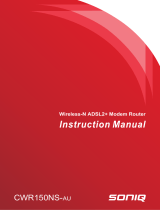Page is loading ...

DG-BG4100N
User Manual
V1.0
2012-11-06
As our products undergo continuous development the specifications are subject to change without prior notice
150Mbps Wireless ADSL2/2+ Broadband Router

DG-BG4100N User Manual
2
COPYRIGHT
Copyright © 2012 by this company. All rights reserved. No part of this publication may be reproduced,
transmitted, transcribed, stored in a retrieval system, or translated into any language or computer language, in
any form or by any means, electronic, mechanical, magnetic, optical, chemical, manual or otherwise, without
the prior written permission of this company.
This company makes no representations or warranties, either expressed or implied, with respect to the contents
hereof and specifically disclaims any warranties, merchantability or fitness for any particular purpose. Any
software described in this manual is sold or licensed "as is". Should the programs prove defective following their
purchase, the buyer (and not this company, its distributor, or its dealer) assumes the entire cost of all necessary
servicing, repair, and any incidental or consequential damages resulting from any defect in the software.
Further, this company reserves the right to revise this publication and to make changes from time to time in the
contents thereof without obligation to notify any person of such revision or changes.
Trademarks:
DIGISOL™ is a trademark of Smartlink Network Systems Ltd. All other trademarks are the property of the
respective manufacturers.
Safety
This equipment is designed with the utmost care for the safety of those who install and use it. However, special
attention must be paid to the dangers of electric shock and static electricity when working with electrical
equipment. All guidelines of this and of the computer manufacturer must therefore be allowed at all times to
ensure the safe use of the equipment.

DG-BG4100N User Manual
3
INDEX
1
Product Information......................................................................................... 5
1.1 Safety Precautions ................................................................................ 6
1.2 System Requirements ........................................................................... 7
1.3 Package contents.................................................................................. 7
1.4 LEDs and Interfaces .............................................................................. 8
2 Hardware Installation..................................................................................... 11
2.1 Software Installation ............................................................................ 13
3 About the Web Configuration ....................................................................... 22
3.1 Access the Router ............................................................................... 22
3.2 Wizard ................................................................................................. 24
3.3 Status................................................................................................... 36
3.3.1 Device Info................................................................................ 36
3.3.2 LAN........................................................................................... 37
3.3.3 WLAN ....................................................................................... 38
3.3.4 WAN ......................................................................................... 39
3.3.5 Port Mapping ............................................................................ 39
3.3.6 Statistics.................................................................................... 40
3.3.7 ARP Table................................................................................. 42
3.4 Network ............................................................................................... 42
3.4.1 LAN........................................................................................... 42
3.4.2 WAN ......................................................................................... 53
3.4.3 WLAN ....................................................................................... 61
3.5 Service................................................................................................. 74
3.5.1 DNS .......................................................................................... 74
3.5.2 Firewall ..................................................................................... 78
3.5.3 UPNP........................................................................................ 85
3.5.4 IGMP Proxy .............................................................................. 85
3.5.5 TR-069...................................................................................... 87
3.5.6 ACL........................................................................................... 89
3.6 Advanced............................................................................................. 92
3.6.1 Routing ..................................................................................... 92
3.6.2 NAT........................................................................................... 97

DG-BG4100N User Manual
4
3.6.3 Port Mapping .......................................................................... 104
3.6.4 IP QoS .................................................................................... 105
3.6.5 SNMP ..................................................................................... 108
3.6.6 Others ..................................................................................... 109
3.7 Admin ................................................................................................ 113
3.7.1 Commit/Reboot....................................................................... 113
3.7.2 Update .................................................................................... 114
3.7.3 Log.......................................................................................... 116
3.7.4 Password ................................................................................ 117
3.7.5 Time ........................................................................................ 118
3.8 Diagnostic.......................................................................................... 119
3.8.1 Ping......................................................................................... 119
3.8.2 Traceroute .............................................................................. 121
3.8.3 OAM Loopback ....................................................................... 122
3.8.4 ADSL Statistics ....................................................................... 123
3.8.5 Diag-Test................................................................................. 124
4 Appendix………………………………………………………………………...125
4.1 Technical Specifications .................................................................... 125
4.2 Troubleshooting ................................................................................. 128
4.3 Glossary ............................................................................................ 130

DG-BG4100N User Manual
5
1 Product Information
The ADSL access device supports multiple line modes. It provides four 10/100Base-T
Ethernet interfaces at the user end. Utilizing the high-speed ADSL connection, the device
provides users with broadband connectivity to the Internet or the Intranet for high-end users
like net bars and office users. It provides a downlink speed up to 24 Mbit/s and an uplink
speed up to 1 Mbit/s.
The device supports WLAN access, as WLAN AP or WLAN router, to internet. It is compliant
with IEEE 802.11,802.11b/g/n specifications and complies with WEP, WPA and WPA2
security specifications.
Other features of this wireless broadband router include:
Supports various line modes.
Supports external PPPoE dial-up access.
Supports internal PPPoE/PPPoA dial-up access.
Supports leased line mode.
Supports 1483B/1483R/MER access.
Supports multiple PVCs (eight at most) and these PVCs can be isolated from each
other.
Supports single PVC with multiple sessions.
Supports multiple PVCs with multiple sessions.
Supports the binding of the ports and the PVCs.
Supports the 802.1Q and 802.1P protocol.
Supports DHCP server.
Supports NAT / NAPT.
Supports static route.
Supports firmware upgrade: WEB/tftp/ftp.
Supports reset to factory default: reset, WEB.
Supports DNS relay.
Supports Virtual server.
Supports DMZ functions.
Supports two-level passwords and usernames.

DG-BG4100N User Manual
6
Supports WEB interface.
Supports telnet CLI.
Supports System status display.
Supports PPP session PAP / CHAP.
Supports IP filter function.
Supports IP QoS function.
Supports remote access control.
Supports line connection status test.
Supports remote management (Telnet; HTTP).
Supports configuration file backup and restoration function.
Ethernet supported such as Crossover Detection, Auto-Correction and polarity
correction.
1.1 Safety Precautions
In order to keep the safety of users and your properties, please follow the safety instructions
as mentioned below:
Use the type of power marked in the volume label.
Use the power adapter packed within the device package.
Pay attention to the power load of the outlet or prolonged lines. An overburden power
outlet or damaged lines and plugs may cause electric shock or fire accident. Check the
power cords regularly. If you find any damage, replace it at once.
Proper space left for heat radiation is necessary to avoid any damage caused by
overheating the device. The long and thin holes on the Access Point are designed for
heat radiation to make sure the device works normally. DO NOT cover these heat
radiant holes.
DO NOT put this device close to a place where a heat source exists or high
temperature occurs. Avoid exposing the device to direct sunlight.
DO NOT put this device close to a place which is over damp. DO NOT spill any fluid on
this device.
DO NOT connect this device to any PC or electronic product, unless our customer
engineer or your broadband provider instructs you to do this, because any wrong
connection may cause any power or fire risk.

DG-BG4100N User Manual
7
DO NOT place this device on an unstable surface.
1.2 System Requirements
The following system requirements are recommended:
A 10BaseT/100BaseT Ethernet card installed on your PC.
A hub or switch is available for connecting one Ethernet interface on the device and
several PCs.
Operating system: Windows Vista, Windows 7, Windows 98SE, Windows 2000,
Windows ME or Windows XP.
Internet Explorer V7.0 or higher, or Netscape V4.0 or higher, or firefox 1.5 or higher.
1.3 Package contents
Before you start using this router, please check if there’s anything missing in the package,
and contact your dealer of purchase to claim for missing items:
DG-BG4100N 150MBPS WIRELESS ADSL2+ BROADBAND ROUTER
Switching Power Adapter
POTS Splitter
Two RJ-11 cables
One RJ-45 patch cord
Quick Installation Guide
Installation Guide CD

DG-BG4100N User Manual
8
1.4 LEDs and Interfaces
Top Panel
The following table describes the LEDs of the device.
LEDs Color Status Description
On The initialization of the Router is successful.
Green
Off The Router is powered off.
Power
Amber On
The Router is booting, or software upgrade is
under progress.
On
ADSL Signal between the Router and
Exchange is established.
Slow
Blink
No signal from Exchange is being detected.
ADSL Green
Fast
Blink
The Router is syncronising with the
Exchange.
Blink
Internet data is being transmitted or received
(Routing mode)
On
Internet Connection is established (Routing
Mode)
Green
Off The Router is in bridged mode.
Internet
Red On
The Internet connection failed/password
error.
LAN
1/2/3/4
Green
On
The LAN connection is established and
activated.

DG-BG4100N User Manual
9
Blink LAN data is being transmitted.
Off The LAN interface/cable is disconnected.
On Wireless connection has been activated.
Blink Wireless data is being transmitted.
WLAN Green
Off The Wireless connection is not activated.
Blink WPS process on the Router is initiated.
WPS Green
Off
WPS is disabled OR WPS process not
initiated.

DG-BG4100N User Manual
10
Rear Panel
The following table describes the interfaces of the device.
Item
Description
WLAN / WPS
Press the button and hold it for 1 second to enable WLAN.
Press the button and hold it for at least 3 seconds, to initialize WPS
negotiation.
ADSL
RJ-11 interface, for connecting to the ADSL interface or a splitter
through a telephone cable.
LAN4/3/2/1
RJ-45 interface, for connecting to the Ethernet interface of a computer
or the Ethernet devices through an Ethernet cable.
Power
Power interface, for connecting to the power adapter.
ON / OFF
Power switch, power on or power off the device.
Reset
Reset to the factory default configuration. Keep the device powered
on, and insert a pin into the reset hole for 3 seconds, then release it.
The device is reset to the factory default configuration.

DG-BG4100N User Manual
11
2 Hardware Installation
Step 1 Connect the ADSL interface of the device and the router interface of the splitter
through a telephone cable. Connect the phone to the Phone interface of the
splitter through a telephone cable. Connect the incoming line to the Line interface
of the splitter.
The splitter has three interfaces:
Line: Connect to a wall phone jack (RJ-11 jack).
Router: Connect to the ADSL jack of the device.
Phone: Connect to a telephone set.
Step 2 Connect the LAN interface of the device to the network card of the PC through an
Ethernet cable (MDI/MDIX).
Note:
Use twisted-pair cables to connect to the hub or switch.

DG-BG4100N User Manual
12
Step 3 Plug one end of the power adapter to the wall outlet and connect the other end to
the Power interface of the device.
The following figure shows the application diagram for the connection of the router, PC,
splitter and the telephone sets.

DG-BG4100N User Manual
13
2.1 Software Installation
Insert the Setup CD into your CD-ROM drive of notebook/desktop computer.
Explore the CD and execute the “India_autorun.exe” file. Screen given below will be
displayed. Click ‘Start’ to continue.

DG-BG4100N User Manual
14
Connect the ADSL line and the phone line to the router. Click ‘Next’.
Connect the power adapter to the AC Mains and the other end to the power interface
on the router. Push the power button on the router to power up the device. Click
‘Next’.

DG-BG4100N User Manual
15
Connect the Ethernet interface on the router to the LAN card on the computer using
the Ethernet cable. Click ‘Next’.
After powering up the router, verify the status of the LED indicators on the front panel of
the router. Click ‘Next’.

DG-BG4100N User Manual
16
Please select your ‘Country’ and ADSL service provider. VPI and VCI values will auto
fill.
Select the network protocol for WAN interface. Click ‘Next’.

DG-BG4100N User Manual
17
All the utility installation steps till here are the common steps to be followed for the modes.
Following are the steps for configuring PPPoE connection
:
Enter the username and password provided by your ISP. Click ‘Next’.
Configure a wireless name (SSID) for your router. Click ‘Next’.

DG-BG4100N User Manual
18
Configure the wireless security. Click ‘Next’.
The next screen is a summary of the wireless settings of the router.

DG-BG4100N User Manual
19
Click on ‘Next’, the following screen will appear.
Once the connection is established, the router connection status will appear.

DG-BG4100N User Manual
20
Bridging Mode:
To configure the router in bridge mode select “Bridging” option. Click ‘Next’.
Configure a wireless name (SSID) for your router. Click ‘Next’.
/