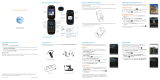Page is loading ...

User’s Guide
MOTOROLA FLIPSIDE
TM
with MOTOBLUR
TM
e
I
D
E
TM

XXXX433a.fm.fm Page 0 Monday, October 4, 2010 10:56 AM

Your Phone 1
Your Phone
Most of what you need is in the touchscreen and the
keys below it (“Menu, Home, Search, & Back Keys” on
page 9).
AT&T
10 minutes ago
Lisa Jones
My company is sponsoring the
9
Text Messag BrowserMarket
T
ext
Me
11:35
3G
Microphone
Menu
Home
Micro
USB
Connect
charger
or PC
Charged
or new
message
Volume
3.5mm
Headset
Camera
Back
Power /
Sleep
Hold=
power
Press=
sleep
Search
To u ch Pad
Tip: Your phone can automatically switch to vibrate
mode whenever you place it face-down. To change
this, touch Menu > Settings > Sound & display
> Smart Profile: Face Down to Silence Ringer.
Note: Your phone might look different.
.
?
10 minutes ago
Lisa Jones
My company is sponsoring the grand
AT&T
e
s ag
o
Text Messaging
BrowserMarket
9
11:35
3G
Delete
New
Line
Scroll/
Select
Shift
Alternate
Menu
Back
Search
Press=text
Hold=voice
Space
Symbols
XXXX433a.fm.fm Page 1 Monday, October 4, 2010 10:56 AM

2 Contents
Contents
Device Setup . . . . . . . . . . . . . . . . . . . . . . . . . . . . . . . . . . . . . . 2
Calls . . . . . . . . . . . . . . . . . . . . . . . . . . . . . . . . . . . . . . . . . . . . . . 4
Home Screen . . . . . . . . . . . . . . . . . . . . . . . . . . . . . . . . . . . . . . 7
Keys . . . . . . . . . . . . . . . . . . . . . . . . . . . . . . . . . . . . . . . . . . . . . . 9
Text Entry . . . . . . . . . . . . . . . . . . . . . . . . . . . . . . . . . . . . . . . 10
Voice Input & Search . . . . . . . . . . . . . . . . . . . . . . . . . . . . . 12
Ringtones & Settings . . . . . . . . . . . . . . . . . . . . . . . . . . . . . 12
Synchronize . . . . . . . . . . . . . . . . . . . . . . . . . . . . . . . . . . . . . 13
Contacts . . . . . . . . . . . . . . . . . . . . . . . . . . . . . . . . . . . . . . . . 14
Social Networking. . . . . . . . . . . . . . . . . . . . . . . . . . . . . . . . 17
Email & Text Messages . . . . . . . . . . . . . . . . . . . . . . . . . . . . 19
Tools. . . . . . . . . . . . . . . . . . . . . . . . . . . . . . . . . . . . . . . . . . . . 22
Photos & Videos . . . . . . . . . . . . . . . . . . . . . . . . . . . . . . . . . 23
Apps & Updates . . . . . . . . . . . . . . . . . . . . . . . . . . . . . . . . . . 26
Location Apps (GPS). . . . . . . . . . . . . . . . . . . . . . . . . . . . . . 27
AT&T Features & Services. . . . . . . . . . . . . . . . . . . . . . . . . . 28
Web . . . . . . . . . . . . . . . . . . . . . . . . . . . . . . . . . . . . . . . . . . . . 29
Music Player & Radio . . . . . . . . . . . . . . . . . . . . . . . . . . . . . 30
Wi-Fi® & Bluetooth® Connections . . . . . . . . . . . . . . . . . . 34
Memory Card & USB . . . . . . . . . . . . . . . . . . . . . . . . . . . . . . 37
Security . . . . . . . . . . . . . . . . . . . . . . . . . . . . . . . . . . . . . . . . . 39
Icons & Battery Life. . . . . . . . . . . . . . . . . . . . . . . . . . . . . . . 42
Troubleshooting. . . . . . . . . . . . . . . . . . . . . . . . . . . . . . . . . . 45
Safety, Regulatory & Legal. . . . . . . . . . . . . . . . . . . . . . . . . 46
Device Setup
Assemble & Charge
1. Cover off 2. SIM in
3. Battery in 4. Cover on
5. Charge up 6. Power up & log in
Caution: Before assembling, charging or using
your phone for the first time, please read the
Safety, Regulatory, & Legal Information
provided
with your phone.
3.1
3.1
3H
XXXX433a.fm.fm Page 2 Monday, October 4, 2010 10:56 AM

Device Setup 3
Start MOTOBLUR
When you first turn on your phone, you
need to create or log into your
MOTOBLUR account. MOTOBLUR syncs
your contacts, posts, feeds, messages,
emails, and photos from your other accounts.
Registration is secure and should only take a few
minutes:
1. Press and hold Power on top of your phone to
turn it on.
2. Select a language.
3. Log in or register: Enter your name, your current
email address (where MOTOBLUR can send
account information), and a new MOTOBLUR
account password.
4. To add an account to MOTOBLUR, touch the
account type, then enter the account’s user name
(or email) and password.
5. When you’re done, touch Done adding
accounts.
Tip: To see the accounts you added, touch Menu
> Settings > Accounts.
If your contacts don’t import within an hour, see
“Transfer contacts” on page 15.
Your MOTOBLUR Account
Only MOTOBLUR syncs your contacts, posts, feeds,
messages, emails, photos and much more—from
sources like Facebook®, Twitter, MySpace, your work
email, Picasa™, Photobucket®—and automatically
serves it up just the way you want it. No opening and
closing apps and menus, it’s all front and center on
your home screen and integrated throughout the
entire phone so you can communicate any way you
like.
You can log into your MOTOBLUR account from a
computer to upload contacts, reset your password,
get help, or even locate your phone:
www.motorola.com/mymotoblur
Security
Your contacts are backed up on MOTOBLUR, so don’t
worry. Even if you lose your phone, MOTOBLUR can
help you find it or wipe it. When you get your next
MOTOBLUR product, your stored info makes it a snap
to set up with just a username and password.
Of course it doesn't stop there. There are plenty of
ways to protect your phone and your information,
in “Security” on page 39.
XXXX433a.fm.fm Page 3 Monday, October 4, 2010 10:56 AM

Calls4
Calls
Quick Start: Calls
Find it: Dialer
To open your Recent or Frequent call lists, open
the dialer and touch the tabs at the top.
During a call, touch Menu to choose Hold, New
call, Use Bluetooth, or Voice Quality. When the
GHI
ABC DEF
MNO
TUVPQRS WXY
*
+
#
4
123
6
8
7
9
0
5
JKL
Call
Dialer
Recent Frequent
Active call ( 00:12 )
Alex Pico
Mobile (555) 555-2505
Just found $100 on the street! Drinks on
me tonight!
End call
Mute SpeakerBluetooth
Call Timer
End Call
Dial Pad
Call Lists
Touch a tab to open a
list
Contacts Voice Dial
touchscreen goes dark, you can press Power to
wake it up.
Tip: During a call, you can touch Home or
Back to hide the call display. To reopen it,
touch Dialer.
Make & Answer Calls
To make a call, touch Dialer, enter a number,
then touch Call.
When you enter a number to dial, touch Menu to
add a pause (pauses two seconds), or wait (waits for
your confirmation).
Tip: To enter the international dialing code, touch
and hold . To add a pause or wait after numbers,
press Menu .
To answer a call,
drag Answer to the right
(when your phone is
unlocked, Answer is just a
touch button).
End Calls
Touch End call.
Note: When you hold your
phone to your ear, the display
goes dark to avoid accidental
Stretch to
Answer
Ignore by pressing Lock button
End call
Mute SpeakerBluetooth
XXXX433a.fm.fm Page 4 Monday, October 4, 2010 10:56 AM

Calls 5
touches. When you move your phone away from your
ear, the display lights up again.
Tip: You can touch Home or Back to hide the
active call display. To reopen it, touch Dialer.
Voicemail
When you have a new voicemail, shows at the top
of your screen. To hear the voicemail, flick down the
notification bar and touch the .
Speed Dial
Find it: Dialer
• To add, edit, or clear entries, touch Menu .
• To call an entry, touch and hold its speed dial
number in the Dialer.
Voice Dial
Find it: Dialer >
Say a number, or a name
from your Contacts.
Handsfree
Note: Using a mobile device or accessory while
driving may cause distraction and may be illegal.
Always obey the laws and drive safely.
During a call:
Call
• To use the speakerphone, touch Speaker.
• To use a connected Bluetooth® device,
touch Bluetooth. There’s more about “Wi-Fi® &
Bluetooth® Connections” on page 34.
Mute & Hold
During a call:
• To mute the current call, touch Mute.
• To put a call on hold, touch Menu > Hold.
Enter Numbers During a Call
To enter numbers during a
call, touch and then touch
the dial pad.
Recent Calls
Find it: Dialer > Recent
• To call a number, touch the green phone icon on
the right.
• To send a text message, create a contact, view a
contact, add the call to speed dial, or other
options, touch and hold an entry.
• To filter the list, touch the view name (like All
calls) at the top.
• To clear the list, touch Menu .
End call
Mute SpeakerBluetooth
XXXX433a.fm.fm Page 5 Monday, October 4, 2010 10:56 AM

Calls6
Frequent Calls
Find it: Dialer > Frequent
• To call a number, touch it.
• To send a text message, view a contact, add the
call to speed dial, or other options, touch and hold
an entry.
Conference Calls
To start a conference call, call the first number. After
they answer, touch Menu > New call and call
the next number. When the next number answers,
touch Menu > Join.
Your Phone Number
Find it: Menu > Settings > About phone >
Status
Your Caller ID
To hide your number from the people you call,
touch Menu > Settings > Call settings >
Additional settings > Caller ID.
Call Forwarding & Waiting
You can forward calls all the time, or only when your
phone is busy, unanswered, or unreachable (not on
the network):
Find it: Menu > Settings > Call settings > Call
forwarding
When you’re on a call and a second call comes in,
Call waiting lets you answer it. If you turn off Call
waiting, second calls go straight to your voicemail:
Find it: Menu > Settings > Call settings >
Additional settings > Call waiting
Restrict Outgoing Calls
To restrict your phone so that it can only dial a few
numbers:
Find it: Menu > Settings > Call settings >
Fixed dialing number
• To restrict calls, touch FDN disabled.
• To add or change allowed numbers,
touch Manage FDN list.
XXXX433a.fm.fm Page 6 Monday, October 4, 2010 10:56 AM

Home Screen 7
TTY Mode
Your phone can use an optional teletypewriter (TTY)
device, for people who are hard of hearing or have a
speech impairment.
1. Plug the TTY device into the phone’s headset
connector.
2. Touch Menu > Settings > Call settings >
and choose a TTY setting.
Emergency Calls
Note: Your service provider programs one or more
emergency phone numbers (such as 911 or 112)
that you can call under any circumstances, even
when your phone is locked. Emergency numbers vary
by country. Your pre-programmed emergency
number(s) may not work in all locations, and
sometimes an emergency call cannot be placed due
to network, environmental, or interference issues.
1. Touch Dialer (if your phone is locked,
touch Emergency Call).
2. Enter the emergency number.
3. Touch Call to call the emergency number.
Note: Your mobile device can use GPS and AGPS
signals to help emergency services find you. See
”GPS & AGPS” in your legal and safety information.
Home Screen
Quick Start: Home Screen
The home screen gives you all your latest
information in one place. It’s what you see when you
turn on the phone or touch Home from a menu.
If your screen goes to sleep, press Power to wake
it up.
AT&T
10 minutes ago
Lisa Jones
My company is sponsoring the
9
Text Messag BrowserMarket
T
ex
t
11:35
3G
Widgets
Touch to open
Touch & hold to
move items (or
show options in
lists)
Open the app menu
Drag or flick to
open panels (or
scroll in lists)
Phone Status
Notifications
Flick this bar
down for details.
XXXX433a.fm.fm Page 7 Monday, October 4, 2010 10:56 AM

Home Screen8
Use & Change Your Home Screen
In your home screen:
• To open something, touch it. Touch Home to
return to the home screen.
• To change widget options (if available), open the
widget and touch Menu . You can choose an
account in messaging widgets.
• To resize a Motorola
widget, touch and hold
it until you feel a
vibration, then release.
Drag a corner to resize.
• To add something to the
screen, touch and hold
an empty spot until the menu opens—you can add
shortcuts, widgets, or folders, or change wallpaper.
THURSDAY
08
JULY
1:30 pm to 2:30 pm
Lunch with Ray Smith
3:00 pm to 4:00 pm
Team Meeting: Design Review
+2 more
+2 more
1:30 pm to 2:30 pm
Lunch with Ray Smith
5th and Broadway
2:00 pm to 3:00 pm
Business Plan discussion with team
3:00 pm to 4:00 pm
Team Meeting: Design Review
T
H
UR
SD
AY
0
8
J
U
LY
1:30
30
1
pm to
pm to
2:30
2:30
pm
pm
nch
nch
with
with
Ray
Ray
Smith
Smith
3:0
00
p
m to 4:00
pm
T
Te
eam
Meetin
g
: Desi
g
n Review
+2 m
o
re
+2 m
o
re
1:3
30
p
m to 2:30
pm
Lu
unch
w
i
t
h
Ra
y
Sm
i
t
h
5th
th a
nd Broadwa
y
2:0
00
pm to
3:00
pm
Bu
usin
ess Plan discussion with team
3:0
00
pm to 4:
00
pm
T
Te
eam
Meeti
ng: D
esign
Review
team
0
0
0
0
0
0
0
0
0
0
0
0
0
0
0
0
0
0
0
0
1
1:3
1:
1
Lu
Lu
Lu
Lu
Lu
u
un
Lu
u
un
L
• To move or delete something, touch and hold it
until you feel a vibration, then drag it to another
place, another panel, or to the trash can.
Search
To search, use a Search widget (if you have one on
your home screen), or open your phone and press
Search .
Tip: In your app menu or Contacts, you can open
your phone (or touch and hold Menu to open a
touchscreen keypad), then type an entry name to
find it.
No meetings
this week
N
o meet
i
n
g
s
THU
08
JUL
To u ch & hold
then drag to
move
Drag a widget or
icon here to
delete it from
your screen
XXXX433a.fm.fm Page 8 Monday, October 4, 2010 10:56 AM

Keys 9
Keys
Menu, Home, Search, & Back Keys
Touch Menu to open menu options in your home
screen, lists, and other places. Touch and hold
Menu to open a display keypad.
Touch Home to close any menu or app and
return to the home screen. Touch and hold Home
to show the last few apps you used, then touch an
app to open it. In the home screen, touch Home
to open or close the app menu.
Touch Search to open “Search” on page 8.
Touch Back to go to the previous screen.
Power & Sleep Key
Press and hold Power to open the
power key menu, where you can choose
Silent mode, turn off your network
connection (Airplane mode), or just
Power off.
To save your battery, prevent accidental touches, or
when you want to wipe smudges off your
touchscreen, put the touchscreen to sleep by
pressing Power . To wake up the touchscreen, just
press Power again, or open the phone.
To change how long your phone waits before the
screen goes to sleep automatically, touch Menu
> Settings > Sound & display > Screen timeout.
Tip: To make the screen lock when it goes to sleep,
use “Screen Lock” on page 40.
Volume Keys
Press the volume keys to change the ring
volume (in the home screen), or the
earpiece volume (during a call).
Touchpad
You can use the touchpad to select small
items in the display (like a small link on a
web page), or control a game without
blocking your view. Just flick across the
pad to scroll or move, and press the pad to select.
XXXX433a.fm.fm Page 9 Monday, October 4, 2010 10:56 AM

Text Entry10
Text Entry
Typing Tips
With the keypad open:
Enter one capital letter Press Shift
Use caps lock, until you
press Shift again
Press Shift twice
Enter alternate characters
in the corners of keys
Press Alternate
Enter several alternate
characters, until you press
Alternate again
Press Alternate
twice
Enter symbols Press Symbols
Select text
(Scroll left/right), or
skip pages
(Scroll up/down)
Press Shift +
Scroll
Cut selected text Press and hold >
Cut
Copy selected text Press and hold >
Copy
Paste cut or copied text Press and hold >
Paste
To change your text entry settings and see the
dictionary of terms you’ve used, from the home
screen, touch Menu > Settings > Language &
keyboard.
Delete a character (hold to
delete more)
Press Delete
Delete the current line Press Alternate
+ Delete
Jump to the
beginning/end of a line
Press Alternate
+ Scroll
Start a new line (email or
social networking) or send
the message (text
messages)
Press
XXXX433a.fm.fm Page 10 Monday, October 4, 2010 10:56 AM

Text Entry 11
Touchscreen Keypad
When your phone is closed, you can open a display
keypad by touching a text field, or touching and
holding Menu . To close the keypad, touch
Back .
Budget Meet
Meeting Meetings Me
Meet
?123
asdfghjk l
qwe r t yu i op
z
xcvbnm
. ,
DEL
M
M
e
e
e
e
e
e
e
e
e
e
e
e
e
e
e
e
e
e
Delete
New line
Symbols/Numbers
Voice Recognition
Touch this, then speak the recipient’s
name or the text message
Touch to open
the touchscreen
keypad
Text Entry Settings
When you use the touchscreen keypad, your phone
suggests words from your dictionary and chosen
language. Your phone also automatically enters
apostrophes in some words, like “dont.”
Find it: Menu > Settings > Language &
keyboard
• To edit your dictionary, touch User dictionary.
• To change the language and the style for your
touchscreen keypad, touch Select locale.
• To change the sounds, corrections, and other
settings for your touchscreen keypad,
touch Android keyboard.
• To change the automatic correction settings for
your full keypad, touch Device keyboard.
XXXX433a.fm.fm Page 11 Monday, October 4, 2010 10:56 AM

Voice Input & Search12
Voice Input & Search
Voice Input
You can touch the voice icon on the
display keypad to speak text or
names.
Voice Dial
To use voice dial, touch
Dialer > . Then, say a
phone number or a name from
your Contacts.
Voice Search
To search by voice, touch
the voice icon on a Search
widget or open your phone
to press and hold
Search on the keypad.
Your phone searches your
apps, Contacts, and the
Web. To change search
settings, touch Menu > Settings > Search.
?123
z
xc
Call
Text Search
Type, then touch
Voice Search
Touch, then speak
Ringtones & Settings
Quick Start: Ringtones & Settings
You can customize sound and display settings:
• To change your ringtone, notifications, and display
settings, touch Menu > Settings > Sound &
display.
To use a song as a ringtone, touch > Music,
touch and hold the song name, then touch Use as
phone ringtone.
• To set notifications for different message types,
touch > Messaging > Menu >
Messaging Settings > Text Messaging, Email,
or Social Messaging.
• To switch to silent mode when you have Screen
lock turned on, you can slide the silence switch
on the unlock screen.,
You can also try Menu > Settings > Sound &
display > Double-Tap to Silence or Smart
Profile: Face Down to Silence Ringer.
Quick Launch Shortcuts
To use a quick launch shortcut, press Search and
the assigned key, like Search and B to launch the
browser.
XXXX433a.fm.fm Page 12 Monday, October 4, 2010 10:56 AM

Synchronize 13
Date & Time
Set your date, time, time zone, and formats:
Find it: Menu > Settings > Date & time
Language & Region
Set your menu language and region:
Find it: Menu > Settings > Language &
keyboard > Select locale
Synchronize
Google™ Data Synchronization
The Google apps on your phone give you access to
the same personal information (emails, events, and
contacts) that you have on a computer using Gmail™,
Google Calendar™, and Contacts. It’s easy to
synchronize the Google apps information you want
to keep up-to-date.
Find it: Menu > Settings > Google
synchronization
Touch items to turn synchronization on or off.
Tip: To save battery power, do not touch
Background data.
Synchronize with Microsoft® Office Outlook
If you use Microsoft Office Outlook on your work
computer, your phone can synchronize emails,
events, and contacts with your Microsoft Exchange
Server. This requires an enterprise data plan.
Find it: Menu > Settings > Accounts > Add
account > Corporate Sync
1. Enter your username (username@company.com),
password, email address, and server details (server
address is the same URL you use to access your
XXXX433a.fm.fm Page 13 Monday, October 4, 2010 10:56 AM

Contacts14
company’s email using the web on your
computer).
Note: Contact your business IT department for
server details.
2. Touch Next.
Contacts
Quick Start: Contacts
Find it: Contacts
In your contacts list:
• To edit a contact, open it and touch Menu >
Edit.
• To quickly send an email, delete, and more, touch
and hold a contact.
Contacts: A-Z
Contacts: All contacts
Arthur Baudo
Mary Morgan
Kristin Cullen
Barry Smyth
Kat Bleser
Jim Somers
Flick left or right
to change views
Add a contact
Touch to choose
which group to
show
When you flick
or drag this list,
a scroll tab
appears. Drag it
to scroll faster.
XXXX433a.fm.fm Page 14 Monday, October 4, 2010 10:56 AM

Contacts 15
• To search, just type a name.
Tip: You can hide a contact’s social status updates,
or name (so their name appears for incoming calls
and messages, but not in your in your Contacts).
Open the contact, touch Menu > Edit >
Additional info, then choose Hide in Contacts
list or Hide social activity.
Transfer contacts
Only MOTOBLUR syncs and merges friends from your
social networking accounts, together with your work
and personal email contacts, into a single
phonebook. All you need to do is add your accounts
to MOTOBLUR, and it will handle the rest!
• To add your email or socail networking accounts
to MOTOBLUR, see “Add Accounts” on page 17.
Tip: If you add a Corporate Sync account, you
can send messages to your coworkers, even if you
don’t have them stored in your contacts.
• To import contacts from your SIM card (if that
didn’t happen automatically), touch
Contacts, then touch Menu > Settings
> Manage SIM card > Import SIM card.
• To transfer contacts from anything else, export
them into a .CSV file on a computer. Then, log into
your MOTOBLUR account and import the .CSV file
at www.motorola.com/mymotoblur
.
Tip: For more help with transferring contacts, go to
www.motorola.com/TransferContacts
.
Call, Text, or Email Contacts
Find it: Contacts
Touch and hold the contact to call, send a message,
or other options.
View & Use Contacts
With a MOTOROLA FLIPSIDE with MOTOBLUR, you’ll
know what everybody’s up to and when. Every time
you pick up a call, check a message, or look up a
friend’s contact info, sure, you’ll see their name and
number, but you’ll see their social network status
and smiling face, too.
Find it: Contacts
• To show a group (All contacts, Facebook, and so
on) touch the current group name at the top.
Tip: To change which account provides the
pictures for your Contacts, from the home screen
touch Menu > Settings > Accounts >
Menu > Picture Source.
• To show another view, flick left or right.
XXXX433a.fm.fm Page 15 Monday, October 4, 2010 10:56 AM

Contacts16
• To find a contact, just type the name.
Touch a contact to open their details. To start a
call or message, just touch their phone number or
other info.
Tip: To add a shortcut to one of your
contacts, touch and hold a blank spot
on your home screen and then touch
Motorola widgets > Contact quick
tasks.
Edit or Delete Contacts
Find it: Contacts
Touch the contact, then touch Menu > Edit or
Delete. To delete only one of multiple numbers for a
contact, tough the - next to the number, then touch
the trash can. You can set a ringer, address, and
other details that will be saved on your phone and
your MOTOBLUR account.
Where are contacts edited or deleted? Your
phone edits the contacts in its memory, and also
updates your MOTOBLUR account. Your changes
won’t affect your SIM card.
SMSMobile
Link Contacts
You might have two Contacts for the same person,
maybe a Facebook® friend who is also stored on your
SIM card, or one friend with two email addresses. To
combine these two contacts:
Find it: Contacts
Touch a contact to open it, then touch Menu >
Link contact and touch the second entry. Your
MOTOBLUR account remembers this connection.
Create Contacts
Find it: Contacts > Menu > Add contact
Enter contact details, then touch Save.
Save recent calls as contacts
To save a recent call as a
contact, touch Dialer >
Recent, touch and hold the
call, then choose Add to
contacts.
Synchronize Contacts
When you change one of your Contacts, your phone
automatically updates your MOTOBLUR account
online. Also, your phone updates your Contacts and
03:33
555-1212
1:05 PM
All calls
5551212
Add to contacts
XXXX433a.fm.fm Page 16 Monday, October 4, 2010 10:56 AM

Social Networking 17
MOTOBLUR account whenever you change a friend
in your social networking accounts.
So, you don’t have to do anything to synchronize
your Contacts with your other accounts!
MOTOBLUR takes care of it for you.
Tip: Your phone works best if you have fewer than
2,000 Contacts.
My Details
Find it: Contacts > Menu > My info
To edit details, touch Menu > Edit.
Groups
You can put your Contacts into groups that you
create (like “friends,” “family,” or “work”). Then, you
can find contacts faster by showing one group at a
time.
To create a group in your Contacts, touch Menu
> Display group > Create new group. Enter a
group name, then touch Add to add members.
To show only one group in your Contacts, touch
Contacts at the top of your screen and choose the
group name.
Social Networking
Add Accounts
When you add social networking accounts (like
Facebook or MySpace) to MOTOBLUR, friends
appear in your phone’s Contacts, and updates
appear in Social Status and Happenings widgets.
Find it: Menu > Settings > Accounts > Add
account
Sign into your social networking account with the
user name or email and password you set up on that
account (the same as on your computer). If you don’t
have accounts, you can visit their websites to set
them up.
Note: Your network or other factors might affect the
speed of widget updates. To download updates
faster, try “Wi-Fi Networks” on page 35.
Update Your Status
To update your status, just touch a Social Status
widget and enter text. If you have more than one
account, you can use the pull-down menu to limit
which accounts are updated.
To add a Social Status widget, touch and hold a
blank spot on your home screen, then touch
Motorola widgets.
XXXX433a.fm.fm Page 17 Monday, October 4, 2010 10:56 AM

Social Networking18
View Account Updates & Features
After you add a social networking account to
MOTOBLUR, you can see and respond to friends’
updates with a Happenings widget on your home
screen.
When you touch a Happenings widget to open it,
you can touch Menu to choose accounts for the
widget, or touch to open an update, then touch
the social network’s icon to open its website.
Kristine Kelley
Not even ready to
go back to school
10 minutes ago
Kristine Kelley
Not even ready to
go back t
bkt
e
s a
g
o
n
rea
dy
to
to school
to
ch
l
o
Kristine Kelley
10 minutes ago
Status update
Kristine Kelley
Not even ready
to go back to school
Comments (3)
Kristine Kelle
y
1 of 24
Happenings
Add Comment Like
To add a Happenings widget, touch and hold a
blank spot on your home screen, then touch
Motorola widgets.
Edit & Delete Accounts
Find it: Menu > Settings > Accounts
Touch and hold an account, then touch Open
account to edit it, or touch Remove account to
remove it (along with its contacts and messages).
XXXX433a.fm.fm Page 18 Monday, October 4, 2010 10:56 AM
/