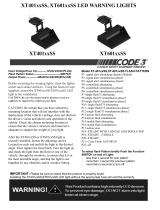KDT750 User’s Guide
1 - 3
Warranty Information
A one-year warranty against material defects and workmanship from the date of shipment
is guaranteed by AML. Products are sold on the basis of specifications applicable at the
time of manufacture. AML shall have no obligation to modify or update products once sold.
At our option, we will repair or replace, at no charge, any unit that proves to be defective
providing the appropriate steps are taken to procure an RMA (Return Materials
Authorization) number and shipping instructions from AML.
Agency Compliance
This equipment complies with Part 15 of the FCC Rules. Operation is subject to the following
two conditions: (1) This equipment may not cause harmful interference, and (2) this equip-
ment must accept any interference received, including interference that may cause unde-
sirable operation.
This equipment has been tested and found to comply with the limits for a Class A digital
device, pursuant to Part 15 of the FCC Rules. These limits are designed to provide reason-
able protection against harmful interference when the equipment is operated in a residen-
tial environment. This equipment generates, uses and can radiate radio frequency energy,
and if not installed and used in accordance with the instructions, may cause harmful inter-
ference to radio communications. However, there is no guarantee that interference will not
occur in a particular installation. If you determine the equipment does cause harmful inter-
ference to radio or television reception (this may be determined by monitoring the interfer-
ence while turning the equipment off and on), you are encouraged to try to correct the
interference by one of the following measures:
FCC Declaration of Conformity
Product Name: Model KDT750 Price Verification System
Model Number: KDT750