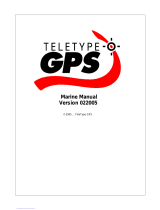ii 96/96C Owner’s Manual
IntroductIon >
table of contents
Introduction ..................................................... i
About This Manual ............................................ i
Manual Conventions ......................................... i
Warning ............................................................ iv
Caution ..............................................................v
Caring for the GPSMAP 96/96C ......................vi
Getting Started ............................................... 1
Unit Overview ...................................................1
Installing the Batteries .....................................3
Adjusting the Backlight and Contrast ............4
Basic Operation ............................................. 5
Turning On the GPSMAP 96/96C .....................5
Initializing the GPSMAP 96/96C ...................... 6
Status Bar .........................................................7
Changing Usage Modes ...................................8
On-Screen Messages ....................................... 8
How to Operate Unit Features .........................8
Selecting Options and Entering Data ...........10
Using Additional Map Data ............................ 12
Simulator Mode ..............................................12
Using DIRECT TO Key....................................14
Go To User and Recent .................................. 20
Understanding Vectors .................................. 21
Go To Page Options Menu .............................22
Nearest Pages Overview ................................23
Navigating in Automotive Mode ....................28
Man OverBoard (MOB) ...................................30
Creating and Using Waypoints .....................31
Reviewing and Editing Waypoints ................ 38
Searching for a Waypoint .............................. 40
Creating and Using a Route .......................... 49
Navigating a Route .........................................51
Main Pages ................................................... 58
The Map Page ................................................. 59
The HSI Page ..................................................67
The Pointer Page ............................................68
Active Route Page ..........................................70
Position Data Page .........................................73
The Map Setup Page ...................................... 74
Obstacle Data .................................................79
The Highway Page ..........................................82