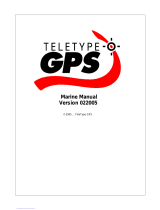ii GPSMAP 396 Owner’s Manual
IntroductIon > tAble of contents
Table of Contents
Introduction ...........................................................................i
About This Manual ................................................................... i
Warnings .................................................................................. v
Battery Warnings .................................................................... vi
Important Information ............................................................ vi
Getting Started .....................................................................1
Unit Overview .......................................................................... 1
Charging the GPSMAP 396 ..................................................... 2
Turning On the GPSMAP 396 ................................................. 3
Getting Satellite Signals ......................................................... 4
Learning About the Keypad .................................................... 7
Using the GPSMAP 396........................................................... 8
Simulator Mode ..................................................................... 11
Basic Operation In Aviation Mode ...................................13
Aviation Mode Page Sequence ............................................ 13
Creating a Direct To............................................................... 14
Finding a Nearby Point ......................................................... 17
Selecting an Approach .......................................................... 22
Finding Points on Land ........................................................ 24
Marking a Waypoint ............................................................... 25
Creating a Flight Plan (Route) .............................................. 26
Following your Flight Plan ................................................... 27
Aviation Mode Pages ........................................................28
Map Page ................................................................................ 28
Terrain Page ........................................................................... 36
Panel Page ............................................................................. 39
Active Route Page ................................................................. 43
Position Data Page ................................................................ 44
Flight Log ............................................................................... 45
Aircraft Information ............................................................... 46
E6B Tab .................................................................................. 48
XM Audio Page ...................................................................... 50
Basic Operation In Automotive Mode ..............................54
Automotive Mode Page Sequence ....................................... 54
Navigating in Automotive Mode ........................................... 55
Finding an Item ...................................................................... 57
Creating Routes ..................................................................... 60
Creating Waypoints ............................................................... 62
Following an Automotive Route ........................................... 65
Editing Your Route ................................................................ 66
Automotive Mode Pages and Features ...........................68
Map Page ................................................................................ 68
Highway Page ........................................................................ 69
Current Route Page ............................................................... 71
Trip Computer ........................................................................ 72
Editing and Managing Routes .............................................. 73
Editing and Managing Waypoints ........................................ 77
Managing Your Tracks .......................................................... 86