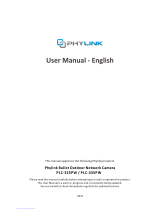8
A
bout this system
• This system is not designed to provide complete
protection from property loss. To the maximum
extent permitted by applicable law‚ Panasonic
will not be held responsible for any damage
incurred as a result of property loss.
• The system’s wireless features are subject
to interference‚ therefore functionality in all
situations cannot be guaranteed. Panasonic
will not be held responsible for injury or damage
to property that occurs in the event of wireless
communication error or failure.
P
rivacy and rights of portrait
Please take into consideration the rights of others’
privacy. Generally said that “privacy” means the
ability of an individual or group to stop information
about themselves from becoming known to
others. “Rights of portrait” means the right to be
safe from having your own image taken and used
indiscriminately without consent.
S
ecurity cautions
• Take appropriate measures to avoid the following
security breaches when using this product.
– Leaks of private information
– Unauthorized use of this product
– Unauthorized interference or suspension of the
use of this product
• Congure the wireless router that connects your
mobile device to this product to use encryption
for all wireless communication.
• Do not use the default password continuously.
Change it to your own setting and set new one
periodically. Do not use passwords that could
be easily guessed by a third party. If you keep a
record of your passwords‚ protect that record.
• If you lose your mobile device‚ change the
password used to access this product.
• If you enable the product’s auto login feature‚
enable the screen lock or similar security feature
on your mobile device.
• Performing the reset will delete all information. To
avoid losing your previous setting‚ we recommend
to write down the information.
• To prevent disclosure of personal information‚
enable the screen lock or similar security feature
on your mobile device.
• When submitting the product for repair‚ make a
note of any important information stored in the
product‚ as this information may be erased or
changed as part of the repair process.
• Use only trusted repair services authorized by
Panasonic.
• Before disposing of the product‚ perform a
factory data reset to erase any data stored in the
product. Remove and erase the microSD card.
• If your mobile device will no longer be used
with the product‚ delete your mobile device’s