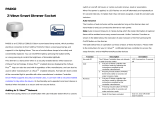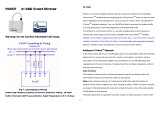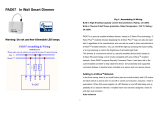Pilio PAD02 is a smart dimmer socket that allows you to control the brightness of your lights remotely. It's easy to install - simply plug it into an electrical outlet and screw in your light bulb. Once it's installed, you can use the included remote control or your Z-Wave-enabled home automation system to turn your lights on and off, dim them, or set timers.
The Pilio PAD02 is a versatile device that can be used in a variety of applications. For example, you can use it to:
- Create a more comfortable and inviting atmosphere in your home by dimming the lights in the evening.
- Save energy by turning off lights when you leave a room.
Pilio PAD02 is a smart dimmer socket that allows you to control the brightness of your lights remotely. It's easy to install - simply plug it into an electrical outlet and screw in your light bulb. Once it's installed, you can use the included remote control or your Z-Wave-enabled home automation system to turn your lights on and off, dim them, or set timers.
The Pilio PAD02 is a versatile device that can be used in a variety of applications. For example, you can use it to:
- Create a more comfortable and inviting atmosphere in your home by dimming the lights in the evening.
- Save energy by turning off lights when you leave a room.







-
 1
1
-
 2
2
-
 3
3
-
 4
4
-
 5
5
-
 6
6
-
 7
7
Pilio PAD02 User manual
- Type
- User manual
- This manual is also suitable for
Pilio PAD02 is a smart dimmer socket that allows you to control the brightness of your lights remotely. It's easy to install - simply plug it into an electrical outlet and screw in your light bulb. Once it's installed, you can use the included remote control or your Z-Wave-enabled home automation system to turn your lights on and off, dim them, or set timers.
The Pilio PAD02 is a versatile device that can be used in a variety of applications. For example, you can use it to:
- Create a more comfortable and inviting atmosphere in your home by dimming the lights in the evening.
- Save energy by turning off lights when you leave a room.
Ask a question and I''ll find the answer in the document
Finding information in a document is now easier with AI
Other documents
-
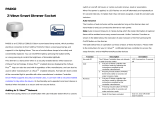 Philio PAD02 User manual
Philio PAD02 User manual
-
 Philio Technology PAN05 User manual
Philio Technology PAN05 User manual
-
Philio Technology PAD19 User manual
-
Z-Wave z-WAVE PAD07 In Wall Smart Dimmer User manual
-
AirLive Smart Dimmer Socket User manual
-
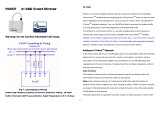 Philio PAD07 User manual
Philio PAD07 User manual
-
AirLive SD-101 User manual
-
Philio Technology PAU01 User manual
-
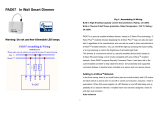 Philio PAD07 User manual
Philio PAD07 User manual
-
 Philio PAD09-3 User manual
Philio PAD09-3 User manual