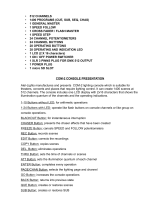04/2000 Martin Case Manual Version 7.20 Cue-memories
R&D International NV for Martin Professional AS
96
We have programmed the default light scene in cue 1 (page 16), and a Pan/Tilt change in cue
2. If both cues must be activated (one by one), we go the cue mode [CUE] and we select CUE
1 [1 (1…70)] or [2 (1…70)] in cue page 16.
[Select an empty cue] [Adjust fixture control channels] [TO] [RET] [RET]
Summary: if we want to program a cue-memory with the autoload parameter ON, we have to
select first an empty cue, and then we adjust the fixture control channels. To save it, we select
[TO] [RET] [RET].
9.3.2 {EXP} Programming Cue-memories with Autoload parameter OFF
If we want to program the same light scenes as in the previous paragraph, but with the
autoload parameter OFF, more keyboard actions have to be taken:
- Select all fixtures in fixture mode [FIXT PgUp] [ALL]
- Default scene for all fixtures [DEFAULT] [DEFAULT] [open the dimmers]
- Save in cue 1 page 16: [TO] + [CUE] [16 (1…16)] [1 (1…70)] [RET] [RET]
- Clear all channels of all fixtures: [CLR (control channels)(double-click)]
- Select P/T preset 2: [P&T (presets)] + [2 (1…70)]
- Save in cue 2: [TO] + [CUE] [16 (1…16)] [2 (1…70)] [RET] [RET]
- To activate the cues, first the CUEFADING parameter has to be activated: [CUE]
+ [ON] until the box behind CUEFADING (left at the screen) colors red. This has
to be deactivated again to proceed with programming.
[Adjust fixture control channels and delete the not-needed channels] [TO] + [Select a cue]
[RET] [RET]
9.3.3 Viewing the values of a cue-memory with Autoload parameter ON
If we want to view the values of a previously stored cue-memory, the ‘Digital Memory-
values’ screen has to be open:
[VALUES] until the screen shows: ‘Digital Memory-values’
The DIGITAL MEMORY-VALUES screen represents the fixtures control channels, as
they are stored in the cue-memory. This is not the output memory, but a memory in
between, showing what was programmed.
( [Select cue-page] ) [select CUE] ( [0…9 (keypad)] )
In ‘Autoload ON’ mode, this is the same as activating a cue. When a cue from another page
has to be viewed, then first the cue-page has to be selected [1…16], then the cue [1…70] and
if necessary a point-cue [0…9].
In ‘Autoload ON’ mode, the stored cue-memory values are directed automatically to the
Digital Memory-values’ memory when the cue is activated. Adjustments can be done
instantly.