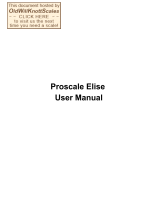Page is loading ...

@Adam Equipment Company 2011
Adam Equipment
CQT Service
ADAM EQUIPMENT CO. LTD.,
revA, January 2011

@Adam Equipment Company 2011

©Adam Equipment Company 2011
1
CONTENTS
1 CQT
FEATURES ............................................................................................ 3
2 CQT
SPECIFICATIONS................................................................................... 3
3 INTRODUCTION .......................................................................................... 4
4 REMOVING
THE
COVER ............................................................................... 5
5 LOAD
CELL
DAMAGE.................................................................................... 5
5.1 5.1
A/D
COUNTS ................................................................................ 5
6 PRINCIPLE
OF
OPERATION ........................................................................... 7
7 DEALER PARAMETERS .......................................................................... 8
7.1 FILTER.............................................................................................. 8
7.2 ZERO TRACKING RANGE............................................................... 8
7.3 LINEARITY CALIBRATION POINT................................................... 8
7.4 LINEARITY CALIBRATION AMEND VALUE .................................... 9
7.5 CAPACITY ........................................................................................ 9
7.6 DIVISION .......................................................................................... 9
7.7 CALIBRATION WEIGHT................................................................... 9
7.8 CALIBRATION ................................................................................ 10
8 ERROR
MESSAGES ..................................................................................... 10
9 TROUBLE SHOOTING GUIDE............................................................... 12

©Adam Equipment Company 2011
2

©Adam Equipment Company 2011
3
1 CQT
FEATURES
• Auto shut off
• Auto zero tracking
• Auto backlight (optional)
• Low battery indication
• Kg/g/lb/oz/ct/dr/GN/N/tl.t conversion
• Large LCD (6 digits 18 mm high)
• Large square SS pan
• Net weight/stability indication
• Auto calibration
2 CQT
SPECIFICATIONS
Model # CQT-202 CQT- 251 CQT-601 CQT-1501 CQT-2601 CQT-2000 CQT-5000
Maximum
Capacity
200g 250g 600g 1500g 2600g 2000g 5000g
Readability 0.01g 0.1g 0.1g 0.1g 0.1g 1g 1g
Resolution 1:20000 1:2500 1:6000 1:15000 1:26000 1:2000 1:5000
Repeatability
(Std Dev)
0.02g 0.1g 0.1g 0.2g 0.2g 1g 1g
Linearity ± 0.02g 0.1g 0.1g 0.2g 0.2g 1g 1g
Units of
Measure
kg / g / lb / oz / ct / dr / GN / N/tl.t
Stabilisation
Time
3 seconds 2 seconds 3 seconds 2 seconds
Operating
Temperature
0ºC to 40ºC
32ºF to 104ºF
Power Supply 12VAC @ 150mA adapter or 6x AA batteries
Calibration Push button calibration using external mass
Calibration
Mass
100g/
200g
100g/
200g
200g/
400g
/600g
500g/
1000g/
1500g
1000g/
2000g
1000g/
2000g
1000g/300
0g/5000g
Display 6 digit LCD, 18mm digits, with backlight
Draft shield
(diameter x h)
132mm ø x 82mm
(5.2” ø x 3.2”)
N/A
Balance
Housing
ABS Plastic
Pan Size 120mm ø (5.1” ø) 145mm ø (5.7” ø)
Overall
Dimensions
(w x d x h)
173 x 255 x 86mm (6.8” x 10” x 3.3”)
Without draft shield
Net Weight 820g (1.8lb)

©Adam Equipment Company 2011
4
3 INTRODUCTION
The scales are all based on resistance strain gauge load cells. The load
cells output a small voltage in response to a load placed on the weighing
platform. The voltage is in the range of approximately 10mv for a full
capacity load.
The signal from the load cell is presented directly to an A/D converter for
conversion to a digital value for use by the microprocessor.
It may be necessary to replace a load cell if it is damaged.
The load cell connections are:
Before any changes are made to the scale, it will be necessary to
trouble-shoot the problems and determine the best method to solve the
problems. Refer to the Trouble-shooting Guide for suggestions.
High Resolution scales
CQT 202,1501 & 2601
Signal - Black
Signal + Green
Shield Yellow
Ext - White
Ext + Red
Low Resolution scales
All others
Signal - White
Signal + Green
Ext - Black
Ext + Red

©Adam Equipment Company 2011
5
4 REMOVING
THE
COVER
If it becomes required to remove the cover, you should be very careful
as pulling or pressing on the load cell during this procedure can damage
it very easily.
When removing the screws (4 small screws below the scale) hold the
cover to the base and ensure not to press on the balance case as the
load cells can be damaged. The load cell is attached to the base.
The load cells are protected by overload and under-load stops. These
stops are either plates that contact the cover or screws that are
accessible from the outside of the scales.
Refer to the Trouble-shooting Guide for the possible causes of any
problem.
5 LOAD
CELL
DAMAGE
5.1
5.1
A/D
COUNTS
Press [Unit] first and then press [On/Off], while keeping the [Unit] key
pressed to enter the dealer parameters. The display will show the
version number and then request passwords.
Press [Unit],[Unit], [Tare], [Unit], [Unit] in sequence to enter the setting
mode.
Press the [Unit] key several times until you enter the calibration settings.
Then you can see the A/D count.
To see the every division A/D counts ,for example: the CQT202 with the
readability 0.01g.
First record the current A/D count, e.g 43860, then put on the 1g weight
to see the new A/D Count ,eg:44198. So the division A/D count is
(44198-43860)/100=3.38. The counts should bigger than 3.

©Adam Equipment Company 2011
6
If the division A/D counts are outside this range or cannot be seen then
it will be necessary to trouble shoot the load cell, load cell connections
to verify the load cell is working correctly and has not been damaged.
The most common reason for a scale to fail is that the load cell has been
damaged. The damage can be due to two primary causes. The first is
the physical damage due to an overload or an impact from the side and
the second is damage due to the environment, such as moisture,
extreme heat or a cut cable if the cables are exposed.
With the CQT scale it is possible the load cell is damaged such that the
scale still operates when the scale is calibrated but not when a small
mass is put on the pan. This will become apparent when the scale reads
correctly at the calibration mass but is not correct at lower masses. The
scale may still zero OK after power is applied but it will not register a
weight value for smaller weights.
Check the A/D counts in this case.

©Adam Equipment Company 2011
7
6 PRINCIPLE
OF
OPERATION
The strain gauge load cell is a method of measuring the amount of stress
put onto a metal structure due to a weight being supported by the
structure. The stress is measured using 4 strain gauge sensors mounted
in a particular way on the metal structure.
These 4 strain gauges are connected in such a way that they form a
Wheatstone bridge. See the figure below. In the simplest load cells
there are only the 4 resistances of the strain gauges to consider.
Normally without a load on the load cell, all the resistances are the
same. However, when the load cell has a weight on it, two of the strain
gauges will be in compression (A and D) and the resistance will decrease
and the other two will be in tension (B and C) and their resistance will
increase.
35
0 o
hm
3
50
ohm
3
5
0
o
h
m
3
5
0
o
h
m
A
B
C
D
+E
-S
-E
+S
BALANCED BRIDGE
10 VOLT POWER
SUPPLY
Vout = O VOLTS,
BETWEEN +S AND -s
3
5
1
o
h
m
3
4
9
o
h
m
3
5
1
o
h
m
3
4
9
o
h
m
A
B
C
D
+E
-S
-E
+S
UNBALANCED BRIDGE
FULL CAPACITY LOAD
ON THE LOAD CELL
10 VOLT POWER
SUPPLY
Vout = 0.028 VOLTS (28mv),
BETWEEN +S AND -s
This will cause the bridge to become unbalanced. When the bridge has a
voltage across it from +E to -E then the signal output at +S and -S will
show a voltage of zero volts with no load and a small voltage
proportional to the load as the load is increased. Typical load cells show
10mv of signal if the excitation voltage is 5volts and the load cell is fully
loaded.
To check the load cell, apply power to the scale and measure a voltage
between the S+ and S- wires when de-soldered from the PCB. The
voltage should be less than 2millivolts with no load on the scale,
increasing as the load is applied. The voltage between the E+ and E-
wires should be 5V.

©Adam Equipment Company 2011
8
7
DEALER PARAMETERS
• Press [Unit] first and then press [On/Off], while keeping the
[Unit] key pressed to enter the dealer parameters. The
display will show “Cqt-1.0 Cqt” “080410 Cqt” and then
request passwords.
• Press [Unit], [Unit], [Tare], [Unit], [Unit] in sequence to
enter the setting mode.
7.1
FILTER
• The display shows “Cqt-1.0 Cqt”and“080410 Cqt”, 1 second
later the balance will enter filter setting and the LCD will
show “X FIL”. “X” is the value for the amount of filtering to
be done. Set a value of 1 to 6. A larger number is more
filtering and a slower response. Default is “1”.
• Press [Tare] key to scroll through the options.
• Press [Unit] to confirm and enter zero tracking range
setting.
7.2
ZERO TRACKING RANGE
• When enter zero tracking range setting, the display will
show “X ZEO”. X is the value for the amount of auto-zero
range. Set a value of 1 to 7. A larger number is a larger
range. Default is “1”.
• Press [Tare] key to scroll through the options.
• Press [Unit] to confirm and enter linearity calibration point
setting.
7.3
LINEARITY CALIBRATION POINT
• This function means setting a point to use in linearity
calibration.
• When enter linearity calibration point setting, the display
will show “X LID”. “X” is the value for point number. Set a
value of 0 to 5. “0” means the point is at 1/3 of capacity, “1”
is 1/2, “2” is 2/3, “3” is 5/6, “4” is 6/7, “5” is 1. Default is
“0”.
• Press [Tare] key to scroll through the options.

©Adam Equipment Company 2011
9
• Press [Unit] to confirm and enter linearity calibration
amend value.
7.4
LINEARITY CALIBRATION AMEND VALUE
• This function means setting a linearity calibration amend
value.
• When enter linearity calibration amend value, the display
will show “X LIN”. “X” is the value for point number. Set a
value of -8 to 8. Default is “0”.
• Press [Tare] key to scroll through the options.
• Press [Unit] to confirm and enter
7.5
CAPACITY
• When enter capacity setting, the display will show “XXXX
CAP”. “XXXX” is the value of the balance capacity. Set a
value of 100g to 6000g.
• Press [Tare] key to scroll through the options.
• Press [Unit] to confirm and enter division setting.
7.6
DIVISION
• When enter capacity setting, the display will show “X.X
CAP”. “X.X” is the value of division. Set a value of 0.002g to
5g. The division you chose must be no less than 1/30000 of
capacity.
• Press [Tare] key to scroll through the options.
• Press [Unit] to confirm and enter calibration weight setting.
7.7
CALIBRATION WEIGHT
• When enter calibration weight setting, the display will show
“XXX WEI”. “XXX” is the value of weight.
• Before calibrating it is necessary to have the proper
calibration weights. The weights should be known to an
accuracy that is appropriate for the balance being
calibrated, for example, OIML Class M1 type or ASTM E617
Class 4. If you do not have proper weights do not attempt
calibration.
• Please choose the weight refer to the form below:

©Adam Equipment Company 2011
10
• Press [Tare] key to scroll through the options.
• Press [Unit] to confirm and enter calibration weight setting.
7.8
CALIBRATION
• Before enter calibration, please make sure the pan is empty.
• When enter calibration, the display will show “XXXXX CAL”.
“XXXXX” is the AD value.
• IF setting for a new PCB it is necessary to press [Tare] to set
the ADC fro a gain of 64 or 128. Set to 128 for the CQT
202,1501 & 2601 or 64 for the others. Press the [Unit] key.
• When the AD value is stabile, press [Unit] key, then “0 LOD”
will be showed on the LCD.
• Put the calibration mass on the pan. The display will show
“XXXXX LOD”. “XXXXX” is the AD value of the mass. When the
value is stabile, press [Unit] key.
• Now calibration is down. The balance will turn to normal
weighting.
8 ERROR
MESSAGES
When power is first applied to the scale a check is made to assure the
A/D counts are within a normal range. If an error is shown at this time
the A/D counts are either too high or too low.
ADO A/D counts at turn on are too high.
ADL A/D counts at turn on are below zero.
In either case, check the A/D counts as described above. Verify the load
cell, load cell wiring and the A/D counts are acceptable. Try to calibrate
the scale if the A/D counts are acceptable.
During normal operation, the display may show an error under these
conditions:
Model CQT-
202
CQT-
251
CQT-
601
CQT-
1501
CQT-
2601
CQT-
2000
CQT-
5000
Calibration
Weight
50g
steps to
max
50g
steps to
max
50g
steps to
max
500g
steps to
max
50g
steps to
max
50g
steps to
max
50g
steps to
max

©Adam Equipment Company 2011
11
--ERR- User setting error
---ADO A/D value too
high(overload)
---ADL A/D value too low
------ The weight is overload
more than 9 divisions.
Unit-E Unit error
Low battery
PROBLEM POSSIBLE CAUSES
Display is blank Mains power is turned off
No turn on test Power supply not plugged in
Power supply faulty
Display is disconnected or faulty
After turn on test ,Error message is
Displayed
Pan not installed
Unstable weight
Load cell damaged
Display is unstable Drafts or air currents
Obstruction under pan
Sample is moving (animal weighing)
Vibrations through table
Temperature changed dramatically
Power supply faulty
Weight value incorrect Calibration error, Recalibrate
Unit calibrated with inaccurate weight
Balance not level
Obstruction between sample and cover
breeze shield
Wrong unit of weight displayed
Cannot use Full Capacity Over load Stops hitting pan support
hitting bottom of load cell
Shipping screw not removed from base
problem on A/D Load Cell Damaged
Not Linear Overload stops hitting too soon Load cell
damaged
A/D damaged
Capacitor(s) on A/D PCB damaged
Off Center Loading error Overload Stops not correct
Load Cell damaged
Keyboard failure Keys damaged
Cable to display/keyboard not connected
Backlight does not turn on Backlight module damaged
Backlight power supply failed
Incomplete LCD display Poor contacts on LCD
Damaged LCD or circuit board

©Adam Equipment Company 2011
12
9
TROUBLE SHOOTING GUIDE

©Adam Equipment Company 2011
13
Manufacturer’s Declaration of Conformity
This product has been manufactured in accordance with the harmonised European standards,
following the provisions of the below stated directives:
Electro Magnetic Compatibility Directive 2004/108/EC
Low Voltage Directive 2006/95/EC
Adam Equipment Co. Ltd.
Bond Avenue, Denbigh East
Milton Keynes, MK1 1SW
United Kingdom
9.1.1.1.1
FCC COMPLIANCE
This equipment has been tested and found to comply with the limits for a Class A digital device,
pursuant to Part 15 of the FCC Rules. These limits are designed to provide reasonable protection
against harmful interference when the equipment is operated in a commercial environment. The
equipment generates, uses, and can radiate radio frequency energy and, if not installed and used in
accordance with the instruction manual, may cause harmful interference to radio communications.
Operation of this equipment in a residential area is likely to cause harmful interference in which case
the user will be required to correct the interference at his own expense.
Shielded interconnect cables must be employed with this equipment to insure compliance with the
pertinent RF emission limits governing this device.
Changes or modifications not expressly approved by Adam Equipment could void the user's
authority to operate the equipment.
9.1.1.1.2
WEEE COMPLIANCE
Any Electrical or Electronic Equipment (EEE) component or assembly of parts intended to be
incorporated into EEE devices as defined by European Directive 2002/95/EEC must be recycled or
disposed using techniques that do not introduce hazardous substances harmful to our health or the
environment as listed in Directive 2002/95/EC or amending legislation. Battery disposal in Landfill
Sites is more regulated since July 2002 by regulation 9 of the Landfill (England and Wales)
Regulations 2002 and Hazardous Waste Regulations 2005. Battery recycling has become topical
and the Waste Electrical and Electronic Equipment (WEEE) Regulations are set to impose targets
for recycling.

©Adam Equipment Company 2011
14
ADAM EQUIPMENT is an ISO 9001:2008 certified global company with
more than 35 years experience in the production and sale of electronic
weighing equipment.
Adam products are predominantly designed for the Laboratory,
Educational, Medical, retail and Industrial Segments. The product range
can be described as follows:
-Analytical and Precision Balances
-Compact and Portable Balances
-High Capacity Balances
-Moisture analysers / balances
-Mechanical Scales
-Counting Scales
-Digital Weighing/Check-weighing Scales
-High performance Platform Scales
-Crane scales
-Medical Scales
-Retail Scales for Price computing
For a complete listing of all Adam products visit our website at
www.adamequipment.com
© Copyright by Adam Equipment Co. Ltd. All rights reserved. No part of this
publication may be reprinted or translated in any form or by any means without
the prior permission of Adam Equipment.
Adam Equipment reserves the right to make changes to the technology,
features, specifications and design of the equipment without notice.
All information contained within this publication is to the best of our knowledge
timely, complete and accurate when issued. However, we are not responsible
for misinterpretations which may result from the reading of this material.
The latest version of this publication can be found on our Website.
www.adamequipment.com
/