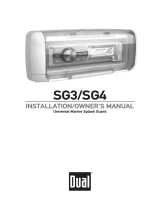Page is loading ...

Concorde•4500
Administrator’s Guide

Copyright © 1998: PictureTel Corporation—Printed in U.S.A.
PictureTel Corporation, 100 Minuteman Road, Andover, MA 01810
www.picturetel.com
PictureTel is a registered trademark of PictureTel Corporation. The PictureTel logo, Concorde, GroupBoard,
GroupShare, GroupView, LimeLight, LiveShare Plus, System 4000, M-8000, HVQ, SG3, SG4, Link-64E,
IDEC, WorldCart, PowerMic, Look-At-Me-Button, LAMB, QuickPad, and IMX are trademarks of PictureTel
Corporation.
ACCUNET, DATAPHONE, and Touch-Tone are registered trademarks of AT&T; MPDM is a trademark of
AT&T.
Velcro is a registered trademark of Velcro USA, Inc.
DATAPATH is a trademark of Northern Telecom.
The information contained in this document is subject to change without notice. PictureTel assumes no
responsibility for technical or editorial errors or omissions that may appear in this document or for the use of
this material. Nor does PictureTel make any commitment to update the information contained in this
document. This document contains proprietary information which is protected by copyright. All rights
reserved. No part of this document may be photocopied or reproduced in any form without the prior written
consent of PictureTel Corporation.
Edition: 800-0304-04/A
Customer order number: DOC-S4500-ADMN
Warning:
Changes or modifications to this unit not expressly approved by the party responsible for
compliance could void the user’s authority to operate the equipment.
This equipment has been tested and found to comply with the limits for a Class A digital device, pursuant
to Part 15 of the FCC Rules. These limits are designed to provide reasonable protection against harmful
interference when the equipment is operated in a commercial environment. This equipment generates,
uses, and can radiate radio frequency energy and, if not installed, operated, and maintained in
accordance with PictureTel Corporation guides and manuals, may cause harmful interference to radio
communications. Operation of this equipment in a residential area is likely to cause harmful interference
in which case the user will be required to correct the interference at his own expense.
Shielded cables must be used with this unit to ensure compliance with the Class A FCC limits.
Do you have any suggestions or comments on the
documentation you received with Concorde•4500? If so,
please send them by e-mail to [email protected].

Note:
In this document, the term “monitor” is used to refer to the NTSC or PAL television (TV) broadcast
receiver that is part of the Concorde•4500 system. These receivers are governed by different regulations
than computer monitors.
Bescheinigung Des Herstellers/Importeurs
Hiermit wird bescheinigt, daß das Concorde•4500
in Übereinstimmung mit den Bestimmungen
der Vfg 1046/1984 funkenstört ist.
Der Deutschen Bundespost wurde das Inverkehrbringen dieses Geräts angezeigt und die Berechtigung zur
Überprüfung der Serie auf Einhaltung der Bestimmungen eingeräumt. Dieses Gerät wurde sowohl einzeln
als auch in einer Anlage, die dem normalen Anwendungsfall entspricht, auf die Einhaltung der
Funkentstörbestimmungen geprüft. Es ist jedoch möglich, daß die Funkentstörbestimmungen unter
ungünstigen Umständen bei anderen Gerätekombinationen nicht eingehalten werden. Für die Einhaltung
der Funkentstörbestimmungen der gesamten Anlage, in der dieses Gerät betrieben wird, ist der Betreiber
verantwortlich.
Notice to Users of Public DATAPHONE® Digital Service
The following instructions are provided to ensure that you comply with FCC Rules, Part 68.
1. All direct connections to DDS lines must be made through standard plugs and jacks furnished by the
telephone company. No connections can be made to party lines or coin lines. Before connecting your
unit, you must do the following:
a. Tell your local telephone company that you have an FCC registered device and that you wish to
connect to the company’s line. Provide them with the 14-digit FCC registration number listed on the
device’s label. They will also need to know the facility interface code and service code to connect
the necessary service. For your unit, the facility interface code is 04DU5-56 for 56 kbps service.
The service code is 6.0Y.
b. Inform the local telephone company of the jack arrangement you want to use, which is RJ-48S.
c. Connect the channel service unit (CSU) with the appropriate cable after the telephone company
has installed the requested jack.
2. If the unit appears to be malfunctioning, it should be disconnected from the telephone line until you learn
if your equipment or the telephone line is the source of the trouble. If your equipment needs repair, it
should not be reconnected until it is repaired.
3. The CSU is designed to prevent harm to the DDS network. If the telephone company finds that the
equipment exceeds tolerance parameters, the telephone company can temporarily disconnect service,
although they will attempt to give you advance notice if possible.
4. Under FCC Rules, no customer is authorized to repair this equipment. This restriction applies
regardless of whether the equipment is in or out of warranty.

5. If the telephone company alters their equipment or operations in a manner that will affect use of this
device, they must give you advance warning so as to give you the opportunity for uninterrupted service.
You will be advised of your right to file a complaint with the FCC.
6. In the event of equipment malfunction, all repairs should be performed by PictureTel Corporation or an
authorized agent. It is the responsibility of the users requiring service to report the need for service to
our company or to one of our authorized agents.
Note:
It is illegal to export a
Concorde•4500 system that contains the encryption option from the United
States without approval from the United States Department of State. See your PictureTel sales
representative for details.
Notice to Canadian Users
This digital apparatus does not exceed the Class A limits for radio noise emissions from digital apparatus
set out in the Radio Interference Regulations of the Canadian Department of Communications (DOC).
Le présent appareil numérique n’émet pas de bruits radioélectriques dépassant les limites applicables aux
appareils numériques de la class A prescrites dans le Réglement sur le brouillage radioélectrique édicté par
le ministère des Communications du Canada.
The Canadian Department of Communications label identifies certified equipment. This certification means
that the equipment meets certain telecommunications network protective, operational, and safety
requirements. The Department does not guarantee the equipment will operate to the user’s satisfaction.
Before installing this equipment, users should ensure that it is permissible to be connected to the facilities
of the local telecommunications company. The equipment must also be installed using an acceptable
method of connection. In some cases, the company’s inside wiring associated with a single line individual
service may be extended by means of a certified connector assembly (telephone extension cord). The
customer should be aware that compliance with the above conditions may not prevent degradation of service
in some situations. Repairs to certified equipment should be made by an authorized Canadian maintenance
facility designated by the supplier. Any repairs or alterations made by the user to this equipment, or
equipment malfunctions, may give the telecommunications company cause to request the user to disconnect
the equipment. Users should ensure, for their own protection, that the electrical ground connections of the
power utility, telephone lines, and internal metallic water pipe system, if present, are connected together.
This precaution may be particularly important in rural areas.
DOC Load Number (LN) = 6
Caution:
Users should not attempt to make such connections themselves, but should contact the
appropriate electric inspection authority, or electrician, as appropriate.

FCC Part 68 Notice (U.S.)
The Load Number (LN) assigned to each terminal device denotes the percentage of the total load to be
connected to a telephone loop which is used by the device, to prevent overloading. The termination on a loop
may consist of any combination of devices subject only to the requirement that the total of the Load Numbers
of all the devices does not exceed 100.
Ringer Equivalence Number (REN) = .6B
Connection To United Kingdom Telecommunications Network
The PictureTel Concorde•4500
is approved to connect to the following United Kingdom (UK) Public
Telecommunications Operator (PTO) network services:
❑
Indirect connection to PTO-provided digital switched and point-to-point services through suitable
approved branch systems.
This includes the following types of connections:
❑
Indirect connection to basic rate ISDN services (for example, British Telecom’s ISDN2 service) through
approved terminal adaptors, multiplexers, or PABXs.
❑
Indirect connection to digital leased lines (for example, British Telecom’s Kilostream and Megastream
services) through approved equipment, such as multiplexers or PABXs.
The Approval Number is: NS/3832/1/M/602676
The Concorde•4500 as approved above is comprised of the following elements:
❑
Electronics module
❑
Keypad
❑
Line-in microphones
❑
Microphones
❑
X.21 (V.11) connecting cables
All other equipment shipped as part of a Concorde•4500
(for example, cameras or monitors) is approved to
connect indirectly to the UK PTO networks when connected through the Concorde•4500
electronics module
under the terms of General Approval Number NS/G/1234/J/100003.
Warning:
The Concorde•4500 must not be connected directly to any UK PTO provided services.


Contents
vii
Chapter 1
Introducing the Concorde¥4500
Wireless Keypad ............................................................................................................................. 1-3
QuickPad.......................................................................................................................................... 1-4
Monitors ........................................................................................................................................... 1-5
Electronics Module ......................................................................................................................... 1-6
Cameras............................................................................................................................................ 1-7
LimeLight......................................................................................................................................... 1-8
Microphones .................................................................................................................................... 1-9
WorldCart ...................................................................................................................................... 1-10
Look-At-Me-Button ...................................................................................................................... 1-11
Optional Equipment..................................................................................................................... 1-12
Using the Concorde¥4500 Menu System .................................................................................. 1-13
Using the Setup Menu ........................................................................................................ 1-13
Navigating Through the Menus........................................................................................ 1-14
Using the Character Grid to Enter Information.............................................................. 1-14
Using Online Help ........................................................................................................................ 1-15
Supplying Information for the UserÕs Notebook ..................................................................... 1-16

viii
Chapter 2
Connecting and Configuring Your Network
Attaching Digital Network Cables................................................................................................2-2
Internal Four-Wire Channel Service Unit (CSU)...............................................................2-2
V.35 Network Interface .........................................................................................................2-5
RS-449 Network Interface .....................................................................................................2-7
X.21 Network Interface .........................................................................................................2-9
V.25 bis Network Interface .................................................................................................2-11
Attaching Audio Telephone Network Cables...........................................................................2-14
Using the Network Configuration Menus.................................................................................2-15
Setting a Network Interface................................................................................................2-15
Selecting an Answer Mode.................................................................................................2-21
Setting Two-Line Dialing....................................................................................................2-25
Enabling and Configuring H.331 Broadcast Mode.........................................................2-25
Chapter 3
Managing the Dialing Directory
Creating a Dialing Directory Entry...............................................................................................3-2
Choosing the Call Rate..........................................................................................................3-5
Modifying a Dialing Directory Entry ...........................................................................................3-5
Removing a Dialing Directory Entry............................................................................................3-7
Using Auto IMUX Dialing .............................................................................................................3-7
Chapter 4
Configuring General Options for Your System
Setting the Configuration ...............................................................................................................4-1
Setting Display of the Far-End Site Name..........................................................................4-2
Setting Screen Message Display...........................................................................................4-3
Setting the Language .............................................................................................................4-4
Setting Encryption Mode ......................................................................................................4-5
Setting a Password for Menus............................................................................................4-11

ix
Setting the Near-End Site Name ....................................................................................... 4-13
Setting the Standby Timer.................................................................................................. 4-14
Setting the Wireless Keypad Channel .............................................................................. 4-15
Selecting AC Power Frequency......................................................................................... 4-17
Restoring Default Settings ........................................................................................................... 4-18
Chapter 5
Configuring and Adjusting the Video and Audio
Setting Video Configuration ......................................................................................................... 5-1
Setting Video Send Format .................................................................................................. 5-2
Setting Camera Operation.................................................................................................... 5-5
Setting VCR Operation ......................................................................................................... 5-8
Selecting Number of Monitors ............................................................................................ 5-9
Setting Audio Configuration....................................................................................................... 5-10
Setting Microphones ........................................................................................................... 5-11
Setting Audio Send Format................................................................................................ 5-13
Setting Audio Signal Processing ....................................................................................... 5-16
Selecting Initial G.711 Format............................................................................................ 5-17
Adjusting System Video Levels .................................................................................................. 5-17
Displaying the SMPTE Color Bars .................................................................................... 5-18
Adjusting the Video ............................................................................................................ 5-19
Adjusting System Audio Levels ................................................................................................. 5-22
Testing the Audio................................................................................................................ 5-23
Adjusting the Audio ........................................................................................................... 5-23
Adjusting the Camera .................................................................................................................. 5-25
Adjusting the White Balance ............................................................................................. 5-26
Adjusting the Focus and Iris Settings............................................................................... 5-33

x
Chapter 6
Configuring Ports
Setting Control Port A ....................................................................................................................6-2
Setting Control Port B .....................................................................................................................6-3
Setting Data Port A, B, C, or D.......................................................................................................6-6
Chapter 7
Obtaining Diagnostic Information
Viewing the System Configuration...............................................................................................7-2
Using the Diagnostics Menus ........................................................................................................7-3
Viewing Near-End Status .....................................................................................................7-4
Running Near-End Tests.....................................................................................................7-15
Running Far-End Tests........................................................................................................7-24
Entering Remote Diagnostics Mode..................................................................................7-26
Viewing the Call Log ....................................................................................................................7-29
Current or Last Successful Call..........................................................................................7-29
Failed Calls............................................................................................................................7-29
Chapter 8
Resolving Problems
Diagnostic Procedures ....................................................................................................................8-1
Verifying Power-On........................................................................................................................8-2
Pass-Fail Status.......................................................................................................................8-2
Fault History and Fault Code Location ..............................................................................8-3
Board Replacements ..............................................................................................................8-3
Troubleshooting Procedures..........................................................................................................8-3
No System Power...................................................................................................................8-4
No Display on the Monitor...................................................................................................8-5
No Audio.................................................................................................................................8-6
Network or Communications Failure.................................................................................8-7
Peripheral Failure.................................................................................................................8-10

xi
Interpreting Warning Messages ................................................................................................. 8-12
Verifying Electrical Current ........................................................................................................ 8-14
Appendix A
Factory Default Settings
............................................................................................................... A-1
Appendix B
Menu Trees
........................................................................................................................................B-1
Appendix C
System Messages
.............................................................................................................................C-1
Appendix D
X.21 Call Progress Messages
....................................................................................................... D-1
Index
............................................................................................................................................ Index-1


Figures
xiii
Figure 1-1: Concorde¥4500 System Components ..................................................................... 1-2
Figure 1-2: Wireless Keypad ........................................................................................................ 1-3
Figure 1-3: QuickPad..................................................................................................................... 1-4
Figure 1-4: Main Monitor.............................................................................................................. 1-5
Figure 1-5: Electronics Module .................................................................................................... 1-6
Figure 1-6: PowerCam 100............................................................................................................ 1-7
Figure 1-7: LimeLight.................................................................................................................... 1-8
Figure 1-8: PowerMic .................................................................................................................... 1-9
Figure 1-9: WorldCart ................................................................................................................. 1-10
Figure 1-10: Look-At-Me-Button ................................................................................................. 1-11
Figure 2-1: CSU Network Connection Panel ............................................................................. 2-3
Figure 2-2: Adapter Cable and Connection Panel for a V.35 Network Interface ................. 2-6
Figure 2-3: RS-449 Interface DC-37 Connector on the Electronics Module........................... 2-7
Figure 2-4: RS-449 Network Connection Panel on the Communications Board .................. 2-8
Figure 2-5: X.21 Interface Connector on the Electronics Module............................................ 2-9
Figure 2-6: X.21 Network Connection Panel on the Communications Board..................... 2-10
Figure 2-7: Data Unit Connection Panel................................................................................... 2-11
Figure 2-8: V.25 bis Network Connection to the Data Unit................................................... 2-12
Figure 2-9: Audio Board Connectors ........................................................................................ 2-14
Figure 5-1: SMPTE Color Bars Test Pattern ............................................................................. 5-19
Figure 5-2: Camera White Balance Adjust Menu.................................................................... 5-28
Figure 5-3: One Touch Mode Screen......................................................................................... 5-31

xiv
Figure 5-4: Gain, Focus, and Iris Adjust Menu ........................................................................5-35
Figure B-1: Setup Menu Structure ............................................................................................... B-2
Figure B-2: Configuration Menu Structure ................................................................................ B-3
Figure B-3: Diagnostics Menu Structure..................................................................................... B-4
Figure B-4: Menu Structure for a Multipoint Bridge in H.243 Mode..................................... B-5
Figure B-5: Menu Structure for the M-8000 Multipoint Bridge in SG3 Mode ...................... B-6

Tables
xv
Table 1-1: UserÕs Notebook Checklist ..................................................................................... 1-16
Table 2-1: Connection Panel LED States................................................................................... 2-4
Table 2-2: Select IMUX Type Menu Options.......................................................................... 2-18
Table 2-3: Descriptions of Answer Mode ............................................................................... 2-23
Table 4-1: Display of Far-End Site Name Settings .................................................................. 4-2
Table 4-2: Screen Message Display Settings............................................................................. 4-3
Table 4-3: Encryption Mode Settings ........................................................................................ 4-6
Table 4-4: Set Password for Menus Screen Options.............................................................. 4-11
Table 5-1: Manual Video Send Format Settings ...................................................................... 5-4
Table 5-2: Set Camera Operation Menu Options..................................................................... 5-5
Table 5-3: VCR Record Mode Setting........................................................................................ 5-8
Table 5-4: Set Microphones Menu Options ............................................................................ 5-11
Table 5-5: Set Audio Send Format Screen Options ............................................................... 5-13
Table 5-6: Audio Manual Format Settings.............................................................................. 5-14
Table 5-7: Audio Signal Processing Settings .......................................................................... 5-16
Table 5-8: Initial G.711 Format Settings.................................................................................. 5-17
Table 5-9: Camera Power-Up Default Settings...................................................................... 5-26
Table 5-10: White Balance Adjustment Modes ........................................................................ 5-27
Table 5-11: Focus and Iris Adjustment Settings....................................................................... 5-33
Table 6-1: Set Control Port A Screen Options .......................................................................... 6-2
Table 6-2: Control Port A Type Settings ................................................................................... 6-2
Table 6-3: Set Control Port B Screen Options........................................................................... 6-4

xvi
Table 6-4: Control Port B Type Settings ....................................................................................6-5
Table 6-5: Set Data Ports Screen Options ..................................................................................6-9
Table 7-1: Near-End Status Menu Options ...............................................................................7-4
Table 7-2: SG3 Network Statistics ..............................................................................................7-5
Table 7-3: SG4 and H.320 Network Statistics ...........................................................................7-7
Table 7-4: Call Parameters...........................................................................................................7-9
Table 7-5: System Fault Codes ..................................................................................................7-12
Table 7-6: System Options.........................................................................................................7-13
Table 7-7: CSU Signals ...............................................................................................................7-14
Table 7-8: CSU Messages...........................................................................................................7-14
Table 7-9: Near-End Tests Menu Options...............................................................................7-15
Table 7-10: Far-End Tests Menu Options..................................................................................7-24
Table 8-1: Diagnostic Procedures ...............................................................................................8-1
Table 8-2: No System Power Checklist......................................................................................8-4
Table 8-3: No Display on the Monitor Checklist......................................................................8-5
Table 8-4: No Audio Checklist....................................................................................................8-6
Table 8-5: Network or Communications Failure Checklist ....................................................8-7
Table 8-6: Peripheral Failure Checklist....................................................................................8-10
Table 8-7: System Warning Messages......................................................................................8-12
Table A-1: Factory Default Settings ...........................................................................................A-1
Table C-1: Concorde¥4500 System Messages...........................................................................C-2
Table D-1: X.21 Call Progress Signals and Q.931 Cause Codes .............................................D-2

xvii
About This Guide
This guide explains how to conÞgure general, video, audio, and
network options for the Concorde¥4500ª. It also describes how to
connect the system to a network, interpret system messages, and
resolve problems.
You should use this guide if you are responsible for conÞguring and
adjusting the system. You should be familiar with installing
electronic and data communications equipment.
For support or service, please contact your PictureTel service
provider or call PictureTel Technical Support. You can Þnd phone
numbers for Technical Support in your area at the PictureTel web
site, www.picturetel.com.


Introducing the
Concorde¥4500

This chapter describes
❑
The Concorde¥4500 system components
❑
The Concorde¥4500 menu system
❑
Using online help
❑
Setting up the
Concorde¥4500 UserÕs
Notebook
/