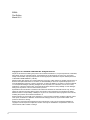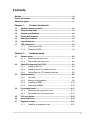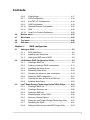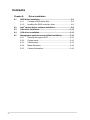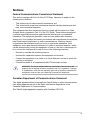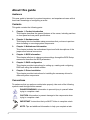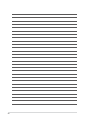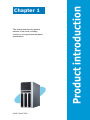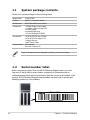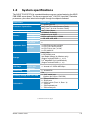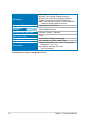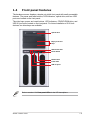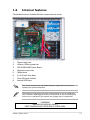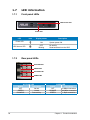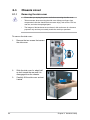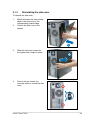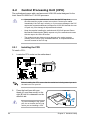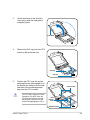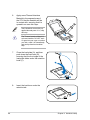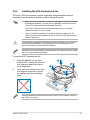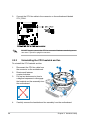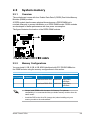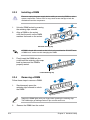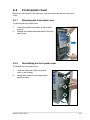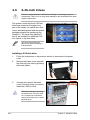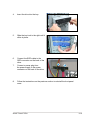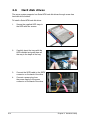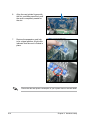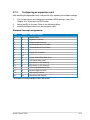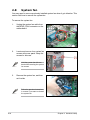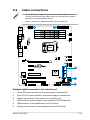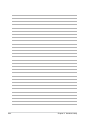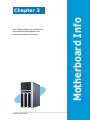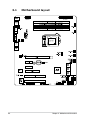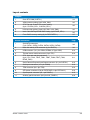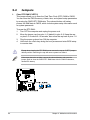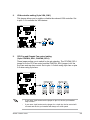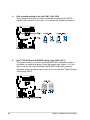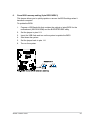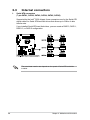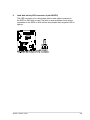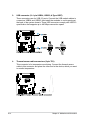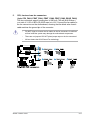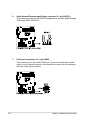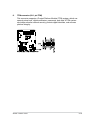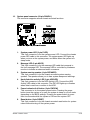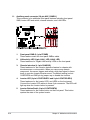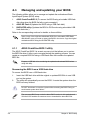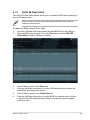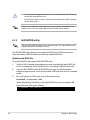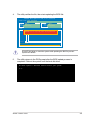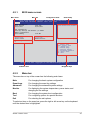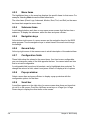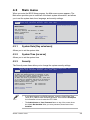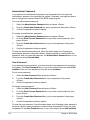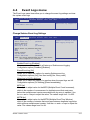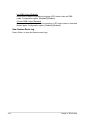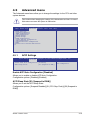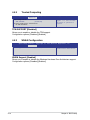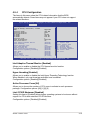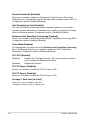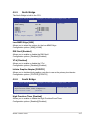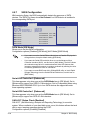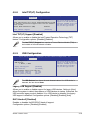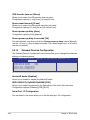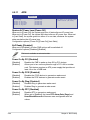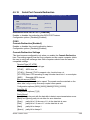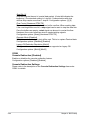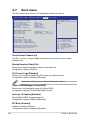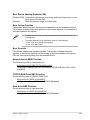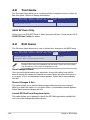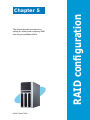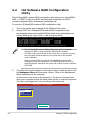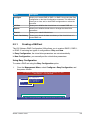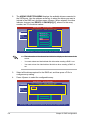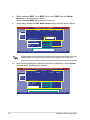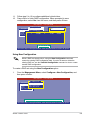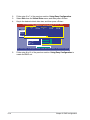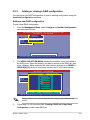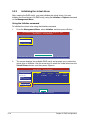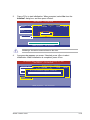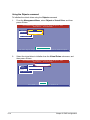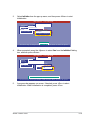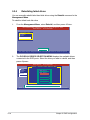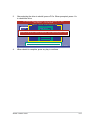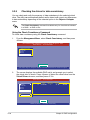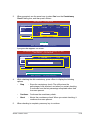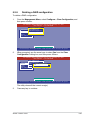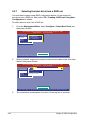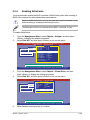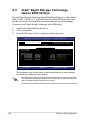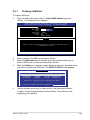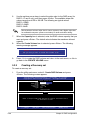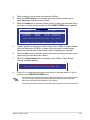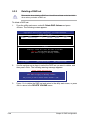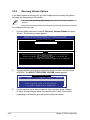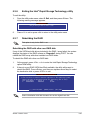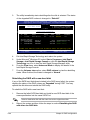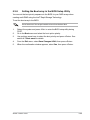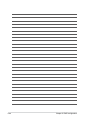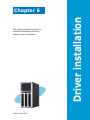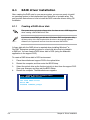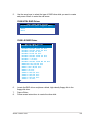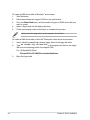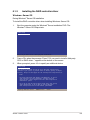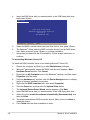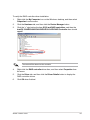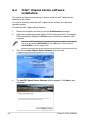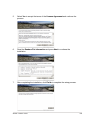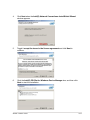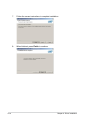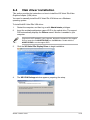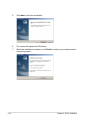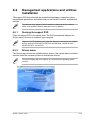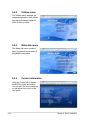Asus TS100-E7 User manual
- Category
- Server/workstation motherboards
- Type
- User manual
This manual is also suitable for

Pedestal Server
TS100-E7/PI4
User Guide

ii
Copyright © 2011 ASUSTeK COMPUTER INC. All Rights Reserved.
No part of this manual, including the products and software described in it, may be reproduced, transmitted,
transcribed, stored in a retrieval system, or translated into any language in any form or by any means,
except documentation kept by the purchaser for backup purposes, without the express written permission
of ASUSTeK COMPUTER INC. (“ASUS”).
ASUS provides this manual “as is” without warranty of any kind, either express or implied, including but not
limited to the implied warranties or conditions of merchantability or tness for a particular purpose. In no
event shall ASUS, its directors, ofcers, employees, or agents be liable for any indirect, special, incidental,
or consequential damages (including damages for loss of prots, loss of business, loss of use or data,
interruption of business and the like), even if ASUS has been advised of the possibility of such damages
arising from any defect or error in this manual or product.
Specications and information contained in this manual ae furnished for informational use only, and are
subject to change at any time without notice, and should not be construed as a commitment by ASUS.
ASUS assumes no responsibility or liability for any errors or inaccuracies that may appear in this manual,
including the products and software described in it.
Product warranty or service will not be extended if: (1) the product is repaired, modied or altered, unless
such repair, modication of alteration is authorized in writing by ASUS; or (2) the serial number of the
product is defaced or missing.
Products and corporate names appearing in this manual may or may not be registered trademarks or
copyrights of their respective companies, and are used only for identication or explanation and to the
owners’ benet, without intent to infringe.
E6399
First Edition
March 2011
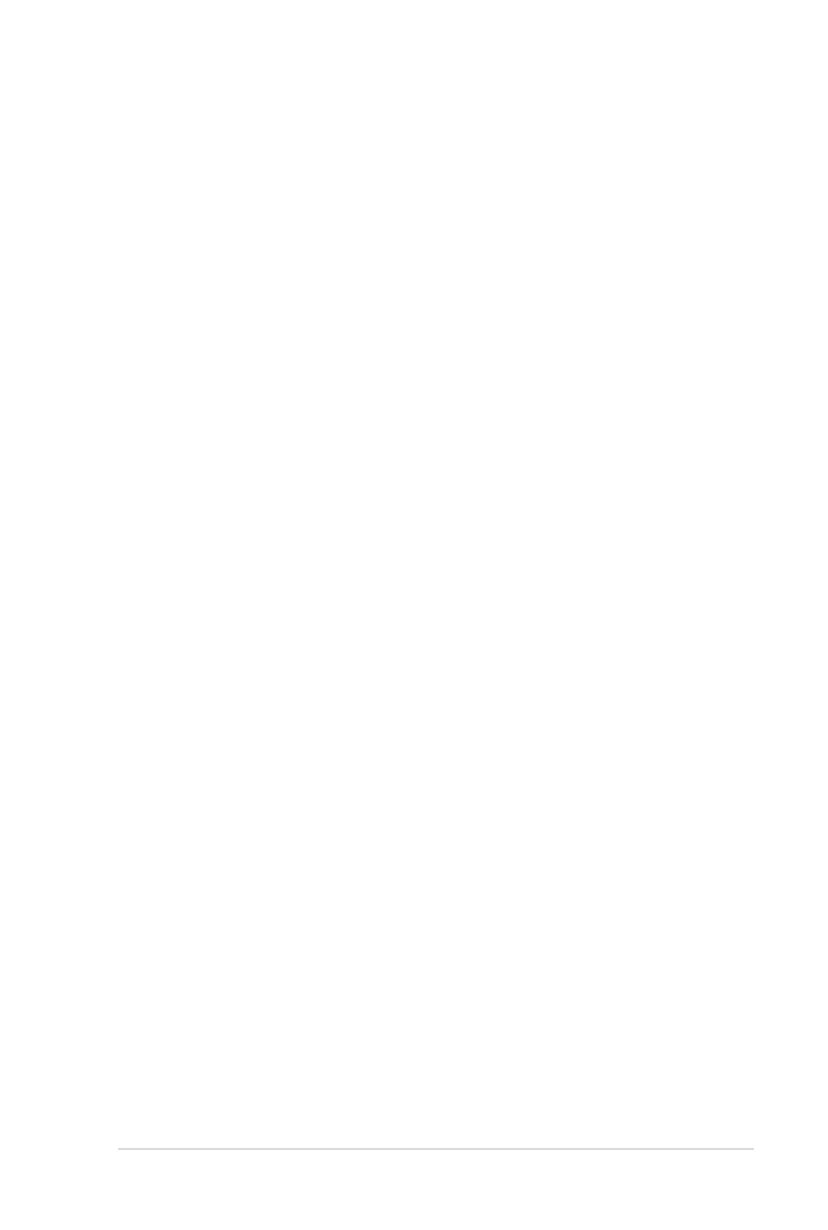
iii
Contents
Notices ........................................................................................................ vii
Safety information .................................................................................... viii
About this guide .......................................................................................... x
Chapter 1: Product introduction
1.1 System package contents ........................................................... 1-2
1.2 Serial number label ...................................................................... 1-2
1.3 Systemspecications ................................................................. 1-3
1.4 Front panel features ..................................................................... 1-5
1.5 Rear panel features ...................................................................... 1-6
1.6 Internal features ........................................................................... 1-7
1.7 LED information ........................................................................... 1-8
1.7.1 Front panel LEDs ............................................................ 1-8
1.7.2 Rear panel LEDs ............................................................. 1-8
Chapter 2: Hardware setup
2.1 Chassis cover ............................................................................... 2-2
2.1.1 Removing the side cover ................................................ 2-2
2.1.2 Reinstalling the side cover .............................................. 2-3
2.2 Central Processing Unit (CPU) ................................................... 2-4
2.2.1 Installing the CPU ........................................................... 2-4
2.2.2 Installing the CPU heatsink and fan ................................ 2-7
2.2.3 Uninstalling the CPU heatsink and fan ........................... 2-8
2.3 System memory ........................................................................... 2-9
2.3.1 Overview ......................................................................... 2-9
2.3.2 Memory Congurations ................................................... 2-9
2.3.3 Installing a DIMM .......................................................... 2-10
2.3.4 Removing a DIMM ........................................................ 2-10
2.4 Front panel cover ....................................................................... 2-11
2.4.1 Removing the front panel cover .....................................2-11
2.4.2 Reinstalling the front panel cover ...................................2-11
2.5 5.25-inch drives .......................................................................... 2-12
2.6 Hard disk drives ......................................................................... 2-14
2.7 Expansion cards ........................................................................ 2-15
2.7.1 Installing an expansion card ......................................... 2-15
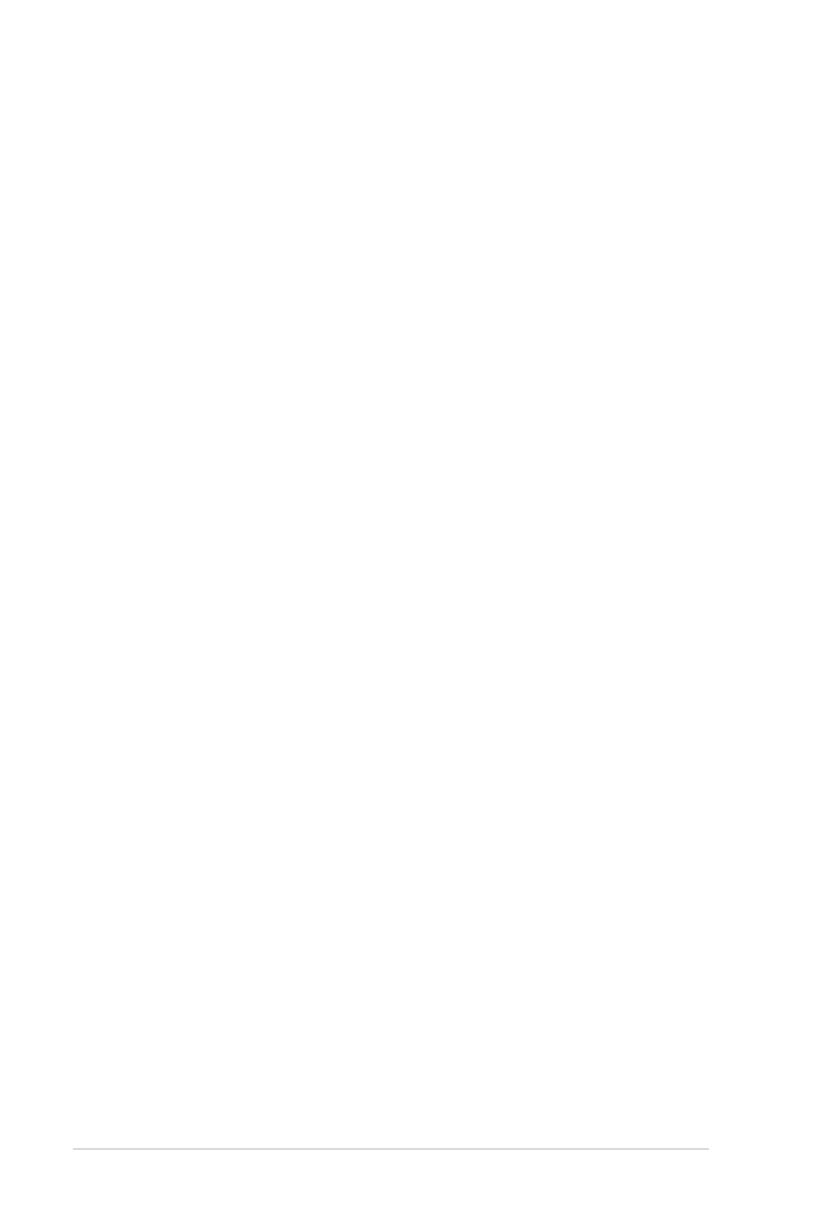
iv
Contents
2.7.2 Conguring an expansion card ..................................... 2-17
2.8 System fan .................................................................................. 2-18
2.9 Cable connections ..................................................................... 2-19
Chapter 3: Motherboard Info
3.1 Motherboard layout ...................................................................... 3-2
3.2 Jumpers ........................................................................................ 3-4
3.3 Internal connectors ...................................................................... 3-8
Chapter 4: BIOS setup
4.1 Managing and updating your BIOS ............................................ 4-2
4.1.1 ASUS CrashFree BIOS 3 utility ...................................... 4-2
4.1.2 ASUS EZ Flash Utility ..................................................... 4-3
4.1.3 BUPDATER utility............................................................ 4-4
4.2 BIOS setup program .................................................................... 4-6
4.2.1 BIOS menu screen .......................................................... 4-7
4.2.2 Menu bar ......................................................................... 4-7
4.2.3 Menu items ..................................................................... 4-8
4.2.4 Submenu items ............................................................... 4-8
4.2.5 Navigation keys ............................................................... 4-8
4.2.6 General help ................................................................... 4-8
4.2.7 Conguration elds ......................................................... 4-8
4.2.8 Pop-up window ............................................................... 4-8
4.2.9 Scroll bar ......................................................................... 4-8
4.3 Main menu .................................................................................... 4-9
4.3.1 System Date [Day xx/xx/xxxx] ......................................... 4-9
4.3.2 System Time [xx:xx:xx] ................................................... 4-9
4.3.3 Security ........................................................................... 4-9
4.4 Event Logs menu ....................................................................... 4-11
4.5 Advanced menu ......................................................................... 4-13
4.5.1 ACPI Settings ................................................................ 4-13
4.5.2 Trusted Computing ........................................................ 4-14
4.5.3 WHEA Conguration ..................................................... 4-14
4.5.4 CPU Conguration ........................................................ 4-15
4.5.5 North Bridge .................................................................. 4-17
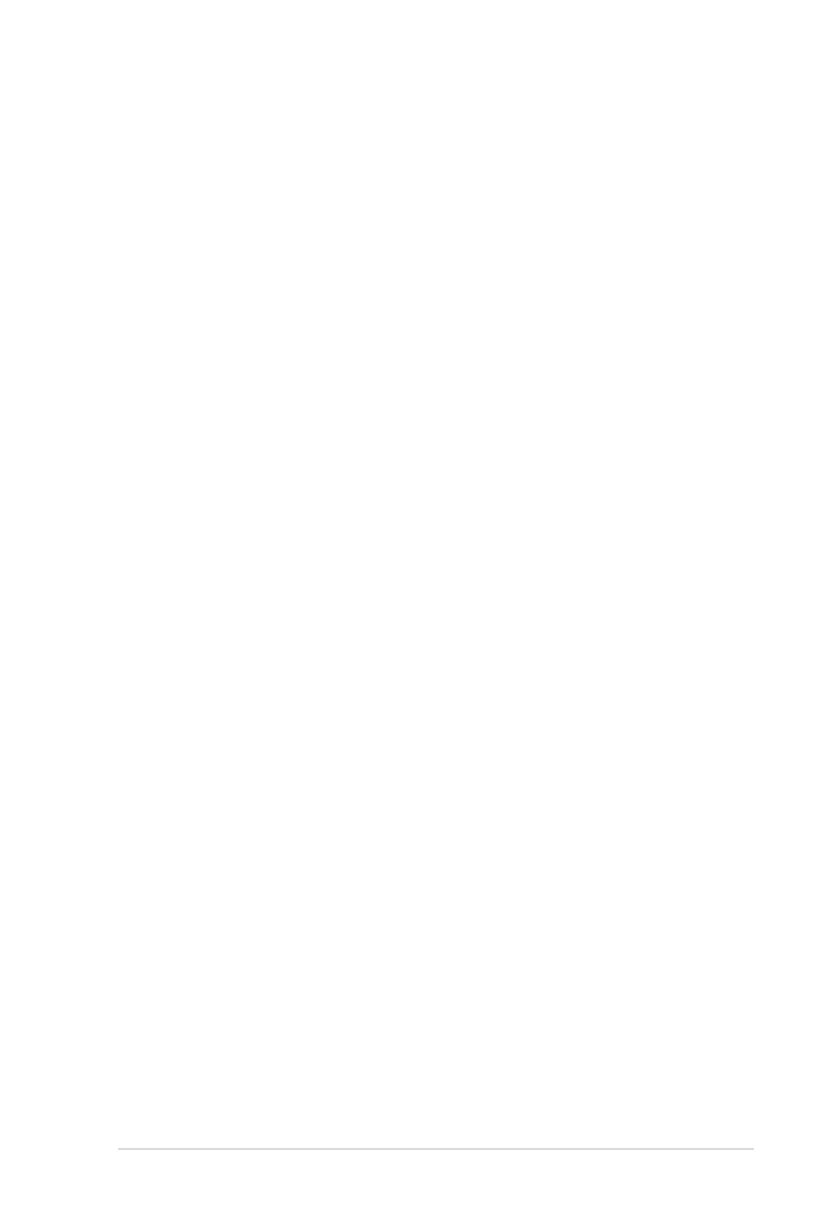
v
Contents
4.5.6 South Bridge ................................................................. 4-17
4.5.7 SATA Conguration ....................................................... 4-18
4.5.8 Intel TXT(LT) Conguration ........................................... 4-19
4.5.9 USB Conguration ........................................................ 4-19
4.5.10 Onboard Devices Conguration .................................... 4-20
4.5.11 APM .............................................................................. 4-22
4.5.12 Serial Port Console Redirection .................................... 4-23
4.6 Monitor menu ............................................................................. 4-25
4.7 Boot menu .................................................................................. 4-26
4.8 Tool menu ................................................................................... 4-28
4.9 Exit menu .................................................................................... 4-28
Chapter5: RAIDconguration
5.1 Setting up RAID ............................................................................ 5-2
5.1.1 RAID denitions .............................................................. 5-2
5.1.2 Installing hard disk drives ................................................ 5-3
5.1.3 Setting the RAID item in BIOS ........................................ 5-3
5.2 LSISoftwareRAIDCongurationUtility .................................... 5-4
5.2.1 Creating a RAID set ........................................................ 5-5
5.2.2 Adding or viewing a RAID conguration ........................5-11
5.2.3 Initializing the virtual drives ........................................... 5-12
5.2.4 Rebuilding failed drives ................................................. 5-16
5.2.5 Checking the drives for data consistency ..................... 5-18
5.2.6 Deleting a RAID conguration ....................................... 5-21
5.2.7 Selecting the boot drive from a RAID set ...................... 5-22
5.2.8 Enabling WriteCache .................................................... 5-23
5.3 Intel
®
Rapid Storage Technology Option ROM Utilitys ........... 5-24
5.3.1 Creating a RAID set ...................................................... 5-25
5.3.2 Creating a Recovery set ............................................... 5-26
5.3.3 Deleting a RAID set ...................................................... 5-28
5.3.4 Resetting disks to Non-RAID ........................................ 5-29
5.3.5 Recovery Volume Options ............................................ 5-30
5.3.6 Exiting the Intel
®
Rapid Storage Technology utility ........ 5-31
5.3.7 Rebuilding the RAID ..................................................... 5-31
5.3.8 Setting the Boot array in the BIOS Setup Utility ............ 5-33
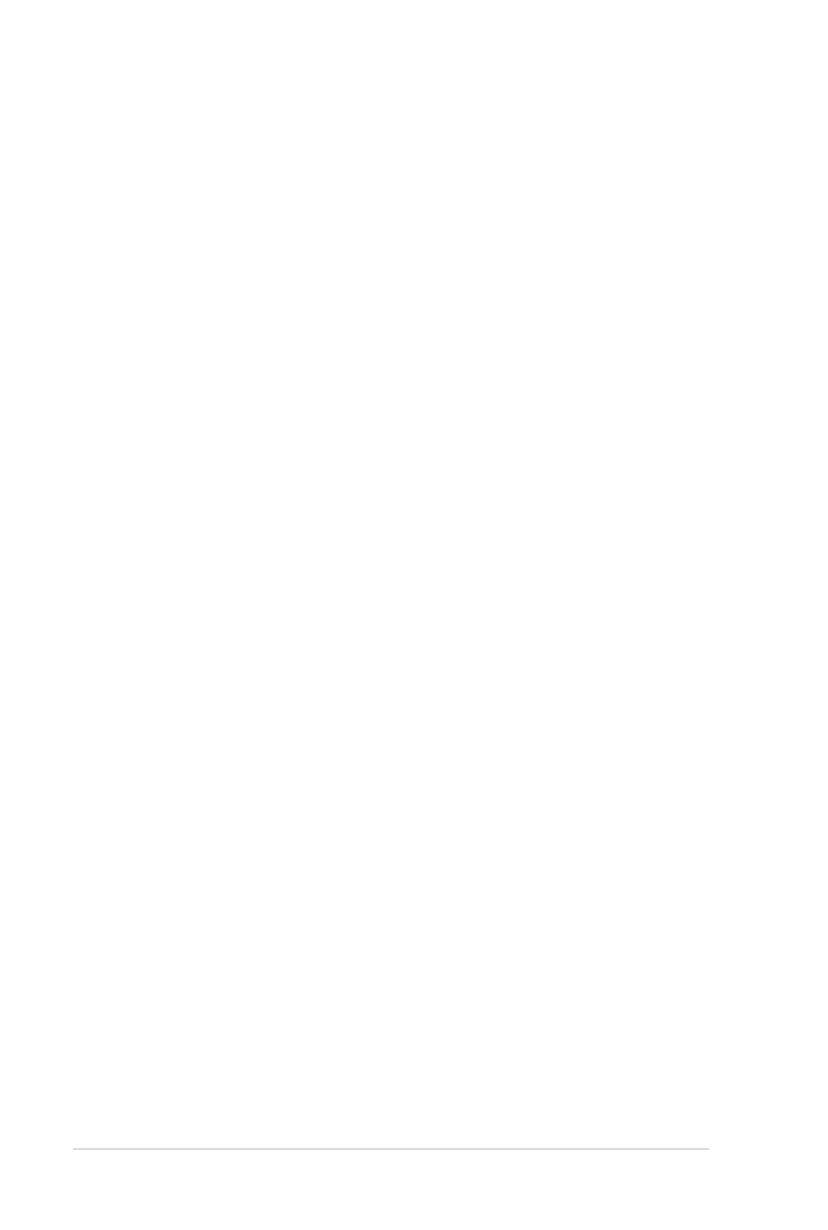
vi
Contents
Chapter 6: Driver installation
6.1 RAID driver installation ............................................................... 6-2
6.1.1 Creating a RAID driver disk ............................................ 6-2
6.1.2 Installing the RAID controller driver ................................ 6-5
6.2 Intel
®
chipset device software installation ................................. 6-8
6.3 LAN driver installation ............................................................... 6-10
6.4 VGA driver installation............................................................... 6-13
6.5 Management applications and utilities installation ................ 6-15
6.5.1 Running the support DVD ............................................. 6-15
6.5.2 Drivers menu ................................................................. 6-15
6.5.3 Utilities menu ................................................................ 6-16
6.5.4 Make disk menu ............................................................ 6-16
6.5.5 Contact information ....................................................... 6-16
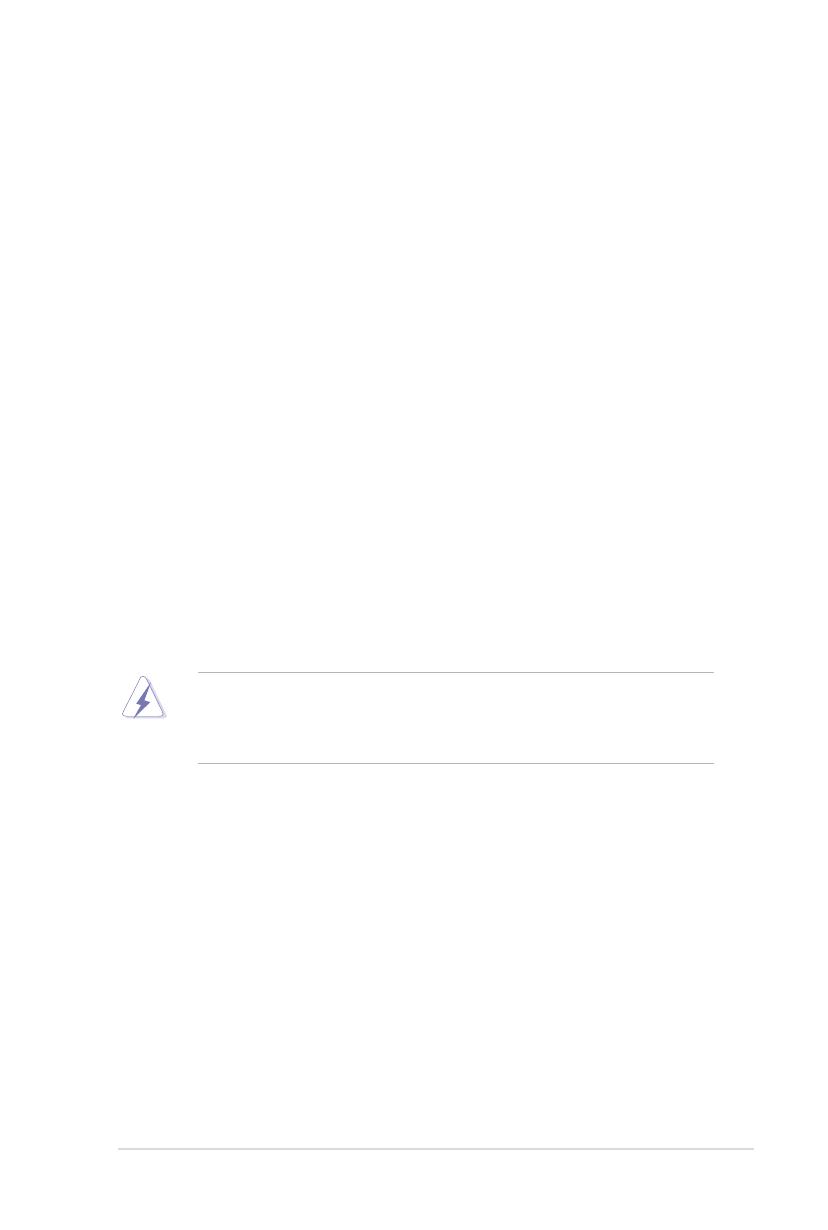
vii
Notices
Federal Communications Commission Statement
This device complies with Part 15 of the FCC Rules. Operation is subject to the
following two conditions:
•
This device may not cause harmful interference, and
•
This device must accept any interference received including interference that
may cause undesired operation.
This equipment has been tested and found to comply with the limits for a Class
A digital device, pursuant to Part 15 of the FCC Rules. These limits are designed
to provide reasonable protection against harmful interference in a residential
installation. This equipment generates, uses and can radiate radio frequency
energy and, if not installed and used in accordance with manufacturer’s instructions,
may cause harmful interference to radio communications. However, there is
no guarantee that interference will not occur in a particular installation. If this
equipment does cause harmful interference to radio or television reception, which
can be determined by turning the equipment off and on, the user is encouraged to
try to correct the interference by one or more of the following measures:
•
Reorient or relocate the receiving antenna.
•
Increase the separation between the equipment and receiver.
•
Connect the equipment to an outlet on a circuit different from that to which the
receiver is connected.
•
Consult the dealer or an experienced radio/TV technician for help.
Canadian Department of Communications Statement
This digital apparatus does not exceed the Class B limits for radio noise emissions
from digital apparatus set out in the Radio Interference Regulations of the
Canadian Department of Communications.
This Class B digital apparatus complies with Canadian ICES-003.
WARNING! The use of shielded cables for connection of the monitor to the
graphics card is required to assure compliance with FCC regulations. Changes
or modications to this unit not expressly approved by the party responsible for
compliance could void the user’s authority to operate this equipment.

viii
Safety information
Electrical Safety
• Before installing or removing signal cables, ensure that the power cables for
the system unit and all attached devices are unplugged.
• To prevent electrical shock hazard, disconnect the power cable from the
electrical outlet before relocating the system.
• When adding or removing any additional devices to or from the system, contact
a qualied service technician or your dealer. Ensure that the power cables for
the devices are unplugged before the signal cables are connected. If possible,
disconnect all power cables from the existing system before you service.
• If the power supply is broken, do not try to x it by yourself. Contact a qualied
service technician or your dealer.
Operation Safety
• Servicing of this product or units is to be performed by trained service
personnel only.
• Before operating the server, carefully read all the manuals included with the
server package.
• Before using the server, make sure all cables are correctly connected and the
power cables are not damaged. If any damage is detected, contact your dealer
as soon as possible.
• To avoid short circuits, keep paper clips, screws, and staples away from
connectors, slots, sockets and circuitry.
• Avoid dust, humidity, and temperature extremes. Place the server on a stable
surface.
This product is equipped with a three-wire power cable and plug for the user’s
safety. Use the power cable with a properly grounded electrical outlet to avoid
electrical shock.
Lithium-Ion Battery Warning
CAUTION! Danger of explosion if battery is incorrectly replaced.
Replace only with the same or equivalent type recommended by the
manufacturer. Dispose of used batteries according to the manufacturer’s
instructions.
CD-ROM Drive Safety Warning
CLASS 1 LASER PRODUCT
Heavy System
CAUTION! This server system is heavy. Ask for assistance when moving or
carrying the system.

ix
DO NOT throw the motherboard in municipal waste. This product has been
designed to enable proper reuse of parts and recycling. This symbol of the
crossed out wheeled bin indicates that the product (electrical and electronic
equipment) should not be placed in municipal waste. Check local regulations for
disposal of electronic products.
DO NOT throw the mercury-containing button cell battery in municipal waste.
This symbol of the crossed out wheeled bin indicates that the battery should not
be placed in municipal waste.
REACH
Complying with the REACH (Registration, Evaluation, Authorization, and Restriction
of Chemicals) regulatory framework, we published the chemical substances in our
products at ASUS website at http://csr.asus.com/english/REACH.htm.
ASUS Recycling/Takeback Services
ASUS recycling and takeback programs come from our commitment to the highest
standards for protecting our environment. We believe in providing solutions for you
to be able to responsibly recycle our products, batteries, other components as well
as the packaging materials. Please go to http://csr.asus.com/english/Takeback.htm
for detailed recycling information in different regions.
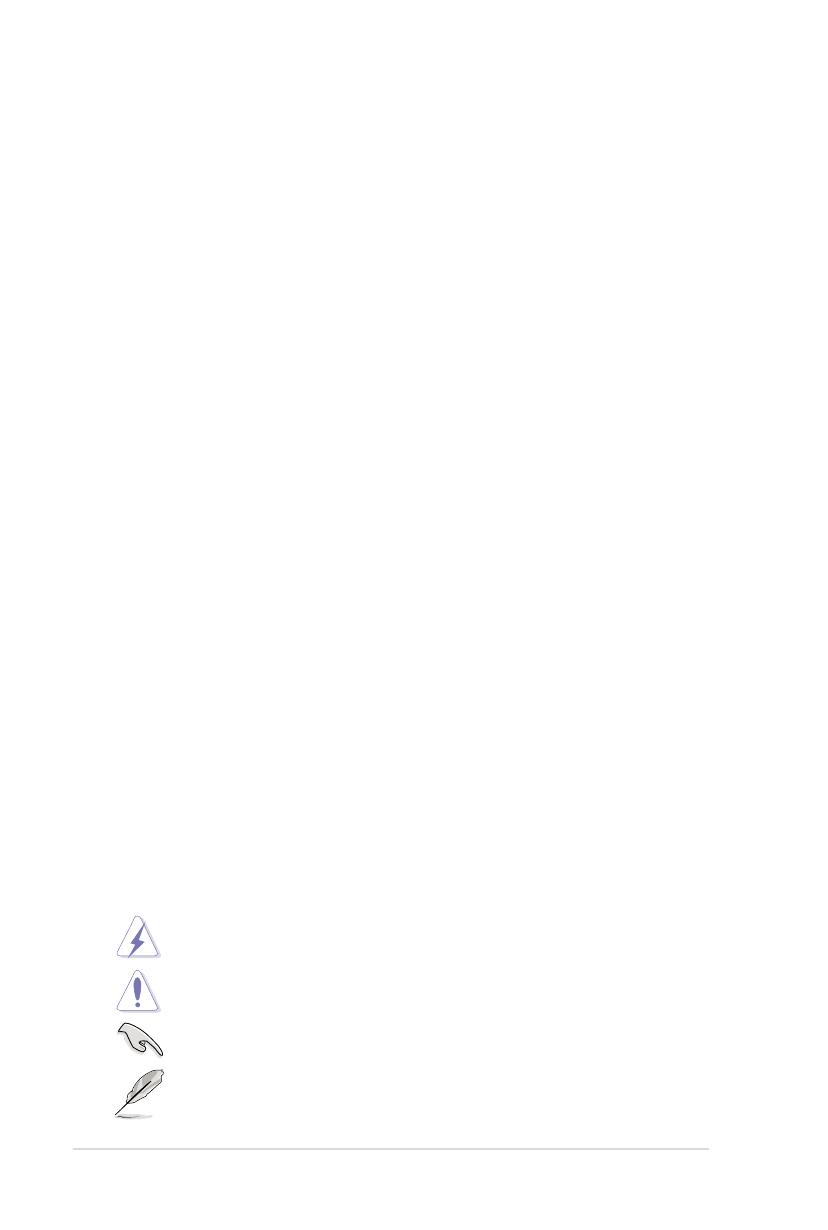
x
Conventions
To make sure that you perform certain tasks properly, take note of the following
symbols used throughout this manual.
DANGER/WARNING: Information to prevent injury to yourself when
trying to complete a task.
NOTE: Tips and additional information to help you complete a task.
IMPORTANT: Instructions that you MUST follow to complete a task.
CAUTION: Information to prevent damage to the components when
trying to complete a task.
About this guide
Audience
This user guide is intended for system integrators, and experienced users with at
least basic knowledge of conguring a server.
Contents
This guide contains the following parts:
1. Chapter 1: Product Introduction
This chapter describes the general features of the server, including sections
on front panel and rear panel specications.
2. Chapter 2: Hardware setup
This chapter lists the hardware setup procedures that you have to perform
when installing or removing system components.
3. Chapter 3: Motherboard information
This chapter includes the motherboard layout and brief descriptions of the
jumpers and internal connectors.
4. Chapter 4: BIOS information
This chapter tells how to change system settings through the BIOS Setup
menus and describes the BIOS parameters.
5. Chapter5:RAIDconguration
This chapter provides instructions for setting up, creating and conguring
RAID sets using the available utilities.
6 Chapter 6: Driver installation
This chapter provides instructions for installing the necessary drivers for
different system components.
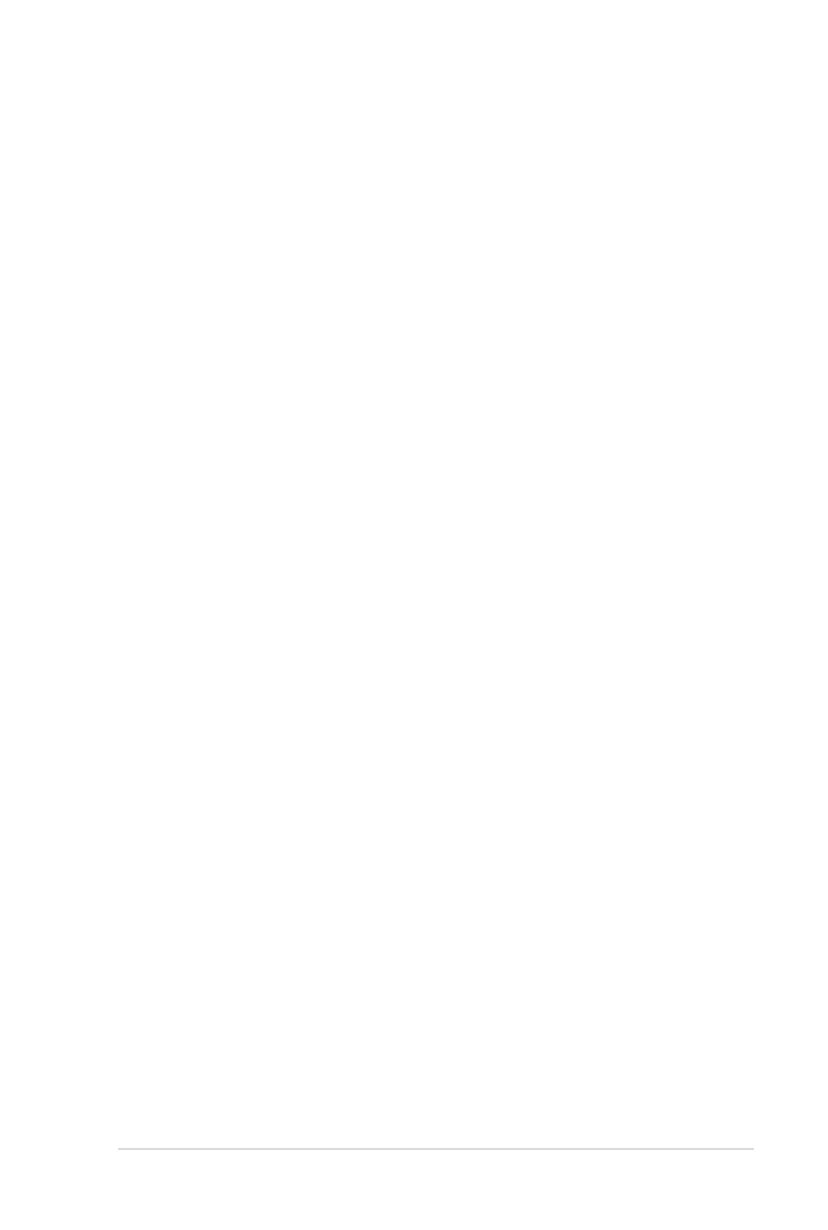
xi
References
Refer to the following sources for additional information, and for product and
software updates.
1. ASUS Server Web-based Management (ASWM) user guide
This manual tells how to set up and use the proprietary ASUS server
management utility.
2. ASUS websites
The ASUS websites worldwide provide updated information for all ASUS
hardware and software products. Refer to the ASUS contact information.
Typography
Bold text
Indicates a menu or an item to select.
Italics
Used to emphasize a word or a phrase.
<Key> Keys enclosed in the less-than and greater-than
sign means that you must press the enclosed key.
Example: <Enter> means that you must press
the Enter or Return key.
<Key1+Key2+Key3> If you must press two or more keys simultaneously,
the key names are linked with a plus sign (+).
Example: <Ctrl+Alt+D>
Command
Means that you must type the command exactly
as shown, then supply the required item or value
enclosed in brackets.
Example: At the DOS prompt, type the
command line:
format A:/S
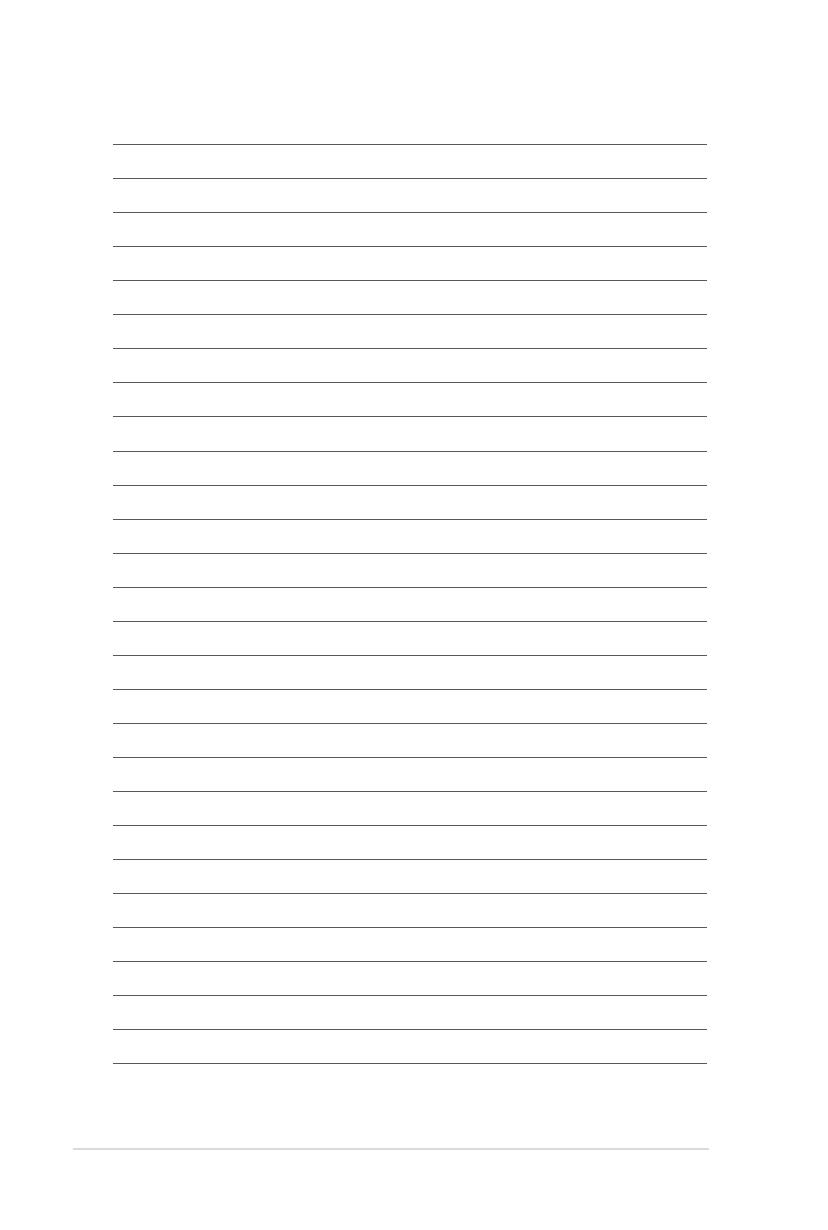
xii
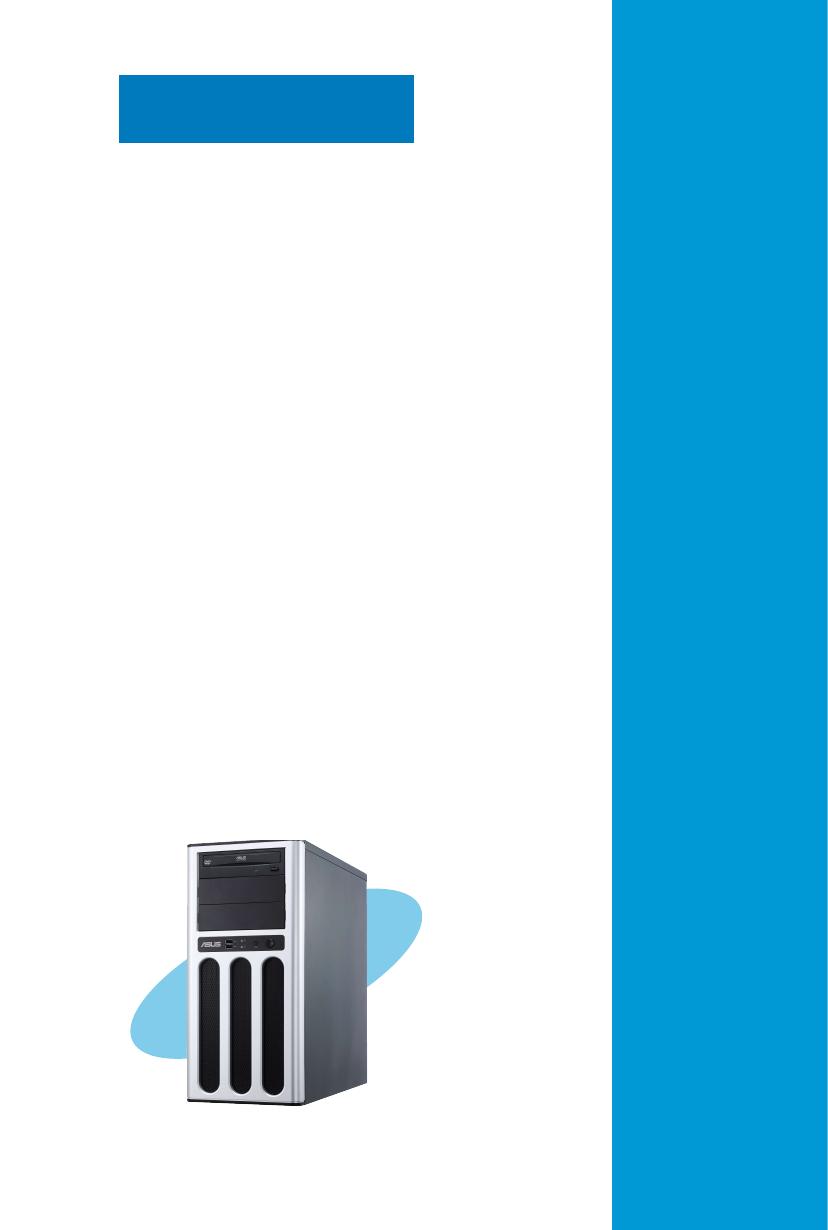
ASUS TS100-E7/PI4
This chapter describes the general
features of the server, including
sections on front panel and rear panel
specications.
Chapter 1
Product introduction
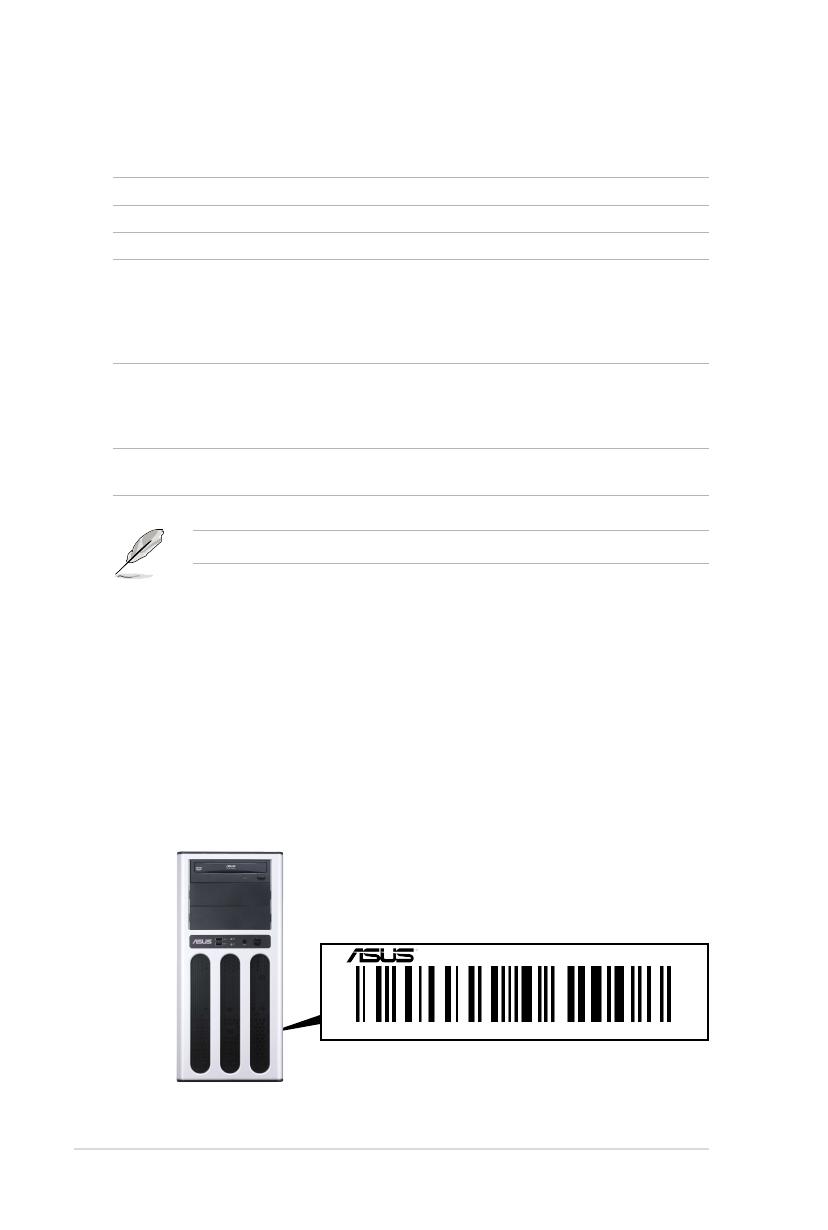
Chapter 1: Product introduction1-2
If any of the above items is damaged or missing, contact your retailer.
1.1 System package contents
Check your system package for the following items.
1.2 Serial number label
Before requesting support from the ASUS Technical Support team, you must
take note of the product’s serial number containing 14 characters such as
xxS0xxxxxxxxxx shown as the gure below. With the correct serial number of the
product, ASUS Technical Support team members can then offer a quicker and
satisfying solution to your problems.
Model Name TS100-E7/PI4
Chassis ASUS T11 Pedestal Chassis
Motherboard ASUS P8B-X/MR Server Board
Component 1 x 300W Single Power Supply
1 x 120mm x 25mm System Fan
4 x SATA Cables
4 x Internal HDD bays
1 x Front I/O Board (FPB-R9)
Accessories 1 x TS100-E7/PI4 User’s Guide
1 x TS100-E7/PI4 Support CD
1 x Bag of Screws
1 x AC Power Cable
Optional Items CPU Heatsink
Anti-virus Software CD
xxS0xxxxxxxxxx
TS100-E7/PI4
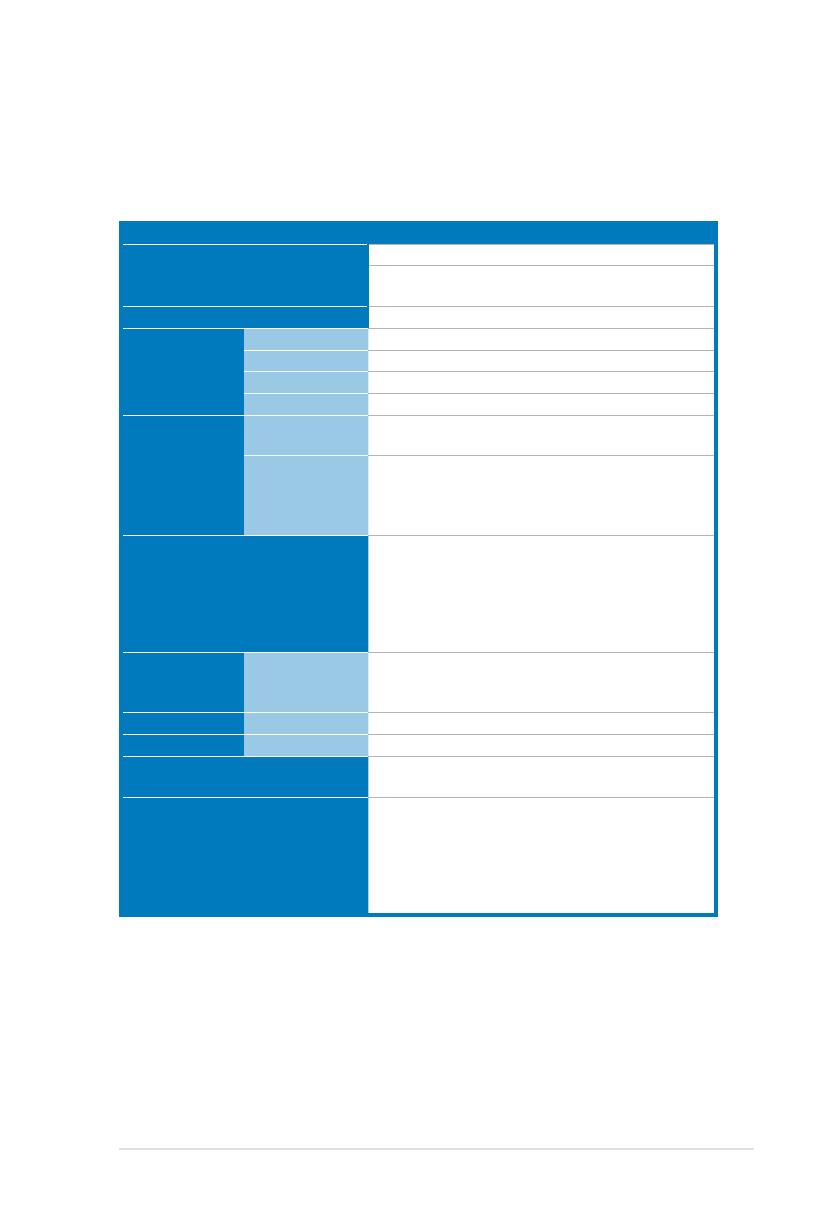
ASUS TS100-E7/PI4 1-3
1.3 Systemspecications
The ASUS TS100-E7/PI4 is a pedestal barebone server system featuring the ASUS
P8B-X/MR server board. The server supports Intel
®
LGA1155 Lynneld / Clarkdale
processors, plus other latest technologies through the chipsets onboard.
Model Name TS100-E7/PI4
Processor / System Bus
1* socket LGA1155
Intel
®
Xeon
®
E3-1200 Processor Family
Intel
®
Core™ i3-2100 Processor Family
Core Logic
Intel
®
C202 Chipset
Memory
Total Slots
4 DIMMs(2 Channels)
Capacity
Maximum up to 32GB
Memory Type
DDR3 1066/1333 ECC UDIMM
Memory Size
1 GB, 2GB, 4GB, 8GB
Expansion Slots
Total PCI/PCI-X/
PCI-E Slots
6
Slot Type
1x PCI-E G2 x16 slot (x16 link)
1x PCI-E G2 x 8 slot (x4 link)
2x PCI-E G2 x1 slot ( x1 link)
2 x PCI 32/33 5V
Storage
Intel
®
C202:
6 SATA 3Gb/s ports
Intel Rapid Storage (for Windows only)
(Support software RAID 0, 1, 10, 5)
LSI
®
MegaRAID (for Linux/Windows)
(Support software RAID 0, 1, 10)
HDD Bays
I = internal
A or S = hot-
swappable
4 * Internal 3.5" SATA2 HDD Bays
Networking LAN
2 * Intel 82574L
Graphic VGA
Z9s
Auxiliary Storage FDD / CD / DVD
3 * 5.25" media bays
(Options: No Device / DVD-RW)
Onboard I/O
1 * External Serial Port
2 * RJ-45 ports
4* USB 2.0 ports (Front * 2, Rear * 2)
1 * VGA port
1 * PS/2 keyboard port
1 * PS/2 mouse port
(continued on the next page)
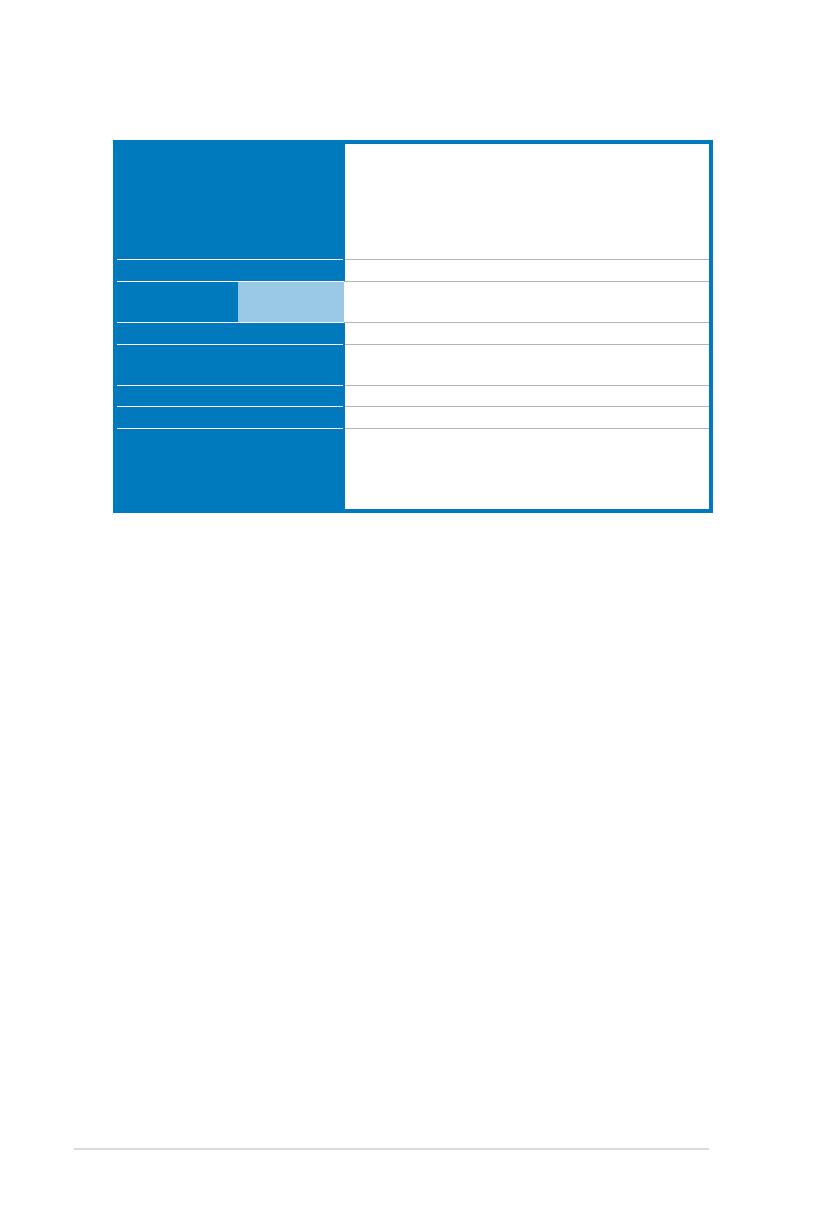
Chapter 1: Product introduction1-4
*Specicationsaresubjecttochangewithoutnotice.
OS Support
Windows
®
Server 2008 R2
Windows
®
Server 2008 Enterprise 32/64-bit
Windows
®
Server 2003 R2 Enterprise 32/64-bit
RedHat
®
Enterprise Linux AS5.5/6.0 32/64-bit
SuSE
®
Linux Enterprise Server 10 SP3/11 32/64-bit
(Subject to change without any notice)
Anti-virus Software
Optional Anti-Virus CD Pack
Management
Solution
Software
ASUS ASWM Enterprise
Dimension (HH x WW x DD)
436.8mm * 200mm * 478.8mm
Net Weight Kg (CPU, DRAM &
HDD not inclu ded)
15 Kg
Power Supply
300W 80PLUS Single Power Supply
Power Rating
100—240Vac, 8—4A, 50—60Hz, Class I
Environment
Operation temperature: 10°C–35°C / Non operation
temperature: -40°C–70°C
Non operation humidity: 20%–90%
( Non-condensing)
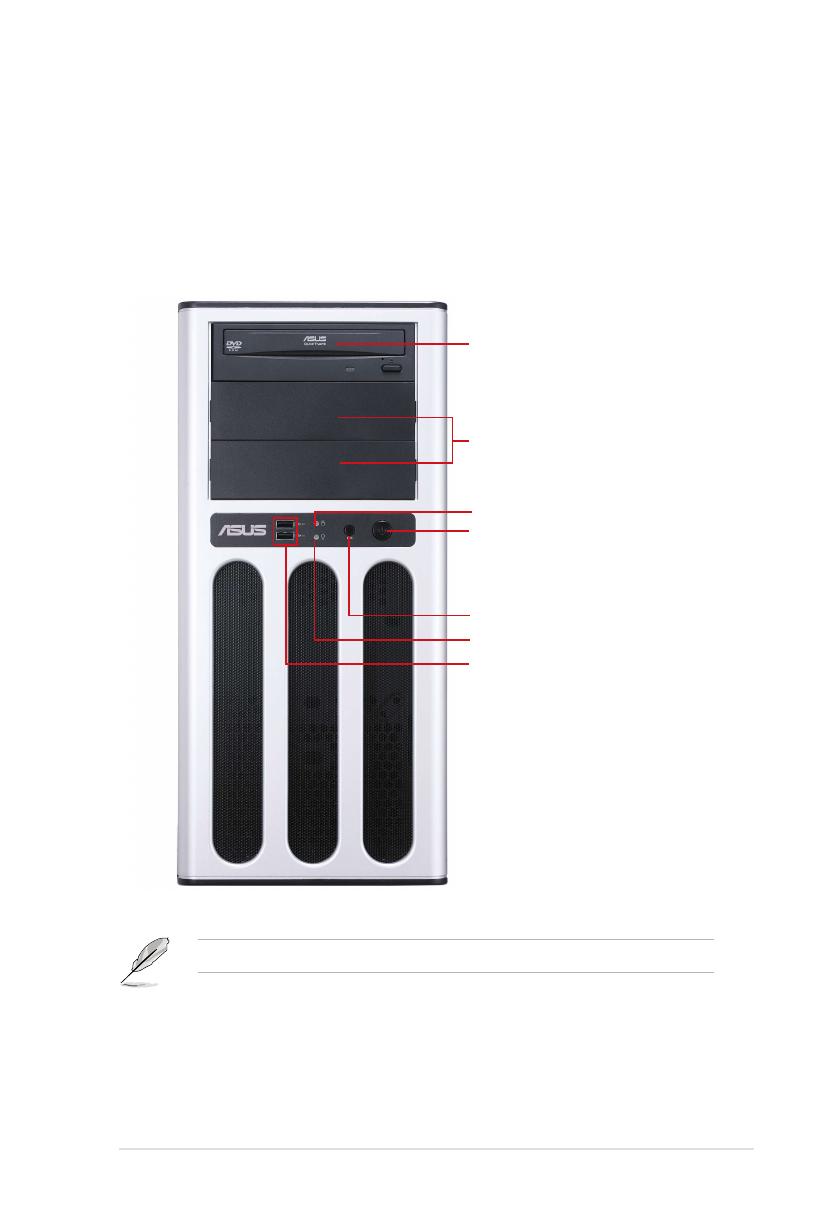
ASUS TS100-E7/PI4 1-5
1.4 Front panel features
The barebone server displays a simple yet stylish front panel with easily accessible
features. The power and reset buttons, LED indicators, optical drive, and two USB
ports are located on the front panel.
The drive bays, power and reset buttons, LED indicators, CD/DVD-ROM drive, and
USB 2.0 ports are located on the front panel. For future installation of 5.25-inch
devices, two drive bays are available.
Refer to section 1.7.1 Front panel LEDs for the LED descriptions.
Reset button
HDD access LED
Power LED
USB 2.0 ports
Optical drive
Empty 5.25-inch
bays
Power button

Chapter 1: Product introduction1-6
1.5 Rear panel features
The rear panel includes a slot for the motherboard rear I/O ports, expansion slots,
a chassis lock, a vent for the system fan, and power supply module.
300W Single power supply
Power connector
Expansion slots
PS/2 keyboard port
USB 2.0 ports
Serial port
VGA port
Gigabit LAN port 1
Chassis lock
120mm x 25mm
system fan
PS/2 mouse port
Gigabit LAN port 2

ASUS TS100-E7/PI4 1-7
1.6 Internal features
The barebone server includes the basic components as shown.
The barebone server does not include a oppy disk drive and an optical disc
drive. Connect a USB oppy disk drive or a USB ODD to any of the USB ports
on the front or rear panel if you need to use a oppy disk or a optical disc.
*WARNING
HAZARDOUS MOVING PARTS
KEEP FINGERS AND OTHER BODY PARTS AWAY
Turn off the system power and detach the power supply before removing or
replacing any system component.
1. Power supply unit
2. 120mm x 25mm system fan
3. ASUS P8B-X/MR Server Board
4. Expansion card locks
5. Optical drive
6. 2 x 5.25-inch drive bays
7. Front I/O board (hidden)
8. Internal HDD bays
1
2
3
4
5
6
7
8

Chapter 1: Product introduction1-8
1.7 LED information
1.7.1 Front panel LEDs
LED Icon Display status Description
Power LED
ON System power ON
HDD Access LED
OFF
Blinking
No activity
Read/write data into the HDD
HDD Access LED
Power LED
1.7.2 Rear panel LEDs
SPEED LED
ACT/LINK LED
SPEED LED
ACT/LINK LED
ACT/LINK LED SPEED LED
Status Description Status Description
OFF No link OFF 10 Mbps connection
GREEN Linked ORANGE 100 Mbps connection
BLINKING Data activity GREEN 1 Gbps connection
Page is loading ...
Page is loading ...
Page is loading ...
Page is loading ...
Page is loading ...
Page is loading ...
Page is loading ...
Page is loading ...
Page is loading ...
Page is loading ...
Page is loading ...
Page is loading ...
Page is loading ...
Page is loading ...
Page is loading ...
Page is loading ...
Page is loading ...
Page is loading ...
Page is loading ...
Page is loading ...
Page is loading ...
Page is loading ...
Page is loading ...
Page is loading ...
Page is loading ...
Page is loading ...
Page is loading ...
Page is loading ...
Page is loading ...
Page is loading ...
Page is loading ...
Page is loading ...
Page is loading ...
Page is loading ...
Page is loading ...
Page is loading ...
Page is loading ...
Page is loading ...
Page is loading ...
Page is loading ...
Page is loading ...
Page is loading ...
Page is loading ...
Page is loading ...
Page is loading ...
Page is loading ...
Page is loading ...
Page is loading ...
Page is loading ...
Page is loading ...
Page is loading ...
Page is loading ...
Page is loading ...
Page is loading ...
Page is loading ...
Page is loading ...
Page is loading ...
Page is loading ...
Page is loading ...
Page is loading ...
Page is loading ...
Page is loading ...
Page is loading ...
Page is loading ...
Page is loading ...
Page is loading ...
Page is loading ...
Page is loading ...
Page is loading ...
Page is loading ...
Page is loading ...
Page is loading ...
Page is loading ...
Page is loading ...
Page is loading ...
Page is loading ...
Page is loading ...
Page is loading ...
Page is loading ...
Page is loading ...
Page is loading ...
Page is loading ...
Page is loading ...
Page is loading ...
Page is loading ...
Page is loading ...
Page is loading ...
Page is loading ...
Page is loading ...
Page is loading ...
Page is loading ...
Page is loading ...
Page is loading ...
Page is loading ...
Page is loading ...
Page is loading ...
Page is loading ...
Page is loading ...
Page is loading ...
Page is loading ...
Page is loading ...
Page is loading ...
Page is loading ...
Page is loading ...
Page is loading ...
Page is loading ...
Page is loading ...
Page is loading ...
Page is loading ...
Page is loading ...
Page is loading ...
Page is loading ...
Page is loading ...
Page is loading ...
-
 1
1
-
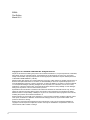 2
2
-
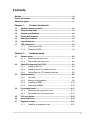 3
3
-
 4
4
-
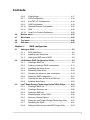 5
5
-
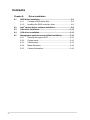 6
6
-
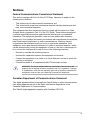 7
7
-
 8
8
-
 9
9
-
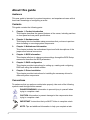 10
10
-
 11
11
-
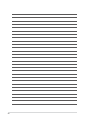 12
12
-
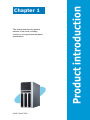 13
13
-
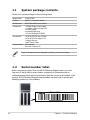 14
14
-
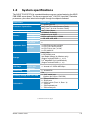 15
15
-
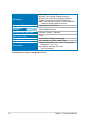 16
16
-
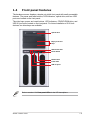 17
17
-
 18
18
-
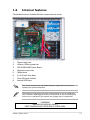 19
19
-
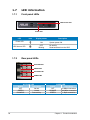 20
20
-
 21
21
-
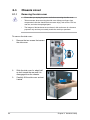 22
22
-
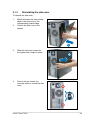 23
23
-
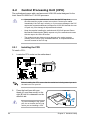 24
24
-
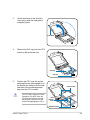 25
25
-
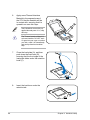 26
26
-
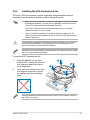 27
27
-
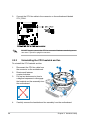 28
28
-
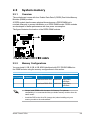 29
29
-
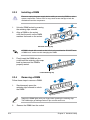 30
30
-
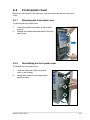 31
31
-
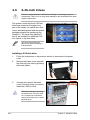 32
32
-
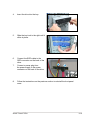 33
33
-
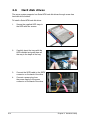 34
34
-
 35
35
-
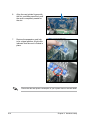 36
36
-
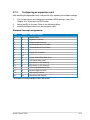 37
37
-
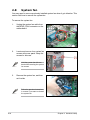 38
38
-
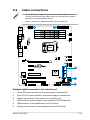 39
39
-
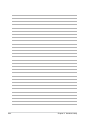 40
40
-
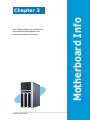 41
41
-
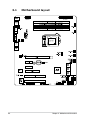 42
42
-
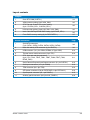 43
43
-
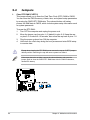 44
44
-
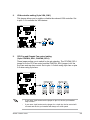 45
45
-
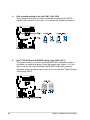 46
46
-
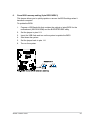 47
47
-
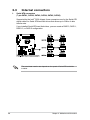 48
48
-
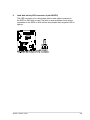 49
49
-
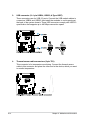 50
50
-
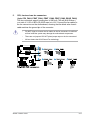 51
51
-
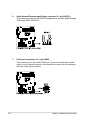 52
52
-
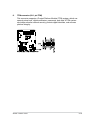 53
53
-
 54
54
-
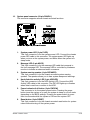 55
55
-
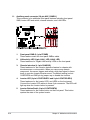 56
56
-
 57
57
-
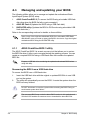 58
58
-
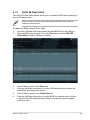 59
59
-
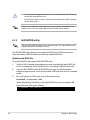 60
60
-
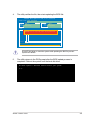 61
61
-
 62
62
-
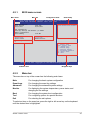 63
63
-
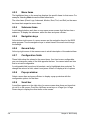 64
64
-
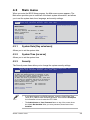 65
65
-
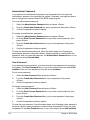 66
66
-
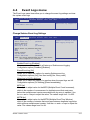 67
67
-
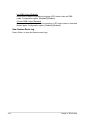 68
68
-
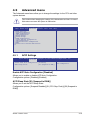 69
69
-
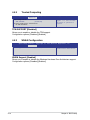 70
70
-
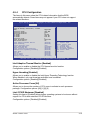 71
71
-
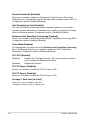 72
72
-
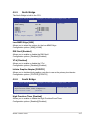 73
73
-
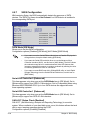 74
74
-
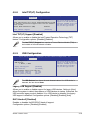 75
75
-
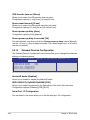 76
76
-
 77
77
-
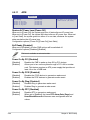 78
78
-
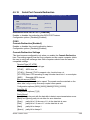 79
79
-
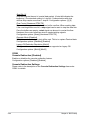 80
80
-
 81
81
-
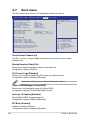 82
82
-
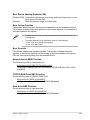 83
83
-
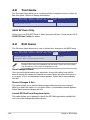 84
84
-
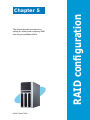 85
85
-
 86
86
-
 87
87
-
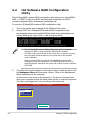 88
88
-
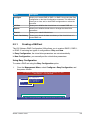 89
89
-
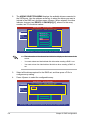 90
90
-
 91
91
-
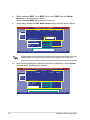 92
92
-
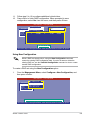 93
93
-
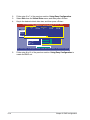 94
94
-
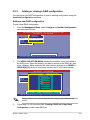 95
95
-
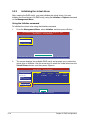 96
96
-
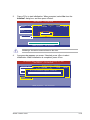 97
97
-
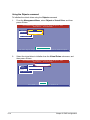 98
98
-
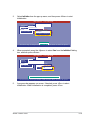 99
99
-
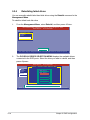 100
100
-
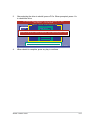 101
101
-
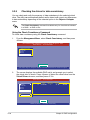 102
102
-
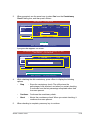 103
103
-
 104
104
-
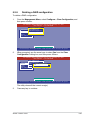 105
105
-
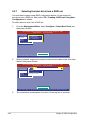 106
106
-
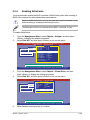 107
107
-
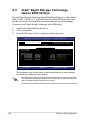 108
108
-
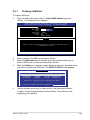 109
109
-
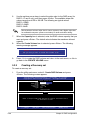 110
110
-
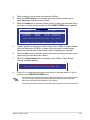 111
111
-
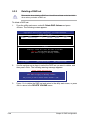 112
112
-
 113
113
-
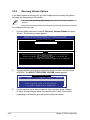 114
114
-
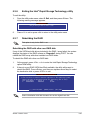 115
115
-
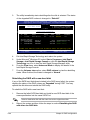 116
116
-
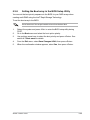 117
117
-
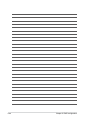 118
118
-
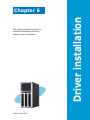 119
119
-
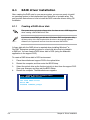 120
120
-
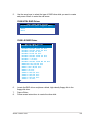 121
121
-
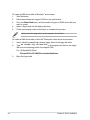 122
122
-
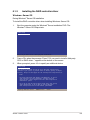 123
123
-
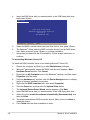 124
124
-
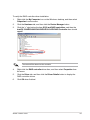 125
125
-
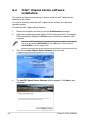 126
126
-
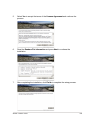 127
127
-
 128
128
-
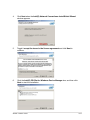 129
129
-
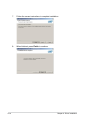 130
130
-
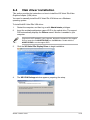 131
131
-
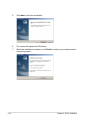 132
132
-
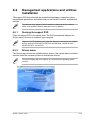 133
133
-
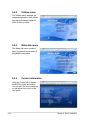 134
134
Asus TS100-E7 User manual
- Category
- Server/workstation motherboards
- Type
- User manual
- This manual is also suitable for
Ask a question and I''ll find the answer in the document
Finding information in a document is now easier with AI
Related papers
-
Asus TS100-E7/PI4 E6860 User manual
-
Asus P8B-M C6421 User manual
-
Asus TS100-E8-PI4 User manual
-
Asus P8B-C/4L User manual
-
Asus P8B-C/4L C6852 User manual
-
Asus P5945G Installation guide
-
Asus M2NC61S Installation guide
-
Asus V-Series P5G965 User manual
-
Asus ROG MAXIMUS XI GENE Specification
-
Asus P5G965 User manual
Other documents
-
Leadtek WinFast GS2030T Installation guide
-
Leadtek WinFast GS2030T Installation guide
-
ASROCK C216 WS Quick start guide
-
ASRock Rack E3C256D4ID2 Installation guide
-
ASRock Rack W480D4U Installation guide
-
ASRock Rack EP2C612D16FM2 Installation guide
-
ASRock Rack SP2C621D16HM3 Installation guide
-
ASRock Rack FH-C612NM Installation guide
-
ASRock Rack EPC621D6I Installation guide
-
ASRock Rack D1541D4U-2T8R Installation guide