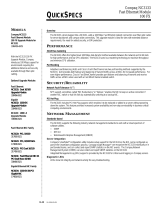Page is loading ...

NC3123 Fast Ethernet Server Adapter
User Guide
Fourth Edition (June 2007)
Part Number 234601-00D
Compaq Computer Corporation

Notice
© 2001, 2007 Compaq Information Technologies Group, L.P.
Compaq, the Compaq logo, and ProLiant are registered in U.S. Patent and Trademark Office.
Microsoft, Windows, and Windows NT are trademarks of Microsoft Corporation in the United States and
other countries.
Intel is a trademark of Intel Corporation in the United States and other countries.
The Open Group and UNIX are trademarks of The Open Group in the United States and other countries.
All other product names mentioned herein may be trademarks of their respective companies.
Compaq shall not be liable for technical or editorial errors or omissions contained herein. The information
in this document is provided “as is” without warranty of any kind and is subject to change without notice.
The warranties for Compaq products are set forth in the express limited warranty statements accompanying
such products. Nothing herein should be construed as constituting an additional warranty.
Compaq NC3123 Fast Ethernet Server Adapter User Guide
Fourth Edition (June 2007)
Part Number 234601-00D

Contents
About This Guide
Symbols in Text...........................................................................................................v
Compaq Technician Notes .........................................................................................vi
Where to Go for Additional Help...............................................................................vi
Compaq Customer Support .......................................................................................vii
Compaq Website ................................................................................................vii
PaqFax Number..................................................................................................vii
Calling the Compaq Support Line.....................................................................viii
Chapter 1
Introduction
Overview ..................................................................................................................1-1
Hardware Overview .................................................................................................1-1
NC3123 Connector............................................................................................1-2
LED Indicators..................................................................................................1-3
Wake on LAN ...................................................................................................1-3
Chapter 2
Installing the Adapter
Electrostatic Discharge Precautions .........................................................................2-1
Installing the Adapter in a Server.............................................................................2-2
Connecting the Network Cable ................................................................................2-3
Connecting the Wake on LAN Power Cable............................................................2-3
Configuring the WOL Feature and Installing the WOL Power Cable...............2-3
Appendix A
Regulatory Compliance Notices
Federal Communications Commission Notice ........................................................A-1
Modifications ...................................................................................................A-1
Declaring of Conformity for Products Marked with the FCC Logo – United
States Only .......................................................................................................A-1
Canadian Notice ......................................................................................................A-2
European Union Notice ...........................................................................................A-2
China Taiwan Notice...............................................................................................A-3
Japanese Notice.......................................................................................................A-3

iv Compaq NC3123 Fast Ethernet Server Adapter User Guide
Appendix B
Electrostatic Discharge
Grounding Methods................................................................................................. B-1
Appendix C
Specifications
NC3123 Fast Ethernet Server Adapter Specifications............................................. C-1
UTP Cable Specifications........................................................................................C-2
10BASE-T........................................................................................................ C-2
100BASE-T...................................................................................................... C-2
RJ-45 Pinouts and Crossover Function ...................................................................C-2
10/100 Straight-Through Pinouts ..................................................................... C-2
10/100 Crossover Pinouts................................................................................. C-3

About This Guide
This user guide can be used for reference when installing a Compaq NC3123 Fast Ethernet
Server Adapter.
WARNING: To reduce the risk of personal injury from electrical shock and hazardous energy
levels, only authorized service technicians should attempt to repair this equipment. Improper
repairs could create conditions that are hazardous.
IMPORTANT: The installation of options and servicing of this product shall be performed by individuals
who are knowledgeable of the procedures, precautions, and hazards associated with equipment
containing hazardous energy circuits.
Symbols in Text
These symbols may be found in the text of this guide. They have the following meanings.
WARNING: Text set off in this manner indicates that failure to follow directions in the warning
could result in bodily harm or loss of life.
CAUTION: Text set off in this manner indicates that failure to follow directions could result in
damage to equipment or loss of information.
IMPORTANT: Text set off in this manner presents clarifying information or specific instructions.
NOTE: Text set off in this manner presents commentary, sidelights, or interesting points of information.

vi Compaq NC3123 Fast Ethernet Server Adapter User Guide
Compaq Technician Notes
WARNING: Only authorized technicians trained by Compaq should attempt to repair this
equipment. All troubleshooting and repair procedures are detailed to allow only
subassembly/module level repair. Because of the complexity of the individual boards and
subassemblies, no one should attempt to make repairs at the component level or to make
modifications to any printed wiring board. Improper repairs can create a safety hazard. Any
indications of component replacement or printed wiring board modifications may void any
warranty.
WARNING: To reduce the risk of personal injury from electrical shock and hazardous energy
levels, do not exceed the level of repair specified in these procedures. Because of the
complexity of the individual boards and subassemblies, do not attempt to make repairs at the
component level or to make modifications to any printed wiring board. Improper repairs could
create conditions that are hazardous.
WARNING: To reduce the risk of electric shock or damage to the equipment:
If the system has multiple power supplies, disconnect power from the system by
unplugging all power cords from the power supplies.
Do not disable the power cord grounding plug. The grounding plug is an important safety
feature.
Plug the power cord into a grounded (earthed) electrical outlet that is easily accessible at
all times.
CAUTION: To properly ventilate your system, you must provide at least 12 inches (30.5 cm) of
clearance at the front and back of the computer.
CAUTION: The computer is designed to be electrically grounded. To ensure proper operation,
plug the AC power cord into a properly grounded AC outlet only.
Where to Go for Additional Help
HP updates networking software frequently to include new functionality and features. Complete
the following steps to get the latest drivers, firmware, and documentation.
1. Go to the HP website (http://www.hp.com
).
2. Click Support and Troubleshooting Information from the left menu bar.
3. Type the product name in the for product box and press Enter. For example, type NC370T.
4. Download the drivers, firmware, or documentation as needed.

About This Guide vii
Compaq Customer Support
You can reach Compaq automated support services 24 hours a day, every day at no charge. The
services provide the most up-to-date information about Compaq products. You can access
installation instructions, troubleshooting information, and general product information from the
Compaq website.
For comprehensive online support, refer to:
www.compaq.com
For international information, refer to:
www.compaq.com/corporate/overview/world_offices.html
Compaq Website
For Compaq Web-based support services, visit
http://www.compaq.com/support
Navigate to a specific product and then look for support information from this list of support
resources.
For a complete list of available SoftPaq files, navigate to:
http://www.compaq.com/support/files/allsp.html
Send email to:
support@compaq.com
PaqFax Number
The Compaq fax-on-demand retrieval system provides product-specific information. To use the
fax system, you must be in North America and you must have a fax machine or fax modem to
receive the automated fax transmittals. Call 1-800-345-1518, option 1, and request a product
catalog. After you receive the catalog, you can order the documents through the Compaq fax-
on-demand retrieval system.

viii Compaq NC3123 Fast Ethernet Server Adapter User Guide
Calling the Compaq Support Line
When you call the Compaq Support line, you must be at your server with your software running
and the product documentation at hand. The Compaq technician may ask for the following
information:
■ Your address and telephone number
■ The name and model number of the Compaq product you are calling about
■ The serial number of your Compaq product
■ The names and version numbers of the software you are using to operate the Compaq
product
■ The name and version number of the operating system you are using
■ The system type (manufacturer and model number)
■ The expansion boards or add-in cards in your server
■ The amount of memory in your server
North America
The Compaq Customer Support department for North America can be reached at
1-800-652-6672 (1-800-OKCOMPAQ). For continuous quality improvement, calls may be
monitored or recorded.
Europe, the Middle East, and Africa
In Europe, the Middle East, and Africa, contact your local Compaq authorized service provider.
Details of your local Compaq authorized service provider can be obtained from your Compaq
authorized reseller, dealer, or from the Compaq website at
http://www.compaq.com
Worldwide Access
Compaq has technical support centers worldwide. Many of the centers are staffed by technicians
who speak the local languages. For a list of Compaq support centers, go to:
http://www.compaq.com
From the Compaq Worldwide home page, select your country and click Go to find the nearest
Compaq office.

Chapter 1
Introduction
Overview
The Compaq NC3123 Fast Ethernet Server Adapter is a second-generation adapter with PCI
10/100 Wake On LAN (WOL). It features one auto-negotiating RJ-45 port and LED indicators
showing link, activity, and port speed. The NC3123 Server Adapter is a supported option for
selected Compaq ProLiant™ servers.
For the latest functionality, features, and operating system support for this adapter, see the
HP website
(http://h18004.www1.hp.com/products/servers/networking/index-nic.html
).
Hardware Overview
The Compaq NC3123 Server Adapter uses a PCI 2.1/2.2 bus architecture with the Intel 82559
chipset. The adapter supports emerging standards for system manageability and power
management, such as ACPI and PC99.
Hardware specifications for the NC3123 Server Adapter are provided in Appendix C.

1-2 Compaq NC3123 Fast Ethernet Server Adapter User Guide
NC3123 Connector
The Compaq NC3123 Server Adapter has one RJ-45 port and auto-negotiates 10 or 100 Mb/s,
full- or half-duplex depending on the device to which it is connected.
Figure 1-1. Compaq NC3123 Server Adapter
For information about connecting cables, see “Connecting the Network Cable” in Chapter 2.
IMPORTANT: If you are using the NC3123 Server Adapter in a residential environment, you must use a
Category 5 (or better) cable.

Introduction 1-3
LED Indicators
The Compaq NC3123 Server Adapter has LED indicators for link, activity, and speed (10 or
100 Mb/s), as described in the following table.
Table 1-1
NC3123 Server Adapter LED Indicators
LED Status Description
LNK On The NC3123 adapter and hub or switch are receiving power. The cable
connection is good.
Off The NC3123 adapter and hub or switch are not receiving power. The cable
connection between the adapter and hub or switch is faulty.
On or flashing The NC3123 adapter is receiving direct packets or broadcast packets for this
specific adapter. When sending packets, the ACT light is also active due to
network acknowledgments being received.
ACT
Off The NC3123 adapter is not receiving direct packets or broadcast packets.
On The NC3123 adapter is operating at 100 Mb/s. 100
Mb/s
Off The NC3123 adapter is operating at 10 Mb/s.
Wake on LAN
For the Wake on LAN (WOL) feature to operate properly, the NC3123 Server Adapter must be
connected to a continuous power source. This allows the adapter to listen to the network even
when the computer is powered off.
The WOL feature lets designers build adapters that can “listen to” network activity even when
the computer is powered off. WOL adapters have a special low-power standby mode that is
active when the rest of the computer is without power. The adapter will respond to a special
“wake-up” packet sent by another computer or network device. Typically this wake-up packet
causes the adapter to signal the computer to power up.
See “Connecting the Wake on LAN (WOL) Power Cable” in Chapter 2.

Chapter 2
Installing the Adapter
This chapter describes installation precautions and explains how to install the adapter. It also
describes how to connect the network cable.
WARNING: To avoid the risk of personal injury or damage to the equipment, consult the safety
information and user documentation provided with your equipment before attempting the
installation of the adapter.
Many computers are capable of producing energy levels that are considered hazardous. Users
should not remove enclosures nor should they bypass the interlocks provided for removal of
these hazardous conditions.
Installation of this adapter should be performed by individuals who are both qualified in the
servicing of computer equipment and trained in the hazards associated with products capable
of producing hazardous energy levels.
NOTE: Before removing the cover of your server, refer to the Compaq documentation for the proper
methods for installing a PCI card and avoiding electric shock hazards.
Electrostatic Discharge Precautions
A discharge of static electricity from a finger or other conductor can damage components on the
adapter. This can make the adapter inoperable. In addition to the following information, see
Appendix B for more precautions.
To prevent electrostatic damage, observe the following precautions:
■ Always properly ground yourself when touching a static-sensitive component or assembly.
■ Avoid hand contact by transporting and storing parts in static-safe containers.
■ Keep electrostatic-sensitive parts in their containers until they arrive at static-free
locations.
■ Place parts on a grounded surface before removing them from their containers.
■ Avoid touching pins, leads, or circuitry.

2-2 Compaq NC3123 Fast Ethernet Server Adapter User Guide
Installing the Adapter in a Server
Refer to the Compaq ProLiant server documentation for additional information on how to safely
install a PCI card in your server.
Figure 2-1. Installing the adapter in a server
1. If the server is not PCI Hot Plug compliant, power down the server and unplug the power
cord.
2. Remove the server cover and the cover bracket from a PCI slot.
WARNING: To reduce the risk of personal injury from hot surfaces, allow the internal system
components to cool before touching them.
CAUTION: If the device is not PCI Hot Plug compliant, power down the device and unplug the
power cord from the power outlet before removing the device cover. Failure to do so may
damage the adapter or server.
3. Firmly seat the adapter in a PCI slot and secure the adapter bracket with a screw or clip.
4. If you are using the Wake on LAN (WOL) feature, refer to the “Connecting the Wake on
LAN Power Cable” section of this chapter. If you are not using this feature, replace the
server cover and plug the power cord into the outlet.

Installing the Adapter 2-3
Connecting the Network Cable
The NC3123 Server Adapter has one RJ-45 port for 32-bit PCI 10/100 operation. Network
connections for this adapter can employ existing UTP Category 5 (or better) cable for 100 Mb/s
operation, and Category 3 (or better) cable for 10 Mb/s operation.
To secure the cable, plug the cable connector into the RJ-45 port. Ensure that the tab on the plug
clicks into position, indicating that it is properly seated.
For more information, see the section, “UTP Cable Specifications” in Appendix C.
To configure the NC3123 Server Adapter, continue with the procedures specific to your
operating system as described in the Network Adapter Software and Configuration Guide on the
HP website (http://www.hp.com
).
Connecting the Wake on LAN Power Cable
NOTE: If your server is PCI 2.2 Hot Plug compliant, you do not need to install a Wake on LAN (WOL)
power cable. However, you may need to set up the system BIOS to enable the WOL feature. See the
section, “Configuring the WOL Feature and Installing the WOL Power Cable.”
For the WOL feature to work correctly, the NC3123 Server Adapter must be connected to a
continuous power source. This allows the adapter to listen to the network even when the
computer is powered down.
WARNING: Before installing the WOL cable, power down the server and unplug the power
cord. Failure to do so could damage the NC3123 Server Adapter or the server. The WOL
connector on your motherboard is live when the server is plugged into a power outlet.
Configuring the WOL Feature and Installing the WOL Power Cable
Some servers may require you to change a setting in the BIOS or Setup program to enable the
WOL feature. If your system is PCI 2.2 Hot Plug compliant, follow these steps to set up the
BIOS to enable the WOL feature.
1. Check your server owner’s manual or contact your dealer for more information.
2. Replace the server cover and plug the power cord into the power outlet.
If your system is not PCI 2.2 Hot Plug compliant, follow these steps to install the WOL power
cable.
1. Ensure that your server is unplugged from the power outlet.
2. Locate the WOL connector on the NC3123 Server Adapter. Attach one end of the WOL
cable to the adapter as shown in Figure 2-2. Note that the connector is keyed.

2-4 Compaq NC3123 Fast Ethernet Server Adapter User Guide
Figure 2-2. WOL cable and connector on the NC3123 Server Adapter
3. Locate the WOL connector on your motherboard. The location varies, depending on
vendor and model of motherboard. The WOL connector is usually located near other
power connectors, such as the LED connectors.
4. Connect the other end of the WOL cable to the connector on the motherboard as
shown in Figure 2-2. Note that the connector is keyed.
5. Some servers may require you to change a setting in the BIOS or Setup program to
enable the WOL feature. Check your server owner’s manual or contact your dealer for
more information.
6. Replace the server cover and plug the power cord into the power outlet.

Appendix A
Regulatory Compliance Notices
Federal Communications Commission Notice
This equipment has been tested and found to comply with the limits for a Class B digital device,
pursuant to Part 15 of the FCC Rules. These limits are designed to provide reasonable protection
against harmful interference in a residential installation. This equipment generates, uses, and can
radiate radio frequency energy and, if not installed and used in accordance with the instructions,
may cause harmful interference to radio communications. However, there is no guarantee that
interference will not occur in a particular installation. If this equipment does cause harmful
interference to radio or television reception, which can be determined by turning the equipment
off and on, the user is encouraged to try to correct the interference by one or more of the
following measures:
■ Reorient or relocate the receiving antenna.
■ Increase the separation between the equipment and receiver.
■ Connect the equipment into an outlet on a circuit different from that to which the receiver
is connected.
■ Consult the dealer or an experienced radio or television technician for help.
Modifications
The FCC requires the user to be notified that any changes or modifications made to this device
that are not expressly approved by Compaq Computer Corporation may void the user’s authority
to operate the equipment.
Declaring of Conformity for Products Marked with the FCC Logo –
United States Only
This device complies with Part 15 of the FCC Rules. Operation is subject to the following two
conditions: (1) this device may not cause harmful interference, and (2) this device must accept
any interference received, including interference that may cause undesired operation.

A-2 Compaq NC3123 Fast Ethernet Server Adapter User Guide
For questions regarding your product, contact:
Compaq Computer Corporation
P. O. Box 692000, Mail Stop 530113
Houston, Texas 77269-2000
or call 1-800-652-6672 (1-800-OK COMPAQ). (For continuous quality improvement, calls may
be recorded or monitored.)
For questions regarding this FCC declaration, contact:
Compaq Computer Corporation
P. O. Box 692000, Mail Stop 510101
Houston, Texas 77269-2000
or call (281) 514-3333.
To identify this product, refer to the Part, Series, or Model number found on the product.
Canadian Notice
This Class B digital apparatus meets all requirements of the Canadian Interference-Causing
Equipment Regulations.
Avis Canadien
Cet appareil numérique de la classe B respecte toutes les exigences du Règlement sur le matériel
brouilleur du Canada.
European Union Notice
Products with the C0E Marking comply with both the EMC Directive (89/336/EEC) and the
Low Voltage Directive (73/23/EEC) issued by the Commission of the European Community.
Compliance with these directives implies conformity to the following European Norms (in
brackets are the equivalent international standards):
■ EN55022 (CISPR 22) – Electromagnetic Interference
■ EN55024 (IEC61000-4-2,3,4,5,6,8,11) – Electromagnetic Immunity
■ EN61000-3-2 (IEC61000-3-2) – Power Line Harmonics
■ EN61000-3-3 (IEC61000-3-3) – Power Line Flicker
■ EN60950 (IEC950) – Product Safety

Regulatory Compliance Notices A-3
China Taiwan Notice
Japanese Notice

Appendix B
Electrostatic Discharge
To prevent damage to the system, be aware of the precautions you need to follow when setting
up the system or handling parts. A discharge of static electricity from a finger or other conductor
may damage system boards or other static-sensitive devices. This type of damage may reduce
the life expectancy of the device.
To prevent electrostatic damage, observe the following precautions:
■ Avoid hand contact by transporting and storing products in static-safe containers.
■ Keep electrostatic-sensitive parts in their containers until they arrive at static-free
workstations.
■ Place parts on a grounded surface before removing them from their containers.
■ Avoid touching pins, leads, or circuitry.
■ Always be properly grounded when touching a static-sensitive component or assembly.
Grounding Methods
There are several methods for grounding. Use one or more of the following methods when
handling or installing electrostatic-sensitive parts:
■ Use a wrist strap connected by a ground cord to a grounded workstation or computer
chassis. Wrist straps are flexible straps with a minimum of 1 megohm ±10 percent
resistance in the ground cords. To provide proper ground, wear the strap snug against the
skin.
■ Use heel straps, toe straps, or boot straps at standing workstations. Wear the straps on both
feet when standing on conductive floors or dissipating floor mats.
■ Use conductive field service tools.
■ Use a portable field service kit with a folding static-dissipating work mat.
If you do not have any of the suggested equipment for proper grounding, have a Compaq
authorized reseller install the part.
NOTE: For more information on static electricity or assistance with product installation, contact your
Compaq authorized reseller.

Appendix C
Specifications
NC3123 Fast Ethernet Server Adapter Specifications
Table C-1
NC3123 Fast Ethernet Server Adapter Specifications
Specification Description
Network Controller Chipset Intel 82559 MAC/PHY
Wake on LAN 3-pin header or PCI 2.2 bus
Data Transfer Method 32-bit/33MHz PCI (Bus Master DMA)
Standards Supported (Varies by OS) IEEE 802.3, 802.3u, 802.3ad (static configuration mode only),
802.3x, 802.1p, and 802.1Q
Dimensions 5.4 x 4.8 inches (L X W), 13.7 cm x 12.2 cm (including bracket)
Connector and Distances One RJ-45, 100 meters (328 feet) on Category 5
Interrupts Supported Automatically configured
Temperature Range Operating: 0° C to 55° C / 32° F to 131° F
Storage: -65° C to 85° C / -85° F to 185° F
Relative Humidity Operating: 10% to 90%
Storage: 5% to 95%
Agency Approvals ■ FCC Class B
■ VCCI Class B
■ BSMI Class A
■ CISPR 22 Class B
■ EN60950
■ EN55022 Class B
■ EN55024
■ UL
■ Canada UL
■ ICES-003 Class B
Power Requirement 200 mA @ 5V DC max
Data Transmission Rate 10/100 (Full- and Half-duplex)
/