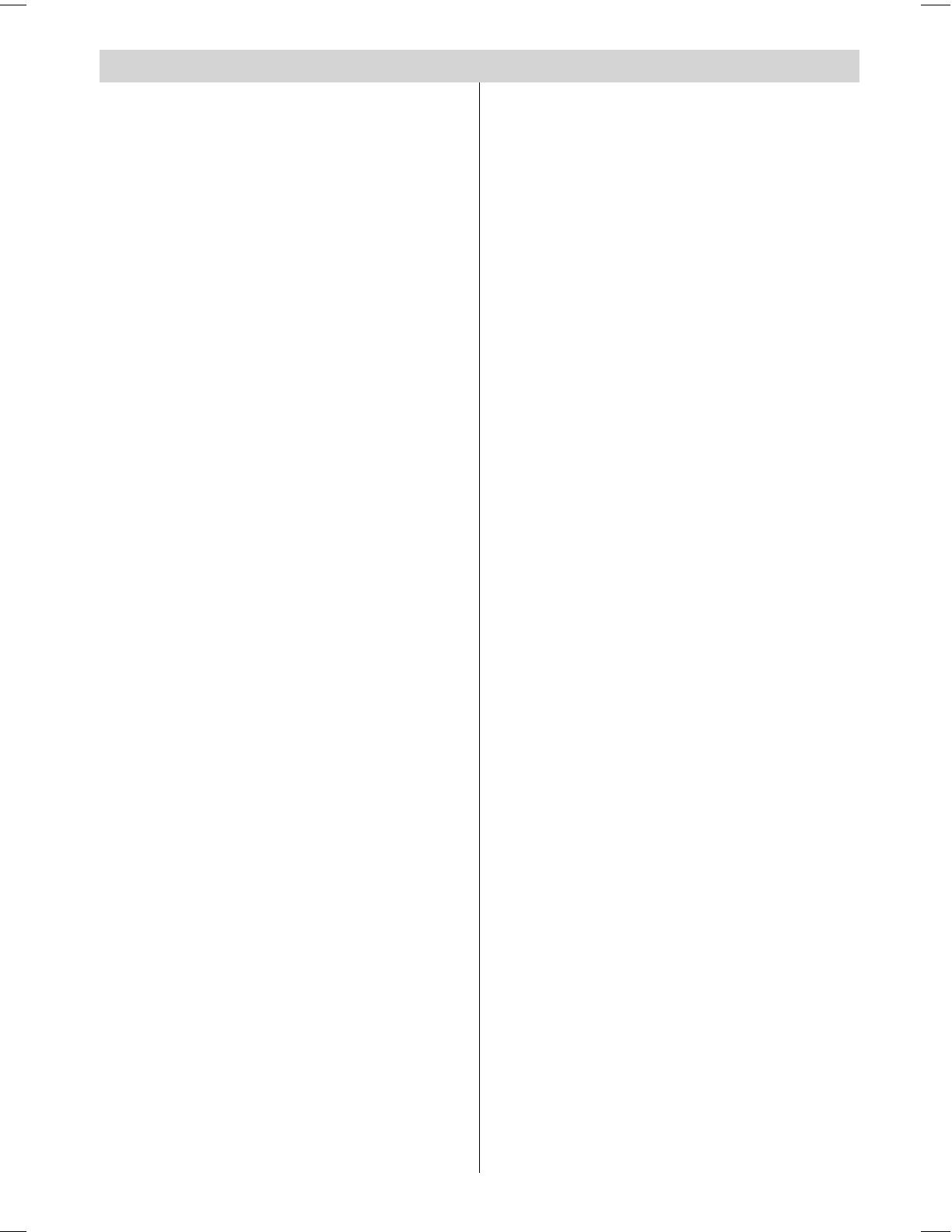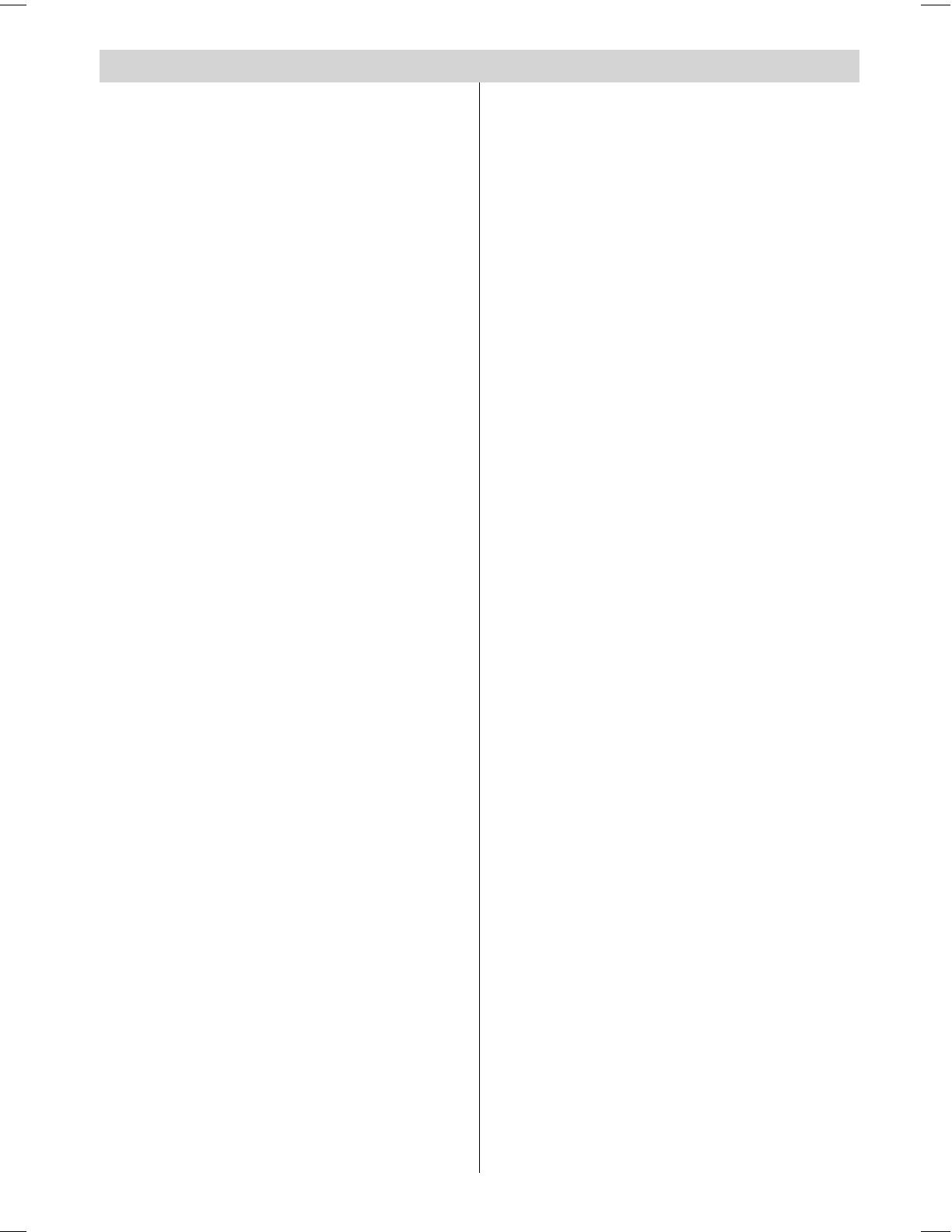
- 1 -
Contents
Remote Control Buttons ......................... 2
Control Panel Buttons ............................ 3
Preparation ............................................. 4
Installation of device on the wall
(Optional) ............................................. 4
Features ............................................... 6
Panel Features .................................... 6
Safety Precautions ................................. 6
Before Switching on your TV ................. 8
Power connection ................................ 8
Connections to the Aerial socket ......... 8
How to connect other devices .............. 8
Inserting batteries in the remote
control handset .................................... 8
Switching the TV ON/OFF ....................... 8
To switch the TV on: ............................. 8
To switch the TV off: .............................. 9
Operating the TV ..................................... 9
A.P.S. (Automatic Programming
System) ................................................ 9
Operating with the buttons on the
TV set ................................................... 9
Operating with Remote Control ........... 9
Menu System ........................................ 10
Sound Menu ....................................... 11
Picture Menu ...................................... 13
Feature Menu ..................................... 15
Installation Menu ................................ 16
Programme Menu .............................. 17
Source Menu ...................................... 18
Other Features ...................................... 19
TV Status ............................................ 19
Programme Swap (P<P) ................... 19
Double-digit (- / - -) ............................. 19
Personal Preferences (PP) ................ 19
Sound Indicator .................................. 19
Picture Mode ...................................... 20
Sleep Timer Indicator ......................... 20
Mute Indicator ..................................... 20
No-Signal Detection (TV) ................... 20
No-Signal Detection (PC) .................. 20
Volume Bar ......................................... 20
AV Modes ............................................ 20
Signal Out Of Range .......................... 21
PC MODE ............................................... 21
Installation .......................................... 21
Switching from TV to PC .................... 21
Main Menu in PC mode: ..................... 21
Sound Menu ....................................... 21
Picture Menu ...................................... 21
PIP Picture .......................................... 21
Feature Menu ..................................... 22
Geometry Menu .................................. 22
Source Menu ...................................... 22
PIP Source Menu ............................... 23
Teletext .................................................. 23
To operate Teletext ............................. 23
To select a page of Teletext ................ 23
To Select Index Page ......................... 23
To Select Double Height Text ............. 23
To Reveal concealed Information .... 23
To Stop Automatic Page Change ....... 24
To Select a Subpage .......................... 24
Fastext ................................................ 24
To exit Teletext .................................... 24
To Display the Time ........................... 24
Peripheral Equipment Connections .... 24
PC Sound Connection ....................... 24
Via the Euroconnector ........................ 25
Via Aerial Input .................................... 25
Decoder .............................................. 25
TV and Video Recorder ...................... 25
Playback NTSC .................................. 25
Search for and store the test signal
of the video recorder .......................... 25
Camera and Camcorder ................... 26
Connect the decoder to the video
recorder .............................................. 26
Connecting Headphones .................. 26
Connecting the PC ............................. 26
AERIAL Connections ............................. 28
PC INPUT TYPICAL DISPLAY MODES ... 29
Tips ........................................................ 30
Specifications ....................................... 31
Important Instruction ........................... 32
ENG-2200-1547UK-22 INCH TFT IB.p65 03.03.2004, 17:591