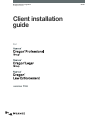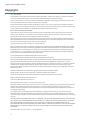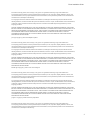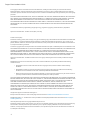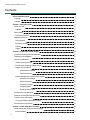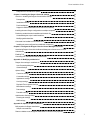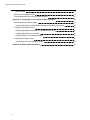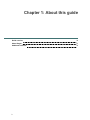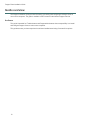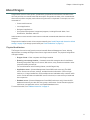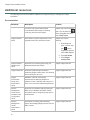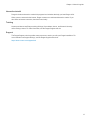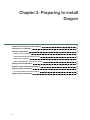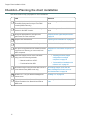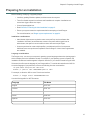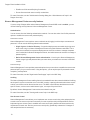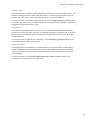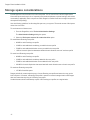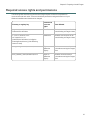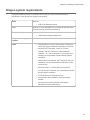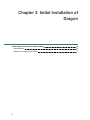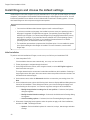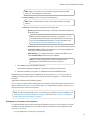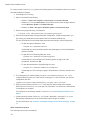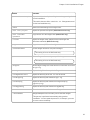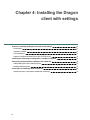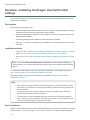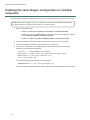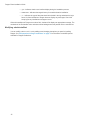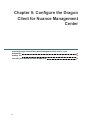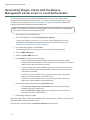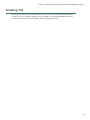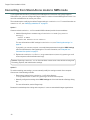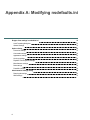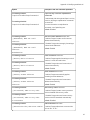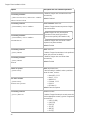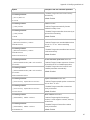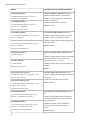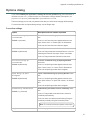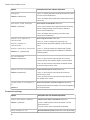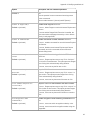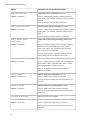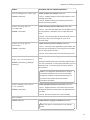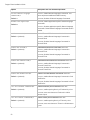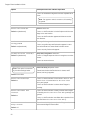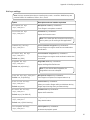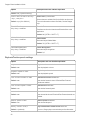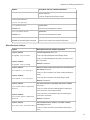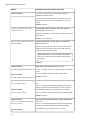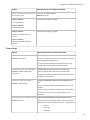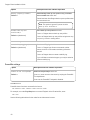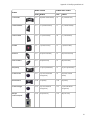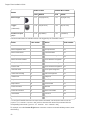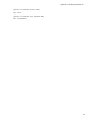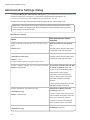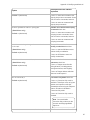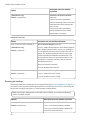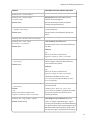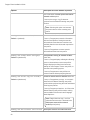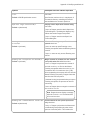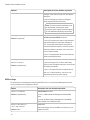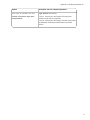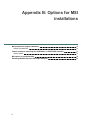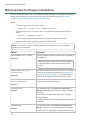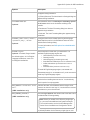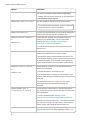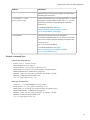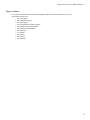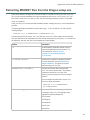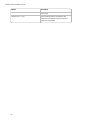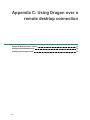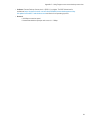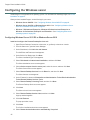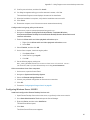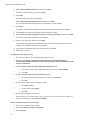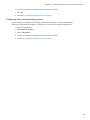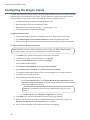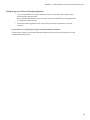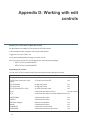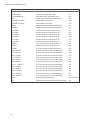Nuance Dragon Legal Group 15.6 Installation guide
- Category
- Software
- Type
- Installation guide
This manual is also suitable for

Client installation
guide
GuideDragon speech recognition
Enterprise solution
For:
version 15.6

Dragon Client Installation Guide
Copyright
1991 - 2019. Dragon
This material may not include some last-minute technical changes and/or revisions to the software. Changes are periodically
made to the information described here. Future versions of this material will incorporate these changes.
Nuance Communications, Inc. may have patents or pending patent applications covering subject matter in this document. The
furnishing of this document does not give you any license to such patents.
No part of this material or software may be reproduced in any form or by any means, including, without limitation, electronic or
mechanical, such as photocopying or recording, or by any information storage and retrieval systems, without the express written
consent of Nuance Communications, Inc. Specifications are subject to change without notice.
End-of-life: Third-party environments:
Support for third-party environments is only valid as long as they are supported by the corresponding vendor and might be
subject to other restrictions. Contact Nuance Technical Support for details. For more information, see the documentation
delivered with the third-party product and supporting Nuance documentation.
When standard support by the vendor has stopped, Nuance will continue support if an issue is specific to the Nuance solution,
within the limitations of the vendor’s standard end-of-life and Nuance's policy. This means that issues that are a combination of
the vendor’s component and the Nuance solution cannot be supported.
Copyright © 2019 Nuance Communications, Inc. All rights reserved.
Nuance, the Nuance logo, Dragon, DragonBar, the Dragon logo, NaturallySpeaking, RealSpeak, Nothing But Speech (NBS),
Natural Language Technology, Full Text Control, BestMatch, MouseGrid, and Vocabulary Editor are registered trademarks or
trademarks of Nuance Communications, Inc. All other names and trademarks referenced herein are trademarks of Nuance
Communications, Inc., or their respective owners. Many of the designations used by manufacturers and sellers to distinguish
their products are claimed as trademarks, including the following:
Corel and WordPerfect are registered trademarks of Corel Corporation.
Lotus and Lotus Notes are registered trademarks of Lotus Development Corporation.
Microsoft, Microsoft Office, Microsoft Office Live, Microsoft Outlook, Microsoft Word, Microsoft Excel, Microsoft PowerPoint,
Microsoft InfoPath, Microsoft Access, Microsoft Word Web App, Microsoft Visual Basic, Microsoft ActiveSync, Hotmail,
Outlook.com, Windows Internet Explorer, SkyDrive, Windows, Windows Live, Windows 10, Windows 8.1, Windows 7, Windows
7 Ultimate Server, Windows Vista, Windows XP, Windows XP Professional, Windows XP Home, Windows Server 2003,
Windows Server 2008, Windows NT, Windows 2000, and Windows 2000 Server are trademarks or registered trademarks of
Microsoft Corporation.
Mozilla and Mozilla Firefox are trademarks or registered trademarks of the Mozilla Foundation.
Google, Google+, Google Chrome, Google Docs, and Gmail are trademarks of Google, Inc.
VoiceIt, the VoiceIt logo, and VoiceIt Link are trademarks or registered trademarks of VXI Corporation.
AMD is a trademark of Advanced Micro Devices, Inc.
Yahoo! is a registered trademark of Yahoo! Inc.
Boost Software License - Version 1.0 - © Copyright August 17, 2003.
Permission is hereby granted, free of charge, to any person or organization obtaining a copy of the software and accompanying
documentation covered by this license (the "Software") to use, reproduce, display, distribute, execute, and transmit the
Software, and to prepare derivative works of the Software, and to permit third-parties to whom the Software is furnished to do
so, all subject to the following:
The copyright notices in the Software and this entire statement, including the above license grant, this restriction and the
following disclaimer, must be included in all copies of the Software, in whole or in part, and all derivative works of the Software,
unless such copies or derivative works are solely in the form of machine-executable object code generated by a source language
processor.
THE SOFTWARE IS PROVIDED "AS IS", WITHOUT WARRANTY OF ANY KIND, EXPRESS OR IMPLIED, INCLUDING BUT
NOT LIMITED TO THE WARRANTIES OF MERCHANTABILITY, FITNESS FOR A PARTICULAR PURPOSE, TITLE AND
NON-INFRINGEMENT. IN NO EVENT SHALL THE COPYRIGHT HOLDERS OR ANYONE DISTRIBUTING THE
SOFTWARE BE LIABLE FOR ANY DAMAGES OR OTHER LIABILITY, WHETHER IN CONTRACT, TORT OR OTHERWISE,
ARISING FROM, OUT OF OR IN CONNECTION WITH THE SOFTWARE OR THE USE OR OTHER DEALINGS IN THE
SOFTWARE.
Firebreath Software License - Version 1.7 - © Copyright 2009.
2

Client Installation Guide
Permission is hereby granted, free of charge, to any person or organization obtaining a copy of the software and
accompanying documentation covered by this license (the "Software") to use, reproduce, display, distribute, execute, and
transmit the Software, and to prepare derivative works of the Software, and to permit third-parties to whom the Software is
furnished to do so, all subject to the following:
The copyright notices in the Software and this entire statement, including the above license grant, this restriction and the
following disclaimer, must be included in all copies of the Software, in whole or in part, and all derivative works of the Software,
unless such copies or derivative works are solely in the form of machine-executable object code generated by a source
language processor.
THE SOFTWARE IS PROVIDED "AS IS", WITHOUT WARRANTY OF ANY KIND, EXPRESS OR IMPLIED, INCLUDING
BUT NOT LIMITED TO THE WARRANTIES OF MERCHANTABILITY, FITNESS FOR A PARTICULAR PURPOSE, TITLE
AND NON-INFRINGEMENT. IN NO EVENT SHALL THE COPYRIGHT HOLDERS OR ANYONE DISTRIBUTING THE
SOFTWARE BE LIABLE FOR ANY DAMAGES OR OTHER LIABILITY, WHETHER IN CONTRACT, TORT OR
OTHERWISE, ARISING FROM, OUT OF OR IN CONNECTION WITH THE SOFTWARE OR THE USE OR OTHER
DEALINGS IN THE SOFTWARE.
jsoncpp Copyright (c) 2007-2010 Baptiste Lepilleur
Permission is hereby granted, free of charge, to any person or organization obtaining a copy of the software and
accompanying documentation covered by this license (the "Software") to use, reproduce, display, distribute, execute, and
transmit the Software, and to prepare derivative works of the Software, and to permit third-parties to whom the Software is
furnished to do so, all subject to the following:
The copyright notices in the Software and this entire statement, including the above license grant, this restriction and the
following disclaimer, must be included in all copies of the Software, in whole or in part, and all derivative works of the Software,
unless such copies or derivative works are solely in the form of machine-executable object code generated by a source
language processor.
THE SOFTWARE IS PROVIDED "AS IS", WITHOUT WARRANTY OF ANY KIND, EXPRESS OR IMPLIED, INCLUDING
BUT NOT LIMITED TO THE WARRANTIES OF MERCHANTABILITY, FITNESS FOR A PARTICULAR PURPOSE, TITLE
AND NON-INFRINGEMENT. IN NO EVENT SHALL THE COPYRIGHT HOLDERS OR ANYONE DISTRIBUTING THE
SOFTWARE BE LIABLE FOR ANY DAMAGES OR OTHER LIABILITY, WHETHER IN CONTRACT, TORT OR
OTHERWISE, ARISING FROM, OUT OF OR IN CONNECTION WITH THE SOFTWARE OR THE USE OR OTHER
DEALINGS IN THE SOFTWARE.
MVVM Light Copyright (c) 2009 - 2014 Laurent Bugnion
Permission is hereby granted, free of charge, to any person or organization obtaining a copy of the software and
accompanying documentation covered by this license (the "Software") to use, reproduce, display, distribute, execute, and
transmit the Software, and to prepare derivative works of the Software, and to permit third-parties to whom the Software is
furnished to do so, all subject to the following:
The copyright notices in the Software and this entire statement, including the above license grant, this restriction and the
following disclaimer, must be included in all copies of the Software, in whole or in part, and all derivative works of the Software,
unless such copies or derivative works are solely in the form of machine-executable object code generated by a source
language processor.
THE SOFTWARE IS PROVIDED "AS IS", WITHOUT WARRANTY OF ANY KIND, EXPRESS OR IMPLIED, INCLUDING
BUT NOT LIMITED TO THE WARRANTIES OF MERCHANTABILITY, FITNESS FOR A PARTICULAR PURPOSE, TITLE
AND NON-INFRINGEMENT. IN NO EVENT SHALL THE COPYRIGHT HOLDERS OR ANYONE DISTRIBUTING THE
SOFTWARE BE LIABLE FOR ANY DAMAGES OR OTHER LIABILITY, WHETHER IN CONTRACT, TORT OR
OTHERWISE, ARISING FROM, OUT OF OR IN CONNECTION WITH THE SOFTWARE OR THE USE OR OTHER
DEALINGS IN THE SOFTWARE.
pugixml - Copyright (c) 2006-2015 Arseny Kapoulkine
Permission is hereby granted, free of charge, to any person or organization obtaining a copy of the software and
accompanying documentation covered by this license (the "Software") to use, reproduce, display, distribute, execute, and
transmit the Software, and to prepare derivative works of the Software, and to permit third-parties to whom the Software is
furnished to do so, all subject to the following:
3

Dragon Client Installation Guide
The copyright notices in the Software and this entire statement, including the above license grant, this restriction and the
following disclaimer, must be included in all copies of the Software, in whole or in part, and all derivative works of the Software,
unless such copies or derivative works are solely in the form of machine-executable object code generated by a source language
processor.
THE SOFTWARE IS PROVIDED "AS IS", WITHOUT WARRANTY OF ANY KIND, EXPRESS OR IMPLIED, INCLUDING BUT
NOT LIMITED TO THE WARRANTIES OF MERCHANTABILITY, FITNESS FOR A PARTICULAR PURPOSE, TITLE AND
NON-INFRINGEMENT. IN NO EVENT SHALL THE COPYRIGHT HOLDERS OR ANYONE DISTRIBUTING THE
SOFTWARE BE LIABLE FOR ANY DAMAGES OR OTHER LIABILITY, WHETHER IN CONTRACT, TORT OR OTHERWISE,
ARISING FROM, OUT OF OR IN CONNECTION WITH THE SOFTWARE OR THE USE OR OTHER DEALINGS IN THE
SOFTWARE.
This software is based on pugixml library (http://pugixml.org). pugixml is Copyright (C) 2006-2015 Arseny Kapoulkine.
Open Source Initiative OSI - The MIT License (MIT): Licensing
The MIT License (MIT)
Permission is hereby granted, free of charge, to any person obtaining a copy of this software and associated documentation files
(the "Software"), to deal in the Software without restriction, including without limitation the rights to use, copy, modify, merge,
publish, distribute, sublicense, and/or sell copies of the Software, and to permit persons to whom the Software is furnished to do
so, subject to the following conditions:
The above copyright notice and this permission notice shall be included in all copies or substantial portions of the Software. THE
SOFTWARE IS PROVIDED "AS IS", WITHOUT WARRANTY OF ANY KIND, EXPRESS OR IMPLIED, INCLUDING BUT NOT
LIMITED TO THE WARRANTIES OF MERCHANTABILITY, FITNESS FOR A PARTICULAR PURPOSE AND
NONINFRINGEMENT. IN NO EVENT SHALL THE AUTHORS OR COPYRIGHT HOLDERS BE LIABLE FOR ANY CLAIM,
DAMAGES OR OTHER LIABILITY, WHETHER IN AN ACTION OF CONTRACT, TORT OR OTHERWISE, ARISING FROM,
OUT OF OR IN CONNECTION WITH THE SOFTWARE OR THE USE OR OTHER DEALINGS IN THE SOFTWARE.
Open Source Initiative OSI - The BSD 3-Clause License. © Copyright 1998, Regents of the University of California. All rights
reserved.
Redistribution and use in source and binary forms, with or without modification, are permitted provided that the following
conditions are met:
l Redistributions of source code must retain the above copyright notice, this list of conditions and the following
disclaimer.
l Redistributions in binary form must reproduce the above copyright notice, this list of conditions and the following
disclaimer in the documentation and/or other materials provided with the distribution.
l Neither the name of the University of California, Berkeley nor the names of its contributors may be used to endorse or
promote products derived from this software without specific prior written permission.
THIS SOFTWARE IS PROVIDED BY THE COPYRIGHT HOLDERS AND CONTRIBUTORS "AS IS" AND ANY EXPRESS OR
IMPLIED WARRANTIES, INCLUDING, BUT NOT LIMITED TO, THE IMPLIED WARRANTIES OF MERCHANTABILITY AND
FITNESS FOR A PARTICULAR PURPOSE ARE DISCLAIMED. IN NO EVENT SHALL THE COPYRIGHT HOLDER OR
CONTRIBUTORS BE LIABLE FOR ANY DIRECT, INDIRECT, INCIDENTAL, SPECIAL, EXEMPLARY, OR
CONSEQUENTIAL DAMAGES (INCLUDING, BUT NOT LIMITED TO, PROCUREMENT OF SUBSTITUTE GOODS OR
SERVICES; LOSS OF USE, DATA, OR PROFITS; OR BUSINESS INTERRUPTION) HOWEVER CAUSED AND ON ANY
THEORY OF LIABILITY, WHETHER IN CONTRACT, STRICT LIABILITY, OR TORT (INCLUDING NEGLIGENCE OR
OTHERWISE) ARISING IN ANY WAY OUT OF THE USE OF THIS SOFTWARE, EVEN IF ADVISED OF THE POSSIBILITY
OF SUCH DAMAGE.
Google Drive Support is a trademarks of Google, Inc.
Except as otherwise noted, the content of this page is licensed under the Creative Commons Attribution 3.0 License
Mozilla Addon SDK 1.15 - The files which make up the SDK are developed by Mozilla and licensed under the MPL 2.0 (http://-
mozilla.org/MPL/2.0/)
Utf8 2.0 by Nemanja Trifunovic Copyright 2006 Nemanja Trifunovic
Permission is hereby granted, free of charge, to any person or organization obtaining a copy of the software and accompanying
documentation covered by this license (the "Software") to use, reproduce, display, distribute, execute, and transmit the
Software, and to prepare derivative works of the Software, and to permit third-parties to whom the Software is furnished to do
so, all subject to the following:
4

Client Installation Guide
The copyright notices in the Software and this entire statement, including the above license grant, this restriction and the
following disclaimer, must be included in all copies of the Software, in whole or in part, and all derivative works of the Software,
unless such copies or derivative works are solely in the form of machine-executable object code generated by a source
language processor.
THE SOFTWARE IS PROVIDED "AS IS", WITHOUT WARRANTY OF ANY KIND, EXPRESS OR IMPLIED, INCLUDING
BUT NOT LIMITED TO THE WARRANTIES OF MERCHANTABILITY, FITNESS FOR A PARTICULAR PURPOSE, TITLE
AND NON-INFRINGEMENT. IN NO EVENT SHALL THE COPYRIGHT HOLDERS OR ANYONE DISTRIBUTING THE
SOFTWARE BE LIABLE FOR ANY DAMAGES OR OTHER LIABILITY, WHETHER IN CONTRACT, TORT OR
OTHERWISE, ARISING FROM, OUT OF OR IN CONNECTION WITH THE SOFTWARE OR THE USE OR OTHER
DEALINGS IN THE SOFTWARE.
Speex codec - © 2002-2003, Jean-Marc Valin/Xiph.Org Foundation
l Redistribution and use in source and binary forms, with or without modification, are permitted provided that the
following conditions are met:
l Redistributions of source code must retain the above copyright notice, this list of conditions and the following
disclaimer.
l Redistributions in binary form must reproduce the above copyright notice, this list of conditions and the following
disclaimer in the documentation and/or other materials provided with the distribution.
l Neither the name of the Xiph.org Foundation nor the names of its contributors may be used to endorse or promote
products derived from this software without specific prior written permission.
This software is provided by the copyright holders and contributors “as is” and any express or implied warranties, including, but
not limited to, the implied warranties of merchantability and fitness for a particular purpose are disclaimed. In no event shall the
foundation or contributors be liable for any direct, indirect, incidental, special, exemplary, or consequential damages (including,
but not limited to, procurement of substitute goods or services; loss of use, data, or profits; or business interruption) however
caused and on any theory of liability, whether in contract, strict liability, or tort (including negligence or otherwise) arising in any
way out of the use of this software, even if advised of the possibility of such damage.
FFMpeg is a trademark of Fabrice Bellard.
FFmpeg is licensed under the GNU Lesser General Public License (LGPL) version 2.1 or later and the GNU General Public
License (GPL) version 2 or later.
This product uses WinWrap® Basic, Copyright 1993-2017 Polar Engineering, Inc., http://www.winwrap.com/
http://www.winwrap.com/web2/asset/doc/all/distrib2017.pdf
Qrencode 3.4.4 - QR Code encoding library - Copyright (C) 2006-2012 Kentaro Fukuchi.
Reed-Solomon code encoder - Copyright (C) 2002, 2003, 2004, 2006 Phil Karn, KA9Q.
Newton JSON Copyright © 2007 James Newton-King
Permission is hereby granted, free of charge, to any person obtaining a copy of this software and associated documentation
files (the "Software"), to deal in the Software without restriction, including without limitation the rights to use, copy, modify,
merge, publish, distribute, sublicense, and/or sell copies of the Software, and to permit persons to whom the Software is
furnished to do so, subject to the following conditions:
The above copyright notice and this permission notice shall be included in all copies or substantial portions of the Software.
THE SOFTWARE IS PROVIDED "AS IS", WITHOUT WARRANTY OF ANY KIND, EXPRESS OR IMPLIED, INCLUDING
BUT NOT LIMITED TO THE WARRANTIES OF MERCHANTABILITY, FITNESS FOR A PARTICULAR PURPOSE AND
NONINFRINGEMENT. IN NO EVENT SHALL THE AUTHORS OR COPYRIGHT HOLDERS BE LIABLE FOR ANY CLAIM,
DAMAGES OR OTHER LIABILITY, WHETHER IN AN ACTION OF CONTRACT, TORT OR OTHERWISE, ARISING FROM,
OUT OF OR IN CONNECTION WITH THE SOFTWARE OR THE USE OR OTHER DEALINGS IN THE SOFTWARE.
TweetSharp - Copyright (c) 2009-2013 Daniel Crenna, Jason Diller, and contributors
THE SOFTWARE IS PROVIDED "AS IS", WITHOUT WARRANTY OF ANY KIND, EXPRESS OR IMPLIED, INCLUDING
BUT NOT LIMITED TO THE WARRANTIES OF MERCHANTABILITY, FITNESS FOR A PARTICULAR PURPOSE AND
NONINFRINGEMENT. IN NO EVENT SHALL THE AUTHORS OR COPYRIGHT HOLDERS BE LIABLE FOR ANY CLAIM,
DAMAGES OR OTHER LIABILITY, WHETHER IN AN ACTION OF CONTRACT, TORT OR OTHERWISE, ARISING FROM,
OUT OF OR IN CONNECTION WITH THE SOFTWARE OR THE USE OR OTHER DEALINGS IN THE SOFTWARE.
5

Dragon Client Installation Guide
Contents
Client Installation Guide 1
Copyright 2
Contents 6
Chapter 1: About this guide 9
Guide overview 10
Audience 10
About Dragon 11
Physical Architecture 11
Additional resources 12
Documentation 12
Interactive tutorial 13
Training 13
Support 13
Chapter 2: Preparing to install Dragon 14
Checklist—Planning the client installation 15
Preparing for an installation 16
Security considerations 17
General security principles 17
Installing and configuring Dragon securely 18
Dragon security features 18
Authentication methods 18
Password settings 18
Nuance Management Center security features 19
Authentication methods 19
Password settings 19
Assigning privileges 20
Assigning grants 20
Disabling inactive users 20
Storage space considerations 21
Required access rights and permissions 22
Preparing client workstations 23
Turning off Windows Automatic Updates 23
Dragon system requirements 24
Chapter 3: Initial Installation of Dragon 25
Install Dragon and choose the default settings 26
Initial installation 26
6

Client Installation Guide
Natspeak.exe Command Line options 27
Chapter 4: Installing the Dragon client with settings 30
Overview—Installing the Dragon client with initial settings 31
Prerequisites 31
Installation methods 31
Push installations 31
Support for SMS and Windows Server with Active Directory 32
Installing the same Dragon configuration on multiple computers 33
Performing an administrative installation with a batch file 34
Understanding the script in admininstall.bat 34
Modifying admininstall.bat 35
Command Line installation with msiexec.exe 36
Installing the same configuration on additional computer(s) 36
Chapter 5: Configure the Dragon Client for Nuance Management Center 37
Associating Dragon clients with the Nuance Management Center server or Local
Authenticator 38
Enabling TLS 39
Converting from Stand-Alone mode to NMS mode 40
Appendix A: Modifying nsdefaults.ini 41
Dragon client settings in nsdefaults.ini 42
Auto-Formatting dialog box 42
General Settings 42
Options dialog 47
Correction settings 47
Commands settings 48
Appearance settings 53
Hot keys settings 55
Playback/Text-to-speech settings 56
Miscellaneous settings 57
Data settings 59
PowerMic settings 60
Administrative Settings dialog 64
Roaming tab settings 66
NMS settings 70
Appendix B: Options for MSI installations 72
MSI properties for Dragon installations 73
Sample command lines 76
Feature variables to set through the ADDLOCAL or ADVERTISE properties 77
7

Dragon Client Installation Guide
Speech options 78
MSI options for scheduled tasks 79
Extracting MSI/MST files from the Dragon setup.exe 80
Appendix C: Using Dragon over a remote desktop connection 82
Remote desktop connection support 83
System Requirements for using Dragon through a remote desktop connection 83
Configuring the Windows server 85
Configuring Windows Server 2012 R2 or Windows Server 2016 85
Configuring Windows Server 2008 R2 86
Configuring other server operating systems 88
Configuring the Dragon clients 89
Using Dragon on a Server Operating System 90
Appendix D: Working with edit controls 91
8

Dragon Client Installation Guide
Guide overview
The Dragon Installation Guide provides information on installing and configuring the Dragon client on
one or more computers. The guide is available in PDF format from the Nuance Support web site.
Audience
This guide is intended for IT administrators and Dragon administrators whose responsibility is to install
and configure Dragon clients on one or more computers.
This guide assumes you have experience in software installation and using Command Line options.
10

Chapter 1: About this guide
About Dragon
Dragon allows users to create reports, spreadsheets, presentations and other documentation more
efficiently with fast, accurate dictation and transcription. Dragon also includes voice commands that
allow users to perform everyday tasks without using the mouse or keyboard. For example, use voice
commands to:
l Correct and format text.
l Launch applications.
l Navigate in applications.
l Access buttons and menus in supported programs, including Microsoft Word, Corel
WordPerfect, WordPad, and more
Administrators or users can also create custom words and commands and share them with team
members.
Dragon can be installed on each client computer manually (see “Install Dragon and choose the default
settings” on page 26) or through a push install (see “Push installations” on page 31).
Physical Architecture
The Dragon client can be configured to communicate with Nuance Management Center, allowing
administrators to manage all Dragon clients from a single central console. The physical configuration
of Dragon includes:
l Dragon clients—Client computers with Dragon installed
l Roaming user storage location—A network-accessible storage location for the Master
Roaming user profiles. May be a file server, Web server, or any location accessible to other
computers within your network.
For more information on the Roaming feature, see the Dragon Help.
l Application server—(Nuance Management Center/NMS mode users only) The NMC
server. Stores user accounts, settings, and administrative information. Can be a single
machine, or, in large installations, can be multiple servers load-balanced by a network traffic
switch. Can be the Nuance-hosted NMC server in the cloud, or a server that you install and
host on-premise.
l Database server—(Nuance Management Center/NMS mode users only) Hosts the SQL
database that stores your data, like sites, groups, and licenses. Can be the same physical
machine as your application server, or a separate database server.
For more information, see “Additional resources” on page 12.
11

Dragon Client Installation Guide
Additional resources
The following resources are available in addition to this guide to help you manage your Dragon
installation.
Documentation
Document Description Location
Dragon Help
Full online Help system that includes
commands and instructions for dictating,
correcting, and more with Dragon.
Dragon Help. When Dragon is
open, click the Help icon ( )
on the DragonBar, and then
select Help Topics.
Dragon Release
Notes
New features, system requirements, client
upgrade instructions, and known issues.
Dragon Help. Do the
following:
1. When Dragon is
open, click the Help
icon ( ) on the
DragonBar, and then
select Help Topics.
2. Click Get started.
3. Click Dragon
release notes.
Dragon Wireless
Headset User
Guide
Instructions for connecting and using your
Bluetooth headset with Dragon.
Dragon Support web site
Dragon Workbook Instructions and training exercises for
performing Dragon’s basic tasks, like dictating
and correcting text by voice.
Dragon Support web site
Dragon
Professional
Group Citrix
Administrator
Guide
Hardware, software, and network
requirements for deploying Dragon in a
network of client computers that connect to a
Citrix server to access published applications.
Dragon Support web site
Nuance
Management
Center Server
Installation and
Configuration
Guide
Instructions for installing and configuring the
NMC server, database, and NMC console,
and instructions for configuring single sign-on
authentication.
Dragon Support web site
Nuance
Management
Center
Administrator
Guide
Information on creating and maintaining
objects and managing Dragon clients from the
NMC console.
Dragon Support web site
12

Chapter 1: About this guide
Interactive tutorial
Dragon includes an interactive tutorial with progressive simulations that help you learn Dragon skills.
When you are connected to the internet, Dragon connects to a web-based interactive tutorial. If you
don't have an internet connection, the tutorial runs locally.
Training
Nuance provides several Dragon training offerings, like webinars, demos, and Nuance University
online training courses. For more information, see the Dragon Support web site.
Support
The Dragon Support web site provides many resources to assist you with your Dragon installation. For
more information on Support offerings, see the Dragon Support web site at:
https://www.nuance.com/support.html
13

Chapter 2: Preparing to install
Dragon
Checklist—Planning the client installation 15
Preparing for an installation 16
Security considerations 17
General security principles 17
Installing and configuring Dragon securely 18
Dragon security features 18
Nuance Management Center security features 19
Storage space considerations 21
Required access rights and permissions 22
Preparing client workstations 23
Turning off Windows Automatic Updates 23
Dragon system requirements 24
14

Dragon Client Installation Guide
Checklist—Planning the client installation
Use this checklist to help you prepare for client installations.
Task Reference
Set default options at the site and group level for
PowerMic settings and hot keys in the NMC
console (NMS mode only).
Nuance Management Center Administrator
Guide
Create Sites, Groups, and Users and assign
licenses in the NMC console.
Nuance Management Center Administrator
Guide
Assign the appropriate access rights and
permissions on client machines.
“Required access rights and permissions ”
on page 22
Prepare client workstations. “Preparing client workstations” on page 23
Perform an initial installation of the Dragon client. “Initial installation” on page 26
Set up the configuration files as needed, and then
copy them to a directory you can access from
other computers.
“Natspeak.exe Command Line options” on
page 27
Install the Dragon client on users’ machines
using one of the following methods:
l Manual install from a DVD.
l Push install with an MSI.
l “Installing the same Dragon
configuration on multiple
computers” on page 33
l “Command Line installation with
msiexec.exe” on page 36
Associate Dragon clients with the NMC server or
Local Authenticator (NMS mode only).
“Associating Dragon clients with the
Nuance Management Center server or
Local Authenticator” on page 38
Enable TLS 1.2 on your Nuance Management
Center server
“Enabling TLS” on page 39
Optionally convert Your Nuance Management
Center installation from Stand-Alone mode to
NMS mode
Converting from Stand-Alone mode to NMS
mode
15

Chapter 2: Preparing to install Dragon
Preparing for an installation
Before installing, modifying, or upgrading Dragon:
l Install any pending Windows updates, and then restart the computer.
l Turn off or disable any antivirus software until installation is complete. Installation can
sometimes trigger a false virus report.
l Close all open applications.
l Read “Checklist—Planning the client installation” on page 15.
l
Ensure your system meets the requirements before attempting to install Dragon.
For more information, see “Dragon system requirements” on page 24.
Installation considerations
l Administrator rights are not required to create a user profile or use the software after
installation. Note that if an administrator creates a user profile while logged in as an
administrator, that profile is not accessible to users with restricted privileges.
l Users are permitted to create multiple profiles, provided each profile is for one person.
Additional users must purchase a separate license for Dragon. Volume license agreements
are available.
Language considerations
The Dragon setup.exe uses your computer’s operating system language to determine the language in
which to display text in the installation wizard. For example, if your operating system is Spanish, the
installation wizard user interface appears in Spanish. However, if you choose to install using the .MSI
file instead, that file uses the language of your Dragon edition. To override this and allow the .MSI file
to use the language of your preference, execute the following from the command line:
cd <path where setup.exe and .MSI exist>
msiexec /i "path to .MSI" TRANSFORMS=<path to .MST>
For example, to allow the .MSI to use a French user interface:
msiexec /i "Dragon 15.msi" TRANSFORMS=1036.mst
Use the following table for .MST file names.
Language File Name
English
1033.mst
German
1031.mst
French
1036.mst
Italian
1040.mst
Spanish
1034.mst
Dutch
1043.mst
16

Dragon Client Installation Guide
Security considerations
When your organization implements Dragon, it is critical to install the software and its system
components using secure installation methods to protect the integrity and confidentiality of your data. It
is equally important to manage and monitor your system once installed to ensure that your data is
protected from unauthorized access and misuse.
The following sections provide secure installation and configuration guidelines, and describe the
security features provided in Dragon and in Nuance Management Center (if you have Nuance
Management Center/NMS mode enabled) to help you manage and monitor your system.
General security principles
All products
l
Keep software up-to-date.
Keep all software versions current by installing the latest patches for all components, such as
Microsoft® Windows Server, including all critical security updates.
l
Promote policy awareness.
Ensure your employees are aware of Acceptable Use policies, best practices, and standard
operating procedures that are relevant to Dragon.
Nuance Management Center product
If you are using a Dragon edition where Nuance Management Center/NMS mode is enabled:
l
Create password requirements.
Create a password policy to establish password requirements. For example, require a
minimum password length, such as 15 characters.
l
Keep passwords secure.
When you initially create user accounts in Nuance Management Center, send users their
username and initial password in separate email messages. Instruct your users not to share or
write down passwords, or store passwords in files on their computers. In addition, require users
to change their default passwords upon first use, and on a regular basis.
For more information, see the Users must change their password after first login
Organization option and the Maximum password age - password will expire in n days
Organization option in the NMC Help.
l
Implement the principle of Least Privilege.
In implementing the principle of Least Privilege, you grant users the least amount of
permissions needed to perform their jobs. You should also review user permissions regularly to
determine their relevance to users’ current job responsibilities.
l
Monitor system activity.
Review user audit records regularly to determine which user activities constitute normal use,
and which may indicate unauthorized use or misuse.
l
Establish best practices for downloading report data.
Nuance Management Center provides the option to save report data to a CSV file. Establish
best practices for downloading data to ensure the data remains secure outside of the product.
17

Chapter 2: Preparing to install Dragon
Installing and configuring Dragon securely
The Dragon installation instructions include procedures that install the application and system
components into a secure state by default. In addition to performing the standard installation
procedures, you can do the following to secure your data.
l
Secure your DRA files.
A DRA file contains acoustic data (audio and text transcripts) from your dictation. If you
chose to save DRA files, you can open them later for playback and correction. By default,
Dragon saves these files in the same directory as your dictated document. You should ensure
you save your dictated document (and consequently, DRA files) in a secure location.
Dragon does not encrypt these files. You should apply the same level of security for these
files as you would for a Microsoft Word document.
For more information on saving DRA files, see the Save recorded dictation with document
option in the "Options dialog box—Data" topic in the Dragon client Help.
Dragon security features
You can use the following security features in the Dragon client.
Authentication
You can choose from the following authentication methods. You can also select from flexible
password options to establish a password policy.
Authentication methods
The Dragon client requires users to authenticate by logging in with a unique username and password.
You can choose from the following authentication methods.
l
Single sign-on via Windows—You can enable single sign-on to allow users to log in to the
Dragon client using their Windows credentials. This is most secure method for authentication
as users do not have to manage a separate set of credentials for Dragon, and administrators
do not have to manage a password policy.
l Native authentication—Users log in to the Dragon client using a login and password that you
create when you create user accounts in the NMC console.
Password settings
Nuance Management Center provides password options that you can select to establish a password
policy for your Dragon users. If the Password must meet complexity requirements check box is
selected on the Organization Details page in the NMC console, you can require specific password
content, complexity, and expiration.
For more information, see the "Organization Details page" topic in the NMC Help.
Restricting access to commands and vocabularies
You can use the following options in Administrative Settings to control access to some commands and
vocabularies:
l Do not allow restricted users to add or modify commands
l Disable use of Macro Recorder Commands
l Disable use of Step-by-Step Commands
18

Dragon Client Installation Guide
l Disable use of Advanced Scripting Commands
l Do not allow restricted users to modify vocabularies
For more information, see the "Administrative Settings dialog box—Miscellaneous tab" topic in the
Dragon client Help.
Nuance Management Center security features
If you are using a Dragon edition where Nuance Management Center/NMS mode is enabled, you can
use the following security features in Nuance Management Center.
Authentication
You can choose from the following authentication methods. You can also select from flexible password
options to establish a user account password policy.
Authentication methods
Nuance Management Center requires users to authenticate by logging in with a unique username and
password. You can use the following authentication methods.
l
Single sign-on via Active Directory—On-premise deployments can enable single sign-on to
allow users to log in to Nuance Management Center using their Windows credentials. This is
most secure method for on-premise deployments as users do not have to manage a separate
set of credentials for Nuance Management Center, and administrators do not have to manage a
password policy.
l
Native Nuance Management Center authentication—Users log in to Nuance Management
Center using a login and password that you create when you create user accounts in the NMC
console.
Password settings
Nuance Management Center provides password options that you can select to establish a user account
password policy for your user accounts. Using the options, you can require specific password content,
complexity, and expiration.
For more information, see the "Organization Details page" topic in the NMC Help.
Auditing
The Nuance Management Center auditing feature is a standard feature that cannot be disabled. Auditing
tracks specific system events that occur in the NMC console, capturing information about those events
to allow you to better monitor the actions that occur. The NMC console allows administrators to audit
specific events, such as user or administrator logins, over a specific period of time.
By default, Nuance Management Center retains event data for one year.
For more information, see the "Viewing audit events" topic in the NMC help.
User Access Control
Nuance Management Center allows you to implement user access control using roles and permissions
to restrict user access to only what is necessary for users to perform their job responsibilities. Before
implementing user access control, establish an access control policy based on business and security
requirements for each user. Review your access control policy periodically to determine if changes to
roles and permissions are necessary.
19

Chapter 2: Preparing to install Dragon
Assigning privileges
Privileges determine the ribbons, menus, and options that users can access in the NMC console. You
assign or unassign privileges to show or hide those options. You should assign the least amount of
privileges that users require to perform all tasks relevant to their job responsibilities.
For more information on privileges and assigning them, see the Configuring group security section
in the "Managing groups" topic in the NMC help and the "Privileges reference" appendix in the Nuance
Management Center Administrator's Guide.
Assigning grants
Grants determine the objects that users can access in the Nuance Management Center database,
such as sites, groups, and users. Generally, you assign different grants to providers than you would to
administrators. You should also assign the least amount of grants that users require to perform their
job responsibilities.
For more information on grants and assigning them, see the Configuring group security section in
the "Managing groups" topic in the NMC help.
Disabling inactive users
Nuance Management Center allows you to disable inactive user accounts after a number of days of
inactivity. Disabled users can no longer authenticate to Nuance Management Center. By disabling
inactive user accounts, you can prevent unauthorized system access by employees who have left
your organization.
For more information, see the Disable inactive users after n days Organization option in the
"Organization Details page" topic in the NMC help.
20
Page is loading ...
Page is loading ...
Page is loading ...
Page is loading ...
Page is loading ...
Page is loading ...
Page is loading ...
Page is loading ...
Page is loading ...
Page is loading ...
Page is loading ...
Page is loading ...
Page is loading ...
Page is loading ...
Page is loading ...
Page is loading ...
Page is loading ...
Page is loading ...
Page is loading ...
Page is loading ...
Page is loading ...
Page is loading ...
Page is loading ...
Page is loading ...
Page is loading ...
Page is loading ...
Page is loading ...
Page is loading ...
Page is loading ...
Page is loading ...
Page is loading ...
Page is loading ...
Page is loading ...
Page is loading ...
Page is loading ...
Page is loading ...
Page is loading ...
Page is loading ...
Page is loading ...
Page is loading ...
Page is loading ...
Page is loading ...
Page is loading ...
Page is loading ...
Page is loading ...
Page is loading ...
Page is loading ...
Page is loading ...
Page is loading ...
Page is loading ...
Page is loading ...
Page is loading ...
Page is loading ...
Page is loading ...
Page is loading ...
Page is loading ...
Page is loading ...
Page is loading ...
Page is loading ...
Page is loading ...
Page is loading ...
Page is loading ...
Page is loading ...
Page is loading ...
Page is loading ...
Page is loading ...
Page is loading ...
Page is loading ...
Page is loading ...
Page is loading ...
Page is loading ...
Page is loading ...
-
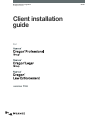 1
1
-
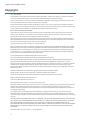 2
2
-
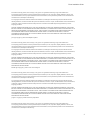 3
3
-
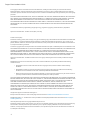 4
4
-
 5
5
-
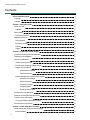 6
6
-
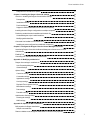 7
7
-
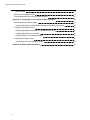 8
8
-
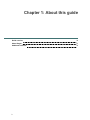 9
9
-
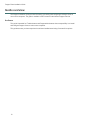 10
10
-
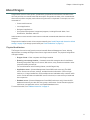 11
11
-
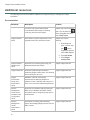 12
12
-
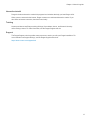 13
13
-
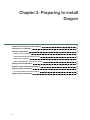 14
14
-
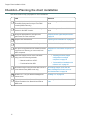 15
15
-
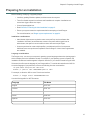 16
16
-
 17
17
-
 18
18
-
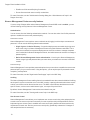 19
19
-
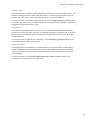 20
20
-
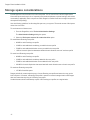 21
21
-
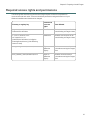 22
22
-
 23
23
-
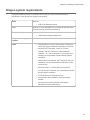 24
24
-
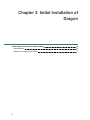 25
25
-
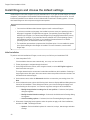 26
26
-
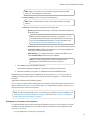 27
27
-
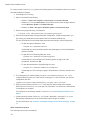 28
28
-
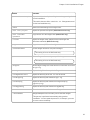 29
29
-
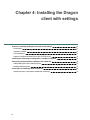 30
30
-
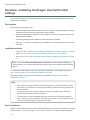 31
31
-
 32
32
-
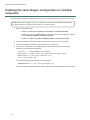 33
33
-
 34
34
-
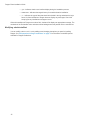 35
35
-
 36
36
-
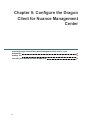 37
37
-
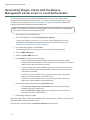 38
38
-
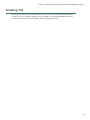 39
39
-
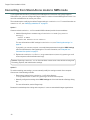 40
40
-
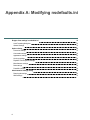 41
41
-
 42
42
-
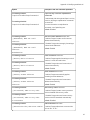 43
43
-
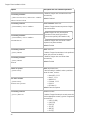 44
44
-
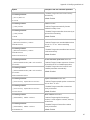 45
45
-
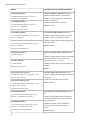 46
46
-
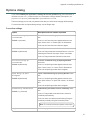 47
47
-
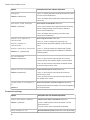 48
48
-
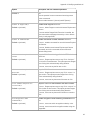 49
49
-
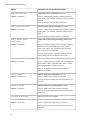 50
50
-
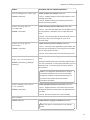 51
51
-
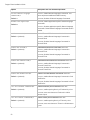 52
52
-
 53
53
-
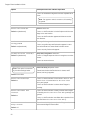 54
54
-
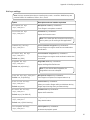 55
55
-
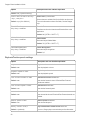 56
56
-
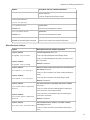 57
57
-
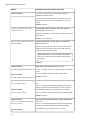 58
58
-
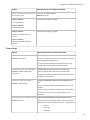 59
59
-
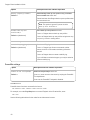 60
60
-
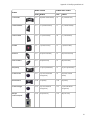 61
61
-
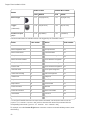 62
62
-
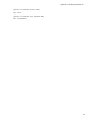 63
63
-
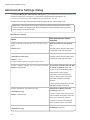 64
64
-
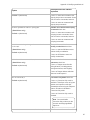 65
65
-
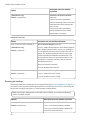 66
66
-
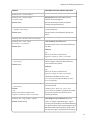 67
67
-
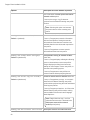 68
68
-
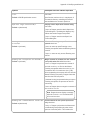 69
69
-
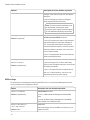 70
70
-
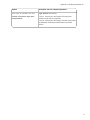 71
71
-
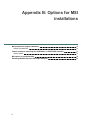 72
72
-
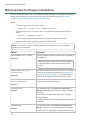 73
73
-
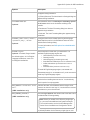 74
74
-
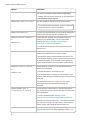 75
75
-
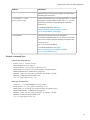 76
76
-
 77
77
-
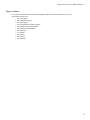 78
78
-
 79
79
-
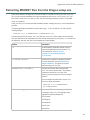 80
80
-
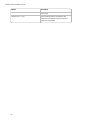 81
81
-
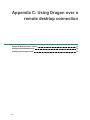 82
82
-
 83
83
-
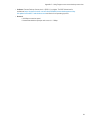 84
84
-
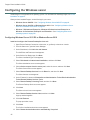 85
85
-
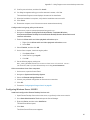 86
86
-
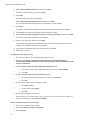 87
87
-
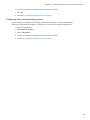 88
88
-
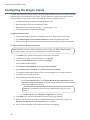 89
89
-
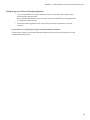 90
90
-
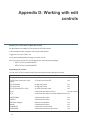 91
91
-
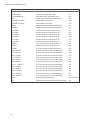 92
92
Nuance Dragon Legal Group 15.6 Installation guide
- Category
- Software
- Type
- Installation guide
- This manual is also suitable for
Ask a question and I''ll find the answer in the document
Finding information in a document is now easier with AI
Related papers
-
Nuance Dragon Professional Individual 15.0 Installation guide
-
Nuance Dragon Law Enforcement 15.6 User guide
-
Nuance Dragon Professional Group Management Center Configuration Guide
-
Nuance Dragon Home 15.0 Installation guide
-
Nuance Dragon Law Enforcement 15.6 Configuration Guide
-
Nuance Dragon NaturallySpeaking 10.0 Quick Start
-
Nuance Dragon Professional Individual for Mac 6.0 Installation guide
-
Nuance Dragon NaturallySpeaking 13.0 User guide
-
Nuance Dragon Dictate for Mac 2.0, DE Datasheet
-
Nuance Dragon Professional Group 15.0 Installation guide
Other documents
-
 Nuance Dragon DP-0POWM3N9-DG-A User guide
Nuance Dragon DP-0POWM3N9-DG-A User guide
-
Griffin PowerMate USB Owner's manual
-
Hitachi HF-W6500 45/40 User manual
-
Corel Draw Technical Suite X6 User guide
-
Corel Draw Graphics Suite X6 User guide
-
Griffin Technology PowerMate USB Owner's manual
-
Corel WinDVD Pro 12 User guide
-
Corel WordPerfect Office 11 User guide
-
Microsoft Windows NT 4.0 User manual
-
HP Engage Go Mobile System User guide