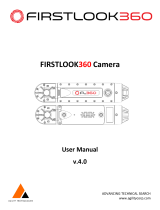Page is loading ...

VQT1U44
Before use, please read these instructions completely.
EB
Operating Instructions
Digital Camera/Lens Kit
Model No. DMC-G1K
until
2008/11/ 1
Web Site: http://www.panasonic-europe.com

VQT1U44
2
Before Use
Before Use
Dear Customer,
We would like to take this opportunity to thank you for purchasing this Panasonic Digital
Camera. Please read these Operating Instructions carefully and keep them handy for
future reference.
Information for Your Safety
Carefully observe copyright laws.
Recording of pre-recorded tapes or discs or other published or broadcast material
for purposes other than your own private use may infringe copyright laws. Even for
the purpose of private use, recording of certain material may be restricted.
•
Please note that the actual controls and components, menu items, etc. of your Digital
Camera may look somewhat different from those shown in the illustrations in these
Operating Instructions.
•G MICRO SYSTEM is a lens exchange type digital camera system of LUMIX
based on a Micro Four Thirds System standard.
•Micro Four Thirds is a trademark.
•Four Thirds™ is a trademark.
•SDHC Logo is a trademark.
•HDMI, the HDMI Logo and the High-Definition Multimedia Interface are the
registered trademarks or trademarks of HDMI Licensing LLC.
•HDAVI Control™ is a trademark of Panasonic Corporation.
•Adobe is a trademark or registered trademark of Adobe Systems Incorporated in the United
States and/or other countries.
•Microsoft product screen shot(s) reprinted with permission from Microsoft Corporation.
•Other names, company names, and product names printed in these instructions are
trademarks or registered trademarks of the companies concerned.
WARNING:
TO REDUCE THE RISK OF FIRE, ELECTRIC SHOCK OR PRODUCT DAMAGE,
•
DO NOT EXPOSE THIS APPARATUS TO RAIN, MOISTURE, DRIPPING OR
SPLASHING AND THAT NO OBJECTS FILLED WITH LIQUIDS, SUCH AS VASES,
SHALL BE PLACED ON THE APPARATUS.
•USE ONLY THE RECOMMENDED ACCESSORIES.
•DO NOT REMOVE THE COVER (OR BACK); THERE ARE NO USER SERVICEABLE
PARTS INSIDE. REFER SERVICING TO QUALIFIED SERVICE PERSONNEL.
THE SOCKET OUTLET SHALL BE INSTALLED NEAR THE EQUIPMENT AND
SHALL BE EASILY ACCESSIBLE.
Product Identification Marking is located on the bottom of units.

3
VQT1U44
Before Use
Caution for AC mains lead
For your safety, please read the following
text carefully.
This appliance is supplied with a moulded
three pin mains plug for your safety and
convenience.
A 5-ampere fuse is fitted in this plug.
Should the fuse need to be replaced
please ensure that the replacement fuse
has a rating of 5-ampere and that it is
approved by ASTA or BSI to BS1362.
Check for the ASTA mark Ï or the BSI
mark Ì on the body of the fuse.
If the plug contains a removable fuse
cover you must ensure that it is refitted
when the fuse is replaced.
If you lose the fuse cover the plug must
not be used until a replacement cover is
obtained.
A replacement fuse cover can be
purchased from your local dealer.
CAUTION!
IF THE FITTED MOULDED PLUG IS
UNSUITABLE FOR THE SOCKET
OUTLET IN YOUR HOME THEN THE
FUSE SHOULD BE REMOVED AND
THE PLUG CUT OFF AND DISPOSED
OF SAFELY.
THERE IS A DANGER OF SEVERE
ELECTRICAL SHOCK IF THE CUT OFF
PLUG IS INSERTED INTO ANY 13-
AMPERE SOCKET.
If a new plug is to be fitted please
observe the wiring code as stated below.
If in any doubt please consult a qualified
electrician.
∫ IMPORTANT
The wires in this mains lead are coloured
in accordance with the following code:
Blue: Neutral, Brown: Live.
As these colours may not correspond with
the coloured markings identifying the
terminals in your plug, proceed as follows:
The wire which is coloured Blue must be
connected to the terminal which is marked
with the letter N or coloured Black or Blue.
The wire which is coloured Brown must be
connected to the terminal which is marked
with the letter L or coloured Brown or Red.
WARNING: DO NOT CONNECT EITHER
WIRE TO THE EARTH TERMINAL
WHICH IS MARKED WITH THE LETTER
E, BY THE EARTH SYMBOL Ó OR
COLOURED GREEN OR
GREEN/YELLOW.
THIS PLUG IS NOT WATERPROOF
-
KEEP DRY.
∫ Before use
Remove the connector cover.
∫ How to replace the fuse
The location of the fuse differ according to
the type of AC mains plug (figures A and
B). Confirm the AC mains plug fitted and
follow the instructions below.
Illustrations may differ from actual AC
mains plug.
1. Open the fuse cover with a screwdriver.
2. Replace the fuse and close or attach
the fuse cover.
Fuse cover
Figure A Figure B
Figure A Figure B
Fuse
(5 ampere)
Fuse
(5 ampere)

VQT1U44
4
Before Use
∫ About the battery charger
•
The battery charger is in the standby condition when the AC power supply cord is connected.
The primary circuit is always “live” as long as the power cord is connected to an electrical
outlet.
Information for Users on Collection and Disposal of Old Equipment and used
Batteries
These symbols on the products, packaging, and/or accompanying
documents mean that used electrical and electronic products and
batteries should not be mixed with general household waste.
For proper treatment, recovery and recycling of old products and used
batteries, please take them to applicable collection points, in accordance
with your national legislation and the Directives 2002/96/EC and 2006/66/
EC.
By disposing of these products and batteries correctly, you will help to
save valuable resources and prevent any potential negative effects on
human health and the environment which could otherwise arise from
inappropriate waste handling.
For more information about collection and recycling of old products and
batteries, please contact your local municipality, your waste disposal
service or the point of sale where you purchased the items.
Penalties may be applicable for incorrect disposal of this waste, in
accordance with national legislation.
For business users in the European Union
If you wish to discard electrical and electronic equipment, please contact
your dealer or supplier for further information.
[Information on Disposal in other Countries outside the European
Union]
These symbols are only valid in the European Union. If you wish to
discard these items, please contact your local authorities or dealer and
ask for the correct method of disposal.
Note for the battery symbol (bottom two symbol examples):
This symbol might be used in combination with a chemical symbol. In this
case it complies with the requirement set by the Directive for the chemical
involved.
CAUTION!
•
DO NOT INSTALL OR PLACE THIS UNIT IN A BOOKCASE, BUILT-IN CABINET OR IN
ANOTHER CONFINED SPACE. ENSURE THE UNIT IS WELL VENTILATED. TO PREVENT
RISK OF ELECTRIC SHOCK OR FIRE HAZARD DUE TO OVERHEATING, ENSURE THAT
CURTAINS AND ANY OTHER MATERIALS DO NOT OBSTRUCT THE VENTILATION
VENTS.
•DO NOT OBSTRUCT THE UNIT’S VENTILATION OPENINGS WITH NEWSPAPERS,
TABLECLOTHS, CURTAINS, AND SIMILAR ITEMS.
•DO NOT PLACE SOURCES OF NAKED FLAMES, SUCH AS LIGHTED CANDLES, ON
THE UNIT.
•DISPOSE OF BATTERIES IN AN ENVIRONMENTALLY FRIENDLY MANNER.
Cd

5
VQT1U44
Before Use
∫ About the battery pack
•
Do not heat or expose to flame.
•Do not leave the battery(ies) in an automobile exposed to direct sunlight for a long period of
time with doors and windows closed.
∫ Care of the camera
•
Do not strongly shake or bump the camera by dropping it etc.
This unit may malfunction, recording pictures may no longer be possible or the lens or the LCD
monitor may be damaged.
•Be particularly careful in the following places as they may cause this unit to
malfunction.
– Places with a lot of sand or dust.
– Places where water can come into contact with this unit such as when using it on a rainy day
or on a beach.
•Do not touch the lens or the sockets with dirty hands. Also, be careful not to allow
liquids, sand and other foreign matter to get into the space around the lens, buttons etc.
•If water or seawater splashes on the camera, use a dry cloth to wipe the camera body
carefully.
•Do not place your hands inside the mount of the digital camera body. Since the sensor
unit is a precision apparatus, it may cause a malfunction or damage.
∫ About Condensation (When the lens or the Viewfinder is fogged up)
•
Condensation occurs when the ambient temperature or humidity changes. Be careful of
condensation since it causes lens stains, fungus and camera malfunction.
•If condensation occurs, turn the camera off and leave it for about 2 hours. The fog will
disappear naturally when the temperature of the camera becomes close to the ambient
temperature.
∫ Read together with the “Cautions for Use”. (P138)
CAUTION
Danger of explosion if battery is incorrectly replaced. Replace only with the same or
equivalent type recommended by the manufacturer. Dispose of used batteries
according to the manufacturer’s instructions.
Warning
Risk of fire, explosion and burns. Do not disassemble, heat above 60 xC or incinerate.

6
VQT1U44
Contents
Before Use
Information for Your Safety.......................2
Accessories ..............................................9
Names of the Components.....................11
Rotating the LCD monitor.......................14
About the Lens........................................15
Preparation
Attaching/Detaching the Lens.................16
Attaching the Strap.................................18
Attaching the Lens Hood ........................19
Charging the Battery...............................20
About the Battery (charging/number of
recordable pictures)................................21
Inserting/Removing the Battery ..............23
Inserting/Removing the Card (Optional) .....24
About the Card........................................25
Setting Date/Time (Clock Set)................26
• Changing the clock setting ....................26
Setting the Menu.....................................27
• Setting menu items................................28
Setting the Quick Menu ..........................30
About the Setup Menu............................31
About LCD monitor/Viewfinder ...............36
• LCD Monitor ..........................................36
• Direction detection function ...................37
• Switching the LCD monitor/
Viewfinder .............................................38
Selecting the [REC] Mode ......................39
Basic
Taking pictures using the automatic
function (Intelligent Auto Mode)..............41
• Scene detection.....................................42
• AF Tracking Function ............................43
• Compensating the Exposure.................43
• About the flash.......................................43
• Settings in Intelligent auto mode ...........44
Taking pictures with your favourite
settings (Programme AE mode) .............45
• Fix the focus by pressing the shutter
button halfway (AFS) ............................46
• Continuously focusing on a subject
(AFC) ....................................................46
• Take a picture with manual focus
(MF) ......................................................46
• Focusing................................................47
• When the subject is not in focus............47
• Preventing jitter (camera shake)............47
• Programme shift ....................................48
Taking Pictures with the Zoom ...............49
• Using the Optical Zoom/
Using the Extra Optical Zoom (EZ)/
Using the Digital Zoom..........................49
Playing back Pictures .............................50
• Changing the Information Displayed on
the playback screen..............................51
• Displaying Multiple Screens
(Multi Playback).....................................51
• Displaying Pictures by Recording Date
(Calendar Playback)..............................52
• Using the Playback Zoom......................52
Deleting Pictures.....................................53
• To delete a single picture ......................53
• To delete multiple pictures (up to 50) or
all the pictures.......................................54
Advanced (Recording pictures)
Switching the display of the LCD
Monitor/Viewfinder..................................55
• Switching the displayed information......55
Taking Pictures using the Built-in
Flash.......................................................59
• Switching to the appropriate flash
setting....................................................59
• Adjust the flash output...........................62
• Setting to the 2nd Curtain Synchro........63
Compensating the Exposure ..................64
Taking Pictures using Burst Mode..........65
Taking Pictures using Auto Bracket........67
Taking Pictures with the Self-timer .........69
Setting the method used to focus
(AF mode)...............................................70
• Setting up [ ] (AF Tracking)...............71
• Setting the AF area................................72
Taking Pictures with Manual Focus........73
Fixing the Focus and the Exposure
(AF/AE Lock) ..........................................75
Adjusting the White Balance...................77
• Setting the white balance manually.......78
• Setting the colour temperature ..............78
• Finely adjusting the white balance.........78
• White balance bracket...........................79
Setting the Light Sensitivity.....................80
Change tone of the colour for the picture
to be taken (Film mode)..........................82
• Adjusting each film mode to the
desired setting.......................................83
• Multi film bracket....................................84
Taking pictures by specifying the
aperture/shutter speed............................85

7
VQT1U44
• Aperture-priority AE ..............................85
• Shutter-priority AE.................................85
Taking picture by setting the exposure
manually .................................................86
Confirm the effects of aperture and
shutter speed (Preview mode)................88
• Confirm the effects of aperture ............. 88
• Confirm the effects of shutter speed.....88
Taking expressive portraits and landscape
pictures (Advanced scene mode)...............89
• [PORTRAIT].........................................90
• [SCENERY]..........................................90
• [SPORTS]............................................91
• [CLOSE-UP].........................................91
• [NIGHT PORTRAIT].............................92
Taking pictures that match the scene
being recorded (Scene mode) ................93
• ï [SUNSET] .......................................93
• 2 [PARTY]..........................................94
• : [BABY1]/; [BABY2]......................94
• í [PET]...............................................95
Taking pictures while adjusting colour
(My colour mode)....................................96
Registering Personal Menu Settings
(Registering custom settings).................97
Taking pictures in Custom mode ............98
Using the [REC] Mode Menu..................99
• ? [ASPECT RATIO]............................99
• @ [PICTURE SIZE]...............................99
• A [QUALITY].....................................100
• C [METERING MODE]......................101
• [STABILIZER].............................. 101
• [FLASH]........................................102
• [D.RED-EYE] ...............................102
• [FLASH SYNCHRO].....................102
• [FLASH ADJUST.]........................ 103
•
[I.EXPOSURE] .............................103
• [EX. OPT. ZOOM] ........................ 103
• ) [DIGITAL ZOOM] ..........................103
• [BURST RATE].............................104
• [AUTO BRACKET] .......................104
• [SELF-TIMER] ..............................104
• [COLOR SPACE]......................... 104
• [LONG SHTR NR]........................ 105
• [ISO LIMIT SET]...........................105
• [ISO INCREMENTS] ....................105
Using the [CUSTOM MENU] ................106
Advanced (Playback)
Using the [PLAYBACK] mode menu.....111
• [SLIDE SHOW] .............................111
• Ü [FAVORITE]...................................112
• N [ROTATE]/M [ROTATE DISP.] ...113
• O [DPOF PRINT]...............................114
• P [PROTECT]...................................115
• Q [RESIZE].......................................116
• [TRIMMING] .................................117
• ? [ASPECT CONV.] .........................118
Connecting to other equipment
Connecting to a PC...............................119
Printing the Pictures..............................121
• Single picture ......................................122
• Print Settings.......................................122
• DPOF picture ......................................124
Playing Back Pictures on a TV Screen.....125
• Playing back pictures using the Video
cable (supplied) ..................................125
• Playing back pictures on a TV with an
SD Memory Card slot .........................125
• Playing back on the TV with HDMI
socket .................................................126
Others
Using the External Flash (optional).......129
Using the Protector/Filter (optional)......131
Using the Remote Shutter (optional).....132
Using the AC Adaptor...........................133
Recording Dates/Times at Overseas
Travel Destinations (World Time) .........134
Screen Display......................................135
Cautions for Use...................................138
Message Display ..................................142
Functions that cannot be set or will not
work under some conditions.................144
Troubleshooting....................................147
Number of recordable pictures..............154
Specifications........................................157

8
VQT1U44
Before Use
Before Use
Sales and Support Information
Customer Care Centre
• For customers within the UK:
0844 844 3852
• For customers within the Republic of
Ireland: 01 289 8333
• Visit our website for product information
Technical Support for AV Software
• For customers within the UK: 0844 844 3869
• For customers within the Republic of Ireland:
01 289 8333
Direct Sales at Panasonic UK
• For customers: 0844 844 3856
• Order accessory and consumable items for
your product with ease and confidence by
phoning our Customer Care Centre
Monday–Thursday 9.00 a.m.–5.30 p.m.,
Friday 9.30 a.m.–5.30 p.m.
(Excluding public holidays)
• Or go on line through our Internet Accessory
ordering application at
www.panasonic.co.uk
.
• Most major credit and debit cards accepted.
• All enquiries transactions and distribution
facilities are provided directly by Panasonic
UK Ltd.
• It couldn’t be simpler!
• Also available through our Internet is direct
shopping for a wide range of finished
products, take a browse on our website for
further details.
Interested in purchasing an extended
guarantee?
Please call 0870 240 6284 or visit our website
www.panasonic.co.uk/guarantee
.

9
VQT1U44
Before Use
Before Use
Accessories
Check that all the accessories are included before using the camera.
1 Digital Camera Body
(This is referred to as camera body in these operating instructions.)
2 Interchangeable Lens
“LUMIX G VARIO 14–45 mm/F3.5–5.6 ASPH./MEGA O.I.S.”
(This is referred to as lens in these operating instructions.)
3 Lens Hood
4 Lens Cap
(This is attached to the interchangeable lens at the time of purchase.)
5 Lens Rear Cap
(This is attached to the interchangeable lens at the time of purchase.)
6 Lens Storage Bag
7Battery Pack
(This is referred to as battery in these operating instructions.)
Charge the battery before use.
8 Battery Charger/AC Adaptor
(This is referred to as charger in these operating instructions.)
9 AC Mains Lead
10 Video Cable
11 USB Connection Cable
12 CD-ROM
•
Software:
Use it to install the software to your PC.
13 Strap
14 Body Cap
(This is attached to the camera body at the time of purchase.)
•
SD Memory Card, SDHC Memory Card and MultiMediaCard are indicated as card in the text.
•The card is optional.
•Description in these operating instructions is based on the 14–45 mm/F3.5–5.6 lens
included in the DMC-G1K.
•Consult the dealer or your nearest Service Centre if you lose the supplied accessories. (You
can purchase the accessories separately.)

Before Use
10
VQT1U44
∫ Optional Accessories
•
Battery Pack
DMW-BLB13E
•Interchangeable Lens
H-FS045200
(Read P15 for information about other lenses
that can be used.)
•Flash
DMW-FL500
DMW-FL360
DMW-FL220
¢
•MC Protector
DMW-LMC52
•ND Filter
DMW-LND52
•PL Filter (Circular Type)
DMW-LPL52
•Remote Shutter
DMW-RSL1
•DC Cable
DMW-DCC3
•Soft Bag
DMW-BAG1
•Soft Case
DMW-CG1
•Shoulder Strap
DMW-SSTG1
DMW-SSTG2
DMW-SSTG3
•HDMI mini cable
RP-CDHM15
RP-CDHM30
•Mount Adaptor
DMW-MA1
•SDHC Memory Card
32 GB: RP-SDV32GE1K
16 GB: RP-SDV16GE1K
12 GB: RP-SDM12GE1K
8 GB: RP-SDV08GE1K
6 GB: RP-SDM06GE1K
4 GB: RP-SDM04GE1K/RP-SDV04GE1K
•SD Memory Card
2 GB: RP-SDM02GE1A/RP-SDV02GE1A
1 GB: RP-SDR01GE1A/RP-SDV01GE1A
•CardBus PC Card Adapter
BN-SDPC3E
¢ AVAILABLE SOON
Some optional accessories may not be
available in some countries.
VFC4315
VFC4357
VYC0981
H-FS014045 VYF3201
1
6
2
DMW-BLB13E
K1HA08CD0021K2CT3CA00004
DE-A49C
K1HA08CD0019
7
3
8910
11 12 13 14
VFC4355 VKF4385
45

11
VQT1U44
Before Use
Names of the Components
∫ Camera body
1 Flash (P59)
2 Sensor
3 Self-timer indicator (P69)
AF assist lamp (P108)
4 Lens release button (P17)
5 Lens lock pin
6 Mount
7 Lens fitting mark (P16)
8 Front dial (P28, 43, 48, 51, 52, 64, 85, 86)
9 [LVF/LCD] button (P38)
10 Diopter adjustment dial (P38)
11 Viewfinder (P38, 56, 135)
12 Eye sensor (P38)
13 Playback button (P50, 53, 125, 126)
14 [AF/AE LOCK] button (P75)
15 Camera ON/OFF switch (P26)
16 LCD monitor (P36, 51, 55, 135)
17 [DISPLAY] button (P51, 55, 88)
18 Delete button (P53)/
Preview button (P88)
19 [MENU/SET] button (P26)
20 Cursor buttons
3/ISO (P80)
2/AF mode (P70)
4/Function button (P31)
Assign Menu to 4 button. It is convenient to register Menu that is used often.
[ASPECT RATIO]/[QUALITY]/[METERING MODE]/[I.EXPOSURE]/[GUIDE LINE]
1/WB (White balance) (P77)
There are 2 ways to operate the front dial, rotating left or right, and deciding by
pressing.
Front dial is described as following in these operating instructions.
e.g.: Rotating left or right e.g.: Pressing the front dial
23
76 5 4
1
8
11 13
16 17
9
10 12 14 15
2018 19

VQT1U44
12
Before Use
21 Focus mode dial (P41, 45, 70, 73)
22 Flash open lever (P59)
23 Drive mode lever
Single (P45):
Burst (P65):
Auto bracket (P67):
Self-timer (P69):
24 Shutter button (P41)
25 Focus distance reference mark (P74)
26 Hot shoe (P129)
27 Mode dial (P39)
28 Status indicator (P41)
29 [Q.MENU] button (P30)
30 [FILM MODE] button (P82)
31 [REMOTE] socket (P132)
32 Strap eyelet (P18)
•
Be sure to attach the strap when using the
camera to ensure that you will not drop it.
33 [HDMI] socket (P126, 127)
34 [DIGITAL/V.OUT] socket (P119, 121, 125)
35 Card door (P24)
36 DC cable cover (P133)
In these operating instructions, the cursor buttons are described as shown in the
figure below or described with 3/4/2/1.
e.g.: When you press the 4 (down) button
or
Press 4
MENU
/SET
25 26
22
21
23
24
30292827
33
32
31
34
36
35

13
VQT1U44
Before Use
37 Battery door (P23)
38 Release lever (P23)
39 Tripod receptacle
•
When you use a tripod, make sure the tripod
is stable when the camera is attached to it.
∫ Lens
H-FS014045 (LUMIX G VARIO 14–45 mm/F3.5–5.6 ASPH./MEGA O.I.S.)
40 Tele
41 Lens surface
42 Focus ring (P73)
43 Wide
44 Zoom ring (P49)
45 [O.I.S.] switch (P17)
46 Contact point
47 Lens fitting mark (P16)
∫ Battery charger/AC adaptor (P20, 133)
48 Power input socket [AC IN]
49 [CHARGE] indicator
50 Power output socket [DC OUT]
51 Battery holder
393837
42 43
46 47
45
44
40 41
5049
48
51

VQT1U44
14
Before Use
Rotating the LCD monitor
At the time when this camera is purchased, the LCD monitor is stowed in the camera body.
Bring out the LCD monitor as shown below.
1 Open the LCD monitor. (Maximum 180o)
2 It can be rotated 180o forwards.
3 Return the monitor to its original position.
Rotation range of the LCD monitor
4 Maximum 180o
5 180o
•
It can be rotated 180o forwards.
6 90o
•
It can only be rotated 90o towards you.
Note
•
Only rotate the LCD monitor after opening it wide enough, and be
careful not to use excessive force as it may be damaged.
•When holding the edge of the LCD monitor, there may be some
distortion, however this is not a malfunction. Moreover, this has no
effect on the taken pictures or playback.
•When not using the LCD monitor it is recommended that you close it
with the screen facing inwards to prevent dirt and scratches.
∫ Horizontal opening direction ∫ Vertical rotating direction

15
VQT1U44
Before Use
About the Lens
This unit can use the dedicated lenses compatible to the Micro Four Thirds System lens
mount specification (Micro Four Thirds mount) such as the lens included in DMC-G1K.
Select a lens that matches the scene being recorded and your use of the pictures.
If you use a lens other than a dedicated interchangeable lens, auto focus cannot be
activated and accurate metering is not possible. Also, some functions will not work.
∫ “Micro Four Thirds Mount”
This is the lens mount standard for the
“Micro Four Thirds System”.
This was newly developed as
interchangeable lens dedicated for digital
cameras.
∫ When using lenses other than the lens included in DMC-G1K
•
Depending on the type of lens, you may not be able to use some functions such as the direction
detection function (P37), [STABILIZER] (P101), Quick AF (P107) and Continuous AF (P107).
•The available flash range etc. differs depending on the aperture value of the lens you are using.
•Take some test pictures with the lens you are using.
•Lens with the Four Thirds™ mount
specification can be used by using the mount
adaptor (DMW-MA1; optional). However,
[AFC] mode (P46) and continuous AF function
(P107) cannot be used. Only manual focus is
possible when using a lens that is not
compatible with the Contrast AF. There are
some restrictions to some other functions too.
Because of its structure, Micro Four Thirds mount specification lenses cannot be used on
the Four Thirds mount specification cameras. It can only be used on the Micro Four Thirds
mount specification cameras.
Lens Installation Combination Diagram
1 Micro Four Thirds mount
specification lens
¢
2 Four Thirds mount
specification lens
3 Mount adaptor (DMW-MA1)
4 Micro Four Thirds mount
specification camera
(DMC-G1)
5 Four Thirds mount
specification camera
¢
It cannot be mounted on the Four
Thirds mount specification camera.
Refer to catalogues/Web pages for most current information regarding compatible lenses.
http://panasonic.co.jp/pavc/global/cs (This Site is English only.)

VQT1U44
16
Preparation
Preparation
Attaching/Detaching the Lens
•Check that the camera is turned off.
•Close the flash.
Turn the lens rear cap A and the body cap B in the direction of the
arrow to detach them.
• Do not put your hands inside the mount.
Align the lens fitting marks C (red
marks) on the camera body and the lens
and then rotate the lens in the direction
of the arrow until it clicks.
• Do not press the lens release button when you
attach a lens.
• Do not try to attach the lens when holding it at an
angle to the camera body as the lens mount may
get scratched.
• Check that the lens is attached correctly.
Detach the lens cap.
• Detach the lens cap before taking pictures.
Attaching a lens to the camera body

17
VQT1U44
Preparation
∫ Optical image stabilizer
Lens included in the DMC-G1K has a stabiliser function.
The optical image stabilizer function is set for activation when the lens is attached to the
camera body.
Set the [O.I.S.] switch to [ON].
•You can change the optical image stabilizer mode to
[MODE1], [MODE2] or [MODE3] using [STABILIZER] in
the [REC] mode menu. (P101) It is set to [MODE1] at the
time of purchase.
•We recommend setting the [O.I.S.] switch to [OFF] when
using a tripod. If the [O.I.S.] switch is set to [OFF], [ ]
is displayed on the LCD monitor/Viewfinder.
Attach the lens cap.
Press the lens release button D while
turning the lens as far as possible in the
direction of the arrow to detach it.
• Always attach the body cap to the camera body so
that dirt or dust does not get inside.
• Attach the lens rear cap so that the lens contact
point does not get scratched.
Note
•
Change lenses where there is not a lot of dirt or dust. Refer to P139 when dirt or dust gets on
the lens.
•When you turn the camera off or carry the camera, attach the lens cap to protect the surface of
the lens.
•Be careful not to lose the lens cap, the lens rear cap and the body cap.
Detaching a lens from the camera body

VQT1U44
18
Preparation
Attaching the Strap
•We recommend attaching the strap when using the camera to prevent it from dropping.
Pass the strap through the strap eyelet on
the camera body.
Pass the end of the strap through the ring in
the direction of the arrow and then pass it
through the stopper.
Pass the end of the strap through the hole
on the other side of the stopper.
Pull the other side of the strap
and then check that it will not
come out.
• Perform steps 1 to 4 and then attach
the other side of the strap.
Note
•
Be sure to follow the steps and attach the strap correctly.
•Check that the strap is firmly attached to the camera.
•Attach the strap so that the “LUMIX” LOGO is on the outside.
•Use the strap around your shoulder.
–Do not wrap around your neck.
–It may result in injury or accident.
•Do not leave the strap where an infant can reach it.
–It may result in accident by mistakenly wrapping around the neck.

19
VQT1U44
Preparation
Attaching the Lens Hood
In bright sunlight or backlight, the lens hood will minimise lens flare and ghosting. The lens
hood cuts off excess lighting and improves the picture quality.
•
Check that the camera is turned off.
•Close the flash.
•Check the part number on the lens hood before attaching it to the lens.
To attach the lens hood (flower shape) that came with the 14–45 mm/F3.5–5.6 lens
included in the DMC-G1K
Insert the lens hood into the lens
with the short sides at the top
and bottom, and turn in the
direction of the arrow until it
stops.
A Fitting to the mark.
∫ Temporarily storing the lens hood
1 Turn the lens hood in the direction of the arrow to
detach it.
2 Reverse the lens hood and then attach it in the
same way as shown previously.
•
Attach the lens cap.
• When temporarily storing the lens hood, check that it is
firmly attached and that it does not appear in the
picture.
Note
•
Hold the short sides of the flower shape lens hood when attaching or detaching it.
•When taking pictures with flash with the lens hood attached, the lower portion of the photo may
turn dark (vignetting effect) and the control of the flash may be disabled because the photo
flash may be obscured by the lens hood. We recommend detaching the lens hood.
•When using the AF assist lamp in the dark, detach the lens hood.

VQT1U44
20
Preparation
Charging the Battery
∫ About batteries that you can use with this unit
The battery that can be used with this unit is DMW-BLB13E.
•
Use the dedicated charger and battery.
•The battery is not charged when the camera is shipped. Charge the battery before use.
•Charge the battery with the charger indoors.
•Charge the battery in a temperature between 10 oC to 35 oC (50 oF to 95 oF). (The battery
temperature should also be the same.)
It has been found that counterfeit battery packs which look very similar to the
genuine product are made available to purchase in some markets. Some of these
battery packs are not adequately protected with internal protection to meet the
requirements of appropriate safety standards. There is a possibility that these
battery packs may lead to fire or explosion. Please be advised that we are not
liable for any accident or failure occurring as a result of use of a counterfeit
battery pack. To ensure that safe products are used we would recommend that a
genuine Panasonic battery pack is used.
Connect the AC mains lead.
• The battery cannot be charged when the DC cable
(DMW-DCC3; optional) is connected to the AC adaptor.
Attach the battery with attention to the
direction of the battery.
• Charging starts when the [CHARGE] indicator A lights
green.
Detach the battery after charging is
completed.
• Charging is complete when the [CHARGE] indicator A
turns off (after approx. 155 min maximum).
/