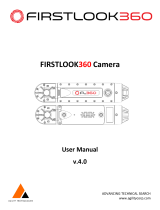6
VQT1U32
Contents
Before Use
Information for Your Safety.......................2
Standard Accessories...............................8
Names of the Components.....................10
Rotating the LCD monitor.......................13
About the Lens........................................14
Preparation
Attaching/Detaching the Lens.................15
Attaching the Strap.................................17
Attaching the Lens Hood ........................18
Charging the Battery...............................19
About the Battery (charging/number of
recordable pictures)................................20
Inserting/Removing the Battery ..............22
Inserting/Removing the Card (Optional) .....23
About the Card........................................24
Setting Date/Time (Clock Set)................25
• Changing the clock setting ....................25
Setting the Menu.....................................26
• Setting menu items................................27
Setting the Quick Menu ..........................29
About the Setup Menu............................30
About LCD monitor/Viewfinder ...............35
• LCD Monitor ..........................................35
• Direction detection function ...................36
• Switching the LCD monitor/
Viewfinder .............................................37
Selecting the [REC] Mode ......................38
Basic
Taking pictures using the automatic
function (Intelligent Auto Mode)..............40
• Scene detection.....................................41
• AF Tracking Function ............................42
• Compensating the Exposure.................42
• About the flash.......................................42
• Settings in Intelligent auto mode ...........43
Taking pictures with your favorite
settings (Program AE mode) ..................44
• Fix the focus by pressing the shutter
button halfway (AFS) ............................45
• Continuously focusing on a subject
(AFC) ....................................................45
• Take a picture with manual focus
(MF) ......................................................45
• Focusing................................................46
• When the subject is not in focus............46
• Preventing jitter (camera shake)............46
• Program shift .........................................47
Taking Pictures with the Zoom ...............48
• Using the Optical Zoom/
Using the Extended Optical Zoom (EZ)/
Using the Digital Zoom..........................48
Playing back Pictures .............................49
• Changing the Information Displayed on
the playback screen..............................50
• Displaying Multiple Screens
(Multi Playback).....................................50
• Displaying Pictures by Recording Date
(Calendar Playback)..............................51
• Using the Playback Zoom......................51
Deleting Pictures.....................................52
• To delete a single picture ......................52
• To delete multiple pictures (up to 50) or
all the pictures.......................................53
Advanced (Recording pictures)
Switching the display of the LCD
Monitor/Viewfinder..................................54
• Switching the displayed information......54
Taking Pictures using the Built-in
Flash.......................................................58
• Switching to the appropriate flash
setting....................................................58
• Adjust the flash output...........................61
• Setting to the 2nd Curtain Synchro........62
Compensating the Exposure ..................63
Taking Pictures using Burst Mode..........64
Taking Pictures using Auto Bracket........66
Taking Pictures with the Self-timer .........68
Setting the method used to focus
(AF mode)...............................................69
• Setting up [ ] (AF Tracking)...............70
• Setting the AF area................................71
Taking Pictures with Manual Focus........72
Fixing the Focus and the Exposure
(AF/AE Lock) ..........................................74
Adjusting the White Balance...................76
• Setting the white balance manually.......77
• Setting the color temperature ................77
• Finely adjusting the white balance.........77
• White balance bracket...........................78
Setting the Light Sensitivity.....................79
Change tone of the color for the picture
to be taken (Film mode)..........................81
• Adjusting each film mode to the
desired setting.......................................82
• Multi film bracket....................................83
Taking pictures by specifying the
aperture/shutter speed............................84