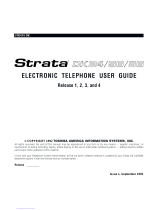Page is loading ...

Telecommunication Systems Division
Digital Business Telephone System
Release 3
Liquid Crystal Display
Digital Telephone User Guide

.‘.....
Strata
General End User Information
The Strata Digital Business Telephone System is registered in
accordance with the provisions of Part 68 of the Federal
Communications Commission’s Rules and Regulations.
Important Notice - Music-On-Hold
In accordance with U.S. Copyright Law, a license may be required
from the American Society of Composers, Authors and Publishers,
or other similar organization, if radio or TV broadcasts are
transmitted through the music-on-hold feature of this
telecommunication system. Toshiba America Information Systems,
Inc., hereby disclaims any liability arising out of the failure to obtain
such a license.
_
Publication Information
Toshiba America Information Systems, Inc., Telecommunication Systems
Division, reserves the right, without prior notice, to revise this information
publication for any reason, including, but not limited to, utilization of new
advances in the state of technical arts or to simply change the design of
this document.
Further, Toshiba America Information Systems, Inc., Telecommunication
Systems Division, also reserves the right, without prior notice, to make
such changes in equipment design or components as engineering or
manufacturing methods may warrant.
0 Copyright 1996
Toshiba America Information Systems, Inc.
Telecommunication Systems Division
All rights reserved. No part of this manual, covered by the copyrights
hereon, may be reproduced in any form or by any means-graphic,
electronic, or mechanical, including recording, taping, photocopying, or
information retrieval systems-without express written permission of the
publisher of this material.
Strata is a registered trademark of Toshiba America Information
Systems, Inc.
Trademarks, registered trademarks, and service marks are the property of
their respective owners.

.
.
.
Contents
Introduction
Organization .....................................................................................................................................................
V
Conventions
....................................................................................................................................................
vi
How to Use
This Guide
...................................................................................................................................
vi
Chapter 1 - The Grand Tour
Liquid Crystal Display
......................................................................................................................................
3
LCD Function Overview ....................................................................................................................................
5
Condition Creating Display
....................................................................................................................
5
Chapter 2 - Feature Operation
Date/Time/Day Adjustment
............................................................................................................................
19
Call Forward Display
.....................................................................................................................................
20
Call Forward-All Calls
.....................................................................................................................
20
...
Call Forward-Busy
.............................................................................................................................
20
Call Forward-No Answer
...................................................................................................................
21
Call Forward-Busy/No Answer .........................................................................................................
.21
Call Forward-Fixed
............................................................................................................................
21
Call Forward-External
........................................................................................................................
21
Call Forwarding From a Phantom Directory
Number
.........................................................................
.22
Park/Park and Page ......................................................................................................................................
23
Parked Call Retrieval
...........................................................................................................................
24
Park Orbit List Display
...................................................................................................................................
25
Retrieve and Auto Dial Lost Calls ..................................................................................................................
25
Station-to-Station Message Waiting
...............................................................................................................
26
i

._
Chapter 2 - Feature Operation (continued)
Voice Mail (VM)
....................................................................................................................................
27
Assign a Voice Mail Message Mailbox
............................................................................................... .28
Assign Voice Mail Retrieval Digits
.......................................................................................................
28
Retrieve Voice Mail Messages
.............................................................................................................
28
Busy Field Display ...............................................................................................................................
29
Mode Exit ..............................................................................................................................................
29
Chapter 3 - Soft Key Operation
How to Use Soft Keys
.................................................................................................................................. .31
Using Soft Keys to Make a Conference Call
......................................................................................
.32
Soft Key Prompt Definitions
..........................................................................................................................
35
Soft Key Activation .........................................................................................................................................
36
Soft Key Deactivation
....................................................................................................................................
37
Chapter 4 - Messages and Memos
Storing a Message in Memory .......................................................................................................................
39
Recording a Message ....................................................................................................................................
40
Recording a Message, Name, or Memo ..............................................................................................
40
Preprogramming System
Messages
............................................................................................................
.41
Adding to Preprogrammed Messages ................................................................................................
.41
Messaging
.....................................................................................................................................................
42
Calling Station Messaging
................................................................................................................... 42
Canceling a Calling Station Message .................................................................................................
.42
Setting/Changing
Calling Station Messages
.......................................................................................
.43
Storing LCD Name/Number Display ..............................................................................................................
43
Speed Dial Memo
..........................................................................................................................................
46
Timed Reminders with Memo
........................................................................................................................
48
Message Sending
..........................................................................................................................................
49
Called Station Messaging
....................................................................................................................
49
Group Called Station Messaging .........................................................................................................
50
Remote Calling Station Messaging.. ....................................................................................................
.51
Busy Station Messaging
...................................................................................................................... 51
Return a Busy Station Message
..........................................................................................................
.52
Index . . . . . . . . . . . . . . . . . . . . . . . . . . . . . . . . . . . . . . . . . . . . . . . . . . . . . . . . . . . . . . . . . . . . . . . . . . . . . . . . . . . . . . . . . . . . . . . . . . . . . . . . . . . . . . . . . . . . . . . . ......................................
53
ii

( Figures
1 Sample Page.. .......................................................................................................................................
vii
2
20-button Digital Speakerphone with
Liquid Crystal Display..
...............................................................
.2
3 Mode, Page, and Scroll Buttons
............................................................................................................. 3
4 Dial Pad Information.. ...........................................................................................................................
40
Table
1 Paging Group and Zone Codes ............................................................................................................
24

:
,:.:
.
.
iv

Introduction
This guide is for users of the 2000-series LCD telephones (models DKT2010-
SD, DKT2020-SD, and DKTI 020-SD), and 1 OOO-series LCD telephones.
This guide only covers the LCD functions of the digital telephone. Use it with the
Strata DK Digital Telephone User Guide.
Organization
This user guide is divided into the following chapters:
n Chapter l-The Grand Tour explains the Liquid Crystal Display (LCD),
including a summary of LCD functions and sample screens.
n Chapter 2-Feature Operation provides step-by-step instructions for using
LCD-related features.
H Chapter 3-Soft Key Operation explains the operation and use of the Soft
Key feature and includes a list of Soft Key prompt definitions.
n Chapter 4-Memos and Messages explains how to create LCD
alphanumeric messages, names, and memos, and how to store them in
memory. It also describes how to send, edit, and cancel LCD messages.

Conventions
Letters in [brackets] represent buttons which have Directory Numbers on them.
For example:
[DN] = any Directory Number button (also known as an Extension or
Intercom Number).
[PDN] = Primary Directory Number button (the Extension Number for your
telephone).
[PhDN] = Phantom Directory Number button (an additional Directory Number).
Extra bold letters represent telephone buttons.
Your telephone may not have all of the buttons mentioned in this guide. See your
Telephone System Administrator for more information on buttons and access
codes.
means “through.”
+ is used for multiple key entries.
Example: Press Speed Dial + XX + Redial + Spkr (Xx=08-60
seconds).
l denotes the step in a one-step procedure.
Notes:
Elaborate specific items or reference other information. Within some
tables,
IMPORTANT!
Calls attention to important instructions or information.
How to Use This Guide
The information in this user guide is divided into two distinct areas of content.
Step-by-step instructions appear in the left-hand column of the page.
Explanations of these procedures appear in the right-hand column. (See
Figure 1).
vi

Chapter Titles -
First Level
Headings
Action Text -
Specific instructions
on how to perform a
procedure are
numbered and
entered in the left-
hand column.
Results or Details
Explanations or details
of the Action Text.
Figure 1
Sample Page
vii

. . .
VIII

The Grand Tour provides a detailed overview of the visual and operational
features of your Toshiba phone system.
The Strata DK 2000-series Digital Liquid Crystal Display (LCD) telephone
provides you with display information and feature prompting to make call
handling more efficient.
The LCD Feature Prompting with Soft Keys provides an easy way to access
frequently-used features. If this feature is activated at your station, abbreviated
feature prompts guide you through the steps to performing specific tasks.
In addition, the LCD telephones provide you with Alphanumeric Messaging, Busy
Lamp Field (BLF) Identification, Central Office (CO) Line Identification, Timed
Reminders with Messaging, Speed Dial Memo Directory Dialing, User
Name/Number Display, Call Duration Display, and Date/Time of Day Display.
Mode, Page, and Scroll functions of the LCD are summarized in addition to the
hardware and button options of the phone itself.
This overview will quickly familiarize you with the various LCD and phone
features that may best match your telephonic needs.
1
,.I
: :.
. .
1:::
:. :
i ‘.

Handset
Red/Green
LED Indicators
Dial Pad
T
Message Waiting
Button and LED
Indicator
i&i i
Speaker ON/OFF -
Button and LED
Indicator
Last Number Redial Button
- LCD Display
- LCD Control/Soft
Key Buttons
- Flexible Feature
Control Buttons
I III
- Microphone Location
I I
k Volume Up/Down
Control Buttons
Conference/Transfer Button
I -Hold Button
Figure 2
Xl-button Digital Speakerphone with Liquid Crystal Display
2

Liquid Crystal Display
In its idle state, the 32-character Liquid Crystal Display (LCD) feature on your
digital telephone gives you an accurate desk clock and calendar combination.
When you have an outside call in progress, an elapsed time display gives a
constant reminder of the call duration. In addition, a variety of information
displays and feature prompting makes your call handling more efficient.
Alphanumeric messaging capability is also provided. All display functions occur
automatically as call processing proceeds.
MO& Page SWOll
III
DK0622
Figure 3
Mode, Page, and Scroll Buttons
The uses of the three buttons shown above are:
Mode:
n To enter/exit various mode functions (see “Mode Definitions” later in this
chapter).
n To cancel the beeping tone when using timed reminders.
Page:
4 Changes Busy Field groups.
H Used by station 200 to record a user NAME/NUMBER for another station.
Station 200 must be an LCD telephone to record a NAME/NUMBER display
for any other station type.
n Changes displays (date/time, elapsed time, message, call forward, dialed
number).
n Scrolls through speed dial numbers when in Mode 8.
3

.:-
._
Scroll:
n Scrolls through message waiting numbers.
n Scrolls through the speed dial digits (if more than 16 digits) when in Mode 8.
Note:
If your telephone has the Soft Key feature turned on (Mode + 7 I), the
Mode, Page, and Scroll functions are not active when the telephone is
busy on a CO line or internal call. Mode, Page, and Scroll are only used
when the telephone is idle.
See Chapter 3-Soft Key Operation for more information on Soft Keys.
Mode Definitions
Mode 0
Mode 1
Mode 2
Mode 4
Mode 5
Mode 8
Mode 6 0
Mode 6 1
Mode 6 2
Mode 6 4
Mode 7 1
Mode 7 0
Mode 9 4
Mode 9 5
Used to exit another mode and return to clock/calendar display.
Busy Field display.
Busy station messaging.
Called station messaging.
Displays LCD message number NN, where NN can be personal
messages (10
- 19) or system messages (60 - 99). Mode 5
only displays the selected message. It cannot be used to edit or
create a new message.
Speed dial number check and memo dialing.
Caller ID/ANI/DNIS information mode OFF.
Caller ID/ANI/DNIS information mode ON.
Caller ID/ANI/Lost Call stored information display.
View Call Park Orbit list.
Soft key ON.
Soft key OFF.
Remote called station messaging.
Remote calling station messaging.
4

Account Codes:
[iiYizLz]
m*mn
[-iiizzy]
Urn.
[EilOt]
CLrn.E
[iTiiz?j
mx
[iiYzxz-]
D<_
LCD Function Overview
IMPORTANT !
All Liquid Crystal Display (LCD) examples in this user guide are shown
with soft keys turned OFF: If your telephone has soft keys turned ON,
the displays may be different, but they will still allow you to follow the
steps in this guide. When the soft keys are on, generally, the information
on rows 1 and 2 will be reversed.
Note:
In the following examples:
NNN = the Directory Number of the party
MMM = the called patty.
Condition Creating Display
When you press a Central Office (CO) line that requires a forced (verified or
nonverified) account code, or Speed Dial + 5 0, or Account Code to enter
a voluntary (verified or nonverified) account code.
When you dial a verified voluntary account code that is not valid.
When you correctly dial a verified voluntary account code that is set in the
system account code memory.
When you dial a verified forced account code that is not valid.
After you dial a verified forced account code that is valid.
5

Automatic Number
Identification (ANI) and
Caller ID calls:
ANI Example
lF!iFzLl
CN:7145876782
ANSWERED LINE 3 I
HOLD LINE 3
1
ISEP 9 TUE 18:301
If your telephone has been programmed with ANI capability, you may:
n Activate ANI and/or Caller ID display mode by pressing Mode + 6 1.
(System default is ON.)
n Deactivate ANI and/or Caller ID display mode by pressing Mode + 6 0.
Note:
ANI information cannot co-exist on the same telephone LCD with Dialed
Number Identification Service (DNIS) information. (See DNIS.) If your
system is programmed to receive both ANI and DNIS information on
incoming calls, then when an ANFDNIS call is ringing, press Page to
alternate between DNIS and ANI LCD displays.
If your telephone has been programmed with ANI capability and you have
activated the ANI display feature, the calling party’s telephone number (up to
10
digits) will be displayed when the call arrives at your station.
Notes:
1. The following examples show ANI. If Caller ID was activated, then
the caller’s name or number would appear on the first line.
2. If CN: is displayed, the calling number is an (ANI) number; CN: does
not precede Caller ID numbers.
When you answer the incoming call. After you answer a call, call duration will
display on LCD.
When you place the call on hold.
Held call automatically recalls your station after a programmed period of time.
The display changes to indicate calling status.
Station 201 is transferring an ANI (or Caller ID) call to you (station 200). For the
purpose of demonstration, following screens depict different displays of your
station.
6

CN:7145876782
ANSWERED LINE 3
Caller ID Example
I
MR. JONES
LINE 3 RINGING
Auto Busy Redial (ABR):
I
NO. 202
ABR SET
I
NO. NNN
P583 3700
Automatic Callback (ACB):
INNN ACB No’ NNNJ
Wm.2
/,,,,,,l
After the transferring station (station 201) hangs up.
When you answer the transferred call.
If you do not answer the transferred call within a programmed period of time, the
held call will automatically recall the transferring station (i.e., station 201). This
screen shows the display of the transferring station (i.e., station 201) as the call
recalls.
If your telephone is programmed with Caller ID capability and you have activated
the Caller ID display feature, the telephone number (up to 10 digits) or name (up
to 15 characters) of the calling party will be displayed when the call arrives at
your station.
After setting Auto Busy Redial, your display prompts you that it has been set.
When the system dials the call, your display shows the dialed number. The
system inserts a pause (P) before redialing the number.
When the called telephone is ringing, your station’s CO Line LED (or
[DN]
LED)
and Spkr LED will flash, and a warning beep will sound 30 seconds after the
call is completed. You must go off-hook or press Spkr to prevent disconnection.
When you set Automatic Callback at a busy station, its number is displayed.
When you receive an Automatic Callback, the station number you called is
displayed.
When you set ACB at a busy line group, its access code number is displayed.
7

When you receive an automatic callback for a CO Line, the seized line’s number
Automatic line Selection:
1.
[DN]
i
r-
2. CO Line
USING
3. Dial Access Code
/,,,,,I
If your station automatically accesses a
[PDN]
when you go off-hook, the three
character designation, “[NT” (Internal Dial Tone), displays to confirm this status.
If your station automatically accesses a CO line when you go off-hook, the
number of the seized CO line is displayed.
When you access a CO line by dialing a CO line group access code, the
accessed CO line number is displayed.
Alphanumeric Messages:
[iTF%RT-]
El_
Busy Field:
Messages up to 32 characters can be used in alphanumeric messaging.
Messages can either be programmed or set as one-time messages. (Messages
can also be used with a timed reminder.)
I::: 0::::::;::: ]
/<wa
The Busy Field (BLF) display indicates, in groups of IO, the last two digits of the
station Primary Directory Numbers that are busy on any type of
[DN] ([PDN],
[SDN],
or
[PhDN])
or set for Do Not Disturb (DND). Also, if a telephone’s
[PDNs]
are busy because they are in use on other telephones, the telephone will
show busy on the BLF, even though it may be idle. The top display indicates that
stations 200, 205, and 217 are either in use or in DND mode; the bottom display
indicates the same for stations 217, 222, 224, and 229.
If Page is pressed, the 200/210 group will change to 21 O/220, and the
busy/DND states of that group of stations will be displayed. The station groups
will increment each time Page is pressed, thereby eventually displaying all
stations.
8

Call Forward for [DNsl:
Call Forward for
In the Call Forward examples:
LLL = the calling
[DN]
PPP, TTT, VVV = the “Call-Forward-From” Directory Number.
RRR, SSS, UUU = the “Call Forward Destination” Directory Number.
NO. NNN
CALL FORWARD TO
This LCD display appears when you begin to set any type of call forward.
CF-BN:PPP.RRR
1
RRR
I
After you set Call Forward, the “forwarded” Directory Number (PPP) and the
“forwarded to” Directory Number (MMM) is displayed, along with one of the
following abbreviations:
“CF-A”
(Call Forward-All Calls)
“f-J=-9”
(Call Forward-Busy)
“CF-NA” (Call Forward-No Answer)
“CF-BN” (Call Forward-Busy/No Answer)
“CF-F”
(Call Forward-Fixed)
“CF-EXT” (Call Forward External)
Note:
The CF-EXT display has priority over all other Call Forward displays.
Press Scroll to display other Call Forward settings.
When you call a
[DN]
that is forwarded (PPP), the
[DN]
you called is shown first.
It then changes to the
[DN]
to which your call was forwarded (MMM).
NO. NNN
LLL CALL PPP
I
When a call is forwarded to your
[DN],
the calling
[DN]
(LLL) is displayed on the
left and the
[DN]
called is displayed on the right (PPP).
Call Forward for [PhDNs]:
If your telephone has more than one Directory Number, you can assign Call
Forward destinations for each
[DN]
on your telephone (up to one
[PDN]
and four
[PhDNs]).
After setting different Call Forward Destinations, you can confirm
them by pressing Scroll. A “+” sign indicates more than one
[DN]
has Call
Forward on your telephone.
9

Caller ID Calls:
See Automa tic Number
ldentifica tion on page 6.
Call Pickup:
[-Y-ZZj
[ti]
aa,
Calling Number-Internal:
[ELLL]
aws
CO Line Identification:
“CF-A” denotes Call Forward-All Calls from PPP to RRR.
Press Scroll.
“CF-8” denotes Call Forward-Busy from PPP to SSS.
Press Scroll.
“CF-NA” denotes Call Forward-No Answer from TTT to UUU.
Press
Scroll.
“CF-BN” denotes Call Forward-Busy/No Answer from VVV to UUU.
Press
Scroll.
When you pick up an internal ringing call, the calling station’s
[PDN]
is displayed
on the left and the station number called is displayed on the right.
Your LCD telephone displays information noting that your call to station (MMM)
was picked up by station (WWW).
When you receive an internal call, the calling station’s
[PDN]
(LLL) is displayed,
even if you were called from a
[PhDN]
on that station.
The Central Office (CO) lines can be programmed to display an identifying name
of up to 16 characters. The name will be displayed on outgoing and incoming
calls.
IO
/