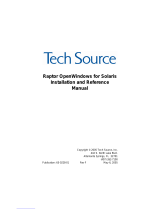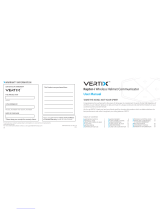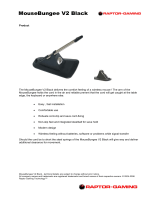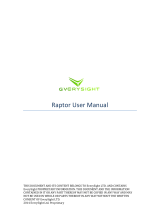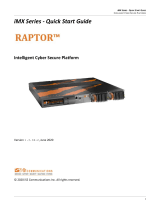Page is loading ...

Raptor 4000 Series Drivers
Installation and Reference
Linux Manual
Copyright © 2009 Tech Source, Inc.
442 Northlake Boulevard
Altamonte Springs, FL 32701
(407) 262-7100
Publication #65-0271-01 Rev B January 13, 2009

Addendum Information
Changes made to:
REVISION
NUMBER
CHANGES DATE
A Initial Release 06-16-08
B Added support for R, LR, & e-LR 01-13-09
The Tech Source logo and Tech Source Raptor are trademarks
of Tech Source, Inc. X Window System is a trademark and
product of X.org.
All other products or services mentioned in this document are
identified by the trademarks or service marks of their respective
companies or organizations. Tech Source, Inc. disclaims any
responsibility for any references to those trademarks herein.
All rights reserved. No part of this work may be reproduced in
any form or by any means without prior written permission of the
copyright owner.
RESTRICTED RIGHTS LEGEND: Use, duplication, or disclosure
by the U.S. Government is subject to restrictions of FAR 52.227-
14(g)(2)(6/87) and FAR 52.227-19 (6/87); or DFAR 252.227-
7015(b)(6/95) and DFAR 227.7202-3(a).
The product described in this manual may be protected by one
or more U.S. patents, foreign patents, and/or pending
applications.

PREFACE
This publication documents the Tech Source Raptor Drivers for
Linux Installation for use with the Tech Source, Inc. Raptor
graphics cards. This manual is intended for users who
incorporate the Tech Source Raptor graphics cards into x86 PC
workstations/servers.
This is a guide to the installation of the Raptor Drivers for Linux
software. All systems vary to a degree. Knowledge of the
features of your system is helpful during the installation process.
WARRANTY
The Raptor cards are warranted for two (2) years from date of
shipment. During the warranty period, Tech Source, Inc. will, at
its discretion, repair or replace a defective component at its
expense. Freight charges associated with the repair or
replacement of components under warranty are to be shared by
Tech Source, Inc. and the customer. All customers, domestic
and international, shall bear the freight charges for the product
return. Tech Source, Inc. shall bear the outbound freight
charges up to $20.00 (USD) per returned product, whether
domestic or international. Any additional freight charge shall be
the responsibility of the customer. We suggest that you contact
your dealer first with any questions you may have about the
product. Technical support (via telephone/facsimile/email) is
provided for one (1) year from date of shipment. The installation
of any Tech Source, Inc. hardware/software product is the sole
responsibility of the customer.
Tech Source, Inc. offers a continuing hardware/software support
program that provides telephone consultation and any required
hardware repair after the expiration of the warranty period. This
is a billable annual maintenance contract. Contact Tech Source,
Inc. for the available maintenance plans.
Customers will be charged an hourly rate plus materials
($350.00 USD minimum) for repairs and/or maintenance
performed by Tech Source, Inc. that are not covered by a Tech
Source, Inc. warranty or maintenance contract.

DOCUMENTATION IS PROVIDED “AS IS” AND ALL
EXPRESSED OR IMPLIED CONDITIONS,
REPRESENTATIONS AND WARRANTIES, INCLUDING ANY
IMPLIED WARRANTY OF MERCHANTABILITY, FITNESS FOR
A PARTICULAR PURPOSE OR NON-INFRINGEMENT, ARE
DISCLAIMED, EXCEPT TO THE EXTENT THAT SUCH
DISCLAIMERS ARE HELD TO BE LEGALLY INVALID.

TABLE OF CONTENTS
1
Introduction ................................................................. 1
1.1 Overview.................................................................... 1
2
Hardware Installation.................................................. 3
2.1 Hardware Configurations Supported......................... 3
2.2 Installation Instructions.............................................. 3
3
Software Installation................................................... 5
3.1 Overview.................................................................... 5
3.2 Requirements ............................................................ 5
3.3 CD-ROM Installation ................................................. 6
3.3.1 Step-by-Step Installation Instructions .................... 6
3.3.2 Using the install_all Installation Script ................... 8
3.4 MOX Extension Support............................................ 8
3.5 TSIMISC Extension Support ..................................... 9
3.6 New Device ............................................................. 10
3.7 DDC Resolution....................................................... 11
3.8 Configuration for PC Graphics Hardware................ 11
3.8.1 Monitor Section.................................................... 14
3.8.2 Device Section..................................................... 14
3.8.3 Screen Section..................................................... 16
3.8.4 Server Layout Section ......................................... 17
4
Invoking the X Server ............................................... 19
4.1 Overview.................................................................. 19
4.2 startx........................................................................ 20
4.3 xinit .......................................................................... 20
4.4 xdm.......................................................................... 21
4.5 Configuring the X Server for Multi-Screen Mode .... 22
4.5.1 Configurations for Multiscreen Mode................... 22
4.5.2 Defining Order of Display..................................... 25
4.6 Selecting Bit-Depths on 4000 Series Cards............ 26
4.6.1 Setting Bit-Depth.................................................. 26
4.6.2 MOX Modes......................................................... 29
4.7 Setting Resolution on Raptor 4000 Series Cards ... 29
4.7.1 Setting Resolution................................................ 30
4.7.2 Overriding DDC.................................................... 33
4.7.3 Setting Mode Line................................................ 34
4.8 Rotation Mode Configuration................................... 36
5
Uninstalling Software ............................................... 39
5.1 Uninstalling the Software......................................... 39

©2009 Tech Source Inc. ii Part #65-0271-01
TABLE OF CONTENTS (Cont'd)
6
Frequently Asked Questions ................................... 41
6.1 Frequently Asked Questions ................................... 41
7
Technical Assistance ............................................... 43
7.1 Who to call for Help ................................................. 43
7.2 Email Address ......................................................... 43
7.3 Website.................................................................... 44
Appendix A Card Specifications .................................... 45
A.1 Raptor 4000 Specifications ..................................... 45
A.2 Raptor 4000e Specifications ................................... 46
A.3 Raptor 4000-LR Specifications................................ 47
A.4 Raptor 4000e-LR Specifications.............................. 48
A.5 Raptor 4000-R Specifications.................................. 49
A.6 Raptor 3500e Specifications ................................... 50
Appendix B DDC Resolutions ........................................ 51
Appendix C
China RoHS Declaration Table.................. 53

Raptor 4000 Series: Reference Manual
©2009 Tech Source Inc. 1 Part #65-0271-01
1 Introduction
1.1 Overview
Thank you for purchasing a Tech Source, Inc. Raptor graphics
card for use with your x86 PC workstation/server. This manual
describes the installation and configuration of the Raptor
graphics card and the Linux drivers for the Raptor 4000 Series
product.
This software runs on x86 PC workstations/servers and supports
kernel versions 2.4 and 2.6. For support of another kernel,
please contact Tech Source at: [email protected].
The following products are supported:
• Raptor 4000 Supports 2048x2048 resolutions (digital
and analog) on a PCI bus.
• Raptor 4000e Supports 2048x2048 resolutions (digital
and analog) on a PCI Express bus.
• Raptor 4000-LR Supports 1920x1200 resolutions (DVI-
Single Link digital and analog) on a PCI
bus.
• Raptor 4000e-LR Supports 1920x1200 resolutions (DVI-
Single Link digital and analog) on a PCI
Express bus.
• Raptor 4000-R Supports 2048x2048 resolutions (digital
and analog) with hardware rotation on a
PCI bus.
• Raptor 3500e Supports 2048x2048 resolutions (digital
only) on a PCI Express bus.

Raptor 4000 Series: Reference Manual
©2009 Tech Source Inc. 2 Part #65-0271-01
The Raptor 4000 Series drivers for Linux are provided on a CD-
ROM which consists of:
• Tech Source Raptor device drivers for Linux
• Loadable DDX modules for Tech Source Raptor cards.
• MOX extension files
• TSIMISC extension files
All systems vary somewhat, therefore some knowledge of the
features of your system and a basic understanding of UNIX shell
commands are helpful during the software installation process.
A hardware specification for each of these cards is listed in
Appendix A. From this point forward, Tech Source, Inc. will be
referred to as Tech Source or TSI.
This manual will follow certain conventions throughout.
Whenever a variable name, command name, directory, or
filename is used in a paragraph, it will appear in a mono-
spaced font.
At times the reader will be instructed to enter commands at a
prompt. In this case a transcript of a sample session will be
provided where a prompt will be followed by the commands the
reader is to enter. The entire transcript will be in a mono-
spaced font with the prompt in a normal weight and the user's
entries in bold.
The prompt used in a transcript varies depending on the
circumstances. The following are some common prompts and
when they are used:
prompt# used when the user is required to have root
privileges
prompt% used when the user is not required to have root
privileges
NOTE: In order to use the Tech Source Raptor DDX module,
you must have XFree86 (v4.0 or later) previously installed.

Raptor 4000 Series: Reference Manual
©2009 Tech Source Inc. 3 Part #65-0271-01
2 Hardware Installation
2.1 Hardware Configurations Supported
The Raptor card and software accompanying this manual have
been tested on Intel and AMD x86 based computer systems
running Linux. By default, video will display on the head nearest
to the PCI bus. This is the high resolution head which also
supports the MOX feature. The low resolution head is the one
furthest from the PCI bus.
In addition to supporting a single screen environment, each
Raptor 4000 Series card has dual head capability to support
multi-screen configurations. Each head on the card can co-exist
with the other and display distinct screens.
Raptor cards use loadable drivers and can co-exist in multi-
screen configurations with other VGA/SVGA graphics cards,
provided drivers are available for those cards under XFree86.
NOTE: Raptor 4000 Series cards currently cannot be used to
display console video in a PC. You must install a VGA/SVGA
PC video card from another manufacturer for this purpose.
2.2 Installation Instructions
The Raptor graphics card installation is simple and consists of a
few easy steps. Prior to installation, be sure to terminate the X
Server.
Step 1: Shut down the system and turn the power OFF.
Remove the system's cover, then find an
NOTE: Remember which cables go to which connectors.
You may want to label the cables and connectors before
disconnecting them.

Raptor 4000 Series: Reference Manual
©2009 Tech Source Inc. 4 Part #65-0271-01
available PCI slot, and remove the bracket and
screw. Ground yourself by touching the metal
part on an unpainted section of the metal case.
Step 2: Install the Raptor graphics card firmly into the
PCI slot. Take care to press it evenly and
snugly into the slot. Once you are certain the
card is installed properly in the slot, secure it
with the bracket screw.
Step 3: Secure the system cover, attach any previously
removed cables, and connect the video cable
card to your monitor.
The Raptor graphics card is now installed and the system is
ready for software installation. Please refer to Chapter 3 for
installing and configuring the software.

Raptor 4000 Series: Reference Manual
©2009 Tech Source Inc. 5 Part #65-0271-01
3 Software Installation
3.1 Overview
This installation chapter describes how to install and configure the
drivers for Raptor 4000 Series cards. The following card models
are supported:
• Raptor 4000
• Raptor 4000e
• Raptor 4000-LR
• Raptor 4000e-LR
• Raptor 4000-R
• Raptor 3500e
Henceforth, Raptor 3500e will be referred to as Raptor 4000
Series product.
3.2 Requirements
The following are prerequisites for installing the Raptor Drivers for
Linux Software:
• At least 3MB of disk space available in “/” and “/usr” for
drivers.
• A Raptor card is presently installed in the workstation/server
(See Chapter 2 for instructions on installing a Raptor graphics
card).
• Linux Kernel v2.4.x or v2.6.x installed
• XFree86 (v4.0 or later) or X.org distribution installed and
configured for the current console graphics card
• RPM (v3.0 or later) packaging tools
Updates or recompiles to the kernel, X.org or XFree86 distribution
may cause the driver and DDX to fail to load. In this event, please
contact our technical support team for a possible solution (See
Chapter 7).

Raptor 4000 Series: Reference Manual
©2009 Tech Source Inc. 6 Part #65-0271-01
The software consists of the following modules:
rapafp.o Kernel driver for the Raptor 4000 series
rapafp_drv.o Loadable DDX module
libMOX.a MOX extension module
libTSIMISC.a TSIMISC extension module
3.3 CD-ROM Installation
3.3.1 Step-by-Step Installation Instructions
The following are step by step instructions for installing the Raptor
Drivers for Linux from a CD-ROM.
1. Login as root on the target system, using /bin/sh as
your shell.
2. Insert the CD-ROM labeled “Raptor Drivers for Linux” into
the drive.
3. If the drive is already mounted, the following directories
will contain the Raptor Drivers for Linux:
For kernel 2.4, type:
prompt# cd /mnt/cdrom/linux_2.4/
For kernel 2.6, type:
prompt# cd /mnt/cdrom/linux_2.6/
NOTE: Rebooting the system after the Raptor card installation
may cause the auto configuration manager to come up in some
distributions. At this point, ignore the auto configuration. Refer
to Section 3.8 to configure the Raptor card after the software is
installed.

Raptor 4000 Series: Reference Manual
©2009 Tech Source Inc. 7 Part #65-0271-01
4. If the CD-ROM is not already mounted, type:
prompt# mount /dev/cdrom /mnt/cdrom
Type the appropriate command as outlined in step 3.
5. The packages are in Red Hat's RPM format. For
information on downloading, installing, and using the RPM
utility, please refer to Red Hat's website and the related
FAQ and HOWTO.
To install the driver package on kernel 2.4, type:
prompt# rpm -Uvh rapafp-*.rpm
To install the driver package on kernel 2.6, type:
prompt# rpm -Uvh rapafp6-*.rpm
6. Reboot the system to make sure the drivers will be
reloaded.
7. To verify that the device drivers were loaded correctly,
type:
prompt# cat /proc/modules | grep rapafp
The output should show the entry for the Raptor device
drivers similar to the following:
rapafp_mod 39152 0 – Live 0xf8bbf000
8. To install the MOX package, type:
prompt# cd /mnt/cdrom/mox/
prompt# rpm -Uvh tsimox-*.rpm

Raptor 4000 Series: Reference Manual
©2009 Tech Source Inc. 8 Part #65-0271-01
9. To install the TSIMISC package, type:
prompt# cd /mnt/cdrom/tsimisc/
prompt# rpm -Uvh tsimisc-*.rpm
NOTE: You must install the MOX package if you plan on running
the card(s) in MOX mode. Also note, that the Raptor 3500e does
not support MOX mode.
3.3.2 Using the install_all Installation Script
For ease of use, a script has been provided to install all available
packages including the Raptor 4000 series software drivers, and
all software extensions such as TSIMISC and MOX.
1. Refer to steps 1 through 4 in the step-by-step instructions
for mounting the CD ROM and selecting the appropriate
kernel version.
2. After the kernel version directory has been selected, type:
prompt# ./install_all
This script installs all available packages for the Raptor 4000
series boards.
3.4 MOX Extension Support
Tech Source provides and supports an X server extension called
MOX (Multiple Overlay eXtension). Software support for MOX is
provided by a server extension and a client library, which are
included with this product.

Raptor 4000 Series: Reference Manual
©2009 Tech Source Inc. 9 Part #65-0271-01
Installation and configuration of MOX software is discussed
throughout this chapter. The MOX software must be installed only
once. The software can be found in the MOX directory on the
cdrom. In the example below, the MOX software automatically
modifies the “Module” Section in the xorg.conf file.
Section "Module"
Load "dbe"
Load "extmod"
Load "MOX" # TSI MOX Extension
Load "fbdevhw"
Load "glx"
Load "record"
Load "freetype"
Load "type1"
Load "dri"
EndSection
For more information about MOX, please contact Tech Source for
a technical white paper.
3.5 TSIMISC Extension Support
This extension provides various additional functionalities that are
not included within the regular Xserver. Current implementation of
TSIMISC extension enables a user to constrain the cursor to a
particular screen.
The software can be found in the tsimisc directory on the cdrom.
Upon installation of extension package the xorg.conf file gets
updated so that the TSIMISC extension is loaded when the X
server starts. In the example below, the TSIMISC software
automatically modifies the “Module” Section in the xorg.conf
file.

Raptor 4000 Series: Reference Manual
©2009 Tech Source Inc. 10 Part #65-0271-01
Section "Module"
Load "dbe"
Load "extmod"
Load "MOX" # TSI MOX Extension
Load "TSIMISC" # TSIMISC Extension
Load "fbdevhw"
Load "glx"
Load "record"
Load "freetype"
Load "type1"
Load "dri"
EndSection
For more information about TSIMISC please contact Tech Source
for a technical white paper.
3.6 New Device
Upon initial installation of a Raptor 4000 series card, new device
names are created in the /dev directory for each head. It is
denoted by rapafp# for each card where # represents an
instance number assigned by the operating system.
For example, /dev/rapafp0 is the first head seen by the system,
/dev/rapafp1 will be the second head seen by the system.
NOTE: Only the first “Device” and “Screen” sections are
automatically added to the “xorg.conf” file by the Raptor 4000
series installation software. Subsequent relocation(s) of the first
Raptor 4000 card and/or additional Raptor 4000 cards being
added to the system will require the user to manually add and
configure these sections to the “xorg.conf” file per device
instance. See section 4.5 for more details.

Raptor 4000 Series: Reference Manual
©2009 Tech Source Inc. 11 Part #65-0271-01
3.7 DDC Resolution
NOTE: From this point the name xorg.conf will be used to refer
to the configuration file used by both the XFree86 and X.org
server.
If you are using a monitor with DDC2B/EDID protocol the default
resolution will be determined using the Auto-Detect feature. With
this protocol, the Raptor 4000 Series card first checks the Detailed
Timing and Established Timing Identifiers (taking the first one
supported) and then tries to match the Standard Timings.
NOTE: The monitor must be turned ON prior to starting the
Xserver in order for a Raptor card to pick up and use the default
monitor resolution. Some adapters and cables may block this
signal.
By default, the X server will start with the resolution that DDC has
reported. If the Auto-Detect feature fails the card will use the
resolution specified in the “Screen” Section for the associated
“Device” in the xorg.conf file.
Other methods described in this section will override any
information obtained via EDID.
If the monitor is not DDC capable, then the Xserver will start with
the resolution that is specified in the xorg.conf file. Please refer
to section 4.7 for details on how to modify resolutions in the
xorg.conf file, and section 4.7.2 on how to disable DDC.
3.8 Configuration for PC Graphics Hardware
This section assumes that the XF86Config or xorg.conf file
was configured to work properly with your existing VGA/SVGA
cards. For documentation on how to install and configure your
VGA/SVGA card, please refer to the XFree86 documentation.

Raptor 4000 Series: Reference Manual
©2009 Tech Source Inc. 12 Part #65-0271-01
After installing the Raptor drivers, five sections will be
automatically added to the xorg.conf file. The “Monitor”
section will be added followed by separate “Device” and
“Screen” sections for each head for a total of five sections.
If your system is using a different configuration file than the
xorg.conf file, you may need to configure your file with the
necessary sections for each head from:
/etc/X11/XF86Config.rapafp
NOTE: If more than one Raptor 4000 Series card is installed, only
the first card will be configured automatically. Subsequent card(s)
must be configured manually. Each Device section must have a
unique Identifier, BusID and Device option field. For more
information on multi-screen environment refer to Section 4.5.
An example configuration of a Raptor 4000 Series card is listed
below. The Identifier for the Raptor 3500e will be different.
The required modifications are explained in greater detail in the
following pages.
# TSI Raptor 4000 Configuration Sections
Section "Monitor"
Identifier "TSI-FP DVI"
VendorName "Tech Source, Inc"
HorizSync 31.5 - 150.0
VertRefresh 50-90
ModeLine "2048x2048" 260.00 2048 2112 2176 2304
2048 2051 2057 2116
ModeLine "2560x2048" 292.40 2560 2592 2608 2672
2048 2049 2050 2055
ModeLine "2048x2048_D" 255.92 2048 2080 2112
2176 2048 2053 2056 2079
EndSection
Section "Device"
Identifier "Rapafp0"
Driver "rapafp"
BusID "PCI:41:0:0"
Card "TSI Raptor 4000"
Option "Device" "/dev/rapafp0"
Option "Mode" "24"
Option "ScaleCursPos" "on"
Screen 0
Option "Head" "0"

Raptor 4000 Series: Reference Manual
©2009 Tech Source Inc. 13 Part #65-0271-01
# Option "DDCCheck" "off"
# Option "Rotation" "+r"
# Option "Sync" "sx"
# Option "BackingStore"
# Option "SaveUnder"
# Option "TranspColor" "0x0a3246"
EndSection
Section "Screen"
Identifier "Raptor4000-0"
Device "Rapafp0"
Monitor "TSI-FP DVI"
DefaultDepth 24
SubSection "Display"
Depth 8
Modes "2048x2048"
EndSubSection
SubSection "Display"
Depth 16
Modes "2048x2048"
EndSubSection
SubSection "Display"
Depth 24
Modes "2048x2048"
EndSubSection
EndSection
# TSI Raptor 4000 Configuration Sections
Section "Device"
Identifier "Rapafp1"
Driver "rapafp"
BusID "PCI:41:0:0"
Card "TSI Raptor 4000"
Option "Device" "/dev/rapafp1"
Option "Mode" "24"
Option "ScaleCursPos" "on"
Screen 1
Option "Head" "1"
# Option "Sync" "sx"
# Option "BackingStore"
# Option "SaveUnder"
# Option "TranspColor" "0x0a3246"
EndSection
Section "Screen"
Identifier "Raptor4000-1"
Device "Rapafp1"
Monitor "TSI-FP DVI"
DefaultDepth 24
SubSection "Display"
Depth 8
Modes "2048x2048"
EndSubSection

Raptor 4000 Series: Reference Manual
©2009 Tech Source Inc. 14 Part #65-0271-01
SubSection "Display"
Depth 16
Modes "2048x2048"
EndSubSection
SubSection "Display"
Depth 24
Modes "2048x2048"
EndSubSection
EndSection
# TSI Raptor 4000 Configuration Sections
3.8.1 Monitor Section
This section contains default configuration information for the
monitor and should remain unchanged.
3.8.2 Device Section
Identifier: Each instance of a Raptor card should have a
unique identifier. This identifier is used in the
Screen section.
NOTE: The BusID value in the configuration file will be updated
automatically during software installation. The BusID will need to
be updated manually for additional Raptor Series cards or slot
changes. Please see the description below for details.
BusID: Depending on the machine and the slot the
card is in, it might receive a unique BusID.
When the driver attaches, it will print out the
device name and BusID. To check the
BusID, type dmesg|grep rapafp. The
output should look similar to the following:
TSI: rapafp0 (BusID 41:0:0) is
RAPTOR 4000 @ 1280x1024
TSI: rapafp1 (BusID 41:0:0) is
RAPTOR 4000 @ 2048x2048.
In the example above, the Raptor 4000 has a
/