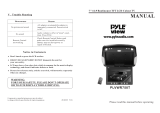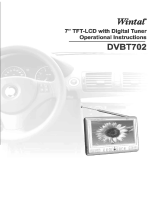Page is loading ...

H-LCD804
Portable LCD Color TV
Instruction manual

2
Dear consumer!
Thank you for purchasing the TFT-LCD color television. To enjoy the features of this
unit and to ensure safety and years of trouble-free operation, be sure to carefully read
this manual and follow the instructions contained herein
Contents
Contents.........................................................................................2
Caution ..........................................................................................3
Accessories....................................................................................3
Aspect............................................................................................4
Remote control...............................................................................5
Power Selection .............................................................................5
Basic operations.............................................................................7
Before you request repair service..................................................13
Specification ................................................................................14

3
Caution
1. Never attempt your own maintenance. If something appears strange, please turn
the TV off and consult your TV dealer. The TV is composed of many delicate
electronic components that can be damaged or broken if you open the TV or
attempt to modify it.
2. Do not exposing the TV to high humidity, dust, steam, oil, smoke, direct
sunlight etc.
3. Do not use thinners or other chemical reagent Wipe the TV off with a soft cloth
if it gets dirty.
4. Do not leave the TV in excessively hot or cold places. Permissible storage
temperatures are within the range of 25
0
C to +60
0
C. Permissible operation
temperatures are within the range of
0
to +40
0
.
5. Only use specified adaptors and power sources.
6. Turn power OFF when not in use and unplug the adaptor.
7. Avoid dropping and strong impact.
8. For your safety, the driver should not watch TV or operate the controls while
driving.
9. Please note that watching and operating the TV while driving are prohibited by
law in some countries.
10. That don't mean the TV is broken with some light or dark color dots on the
LCD, it's a popular condition with the TFT-LCD technology.
Earphone operation precautions
1. Please don't tune your headphone / earphone to too high volume, otherwise it
may lead inconvenience and danger to yourself and other people.
2. For open-designed earphone, to avoid influencing your periphery, please tune
down the volume.
3. In case of any tinnitus, please tune down the volume or stop using this machine.
4. It is recommended by the aurists that never use the earphone continuously for a
long time.
Accessories
1. Base support
2. AC adaptor
3. Earphones
4. AV IN/OUT cord

4
5. Double-side adhesive tape for base support
6. Car adaptor
7. Remote control
8. Antenna cable (75Ohm)
9. Telescopic antenna
Aspect
Main Part
FRONT
1.Telescopic antenna
2.TFT-LCD screen
3.Volume+ selection +
4.Volume - selection -
5. TV/AV Shift
6.Channel+ option
7.Channel - option
8.Menu
9. Power indicator
10.Standby Power on/off
11.Remote receiving window
12.Base support

5
BACK
13.Antenna IN jack
14.Earphone jack
15.AV1 IN jack
16.AV2 IN jack
17.12V DC IN jack
18.Loudspeaker
Remote control
1. Channel select
2. Volume control
3. Mute
4. Picture mode
5. Channel key
6. Channel shift
7. Horizontal
8. Vertical
9. Menu
10. Power switch/Exit game
11. Call
12. Timer
13. Language
14. Calendar
15. AV/TV shift
16. Return
17. Auto search
Caution
1. Please align the remote control with the infrared-receiving window on TV set in
operation.
2. Never oppress, drop, wet or disassembly the remote control.
3. Never press any button continuously and swiftly. Operation interval is at least 2
seconds.
4. Press Power to turn on the machine before pressing CH+, CH- for channel
selection.
Channel keys (digit keys (0-9) and - / - - ): There are 0 ~ 255 in total of 256 channels
available on the remote controller for your option by the 11 buttons of 0-9 and - / - -
on the remote control. When the channel is a one-digit figure, just press the
corresponding digit key. If the channel is a two-digit figure, you should press - / - -
first to show - - on the display screen before further pressing the corresponding digit
keys.

6
CH (Channel selection)
Press CH , the number of TV channel increases.
Press CH , the number of TV channel decreases.
VOL - / + (Volume adjust)
Press VOL - , the volume of TV set decreases.
Press VOL + , the volume of TV set increases.
MODE (Mode):
By pressing this button, users can realize the five picture mode of Standard, Soft,
Vivid, Light and Personal.
POWER (Power switch):
Press this button to turn on the TV set, press it again to turn off the machine.
MENU (Menu button):
Press this button to display the following five submenus: PICTURE, OPTION,
CLOCK, SYSTEM and PRESET.
MUTE (Mute):
Press this button, sound disappears, press it again or VOL+/ VOL- to resume normal
sound.
CALL (Call):
Press this button to display the character of program currently watching.
TIMER:
Time setup of sleep off, it is used to set the time off within 120 minutes.
LANG:
Press this button can realize the switch of English and Russian OSD menu.
CALE:
Press this button to show Year, Month, Day and Week.
Press CH / CH to adjust the year, press VOL+/ VOL- to adjust the month.
AV (TV / AV shift):
Press this button to realize switch between TV/AV pictures.
AUTO:
Press and hold this button for 5 seconds can realize automatic channel search.
(Return):
Press this button can return to previous channel, press it again return to current
channel.
:
Press this button to flip the picture horizontally, and press it again to resume image.
:
Press this button to flip the picture vertically, and press it again to resume image.

7
Power Selection
1. 220V AC adapter
AC adapter (refer to product tag attached to the AC adapter) supplies power to the
television from 220V alternating current.
2. Automobile storage battery with 12V DC
Use automobile adapter (suitable for vehicles with negative grounding) to supply
power to the television from the automobile's storage battery.
3. Car Adaptor (DC 12V):
The car adaptor (apply to the car with "-" polarity connected to the ground) allows the
TV to be powered by a car battery through the vehicle' s cigarette lighter.
Basic operations
1. Basic interface connection
Installation Method of Base Support:
Align the screw bolt on the base support with the bottom groove on
hardware piece of the rear TV cover before moving upward and rotating
the fixation button till fix the TV set onto the support.
Connection Method of Power Supply:
Align the power supply plug on AC adapter with the jack on the
machine rear cover marked with DC12V.
Connection Method of External antenna:
Unplug the telescopic antenna plug attached TV, and insert
the external antenna plug instead.
Connection Method of the telescopic antenna:
Insert the telescopic antenna plug, which attached TV.
Earphone Connection Method
Align the earphone plug with the earphone jack on the machine
cover, just plug in till its end.
Notice
If earphone is applied, the sound only transmits through the earphone, and no sound is
available from the speaker of TV set.

8
Connection Method of AV Input
1.Insert the external video cord into the yellow port
of the AV exchange head, the left sound track into
the white port and the right sound track into the red
port. Then plug the AV exchange head in AV1/IN
jack.
2.Insert the external video cord into the yellow port
of the AV exchange head, the left sound track into
the white port and the right sound track into the red
port. Then plug the AV exchange head in AV2/IN
jack.
2. Basic operation methods of TV set
- Connect with power supply and turn on the power switch. While the TV is in
normal status, the power indicator is green. If it is red, please press Power
button on panel or control.
- Pull out telescopic antenna.
- Press CH-/CH+ to choose the desired channel.
- Adjust the sound volume of the TV signal.
1. Volume +
2. Volume -
3. TV/ AV Shift
4. Change in the order of 1, 2, 3...
5. Change in the order of 3, 2, 1...
6. Menu
7.Standby Power ON/OFF

9
Menu operation
1. Connect the power and turn on the power switch.
2. Extend the antenna.
3. Use the CH +/- buttons to find the necessary channel.
4. Use the VOL +/- button to regulate the volume level.
5. Press the MENU button on the unit or remote control to select among different
Menu pages, i. e. Picture, Option, Clock, System and Preset.
Menu Picture
Press MENU to enter into menu Picture. Press CH +/- to select and press VOL +/- to
change setting.
a. Contrast: Use CH +/- buttons to select this item, then press VOL +/- to
increase/decrease the contrast.
b. Brightness: Use CH +/- buttons to select this item, then press VOL +/- to
increase/decrease the brightness.
c. Color: Use CH +/- buttons to select this item, then press VOL +/- to
increase/decrease the color saturation.
d. Sharp: CH +/- buttons to select this item, then press VOL +/- to
increase/decrease the sharpness.
Note: Only when displaying the picture of NTSC system, it will show the character of
TINT in the Picture menu.
Menu Option
Press MENU to enter into menu Option. Press CH +/- to select and press VOL +/- to
change setting.
a. Language: Change OSD menu language among English, Russian, Chinese,
German, Portuguese, Spanish, Italian and Arabic.

10
b. Calendar: Press CH +/- to select Calendar and press VOL +/- to display a
calendar. Press CH +/- to change year and press VOL +/- to change month.
Press other buttons to exit Calendar or it will always show on the screen.
c. Game: Press CH +/-, VOL +/- to navigate in the game. When the game is over,
press CH+ to play again.
Note: When play games under weak or no signal, the game bar will twist slightly.
It is recommended to switch to video status before play the game again.
Menu Clock
Press MENU to enter into menu Clock. Press CH +/- to select and press VOL +/- to
change setting.
a. Time: Press the VOL +/- buttons to set it to "00:00", and then use the VOL +
button again to increase the time by one minute in turn to maximum of 59 min.
Once you have reached the maximum and the button is pressed again the clock
will go back to zero minute. Now use the VOL - button again to increase the
time by one hour in turn to maximum of 23 hours. Once you have reached the
maximum of 23 hours and the button is pressed again it will go back to zero
hour.
Note: If time has not been set, all items will be yellow and can not be changed. Once
the time is set, all items become green and can be changed.
b. On-Time: When you have adjusted the time, you can set time for "On-Time".
Use CH +/- buttons to enter this item, then press the VOL +/- buttons to set into
"00:00". Press the VOL + button again to increase the time by one minute in
turn to maximum of 59 min. Once you have reached the maximum of 59
minutes and the button is pressed again the clock will go back to zero minute.
Press the VOL - button to increase the time by one hour in turn to maximum of
23 hours. Once you have reached the maximum of 23 hours and the button is
pressed again it will go back to zero hours. Once you have set a specified time,
the device will start automatically at that designated time.
c. Off-Time: When you have adjusted the time, you can set time for "Off-Time".
Use CH +/- buttons to enter this item, then press the VOL +/- buttons to set it to
"00:00". Press the VOL + button again to increase the time by one minute in
turn to maximum of 59 min. Once you have reached the maximum of 59
minutes and the button is pressed again the clock will go back to zero minute.
Press the VOL - button to increase the time by one hour in turn to maximum of
23 hours. Once you have reached the maximum of 23 hours and the button is
pressed again it will go back to zero hours. Once you have set a specified time,
the device will turn off automatically at that designated time.

11
Note: The time that has been set will return back to the default time (00:00) if you
unplug the unit from its power socket.
d. Attention: press CH- to find th original condition of this item, then press
VOL +/- to make it to zero, press VOL + to add one minute, the max can be 59
minutes, then press the button once more, it comes back to zero. Press VOL - to
add one hour, the max can be 23 hours, then press the button once more, it
comes back to original condition. The unit will alarm you automatically when
the ATTENTION time comes.
e. Ch-Time: press CH+ to find the original condition of this item, then press VOL
+/- to make it to zero, press VOL + to add one minute, the max can be 59
minutes, then press the button once more, it comes back to zero. Press VOL - to
add one hour, the maximum hour can be 23 hour, then press the button once
more, it comes back to original condition. The unit will alarm you automatically
when the booking time comes.
f. Position: press CH +/- to select Position. Press VOL +/- to change channel
number or press 1 to 9 buttons to insert the channel number directly. The unit will
turn on automatically to the preset channel at the preset time.
Note: Adjustment of other items is the same as that ON-TIME, and setup ON-TIME
for all items is 24 hours at the most.
Menu System
Press MENU to enter into menu System. Press CH +/- to select and press VOL +/- to
change setting.
a. Color-Sys: select color system in your country as follows: AUTO, PAL, N3.58,
N4.43, SECAM.
b. Sound-Sys: Select appropriate sound system in your country as follows: 5.5 m,
6.0 m, 6.5 m.
In the System menu, press CH +/- to select Sound system and press VOL +/- to
select appropriate sound system in your country.
c. Blue back: switch on this item. When the receiving signal is very low, you will
see the blue screen.
d. Horizontal: Press the [V+] or [V-] button to turn the picture up to down.
e. Vertical: Press [V+] or [V-] button to turn the picture left to right.
Menu Preset
Press MENU to enter into menu Preset. Press CH +/- to select and press VOL +/- to
change setting.

12
a. Position: Please choose the number of channel you want to set.
b. Remember: Turn on to remember the set channel.
c. Band: You may choose the band where to search the channel. You can choose
V-L, V-H, UHF.
d. Swap: Press CH +/- to choose the program swap item. The function allows you
to swap the current channel number to another one. Press CH +/- to choose
target channel (it means the channel has been chosen, when the color of the
channel number's change to red), press VOL +/- to add or reduce the number,
then press CH +/- to choose current channel number, press VOL +/- to realize
the function.
e. Fine: press CH +/- to choose this item, then press VOL +/-, you can adjust the
program conditions while you are watching by hand.
f. Search: press CH +/- to choose this item, then press VOL +/- to proceed to
search channels by hand.
g. Auto-Search: the original set is auto search, press VOL +/- to make it auto
search. It would search all the currently TV channels and store them.
Caution:
1. When performing manual search, press VOL +/- can reverse the searching
direction. Press MENU to stop manual search.
2. Use CH +/- to select channel number. If a channel is preset, the channel number
will become red.
Note:
1. Hue setting applies to NTSC input only.
2. Volume can simply be adjusted by pressing VOL +/-.
3. OSD menu will automatically exit in 10 seconds.
In order to receive clearer picture
Adjust the length, angle and direction of the telescopic antenna to obtain optimum
image. Draw back the antenna from the butt end after usage.
! Caution
In case the signal intensity is too weak, the image will remain inferior whatever you
adjust the antenna, and cause loud noise wave, shaking image and inferior sound, etc.,
which is not TV fault. If the image remains inferior when using telescopic antenna,
please try to use the external antenna or CATV.

13
Before you request repair service
The following occurrences do not indicate that the television is faulty. Before you
request repair, follow the listed methods to check the device.
Occurrences Possible reasons
No picture and sound Battery pack is exhausted or not making contact,
AC adapter or automobile adapter is not properly
connected. Uncertified power is being used.
Power switch is off. Is it properly to choose
TV/AV?
No picture Check to see if the channels selected correctly.
Readjust automatic channel tuning. Channels
should be reset in a new region.
No sound Check to see if the audio volume is off or audio
system is improperly set and the earphone is
inserted. Poor signal or the sound elimination
function is on. Is it properly to choose audio
system {S.SYS)?
Poor reception Check if the audio system is correct? Antenna is
correctly adjusted and that the channel is tuned
correctly.
Dark picture Check that the brightness and contrast are set
correctly. Also that the environmental is too low
Vague picture or unstable picture Check that the antenna is correctly adjusted.
Possibly the grounding signal is too weak.
Snowflake interference is possibly affected
electric wave interference from vehicle motors,
trains, high-voltage power wired or neon lights.
No color Check that the color and the color system are
adjusted correctly. If you are receiving bad
signal. Check to see the color elimination
function is on.
Remote control doesnt work Check to see that whether batteries are exhausted
and strong sunshines on the receiver.

14
Specification
Product name: 8" portable LCD color television
Receivable channels: 48.25 MHz - 863.25 MHz
Resolution: 1440(H) x 468(V)
Brightness: 300 cd /m²
Contrast: 150:1
Audio input: 0.3W
Response Speed (ms): R: 10 / F: 20
View Angle: U: 40 / D: 60, R / L : 60
Connectors: external antenna input jack, stereo earphone jack, audio/video input jack,
external power input jack.
Power supply: AC power-AC adapter
Automobile storage battery (12V) automobile adapter
Power consumption: around 10 W
External dimensions: W 215mm x H 177mm x T 37mm
Weight: about 640g

15
!
.
,
.
................................................................................15
...........................................................16
.................................................................................16
....................................................................................17
.......................................................................18
........................................ .................20
....................................................................20
..........................................................................22
.........................26
......................................27
.....................................................28

16
1. .
,
.
.
.
2. , , ,
.
3. .
,
.
4.
. 0 40°.
20° 60°.
5. ,
.
6.
, .
7. .
8. ,
.
9. .
10. .
,
. .
1. ,
.
2.
.
3. ,
.
4.
.
1.
2. AC

17
3.
4.
5.
6.
7.
8. (75 )
9.
1.
2.TFT-LCD
3.
4.
5. TV/AV
6.
7.
8.
9.
10.
11.
12.

18
13.
14.
15. AV1 IN
16. AV2 IN
17. 12V DC IN
18.
1.
2.
3.
4.
5.
6. -
7.
8.
9.
10. /
11.
12.
13.
14.
15. AV/TV
16.
17.
1. .
2. , ,
.
3. .
2 .
4. Power ,
CH+, CH-.
((0-9) - / - - ):
256 . ,
.
, «- / - -»,
.

19
CH ()
CH .
CH .
VOL - / + ()
VOL - .
VOL + .
MODE ():
: , ,
, , .
POWER ():
.
MENU ():
.
MUTE ():
.
VOL+/ VOL- .
CALL (Call):
,
.
TIMER ():
, 120 .
LANG ():
: , .
CALE ():
.
CH / CH , VOL+/ VOL-
.
AV ( TV / AV):
TV / AV.
AUTO ():
5
.
():
,
.
:
. .
:
.
.

20
1. 220 AC
AC (. ) 220
.
2. 12
(
)
.
3. (12 ):
(
)
.
1.
:
, ,
,
.
:
AC
, DC12V.
:
.
:
.
.
, ,
.
/