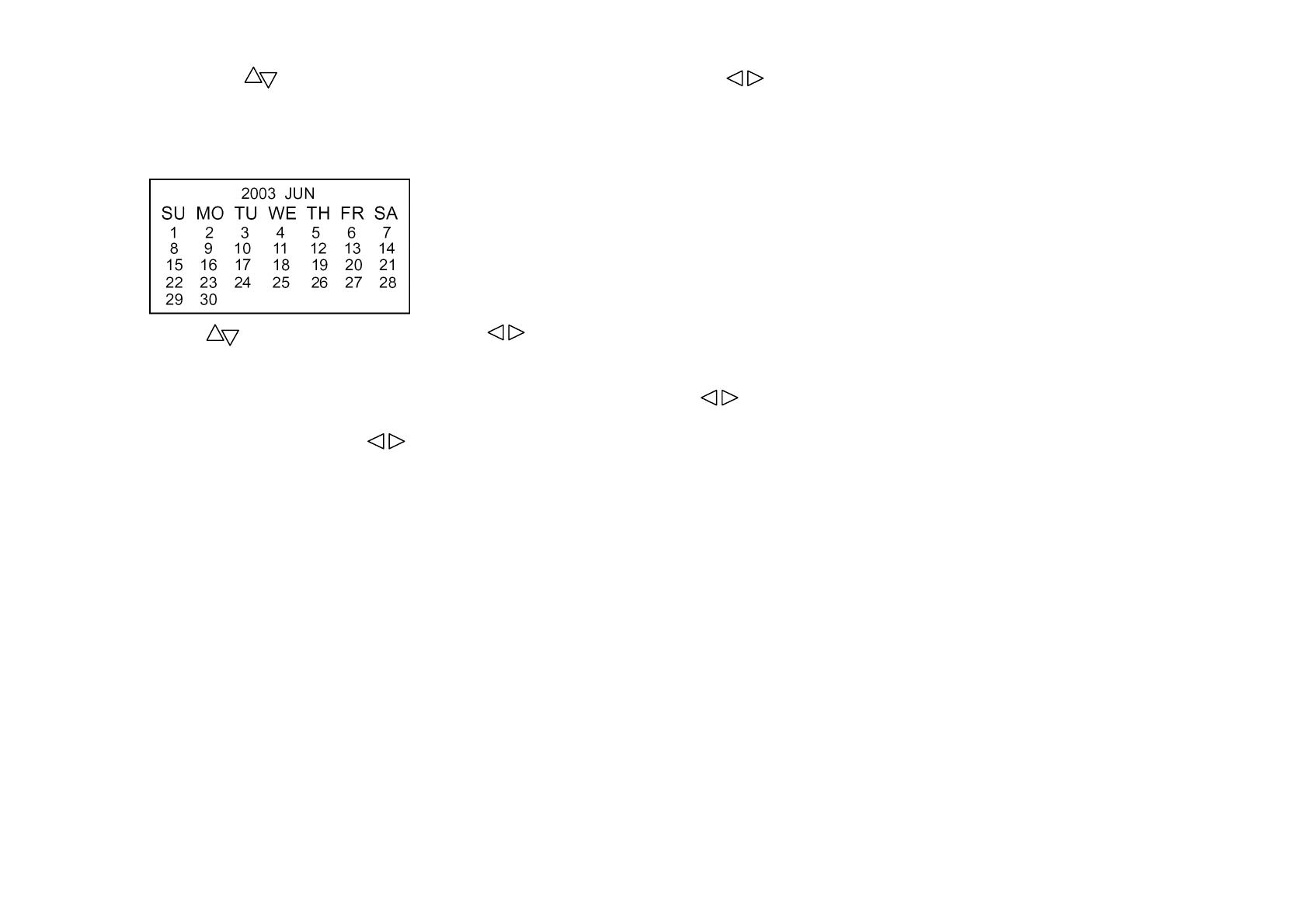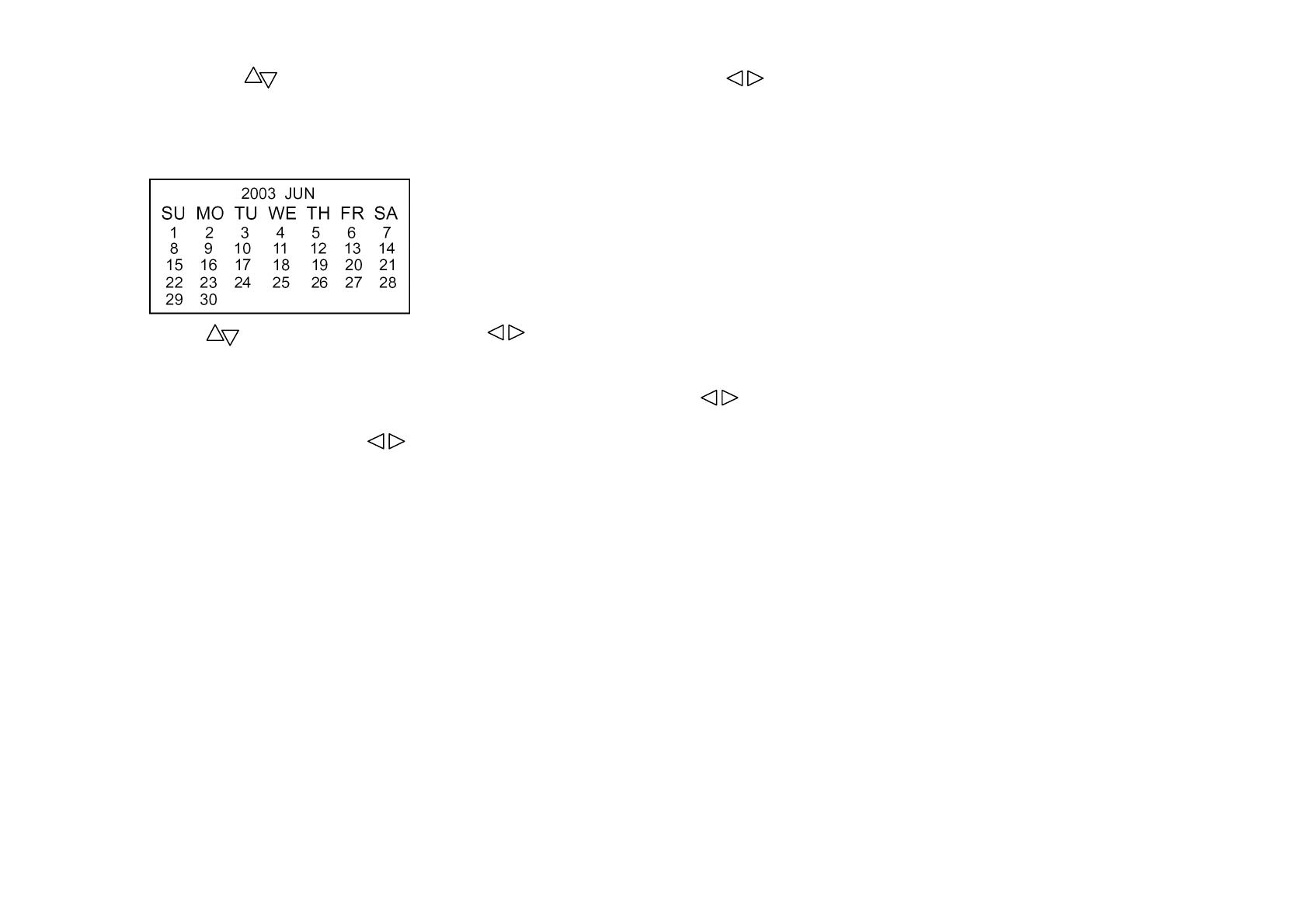
17
2. Press PROG. button to select the item you need to change, then use VOL button to adjust the settings or enter the next OSD.
3. You can select OSD language in English/Turkish/Russian/Arabic/Persian.
4. When you set SCREEN SAVER to ON, screen will display a lovely pet when there is no signal transmission. When SCREEN SAVER is set to
OFF, screen will display black or snowy picture when there is no signal.
5. Enter Calendar menu as the figure shown:
Use PROG. Button to change year and VOL button to change month.
Press DISPLAY button to exit or press other button to swap to another menu.
6. Press MENU button continuously to return to normal picture.
7. Game1 (Money collection), after entering game menu, you can use VOL button to move left or right, RECALL button to pause during
game or to reply when game is over.
If game is paused just press VOL button or RECALL button to continue.
Press DISPLAY button to exit the game.
Other buttons except POWER button are not available when playing game. When the game starts, moneybag, coin, snow, cross, heart and bomb
will fall from the top, if you get the moneybag or coin, your score will be added, one moneybag will add 10 scores and one coin add 5 scores, all
moneybags and coins you have got will be counted automatically when the game over.
When the game just starts, the man will be green color, if you get snow, the man will turn into white (means the man is frozen) and the move speed
(left or right) will be slower, if you get cross after being frozen, the Speed will recovery; but if you get the bomb, then game over and the color of
the man will be red; if you get heart, the man will be purple for 5 seconds, and the game will not over even you get bomb when the man is purple.
This game will be one higher level every three minutes, and higher the level is, faster the falling speed will be.
8. Game2 (888):
Press RECALL button to play this game after you entering this game;
Press DISPLAY to exit the game.
Game rule:
If one of three numbers is 8, you will get one golden coin, two numbers are the same number but not 8, and you will get 2 golden coins;
If these two same numbers are 8, you will get three golden coins;
If these three numbers are in order (e.g. "123","321"), you will get 4 golden coins;
If these three numbers are the same numbers, you will get 5 golden coins.
9. BLACK.STRETCH are black level functions, extension you can set them to OFF or ON.