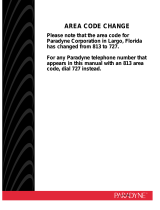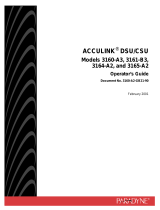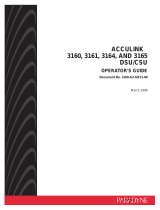Page is loading ...

ACCULINK 3162 DSU/CSU
QUICK REFERENCE
Document No. 3162-A2-GL11-30

Copyright 1998 Paradyne Corporation.
All rights reserved.
Printed in U.S.A.
Notice
This publication is protected by federal copyright law. No part of this publication may be
copied or distributed, transmitted, transcribed, stored in a retrieval system, or translated
into any human or computer language in any form or by any means, electronic,
mechanical, magnetic, manual or otherwise, or disclosed to third parties without the
express written permission of Paradyne Corporation, 8545 126th Ave. N., Largo,
FL 33773.
Paradyne Corporation makes no representation or warranties with respect to the
contents hereof and specifically disclaims any implied warranties of merchantability or
fitness for a particular purpose. Further, Paradyne Corporation reserves the right to
revise this publication and to make changes from time to time in the contents hereof
without obligation of Paradyne Corporation to notify any person of such revision or
changes.
Changes and enhancements to the product and to the information herein will be
documented and issued as a new release to this manual.
Warranty, Sales, and Service Information
Contact your local sales representative, service representative, or distributor directly for
any help needed. For additional information concerning warranty, sales, service, repair,
installation, documentation, training, distributor locations, or Paradyne worldwide office
locations, use one of the following methods:
Via the Internet: Visit the Paradyne World Wide Web site at
http://www.paradyne.com
Via Telephone: Call our automated call system to receive current information via
fax or to speak with a company representative.
— Within the U.S.A., call 1-800-870-2221
— Outside the U.S.A, call 1-727-530-2340
Document Feedback
We welcome your comments and suggestions about this document. Please mail them
to Technical Publications, Paradyne Corporation, 8545 126th Ave. N., Largo, FL 33773,
or send e-mail to [email protected]. Include the number and title of this
document in your correspondence. Please include your name and phone number if you
are willing to provide additional clarification.
Trademarks
All products and services mentioned herein are the trademarks, service marks,
registered trademarks or registered service marks of their respective owners.

TM
1
ACCULINK 3162 DSU/CSU
Quick Reference
Document Number 3162-A2-GL11-30
November 1998
Product Documentation on the World Wide Web
We provide complete product documentation online. This lets you search the
documentation for specific topics and print only what you need, reducing the waste of
surplus printing. It also helps us maintain competitive prices for our products.
Complete documentation for this product is available at www.paradyne.com.
Select
Service & Support
→
Technical Manuals
→
T1/E1 Digital Access Devices.
Select the following document:
3162-A2-GB20
ACCULINK 3162 Data Service Unit/Channel Service Unit User’s Guide
To request a paper copy of a Paradyne document:
Within the U.S.A., call 1-800-PARADYNE (1-800-727-2396)
Outside the U.S.A., call 1-727-530-8623
Before installing the DSU/CSU, read the
Important Safety Instructions
beginning on
page 18.

2
Quick Start Procedure
The following procedure is for experienced DSU/CSU users who are familiar with the
3162 DSU/CSU installation process and have no special requirements for their
application. See the
ACCULINK 3162 Data Service Unit/Channel Service Unit User’s
Guide
for more information.
1. Attach the power cord to the rear of the DSU/CSU and the other end to a grounded
115 Vac power outlet.
2. Attach the 3162 DSU/CSU network connection to the T1 network using the
appropriate cable. Attach the 3162 DSU/CSU to the customer premises equipment
via the DTE (DSX-1) and/or port connectors.
3. Power on the DSU/CSU to perform the power-up self-test.
97-15575
Power
Power
3162
DSU/CSU
3162
DSU/CSU
Terminal
COM
Port
Network
Port
COM
Port
Network
Port
SNMP
Manager
or
Terminal
or
PORT 1
AUX
POWER
NETWORK
CAUTION:
AUX PORT OR COM PORT MUST NOT BE CONNECTED TO PSTN OR T1 NETWORK
NEC
CLASS 2
INPUT
COM
PORT 2
DSX-1
EXT. CLOCK
PORT 1
AUX
POWER
NETWORK
CAUTION:
AUX PORT OR COM PORT MUST NOT BE CONNECTED TO PSTN OR T1 NETWORK
NEC
CLASS 2
INPUT
COM
PORT 2
DSX-1
EXT. CLOCK
NETWORK
Cabling Examples

3
4. Depending on your application, connect the COM port to:
— An SNMP or Telnet device
— A network device such as a router
— An external LAN adapter
— The AUX port of another 316x DSU/CSU for daisy chaining
— A terminal for front panel emulation
— A printer
5. The Factory 1 configuration for ESF framing format and B8ZS line coding format is
the default configuration and is appropriate for most networks. If this configuration
does not work for you, try the Factory 2 configuration for D4 framing format and
AMI line coding format. To further customize configuration options, refer to
Changing Configuration Options
in Chapter 3,
Operation
, and to Appendix C,
Configuration Options
,
in the
ACCULINK 3162 Data Service Unit/Channel Service
Unit User’s Guide
.
6. During the power-up self-test, the FAIL LED flashes, then all LEDs blink twice.
When the test is complete, verify that the DSU/CSU is functional by observing that
the OK, NETWORK SIG, and DTE SIG LEDs are lit.
7. Configure the ports and channels you intend to use and assign channels to the
network interface.

4
Configuration Options
Configuration options are accessed from the Configuration branch of the front panel
menu.
Main
Status
97-15576
Test
Configuration
Edit/Display
Configuration Control
Cross Connect
Status
Performance
Statistics
Display
LEDs
Identity
Call
Setup
Call
Directories
Customer ID
Administer
Password
Start
Download
Select
LEDs
Reset
Device
System and
Test Status
Network
Channel
Display
DTE Channel
Display
Port
Assignment
Display
Network
Sync Data
Port
Clear
Statistics
Network &
DTE Tests
Sync Data
Port Tests
Device
Tests
Abort
Tests
Copy
Ports
Cross
Connect
General
Options
User
Interface
Alarms
& Traps
Management
and
Communication
Communication
Protocol
General SNMP
Management
SNMP NMS
Security
SNMP
Traps
Communication
Port
External
Device
Telnet
Sessions
Auxiliary
Port
Sync Data
Ports
Network DTE
DTE to
Network
Assignments
Sync Data
Port
Assignments
Clear
Assignments
Select
Monitor Jack

5
Factory default configuration options are shown in boldface type in the following tables.
Table 1. Network Interface Configuration Options
Option Factory 1 Factory 2 Comments/Description
Line Framing
D4 D4
Selects D4 or ESF framing format
Line
Framing
Format:
ESF ESF
Selects D4 or ESF framing format.
Line Coding Format:
AMI AMI
Selects AMI or B8ZS line coding
Line Coding Format:
B8ZS B8ZS
Selects
AMI
or
B8ZS
line
coding
format.
62411 62411
Provides enforcement of ones
dit tti
Bit Stuffing:
Part68 Part68
Provides enforcement of ones
density protection per
AT&T TR 62411
,
ANSI T1-403
,
and
Bit Stuffing:
Disable Disable
AT&T
TR
62411
,
ANSI
T1
-
403
, an
d
FCC Part 68 Technical Publication.
0.0 0.0
Line Build Out (LBO):
–7.5 –7.5
Provides Line Build Out in dB
Line Build Out (LBO):
–15 –15
Provides Line Build Out in dB.
–22.5 –22.5
ManagementLink:
Enable Enable
Specifies whether the FDL’s
Management Link:
Disable Disable
Specifies
whether
the
FDLs
Management Link is enabled.
ANSI Performance
Enable Enable
Sends ANSI Performance Report
ANSI
Performance
Report Messages:
Disable Disable
Sends
ANSI
Performance
Report
Messages.
Network Initiated
Enable Enable
Network-initiated LLB allows LLB to
Network
Initiated
LLB:
Disable Disable
Network-initiated
LLB
allows
LLB
to
be controlled by inband LLB codes.
Network Initiated
Enable Enable Network-initiated PLB allows PLB
to be controlled by FDL PLB
Network
Initiated
PLB:
Disable Disable
to be controlled by FDL PLB
messages.
Circuit Identifier:
[Text Field] [Text Field]
Specifies the transmission vendor’s
Circuit
Identifier:
Clear Clear
Specifies
the
transmission
vendor s
circuit identifier.

6
Table 2. DTE Interface Configuration Options
Option Factory 1 Factory 2 Comments/Description
Interface Status:
Enable Enable
Enables the use of the DTE
Interface Status:
Disable Disable
Enables
the
use
of
the
DTE
Drop/Insert port.
Line Framin
g
D4 D4
Selects D4 or ESF framing format
Li
ne
F
ram
i
ng
Format:
ESF ESF
Selects D4 or ESF framing format.
Line Coding Format:
AMI AMI
Selects AMI or B8ZS line codin
g
Line Coding Format:
B8ZS B8ZS
S
e
l
ec
t
s
AMI
or
B8ZS
li
ne co
di
ng
format.
0–133 0–133
133–266 133–266
Line Equalization:
266–399 266–399
Provides selectable extended DTE
ran
g
e ca
p
abilit
y
.
399–533 399–533
range capa
bilit
y.
533–655 533–655
DTE LB on External
Contact:
Enable Enable
Allows control of DLB on external
Contact:
Disable Disable
All
ows con
t
ro
l
o
f
DLB
on ex
t
erna
l
contact closure.
Send All Ones on
Enable Enable
Sends all ones on channels
allocated to the network T1 on
Send
All
Ones
on
DTE Failure:
Disable Disable
allocated to the network T1 on
LOS, LOF, or AIS.
Line 1 Displays: Line 2 Displays: Meaning Comments/Description
DTE Signaling
D01 D02 D24:
RBS
Voice
Channel
Specifies which channels from the
DTE Drop/Insert interface are
voice channels and should pass
gg
D01 D02... D24:
None Data Channel
p
voice channels and should pass
RBS information to the network.

7
Table 3. Synchronous Data Port Configuration Options (1 of 2)
Option Factory 1 Factory 2 Comments/Description
E530 E530
Port Type:
V.35 V.35
Selects the
p
ort t
yp
e: EIA-530A
,
Port Type:
RS449 RS449
S
e
l
ects t
h
e port type:
EIA
-530
A
,
V.35, RS449, or X.21.
X.21 X.21
Port Base Rate:
Nx64 Nx64
Enables the
p
ort to either Nx56 or
Port Base Rate:
Nx56 Nx56
E
na
bl
es
th
e por
t
t
o e
ith
er
N
x
56
or
Nx64 rates.
Transmit Clock
Internal Internal
Selects whether the transmitted
data clock is internal (TXC) or
T
ransm
it
Cl
oc
k
Source:
External External
data clock is internal (TXC) or
external (XTXC).
Embedded Data
Enable Enable
S
p
ecifies whether the Embedded
E
m
b
e
dd
e
d
D
a
t
a
Link:
Disable Disable
S
pec
ifi
es w
h
e
th
er
th
e
E
m
b
e
dd
e
d
Data Link is enabled.
EDL Mana
g
ement
Disable Disable
S
p
ecifies whether the EDL
EDL
M
anagemen
t
Link:
Enable Enable
S
pec
ifi
es w
h
e
th
er
th
e
EDL
Management Link is Enabled.
Invert Transmit
Clock:
Enable Enable
Selects
p
hase inversion of the
Clock:
Disable Disable
S
e
l
ec
t
s p
h
ase
i
nvers
i
on o
f
th
e
transmit clock (TXC).
Invert Transmit and
Enable Enable
Allows the data on the
p
ort to be
I
nver
t
T
ransm
it
an
d
Received Data:
Disable Disable
All
ows
th
e
d
a
t
a on
th
e por
t
t
o
b
e
inverted.
Disable Disable
Send All Ones on
Data Port Not
DTR DTR
All ones sent to network
(
DTE
)
T1
Data Port Not
Ready:
RTS RTS
All
ones sen
t
t
o ne
t
wor
k
(DTE)
T1
when DTR or RTS interrupted.
eady
Both Both
Action on Network
Yellow Alarm:
None None
Data port remains enabled, or is
disabled on receiving Yellow on
Yellow Alarm:
Halt Halt
p,
disabled, on receiving Yellow on
network T1.
Disable Disable
Network Init. Data
V.54 V.54
Network-initiated DCLB, allows
DCLB t b t ll d b i b d
N
e
t
wor
k
I
n
it
.
D
a
t
a
Channel Loopback:
FT1 FT1
Network initiated DCLB, allows
DCLB to be controlled by inband
V.54 or FT1 (ANSI) codes.
Both Both
5 o ( S ) codes

8
Table 3. Synchronous Data Port Configuration Options (2 of 2)
Option Comments/DescriptionFactory 2Factory 1
Disable Disable
Port
(
DTE
)
Initiated
DTLB DTLB
Port-initiated Loopbacks, allows
Loopbacks to be initiated through
P
or
t
(DTE)
I
n
iti
a
t
e
d
Loopbacks:
DCLB DCLB
p,
Loopbacks to be initiated through
the port by the external DTE.
Both Both
epo by ee e a
Disable Disable
Near-End
Performance
Maint Maint
Specifies whether the device will
maintain near end performance
Performance
Statistics:
Send Send
p
maintain near-end performance
statistics.
Sascs
Both Both
sascs
Far-End
Performance
Disable Disable
Specifies whether the device will
maintain far end performance
Performance
Statistics:
Maint Maint
p
maintain far-end performance
statistics.
10E–4 10E–4
10E–5 10E–5
Excessive Error Rate
10E–6 10E–6
Selects the error rate threshold for
Excessive Error Rate Alarm
E
xcess
i
ve
E
rror
R
a
t
e
Threshold:
10E–7 10E–7
Excessive Error Rate Alarm.
10E–8 10E–8
10E–9 10E–9
Table 4. Cross Connect – DTE to Network Assignment Options
Line 1 Displays: Line 2 Displays: Meaning Comments/Description
Available
DS0 channel is
unallocated.
N01 N02... N24:
Assigned
DS0 channel is
allocated to a
synchronous
data port.
Assigns DS0 channels from the
DTE Drop/Insert (DSX-1) interface
to the network interface.
DTE01
DTE02
.
DTE24
DS0 channel
allocated to
DTE Drop/Insert
interface DS0
channel 01–24.
t
o
th
e ne
t
wor
k
i
n
t
er
f
ace.

9
Table 5. Cross Connect – Sync Data Port Assignment Options
Option Factory 1 Factory 2 Comments/Description
Network Network
Assigns this port to channels on
Assign To:
DTE DTE
Assigns this port to channels on
the Network or DSX-1 T1 interface,
ttht
Assign To:
Port Port
the Network or DSX 1 T1 interface,
or to another port.
Block Block
Determines how channels are
Assign By:
ACAMI ACAMI
Determines how channels are
assigned: contiguous blocks,
ACAMI i di id l h l
Assign By:
Chan Chan
assigned: contiguous blocks,
ACAMI or individual channels.
Port Data Rate:
64 (56)
128 (112)
192 (168)
256 (224)
320 (280)
384 (336)
448 (392)
512 (448)
576 (504)
640 (560)
704 (616)
768 (672)
832 (728)
896 (784)
960 (840)
1024 (896)
1088 (952)
1152 (1008)
1216 (1064)
1280 (1120)
1344 (1176)
1408 (1232)
1472 (1288)
1536 (1344)
64 (56)
128 (112)
192 (168)
256 (224)
320 (280)
384 (336)
448 (392)
512 (448)
576 (504)
640 (560)
704 (616)
768 (672)
832 (728)
896 (784)
960 (840)
1024 (896)
1088 (952)
1152 (1008)
1216 (1064)
1280 (1120)
1344 (1176)
1408 (1232)
1472 (1288)
1536 (1344)
Selects the data rate for the port.
The possible rates depend on
whether the port is configured for
Nx56 or Nx64.
This configuration option only
appears if the “Assigned By”
configuration option is Block or
ACAMI.
Line 1 Displays: Line 2 Displays: Meaning Comments/Description
P1
P2
Channel assigned
to port 1 or 2
N1 N2 N3 ...... N24:
(If assigned to NET)
D1 D2 D3 ..... D24:
D01, D02... D24
Channel assigned
to this DTE
channel
Designates the DS0 channel to
allocate to this port.
D1 D2 D3 ..... D24:
(If assigned to DTE)
N01, N02... N24
Channel assigned
to this NET
channel

10
Table 6. General Configuration Options
Option Factory 1 Factory 2 Comments/Description
Generate Yellow
Enable Enable
Yellow alarm is
g
enerated b
y
the
G
enera
t
e
Y
e
ll
ow
Alarm Signals:
Disable Disable
Y
e
ll
ow a
l
arm
i
s genera
t
e
d
b
y
th
e
DSU/CSU on LOS, LOF, or AIS.
Self
-
Test:
Enable Enable
Allows bypass of self-test on
Self-Test:
Disable Disable
Allows
bypass
of
self
-
test
on
initialization.
Test Timeout:
Enable Enable
Specifies whether the durations of
user initiated tests are limited by
Test Timeout:
Disable Disable
p
user-initiated tests are limited by
Tst Duration.
10 10
Test Duration:
Up Up
Specifies the duration of
iititdl b k d tt
Test Duration:
Down Down
Specifies the duration of
user-initiated loopback and pattern
tests.
Save Save
es s
Network Network
DTE DTE
Selects the clock source to be
Primary Clock
Source:
Internal Internal
Selects the clock source to be
used as the master clock for the
DSU/CSU
S
ource:
External External
used as the master clock for the
DSU/CSU.
Port 1 Port 1
2048 2048
External Clock Rate:
1544 1544
Selects the clock rate of the source
if external.
External Clock Rate:
8 8
if
ex
t
erna
l
.
Table 7. User Interface – Communication Port Configuration Options (1 of 2)
Option Factory 1 Factory 2 Comments/Description
Mgmt Mgmt
Port Use:
ASCII ASCII
Controls how the COM port is
Port Use:
Daisy Daisy
Controls
how
the
COM
port
is
used.
Terminal Terminal
Port Type:
Asynchronous Asynchronous
Controls whether the COM port is
Port Type:
Synchronous Synchronous
Controls
whether
the
COM
port
is
synchronous or asynchronous.
Clock Source:
Internal Internal
Controls whether the COM port
Clock Source:
External External
Controls
whether
the
COM
port
uses an internal or external clock.

11
Table 7. User Interface – Communication Port Configuration Options (2 of 2)
Option Comments/DescriptionFactory 2Factory 1
1.2 1.2
2.4 2.4
4.8 4.8
Data Rate:
9.6 9.6
Selects the bit rate for the COM
port.
14.4 14.4
port.
19.2 19.2
38.4 38.4
Character Length:
7 7
Selects the character length for the
Character Length:
8 8
Selects
the
character
length
for
the
COM port.
None None
Parity:
Even Even
Selects the parity for the COM port.
Odd Odd
py p
1 1
Stop Bits:
1.5 1.5
Selects the number of stop bits for
the COM
p
ort.
2 2
th
e
COM
por
t
.
I
g
nore Control
Disable Disable
S
p
ecifies whether the COM
p
ort
I
gnore
C
on
t
ro
l
Leads:
DTR DTR
S
pec
ifi
es w
h
e
th
er
th
e
COM
por
t
ignores DTR.
Password Required:
Enable Enable
Controls whether a password is
Password Required:
Disable Disable
Controls
whether
a
password
is
required during a call setup.
Inactivity Timeout:
Enable Enable
Specifies whether the
communication port disconnects
Inactivity Timeout:
Disable Disable
p
communication port disconnects
after a certain period of inactivity.
5 5
Disconnect Time:
Up Up
Specifies the period of inactivity
(
1 to 60 minutes
)
that causes a
Disconnect Time:
Down Down
(1
t
o
60
m
i
nu
t
es
)
th
a
t
causes a
disconnect if Inactivity Timeout is
enabled.
Save Save
ena
bl
e
d
.

12
Table 8. User Interface – External Device Configuration Options
Option Factory 1 Factory 2 Comments/Description
Et lD i
Disable Disable
Controls whether no commands,
AT d
External Device
Commands:
AT AT
Controls whether no commands,
AT commands, or
user-configurable commands are
C
omman
d
s:
Other Other
user-con
fi
gura
bl
e comman
d
s are
sent out the COM port.
Dial
-
In Access:
Enable Enable
Controls whether dial-in access is
allowed from the external device
Dial-In Access:
Disable Disable
allowed from the external device
connected to the COM port.
Connect Prefix:
[Text Field] [Text Field]
Allows you to enter up to
20 characters to be used with the
Connect Prefix:
Clear Clear
20 characters to be used with the
dial directory phone number.
Connect Indication
[Text Field] [Text Field]
Allows you to enter up to
20 characters used to determine
Connect
Indication
String:
Clear Clear
20
characters
used
to
determine
whether a connection has been
established.
Escape Sequence:
[Text Field] [Text Field]
Allows you to enter up to
20 characters to identify the COM
Escape Sequence:
Clear Clear
20 characters to identify the COM
port’s escape sequence.
None None
0.2 0.2
Escape Sequence
0.4 0.4
Specifies the delay in seconds
required before and after the
Escape
Sequence
Delay (sec):
0.6 0.6
required before and after the
user-defined escape sequence.
0.8 0.8
user defined
escape
sequence
.
1.0 1.0
Disconnect String:
[Text Field] [Text Field]
Allows you to enter up to
20 characters to be used as the
Disconnect String:
Clear Clear
20 characters to be used as the
COM port’s disconnect string.

13
Table 9. User Interface – Telnet Sessions Configuration Options
Option Factory 1 Factory 2 Comments/Description
Telnet Session:
Enable Enable
Specifies whether the DSU/CSU
responds to Telnet session
Telnet Session:
Disable Disable
p
responds to Telnet session
requests.
Password Required:
Enable Enable
S
p
ecifies whether a
p
assword is
Password Required:
Disable Disable
S
pec
ifi
es w
h
e
th
er a passwor
d
i
s
required for Telnet sessions.
Inactivity Timeout:
Enable Enable
Specifies whether a Telnet session
disconnects after a certain period
Inactivity Timeout:
Disable Disable
p
disconnects after a certain period
of inactivity.
Disconnect Time:
5 5
The period of inactivity (1 to
60 minutes) that causes a
Disconnect
Time:
1–60 1–60
60
minutes)
that
causes
a
disconnect if Inactivity Timeout is
enabled.
Table 10. User Interface – Auxiliary Port Configuration Options
Option Factory 1 Factory 2 Comments/Description
None None
Port Use:
Mgmt Mgmt
Controls how the auxiliary port is
used.
Daisy Daisy
used
.
9.6 9.6
Data Rate (Kbps):
14.4 14.4
Configures the bit rate for the
Data Rate (Kbps):
19.2 19.2
Configures
the
bit
rate
for
the
auxiliary port.
38.4 38.4

14
Table 11. Alarm Configuration Options
Option Factory 1 Factory 2 Comments/Description
ASCII Alarm
Disable Disable Does not display alarm messages.
A
SC
II Alarm
Messages:
Com Com
Sends alarm messages to
COM port.
Alarm & Tra
p
Enable Enable
Provides the option to allow
automatic dial out to send alarm
Al
arm
&
T
rap
Dial-Out:
Disable Disable
p
automatic dial-out to send alarm
messages on MODEM port.
Trap Disconnect:
Enable Enable
Specifies whether the modem
connection will disconnect after a
Trap Disconnect:
Disable Disable
p
connection will disconnect after a
trap is sent.
Call Retry:
Enable Enable
Specifies whether an outgoing call
is retried on a busy or failed call
Call Retry:
Disable Disable
pgg
is retried on a busy or failed call
attempt.
1–4 1–4
The time (in minutes) to delay
Dial Out Delay
Time
(
min
)
:
5 5
The time (in minutes) to delay
between successive alarm
di l t t tt t
Ti
me
(
m
i
n
)
:
6–10 6–10
between successive alarm
dial-outs or retry attempts.
Alternate Dial-Out
None None The alternate dial-out directory to
use if a call to the primary number
Alt
erna
t
e
Di
a
l
-
O
u
t
Directory:
1–5 1–5
y
use if a call to the primary number
cannot be completed.

15
Table 12. Management and Communication – Communication Protocol
Configuration Options
Option Factory 1 Factory 2 Comments/Description
Node IP Adr:
[Text Field] [Text Field]
The IP address needed to access
Node IP Adr:
Clear Clear
The
IP
address
needed
to
access
the DSU/CSU.
Node Subnet Mask:
[Text Field] [Text Field]
The Subnet Mask needed to
Node Subnet Mask:
Clear Clear
The
Subnet
Mask
needed
to
access the device.
None None
Com Com
Default Network
Destination:
Aux Aux
Specifies the default network
destination.
D
es
ti
na
ti
on:
FDL FDL
d
es
ti
na
ti
on.
EDL
n
EDL
n
Communications
[Text Field] [Text Field]
The IP address for the COM port
when the Port Use configuration
Communications
Port IP Address:
Clear Clear
p
when the Port Use configuration
option is set to Mgmt or Daisy.
Communication Port
[Text Field] [Text Field]
The Subnet Mask needed to
access the device when the Port
Communication
Port
Subnet Mask:
Clear Clear
access
the
device
when
the
Port
Use configuration option is set to
Mgmt or Daisy.
Com Link Protocol:
PPP PPP
The link layer protocol for the COM
port when the Port Use
Com Link Protocol:
SLIP SLIP
port
when
the
Port
Use
configuration option is set to Mgmt
or Daisy.
Auxiliar
y
Port
[Text Field] [Text Field]
Specifies the alternate modem
Subnet Mask needed to access the
device when the Port Use
A
ux
ili
ary
P
or
t
IP Address:
Clear Clear
device when the Port Use
configuration option is set to Mgmt
or Daisy.
Auxiliar
y
Port
[Text Field] [Text Field]
Specifies the Subnet Mask needed
to access the device when the Port
A
ux
ili
ary
P
or
t
Subnet Mask:
Clear Clear
to
access
the
device
when
the
Port
Use configuration option is set to
Mgmt or Daisy.

16
Table 13. Management and Communication – General SNMP Management
Configuration Options
Option Factory 1 Factory 2 Comments/Description
SNMPManagement:
Disable Disable
Specifies whether the DSU/CSU
responds to SNMP session
SNMP Management:
Enable Enable
p
responds to SNMP session
requests.
Community Name 1:
[Text Field] [Text Field]
A community name that is allowed
access to this device Defaults to
Community Name 1:
Clear Clear
y
access to this device. Defaults to
public
.
Name 1 Access:
Read Read
The type of access allowed for
Name 1 Access:
Read/Write Read/Write
The
type
of
access
allowed
for
community name 1.
Community Name 2:
[Text Field] [Text Field]
A community name that is allowed
Community Name 2:
Clear Clear
A
community
name
that
is
allowed
access to this device.
Name 2 Access:
Read Read
The type of access allowed for
Name 2 Access:
Read/Write Read/Write
The
type
of
access
allowed
for
community name 2.
Table 14. Management and Communication – SNMP NMS Security
Configuration Options
Option Factory 1 Factory 2 Comments/Description
NMS IP Validation:
Disable Disable
Specifies whether the DSU/CSU
validates the IP address of an
NMS IP Validation:
Enable Enable
validates
the
IP
address
of
an
SNMP manager attempting
access.
Number of
1 1
The number of SNMP managers
Number
of
Managers:
2–10 2–10
The
number
of
SNMP
managers
allowed to access the DSU/CSU.
NMS
n
IP Address:
[Text Field] [Text Field]
Allows you to define or clear the
allowable IP address of an SNMP
NMS
n
IP Address:
Clear Clear
y
allowable IP address of an SNMP
manager.
Access Level:
Read Read
The type of access allowed for an
SNMP manager using community
Access Level:
Read/Write Read/Write
yp
SNMP manager using community
name 1.

17
Table 15. Management and Communication – SNMP Traps
Configuration Options
Option Factory 1 Factory 2 Comments/Description
SNMP Traps:
Enable Enable
Specifies whether SNMP traps are
sent over the SNMP management
SNMP Traps:
Disable Disable
pp
sent over the SNMP management
link.
Number of Tra
p
1 1
The number of tra
p
mana
g
ers
N
um
b
er o
f
T
rap
Managers:
2–6 2–6
Th
e num
b
er o
f
t
rap managers
supported by the device.
NMS
n
IP Address:
[Text Field] [Text Field]
Specifies the IP address for each
trap manager. This configuration
NMS
n
IP Address:
Clear Clear
trap
manager
.
This
configuration
option is repeated for all
n
managers.
None None
Com Com
Destination:
Aux Aux
Specifies the network destination
for Tra
p
Mana
g
er
n
.
FDL FDL
f
or
T
rap
M
anager
n
.
EDL
n
EDL
n
Disable Disable
General Traps:
Warm Warm Specifies the general trap types to
enable: WarmStart Authentication
General Traps:
AuthFail AuthFail
pgpyp
enable: WarmStart, Authentication
Failure or both.
Both Both
Failure
or
both
.
Enter
p
rise S
p
ecific
Enable Enable
Specifies whether the
enterpriseSpecific traps are
E
n
t
erpr
i
se
S
pec
ifi
c
Traps:
Disable Disable
p
enterpriseSpecific traps are
enabled.
Disable Disable
Link Traps:
Up Up Specifies the link trap type to
Enable: Trap on Link Up Link
Link Traps:
Down Down
ppyp
Enable: Trap on Link Up, Link
Down, or both.
Both Both
Down
,
or
both
.
Network Network
DTE DTE
When any link trap types are
Link Trap Interfaces:
T1s T1s
When any link trap types are
Enabled, specifies which links to
send traps for
Link
Trap
Interfaces:
Ports Ports
,p
send traps for.
All All

18
Important Safety Instructions
1. Read and follow all warning notices and instructions marked on the product or
included in the manual.
2. This product is intended to be used with a 3-wire grounding type plug – a plug
which has a grounding pin. This is a safety feature. Equipment grounding is vital to
ensure safe operation. Do not defeat the purpose of the grounding type plug by
modifying the plug or using an adapter.
Prior to installation, use an outlet tester or a voltmeter to check the ac receptacle
for the presence of earth ground. If the receptacle is not properly grounded, the
installation must not continue until a qualified electrician has corrected the problem.
If a 3-wire grounding type power source is not available, consult a qualified
electrician to determine another method of grounding the equipment.
3. Slots and openings in the cabinet are provided for ventilation. To ensure reliable
operation of the product and to protect it from overheating, these slots and
openings must not be blocked or covered.
4. Do not allow anything to rest on the power cord and do not locate the product
where persons will walk on the power cord.
5. Do not attempt to service this product yourself, as opening or removing covers may
expose you to dangerous high voltage points or other risks. Refer all servicing to
qualified service personnel.
6. General purpose cables are provided with this product. Special cables, which may
be required by the regulatory inspection authority for the installation site, are the
responsibility of the customer.
7. When installed in the final configuration, the product must comply with the
applicable Safety Standards and regulatory requirements of the country in which it
is installed. If necessary, consult with the appropriate regulatory agencies and
inspection authorities to ensure compliance.
8. A rare phenomenon can create a voltage potential between the earth grounds of
two or more buildings. If products installed in separate buildings are
interconnected, the voltage potential may cause a hazardous condition. Consult a
qualified electrical consultant to determine whether or not this phenomenon exists
and, if necessary, implement corrective action prior to interconnecting the products.
9. Input power to the ac voltage configuration of this product must be provided by a
UL-listed or CSA-certified power source with a Class 2 or Limited Power Source
(LPS) output. Input power to the dc voltage configurations of this product must be
provided by a National Electric Code (NEC) or a Canadian Electric Code (CEC)
Class 2 circuit.
10. This product contains a coin cell lithium battery that is only to be replaced at the
factory. Caution: There is a danger of explosion if the battery is incorrectly
replaced. Replace only with the same type. Dispose of used batteries according to
the battery manufacturer’s instructions. Attention: Il y a danger d’explosion s’il y a
remplacement incorrect de la batterie. Remplacer uniquement avec une batterie du
même type. Mettre au rebut les batteries usagées conformément aux instructions
du fabricant.
/