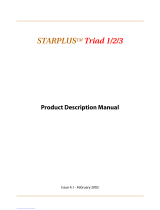Page is loading ...

Feature Package 3
TRIAD-S, 1/2/3
Station User Guide
Includes Attendant Features
a new dimension in business communications

STARPLUS
TM
Triad Digital Systems Quick Reference Card
FIXED FEATURE BUTTONS
• CA MP - ON Button -- Enables you to alert a busy
party that an outside line is on hold and waiting
for them.
• CONF (CONFERENCE) Button -- Used to
establish and build conference calls .
• FLASH Button -- Used to terminate an outside
call and restore dial tone without having to
hang up the handset. It is also used to transfer
calls behind a PBX or Centrex within those
systems.
• FORWA RD (F WD) Button -- Allows you to
forward your calls to another station.
• HOLD Button -- Enables you to place an outside
caller on hold.
• H- T- P Switch -- Allows the user to select the ICM
signaling mode: Handsfree, Tone, or Privacy.
• MSG (MESSAGE WAIT) Bu tton -- Allows you to
initiate a message waiting indication at stations
that are busy, unattended, or in Do Not Disturb.
Message Waiting Callback request left at your
station is indicated by a flashing MSG WAIT LED.
• MUTE Button -- Allows you to switch the built-
in micro pho n e on or of f wh en us ing th e
speakerphone, or the handset microphone
when u sing the handset.
• ON/OFF Button -- Enables you to make a
telephone call without lifting the handset. It
turns the telephone on and off when using the
speakerphone.
• SPEED Button -- Provides you with access to
speed dialing, save number redial and last
numbe r redial. This button is also used to
access flexible button programming.
• TRANS (TRA NSF ER) Button -- Used to transfer
an outside call from one station to another.
• VOLUME BAR -- Allows the user to adjust
speakerphone and handset volume.
CALL FORWARDING
1. Pres s th e FWD bu tto n or dial [6 40].
2. Dial the des ired C all Fo rward co de:
[6] = All Calls
[7] = N o Answer
[8] = B usy
[9] = B usy/No Ans wer
3. Dial station number where calls are to be
forwarded. Hear confirmation tone.
4. Replac e h and set o r pr ess O N/OFF bu tton .
ESTABLISHING A CONFERENCE
Only stations that have Conference enabled will be
able to initiate a Conference.
1. Lif t the handset.
2. Select in t ercom station or dial desir ed o utside
party. When called party answers, press the
CO NF bu tt on .
3. Add next conf eren ce par ty by s elect ing
another outside line or intercom station.
4. Press the CONF button again and repeat
previous step in a cycle, until all parties are
co nt act ed.
5. When last party answers, press the CON F
button twice. All parties are connected.
TERMINATI NG A CONFE RE NCE
To terminate a Conference, the conference initiator
must be actively in the conference.
R eplac e h andset or pr ess ON/OFF butt on .
U NSCREEN ED T RA NS FER
1. Press TRANS button and dial station number.
2. When the called extension begins to signal,
hang up to transfer the call.
3. Replace handset o r pres s O N/OFF butto n.
SCREEN ED T RA NS FER
While connected to an outside line:
1. Press station button where call is to be
transferred (if programmed on your
te lep ho ne),
-o r-
Press the TRANS button and dial the desired
station number.
(The called extension signals according to the
intercom signal switch position.)
2. When that extension answers , announce the
tr ans fer .
3. Hang up to complete transfer.
LEA VING A MSG WAIT ING I NDICAT ION
If you dial a station that is busy, unattended, or in
Do Not Disturb, you can leave a message waiting
indication.
1. Press the ON/OFF button.
2. Dial the des ired intercom station. A busy tone
or DND tone is he ard.
3. Press the MSG button. The called party’s MSG
button LED will flash slowly.
4. Press the ON/Off button to end the call.

Quick Reference Card STARPLUS
TM
Triad Digital Systems
PLACING AN OUTSIDE LINE ON HOLD
• If yo ur system is programmed for Exclu sive
Hold Preference, press the HOLD button once
for Exclusive Hold or twice for System Hold.
• If your sys tem is programmed for System H old
Preference, pres s the HOLD button once for
System Hold or twice for Exclusive Hold.
STORING SPEED N UMBERS
1. Press the SPEED button twice.
2. Dial the speed bin location.
• 000 to 01 9 = Station Speed numbers
• 020 to 999 = System Speed numbers
3. Dial desired telephone number.
4. Press the SPEED button.
5. Pres s the ON/OFF button to end speed dial
pr og ram min g.
To cle ar an exi sting spe ed bin:
1. Press the SPEED button twice.
2. Dial the speed bin location.
3. Pres s the SPEED button again. A confirmation
tone will be heard.
DI ALING A SPEED NUMBER
1. Press the SPEED button.
2. Dial the speed bin location,
-or-
P res s programmed s peed bin button.
• 000 to 019 = Station Speed numbers
• 020 to 999 = System Speed numbers
3. When called party answers, pick up handset or
use speakerphone.
DI RE CT ORY DIA LIN G
Users with display telephones may view a list of
individuals on the telephone system and have the
system automatically dial that person. Directory
Dialing may also be used to transfer a call from one
station to another.
1. Dial the Directory List dial code [680],
-or-
P res s the DIR ECTORY DIAL flexible button.
2. Pres s a button on the key pad, once, twice or
three times, to represent the letter of the
alphabet, to begin viewing the list of names.
3. Scroll through the Directory List to select a
nam e as fo llo ws:
• Press [
✳
] to scroll up to next entry,
-or-
• Press [#] to scroll down to previous entry.
4. Pres s the SPEED button at the desired name to
automatically dial the destination station or
outside phone number (via Speed Dial).
To transfer a call using Dire ctory Dialing
1. Pr ess th e TRANS bu tton .
2. Dial Directory Dial Code [680],
-o r-
Press the DIRECTORY DIAL flexible button.
3. Press the digit associated with the person’s
name. Whe n the nam e d isplays, pr ess th e
SPEED button to automatically dial the station.
4. Press the ON/OFF button to complete transfer.
Ca lls may o nly be transf erred to inter nal st ation s.
PROGRAMMING FLEXIBLE BUTTONS
1. Press the SPEED button twice.
2. Press the flexible button to be programmed.
3. Dial the desired code from the following chart.
A confirmation tone will be heard.
4. Press the ON/OFF button.
To erase a flexible button:
1. Press the SPEED button twice.
2. Press the flexible button to be erased.
3. Press the FLASH button. A confirmation tone
will be heard.
4. Press the ON/OFF button.
All Call Page (Internal & External) 700
Background Music 63 2
Call Back 622
Call Park Location (System) 43+[C]
Call Park Location (Station) 439+[XXX]
Call (Park) Pickup #6+[XXX]
Dial Speed Directory 680
Do Not Disturb 63 1
Extension Numbers - Tr i a d - S 10 0-131
Extension Numbers -Triad 1/2 10 0-171
Extension Numbers -Triad 3 10 0-351
External All Call Page - Triad 1/2/3 76 +[ 0]
(All External Zones)
External Page -Triad-S 76 +[1]
Last Nu mber R edial [ SPEED]+[#]
Line Queue 621
Personal Park 43 8
Speed Dial Access [SPEED]+[YYY]
Save Number R edial [SPEED]+[
✳
]
VM Group Pilot Numbers 44 [V]
________________________________________
C = Call Pa rk Location ( 0-7)
V = Voice Ma il Group Number (0-7)
XXX = Sta tion Exten sio n Nu mbers
YYY = Speed Dial B in Num bers
(000-019 Station) (020-999 System)

TRIAD
TM
-S, 1/2/3
Digital Telephone Systems
(Feature Package 3)
Station User Guide
with Attendant Features
Issue 3.2 - March 2001 P/N: 8052-10

I
Copyright © 2001 VODAVI Technology, Inc.
All Rights Reserved
This material is copyrighted by VODAVI Technology, Inc. Any unauthorized
reproductions, use or disclosure of this material, or any part thereof, is strictly prohibited
and is a violation of the Copyright Laws of the United States (17 U.S.C. Section 101 et.
seq.).
VODAVI reserves the right to make changes in specifications at any time and without
notice. The information furnished by VODAVI in this material i s believed to be accurat e
and reliable, but is not warranted to be true in all cases.
STARPLUS
TM
and TRIAD
TM
are registered trademarks of VODAVI Technology, Inc.
seh/2001
Issue
Release
Date
Changes
1 12-98 Includes Feature Package 1 enhancements.
28-99
Includes Feature Package 2 {FP2} enhancements.
User Guide content contains extensive revisions.
35-00
Includes Feature Package 3 {FP3} enhancements.
User Guide has been reformatted.
3.1 7-00 User Gui de c ontent co nt ains u pdated infor mation.
3.2 3-01
User Guide contains updated information.
LIFE SUPPORT APPLICATIONS POLICY
VODAVI Technology, Inc. products are not authorized for and should not
be used within Life Support applications. Life Support systems are
equipment intended to support or sustain life and whose failure to
perform when properly used in accordance with instructions provided can
be reasonably expected to result in significant personal injury or death.
VODAVI Technology, Inc. warranty is limited to replacement of defective
components and does not cover injury to persons or property or other
consequential damages.

Contents
Account Codes .............................................................................1
Using Account Codes..........................................................1
Verified Account Codes......................................................2
Answering Machine Emulation ..............................................2
Notification Methods ..........................................................2
Ring Mode ....................................................................... 3
Speaker Mode ................................................................ 3
Attendant Features..................................................................... 4
911 Feature (Attendant Alert).......................................... 4
Attendant Override ............................................................. 5
Attendant Unavailable (Alternate Position) ...............5
Disable Outgoing CO Access ........................................... 6
CO Lines Off-Net Fwd - Incoming (via Speed Dial)...7
Canceling Off-Net Forwarding ................................. 7
Day/Night/Special Mode ................................................... 8
Setting System Time and Date ........................................ 8
Directory By List Programming ....................................... 8
Directory List................................................................... 8
Local Number/Name Translation Table................10
System Speed Dial Bin................................................. 11
Software Version Display................................................... 12
Speed Dial - System Storing ............................................. 12
Background Music (Optional) ................................................. 13
Call Back .......................................................................................... 14
Call Coverage ................................................................................ 14
Call Forwarding ............................................................................ 15
All Calls .....................................................................................15
Busy ........................................................................................... 16
Busy/No Answer ................................................................... 16
Follow-Me ...............................................................................17
Forward Override ................................................................. 18
No Answer...............................................................................18
Station Off-Net Call Forwarding (via Speed Dial) ..... 19

ii March 2001
Call Park........................................................................................... 20
System ...................................................................................... 20
Personal ...................................................................................20
Station ...................................................................................... 21
Retrieving a Station Park Call.................................... 21
Call Pickup ...................................................................................... 21
Directed Pickup..................................................................... 21
Group Pickup .........................................................................22
Call Transfer ...................................................................................22
Answering a Scre ened Transfer ...................................... 22
Executive/Secretary Transfer ........................................... 23
Incoming CO Transfer ......................................................... 23
PBX/CENTREX Transfer ....................................................... 23
Screened Transfer ................................................................ 23
Transfer Search...................................................................... 24
Unscreened Transfer ........................................................... 24
Caller ID Name/Number ............................................................ 24
Calling Station Tone Mode.......................................................25
Camp-On ........................................................................................ 25
Answering a Camp-On ....................................................... 25
CO Line Queuing .........................................................................26
To Answer a Queue Call Back........................................... 26
CO Ring Tones .............................................................................. 27
Conference .....................................................................................28
Conference Combinations ................................................28
Establishing a Conference................................................. 28
Exiting a Conference (Controller Only).........................29
Re-entering a Conference ................................................. 29
Terminating a Conference ................................................29
Dial-By-Name ................................................................................ 30
Directory Dialing .......................................................................... 31
Stations .................................................................................... 31
Transferring a Call using Directory Dialing .................32
Do Not Disturb.............................................................................. 33

March 2001 iii
Activating Do Not Disturb................................................. 33
One-Time Do Not Disturb ................................................. 33
Executive O verride ...................................................................... 34
Flash ................................................................................................. 34
Flash Key on Intercom ........................................................34
Flexible Button Programming ................................................35
Group Listening ...........................................................................35
Headset Mode .............................................................................. 36
Intercom Buttons .........................................................................36
Intercom Calls ...............................................................................37
Answering an Intercom Call ............................................. 37
Intercom Transfer ................................................................. 37
Placing an Intercom Call ....................................................38
Keyset Mode .................................................................................. 38
LCR Operation...............................................................................40
LCR Queue Call Back ........................................................... 40
LCR Queuing (Automatic) ................................................. 41
Mailbox Buttons ...........................................................................41
Meet Me Page ...............................................................................41
Answering a Meet Me Page ..............................................42
Message Waiting .........................................................................42
Answering a Message Waiting ........................................ 42
Leaving a Message Waiting Indication.........................42
Mute ................................................................................................. 43
Name In Display ...........................................................................43
Off-Hook Preference................................................................... 44
Off-Hook Preference Programming .............................. 44
Off-Hook Voice Over (OHVO) ..................................................45
Placing an Off-Hook Voice Over (OHVO) Call.............45
Responding to an Off-Hook Voice Over (OHVO).......46
One-Touch Recording................................................................ 46
Outside Calls.................................................................................. 47
Answering a Recall............................................................... 47
Answering an Outside Call ................................................48

iv March 2001
Placing an Outside Call....................................................... 48
Placing an Outside Line on Hold .................................... 48
Paging.............................................................................................. 48
Personaliz ed Messages.............................................................. 49
Custom Messages ................................................................ 50
Selecting a Custom Message .................................... 50
Date and Time Entry Messages ....................................... 51
Personalized Msg Codes on a Flex Ke y.........................52
Using 2-Digit Code ....................................................... 52
Using Scroll Function................................................... 52
Scrollable Canned Messages ............................................53
PBX/Centrex Codes on a Flex Button ................................... 54
Repeat Redial ................................................................................ 54
Speakerphone .............................................................................. 55
Speed Dial ...................................................................................... 55
Dialing a Speed Number ................................................... 55
Last Number Redial ............................................................. 56
Save Number Redial ............................................................ 56
Storing Speed Numbers ....................................................56
To Dial a Saved Number ....................................................57
Text Messaging (Silent Response) ......................................... 57
Uniform Call Distribution (UCD)............................................. 58
Available/Unavailable Mode ............................................58
Display Calls in Queue for UCD Groups........................ 59
Overflow Station Forward ................................................. 59
Universal Day/Night Answer ................................................... 60
Voice Mail ....................................................................................... 60
Call Forwarding to Voice Mail Groups .......................... 60
Retrieving Voice Messages ............................................... 61
Voice Mail Transfer with ID ............................................... 61
Volume Control Bar (DKT Only)....................................... 62
Worksheets .................................................................................... 63
Flexible Button Programming Worksheet .................. 63
Speed Dial Bin Programming Worksheet .................... 63

vi March 2001
Digital Key Telephone Buttons
Number Feature Description
1Display (Executive
Models onl y)
Displays information about telephone
status, d ialing directories, and text
mess age i nform ation.
2 h t p Used to select mode of operation:
Handsfree, Tone, or Privacy.
3 msg Key Used for Auto-CallBack to a phone that has
left a tex t message or to access voice
mess age s.
4 conf Key Used to establish conference calls.
5 forward Key Used to forward your calls to another
station or voice mail.
6 speed Key Us ed to acce ss speed dia ling, save numbe r
redia l, and last number redial. Buton i s also
used to access flexible button
programming.
7 trans Key Used to transfer an outside call from one
stati on to another.
8 mute Key Used to activate/deactivate MUTE
function. When activated, the party on the
other end cannot hear you.
9 camp-on Key Used to alert a busy station that an outside
line is on hold and waiting for them.
10 on/off Key Used to make a call without lifting the
handset.
11 flash Key Used to end an outside call and to restore
dial tone without hanging up receiver.
12 volume Key Used to adjust level of tones, background
music, ringing, receiver volume, and
display contrast.
13 hold Key Used to hold calls, to retrieve held calls.
14 Mi crophone Used to ta lk with other party without using
the handset.
15 Speaker Outputs tones and voice at your extension.
16 Flexible Button
Keys
Used to access outside lines or access call-
handling features.

Account Codes 1
ABOUT
THIS
USER
GUIDE
…
FLEXIBLE BUTTONS -- Most of the features described in this
user guide may be set up on a flexible button for one-button
access. (Refer to
“Flexible Button Programming” on page 34.
)
For certain features to operate properly, a flexible
button MUST be pre-programmed. A “Flex B tn”
symbol has been used to indicate those features.
FLEXIBLE NUMBERING -- This feature allows the system
numbering plan to be modified, as well as the length of the
feature access codes (2-4 digits). This user guide describes the
following features using the system default codes (3-digits).
Consult with your system administrator if you have questions
regarding the numbering plan for your system.
Account Codes
Using Account Codes
When connected to an outside line call:
1. Pres s the pre-programmed ACCOUNT CODE flexible
button.
2. Dial the account code up to 12 digits (the other party will
not hear the digits being dialed).
If account code is less than 12 digits, an asterisk [
6
]
must be entered to return to the call.
If account codes are forced, the account code must
be entered prio r to dialing the outsid e number.
❑
Flex
Btn
❑
Flex
Btn

2 Answering Machine Emulation
Verified Account Codes
To enter an account code prior to a CO call:
1. Pres s the pre-programmed ACCOUNT CODE flexible
button before accessing a CO line.
Dial the account code, up to 12 digits. If the account
code matches a verified account code, an intercom
dial tone will be returned. Otherwise, an error tone
will be received.
If account code is less than 12 digits, an asterisk [
6
]
must b e entered before the CO line can be accessed.
2. Access the outside CO line or dial the LCR code and dial
the desired number.
Answering Machine Emulation
When a call is sen t to your voice m ailbox, you can press a pre-
programmed flexible button to listen to the caller leaving the
voice mail message. If you decide to spea k with th e caller, you
can press the pre-programmed button to be connected to the
cal ler.
Notification Methods
There are two methods of notification, a Ring Mode or a
Speaker Mode. These methods are controlled by the type of
flexible button assigned on the telephone.
The pre-programmed button type (654+0=Ring Mode,
654+1=Spkr Mode) defines the operation mode. An incoming
CO call rings at a station and forwards (except busy type) to the
station’s VM mailbox.
❑
Flex
Btn
❑
Flex
Btn

Answering Machine Emulation 3
Ring Mode
The pre-programmed flexib le button flashes at 480 ipm red
while the caller is in your mailbox. You can press the flashing
button and the audio is broadcast over the speaker of the
keyset. The MUTE key is also enabled and the LED lights solid
red. When the call is ringin g the station in the ring mode, the
display shows:
Speaker Mode
The VM message is broadcast over the speaker. The MUTE key
is enabled and the LED lights solid red. When the station is
monitorin g the caller in VM, the display s hows.
To leave caller in VM and turn off speaker:
1. Press the ON/OFF button.
2. Then perform one of the following options:
Continue to listen to the message being left without
ta king ac tion at the keyset. After leaving the VM
message, the pre-programmed button returns to solid
red and the keyset returns to idle.
-or-
Press the MUTE key to talk to the party leaving the
message. The station is still in the CONF mode at this
point and the caller can hear the VM and you.
-or-
Press the flexible button to pick up the call. When the
call is picked up, the voice mail system disconnects
from the call.
VM S CREENING RING
MMM DD YY HH:MM am
VM S CREENING
MMM DD YY HH:MM am

4 Attendant Features
Attendant Features
If your station is designated as the attendant station, the
following features are available to assist you in efficiently
operating your telephone.
911 Feature (Attendant Alert)
When enabled, and a flexible button has been programmed
(programming code = 608), the 911 Alert feature affects a
flashing flexible button and audible tone to notify the
Attendant of a 911 call in progress.
When a 911 call is being made from a user station, the 911
ALERT flexible button rapidly flashes on the Attendant station,
and an audible tone emits f rom the Attendant’s speaker. The
display shows:
To turn off the alert:
Press the 911 ALERT flexible button.
The display and alert continues until this occurs, then the
display returns to normal, and the audible alarm ceases.
The LED continues to flash until all 911 calls are viewed. If
there is more than one 911 call logged, press the 911
ALERT button to advance to view each call in the log.
Once all calls have been reviewed, the 911 ALERT flexible
button will light solid red. All 911 calls are logged on the
Attendant station until th ey are deleted.
E911 CALL STA XXXX
MMM DD YY HH:MM am
❑
Flex
Btn

Attendant Features 5
To delete logged 911 alert messages:
1. Pres s the 911 ALERT flex ible button to display the 911 call
you want to delete.
2. Press the FLASH button to delete that message.
Attendant Override
When Attendant Override is allowed, Attendant(s) stations may
override or call statio ns that are either bu sy or in Do Not
Disturb.
If the Attendant calls a station that is bu sy on a CO call
and wishes to alert them of a waiting call:
Pres s the ATTN OVE RRID E b utton [601]. Th ree short tone
bursts are presented to the called party.
(After five (5) seconds, the station CO line automatically is
placed on hold and the Attendant is cut-thru.)
If the Attendant calls a station that is in Do Not Disturb
mode and wishes to alert them of a call:
Pres s the pre-programmed ATTN OVERRIDE flexib le
button. The station will be signaled with a Camp-On tone.
Attendant Unavailable (Alternate Position)
When the Attendant station is in the unavailable mode, the
next Attendant station receives recalls and dial “0” calls.
The following process is based on the three programmed
Attendant stations.
Dialing 911 from any station overrides previously
enabled featur es such as:
Do Not Disturb.
❑
Flex
Btn

6 Attendant Features
After the first programmed Attendant presses the
UNAVAILABLE flexible button, or dials the Attendant
Unavailable code [607]:
-The LED on the pre-programmed flexible button lights
solid.
- Recalls and dial “0” calls that were ringing at the first
Attendant station now ring at the secon d Attenda nt.
-If the secon d Attendan t places their phone in
unavailable mode, the third Attenda nt receives reca ll
and dial “0” calls.
When the fir st Attenda nt presses the UN AVAILABLE
flexible button again or dials the Attendant Unavailable
code [607] again:
-The LED on the pre-programmed flexib le button
extinguishes.
-The first Attendant resumes normal operation.
-The second Attendant will not receive recalls or dial
“0” calls.
Disable Outgoing CO Access
The attendan t station can disable CO lines , to p reven t outgoing
CO calls.
1. Lift the handset or press the ON/OFF button.
2. Dial [602]. A confirmation tone sounds .
3. Depress the line button(s) of the CO Line(s) to be
disabled. A confirmation tone sounds; the CO LINE
button(s) LED flashes.
4. Repeat the steps for disa bling to re-activate the CO
Line(s).

Attendant Features 7
CO Lines Off-Net Fwd - Incoming (via Speed Dial)
CO Lines Off-Net Forward feature lets the first Attendant
station forward incoming CO calls to an off-net location.
In a speed dial bin, store the number of the off-net location
where calls are to forward. (Follow instructions for storing
station or system speed dial numbers.)
1. Dial [603],
-or-
Pres s the pre-programmed CO OFF-NET FORWARD
button.
2. Press the CO LINE button for an individual CO Line for Off-
Net Forward,
-or-
Dial CO line group access code of group being forwarded.
CO Lin e Group Access Codes:
[801, 802, 803 . . . 823] = CO Line Group 1- 23
[824] = All CO Line Groups
3. Dial the speed bin number that contains the number
where calls are to f orward. A confirm ation tone sounds.
Canceling Off-Net Forwarding
1. Dial [603],
-or-
Pr es s pre-programmed CO OFF-NET FORWARD button.
2. Dial the CO group access code,
-or-
Press the CO LINE button.
3. Dial [#]. A confirmation tone sounds.
When CO lines are off-net forwarded, these lines display
unique flash rates at the Attendant station.

8 Attendant Features
Day/Night/Special Mode
Any designated attendant may place the system into night
service. The NIGH T SERVICE (DN D b y default) button cycles
through the choices as follows : d ay, nig ht, and th en special
mode.
Pres s the pre-programmed NIGHT SERVICE (DND by
default) button once to activate Night mode (LED solid).
Press the button again to activate the Special mode (LED
flashes at 240 ipm).
Setting System Time and Date
The first attendan t station may set s ystem time and date.
1. Dial [692].
2. Enter time and date in the following format:
YYMMDDHHMM
When the correct number of digits are entered, a
confirmation tone sounds.
Directory By List Programming
Directory List
To access the Directory List for station or speed dial numbers,
dial the Directory List program code [693]. The HOLD button
illu minates.
YY =year (00-99) HH =hour (0 0-23)
MM =month (01-12) MM =minute (00-59)
DD =day (01-31)
❑
Flex
Btn

Attendant Features 9
The first entry (000) in the Directory List is shown on the
display.
AAA = Directory List entry number (000-199)
XXX = numbers for Station Intercom, System S pee d dial bin,
or Entry in Local Number/Name Translation Table
nnn = Programmed Name (blank if none)
To select a different entry in the Directory List:
1. Enter the three-digit entry number (000-199), or dial [
6
]
to scroll up (next entry) through the list, or dial [#] to scroll
down (previous entry) through the list.
2. Press the TRANS button to select the entry.
To enter the intercom number to associate to the name:
1. Press the TRANS button.
2. Enter the three-digit station intercom number.
3. Pres s the SPE ED button to s ave entry. A confirmation tone
sounds, display updates.
4. Pres s HOLD, use [
6
] or [#] to scroll to next entry.
To clear an entry:
1. Dial the Directory List program code [693].
2. Select the desired entry using the preceding procedure.
3. Pres s the FL ASH bu tton.
4. Press the SPEED button. A confirmation tone sounds and
the entry is erased.
To enter or change the current name shown on the display:
1. Press the MUTE button.
2. Enter the name (up to 24 characters may be entered) by
using the keys. The display updates as the name is
entered (refer to
Figure 1: Dial-By-Name Key Pad Map
, and
Table 2 : Additional Di al-By-Name Charact ers
).
DIR LST AAA BIN/ICM: XXX
nnnnnnnnnnnnnnnnnnnnnnn
/