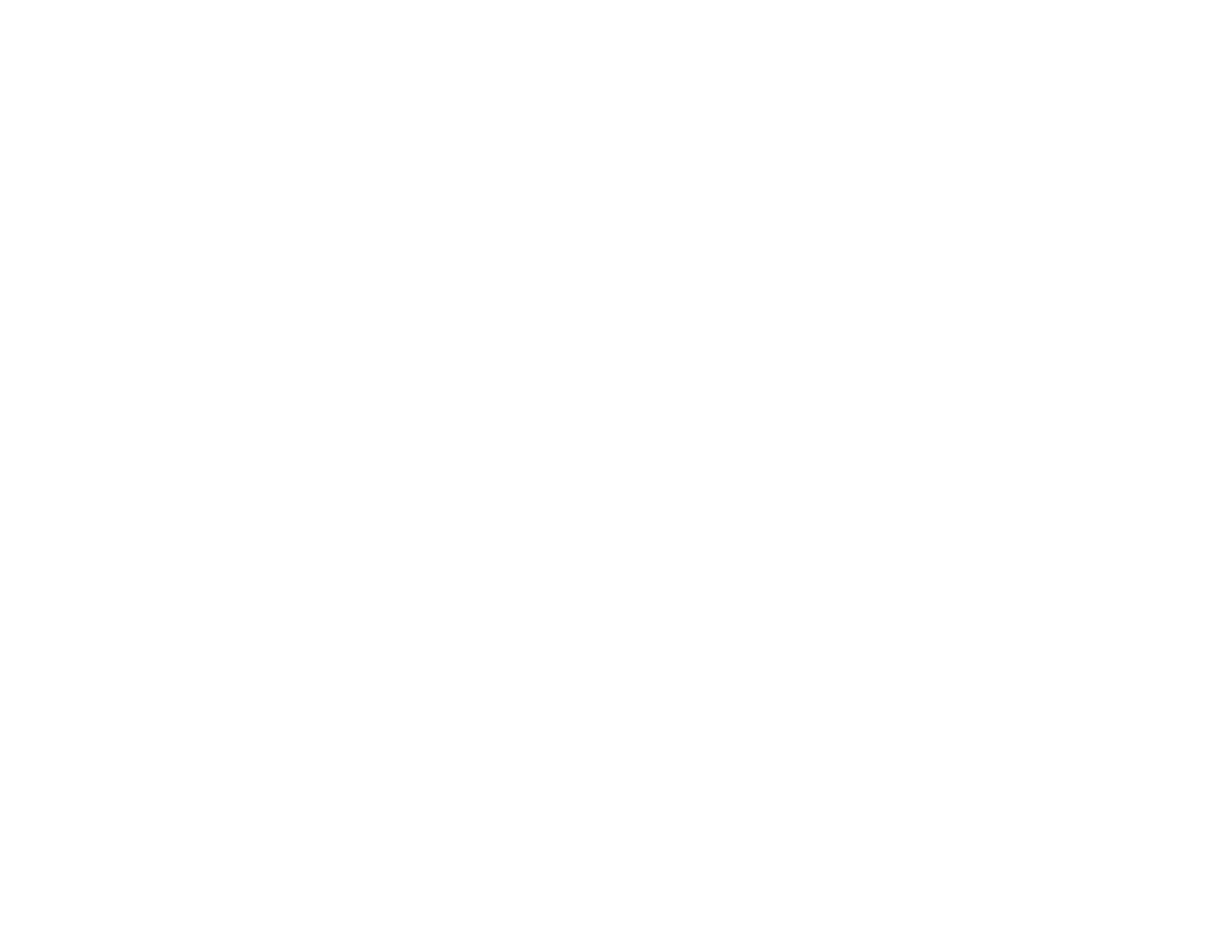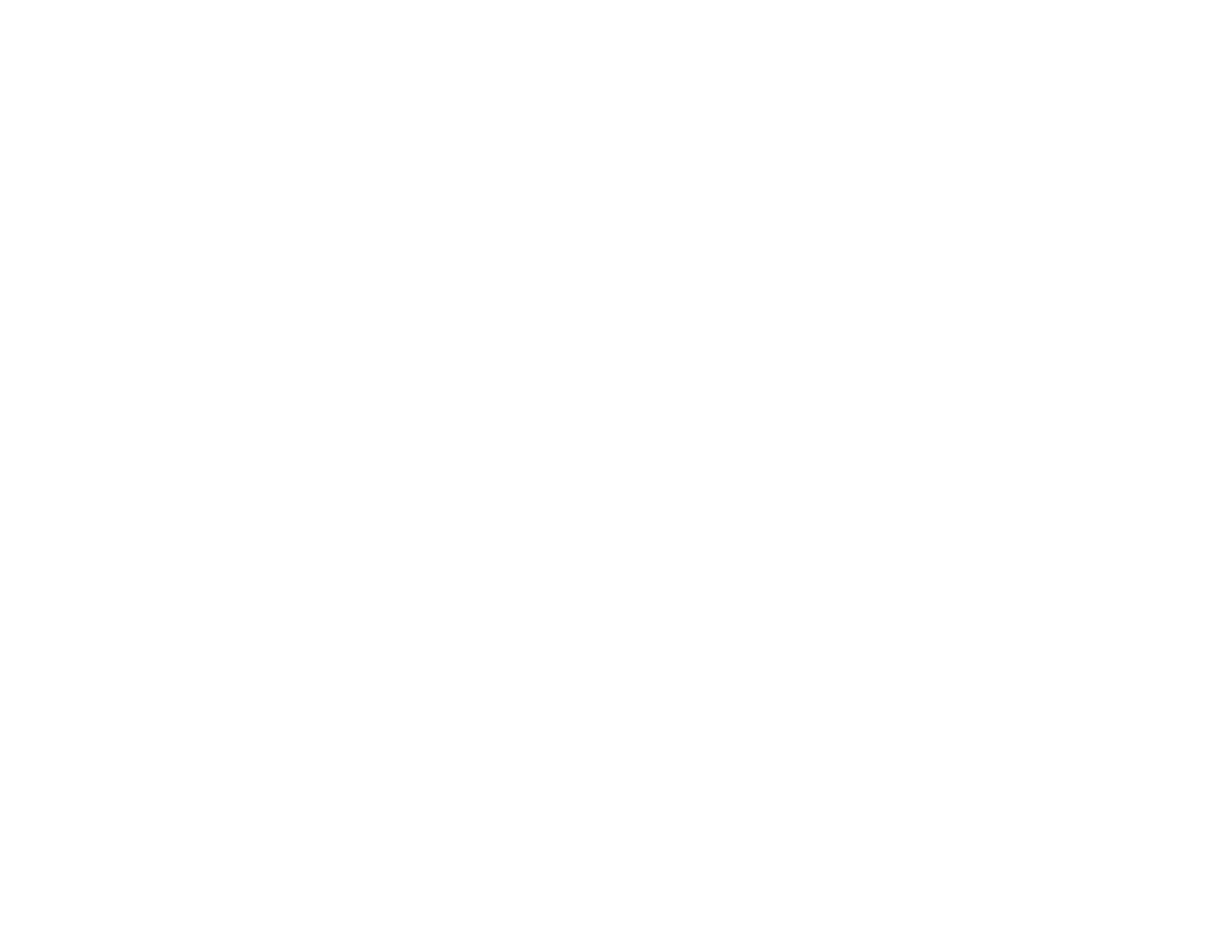
7
Creating Contacts for Scanning ....................................................................................................... 152
Faxing....................................................................................................................................................... 154
Connecting a Telephone or Answering Machine.............................................................................. 154
Setting Up Fax Features .................................................................................................................. 157
Setting Up Basic Fax Features .................................................................................................... 158
Using the Fax Setup Wizard ................................................................................................... 158
Selecting the Line Type........................................................................................................... 160
Setting the Number of Rings to Answer .................................................................................. 161
Selecting Advanced Fax Settings................................................................................................ 163
Print Settings - Fax.................................................................................................................. 164
Basic Settings - Fax ................................................................................................................ 165
Security Settings - Fax............................................................................................................ 167
Setting Up the Fax Utility - Windows............................................................................................ 167
Setting Up Fax Features Using the Fax Utility - Mac ................................................................... 169
Setting Up Contacts and Contact Groups......................................................................................... 170
Setting Up Contacts Using the Product Control Panel................................................................. 171
Creating a Contact .................................................................................................................. 171
Editing or Deleting a Contact .................................................................................................. 173
Creating a Contact Group ....................................................................................................... 174
Editing or Deleting a Contact Group........................................................................................ 176
Importing Contacts Using the Fax Utility - Windows .................................................................... 177
Setting Up Speed/Group Dial Lists Using the Fax Utility - Mac.................................................... 180
Sending Faxes ................................................................................................................................. 182
Sending Faxes from the Product Control Panel........................................................................... 182
Sending a Fax Using the Keypad, Contact List, or History...................................................... 182
Fax Sending Options .............................................................................................................. 185
Sending a Fax at a Specified Time ......................................................................................... 186
Sending Faxes Using the Fax Utility - Windows .......................................................................... 187
Sending Faxes Using the Fax Utility - Mac .................................................................................. 190
Receiving Faxes............................................................................................................................... 193
Fax Reception ............................................................................................................................. 193
Receiving Faxes Automatically ................................................................................................... 194
Receiving Faxes Manually........................................................................................................... 194