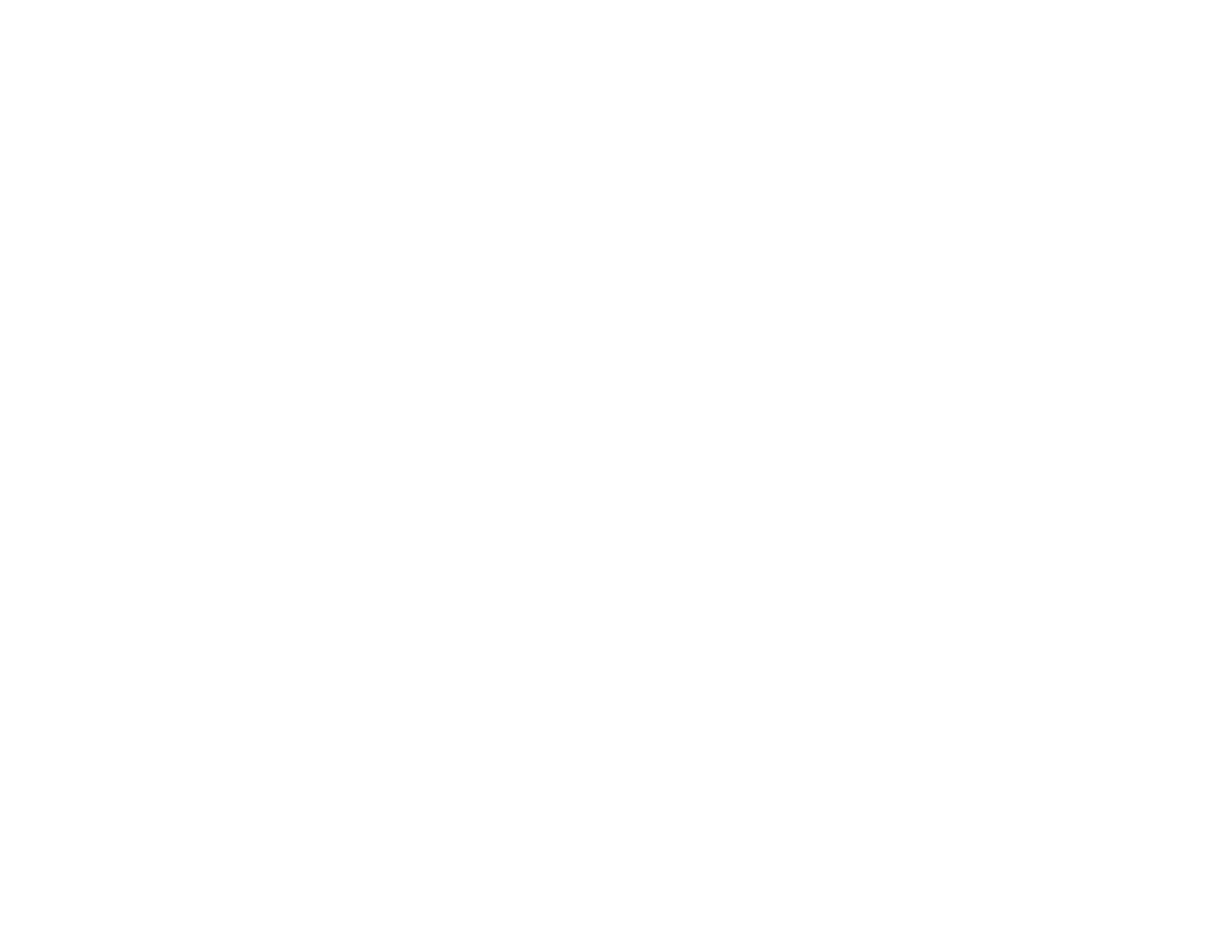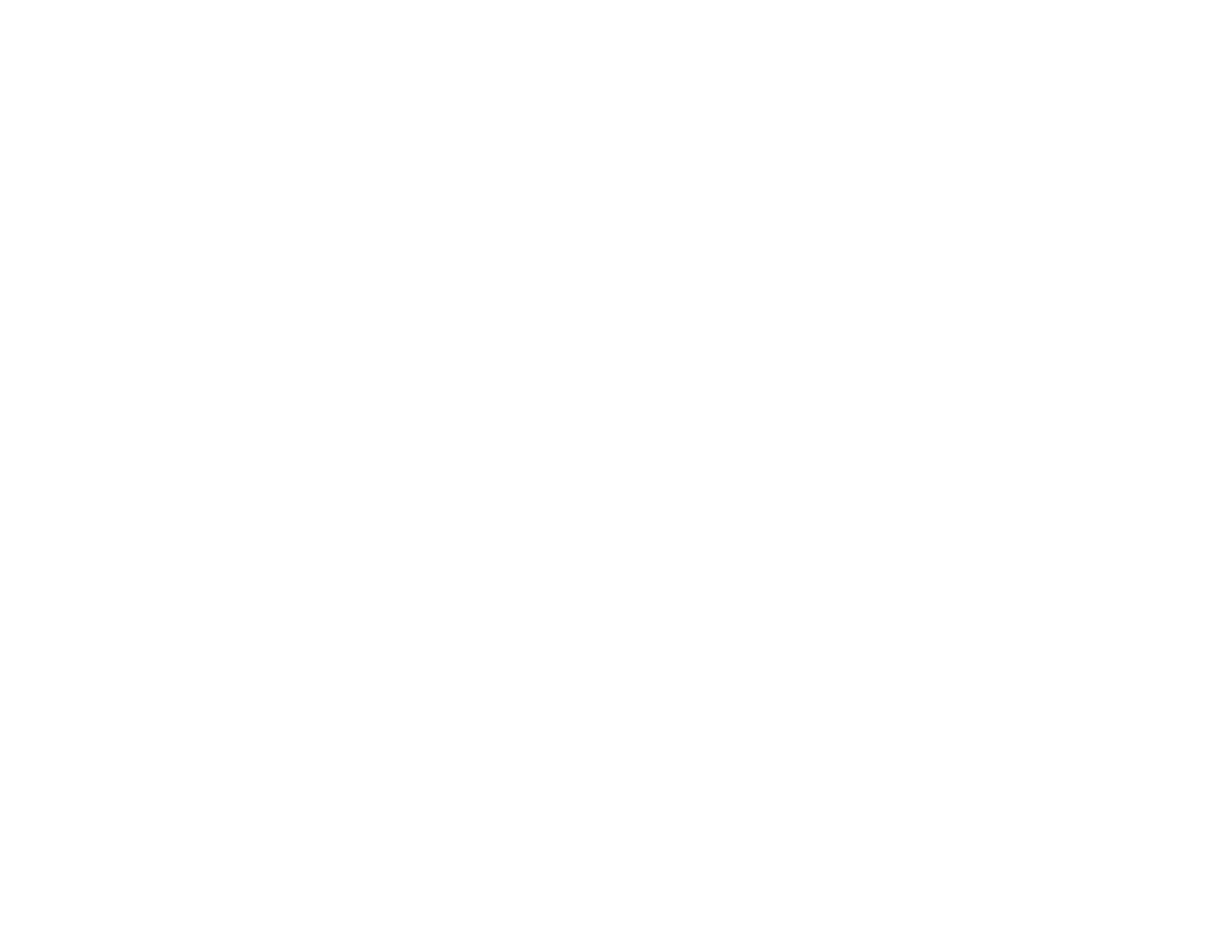
Resetting Control Panel Defaults ..................................................................................................... 183
Solving Setup Problems ................................................................................................................... 184
Noise After Filling the Ink............................................................................................................. 184
Software Installation Problems .................................................................................................... 185
Control Panel Setup Problems .................................................................................................... 185
USB Connection Problems.......................................................................................................... 185
Solving Network Problems ............................................................................................................... 186
Product Cannot Connect to a Wireless Router or Access Point .................................................. 186
Network Software Cannot Find Product on a Network................................................................. 187
Product Does Not Appear in OS X Printer Window...................................................................... 188
Cannot Print Over a Network....................................................................................................... 189
Cannot Scan Over a Network ...................................................................................................... 189
Solving Copying Problems ............................................................................................................... 190
Product Makes Noise, But Nothing Copies.................................................................................. 191
Product Makes Noise When It Sits for a While............................................................................. 191
Solving Paper Problems................................................................................................................... 191
Paper Feeding Problems............................................................................................................. 191
Paper Jam Problems Inside the Product ..................................................................................... 192
Paper Ejection Problems ............................................................................................................. 194
Solving Problems Printing from a Computer..................................................................................... 195
Nothing Prints.............................................................................................................................. 195
Product Icon Does Not Appear in Windows Taskbar ................................................................... 196
Printing is Slow ............................................................................................................................ 196
Solving Page Layout and Content Problems.................................................................................... 197
Inverted Image............................................................................................................................. 198
Too Many Copies Print ................................................................................................................ 198
Blank Pages Print ........................................................................................................................ 198
Incorrect Margins on Printout....................................................................................................... 199
Incorrect Characters Print............................................................................................................ 199
Incorrect Image Size or Position.................................................................................................. 200
Slanted Printout........................................................................................................................... 200
Solving Print Quality Problems......................................................................................................... 201
White or Dark Lines in Printout .................................................................................................... 201
8