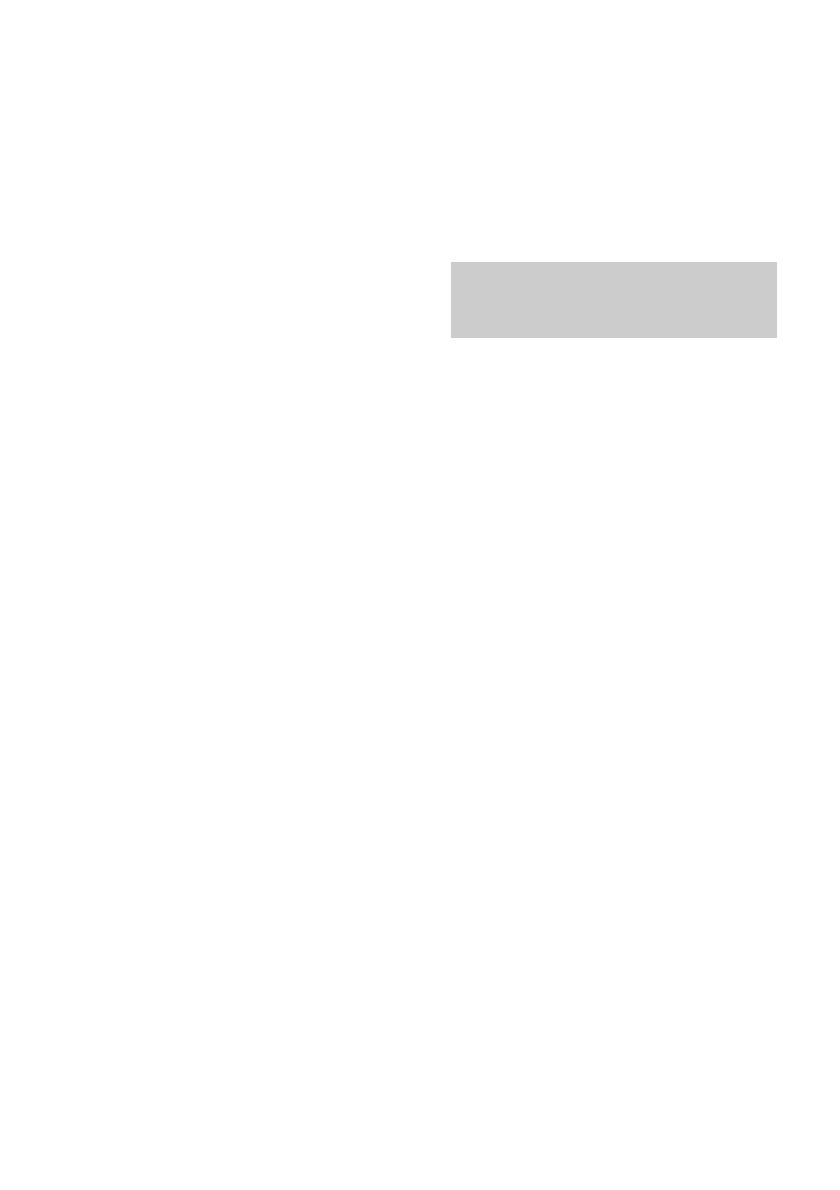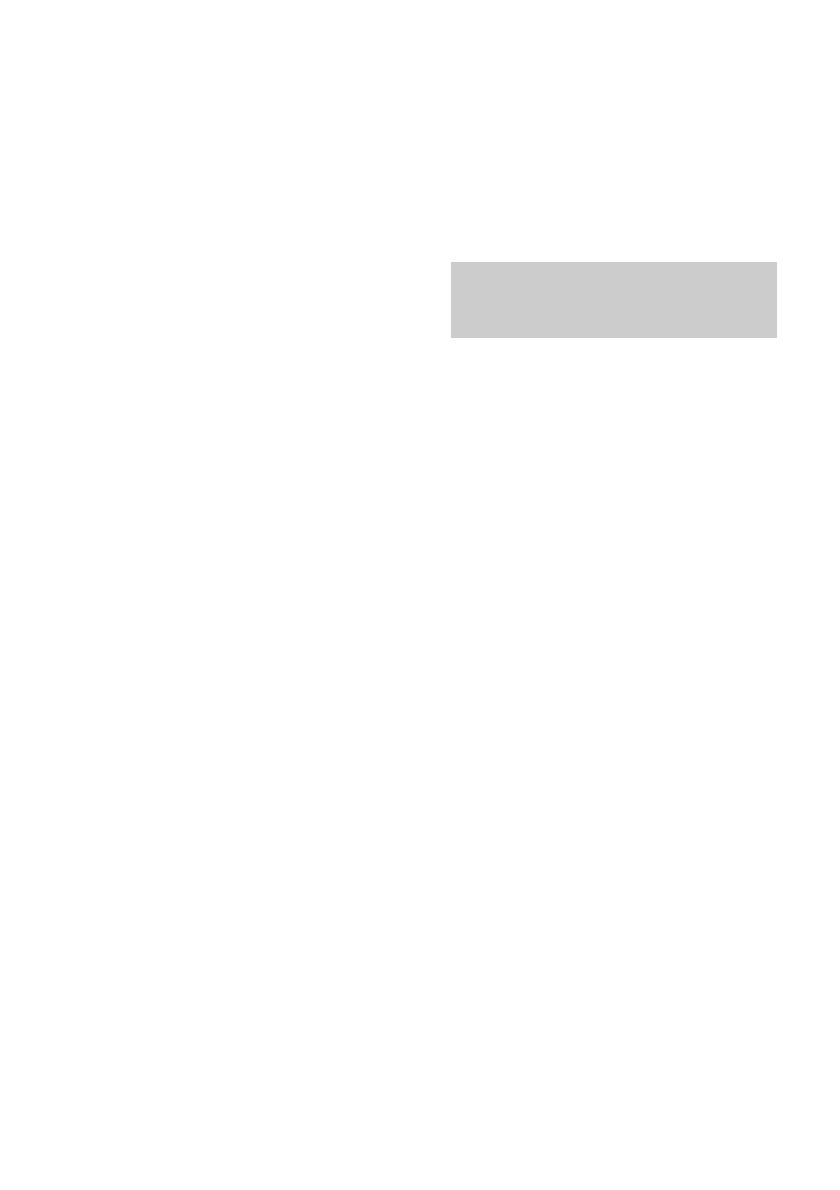
20
GB
Tip
To check the required tape length for recording a CD,
press EDIT until “EDIT” flashes after you have
loaded CD and pressed CD. The required tape length
for the currently selected CD appears, followed by the
total playing time for side A and side B respectively
(Tape Select Edit).
Note
You cannot use Tape Select Edit for discs containing
over 20 tracks.
Timer-recording radio
programs
You can record a preset radio station from a
specified time.
To timer-record, you must first preset the radio
station (see “Presetting radio stations” on
page 14) and set the clock (see “Setting the
clock” on page 11).
1 Tune in the preset radio station (see
“Listening to the radio” on page 16).
2 Press CLOCK/TIMER SET on the
remote.
“DAILY 1 SET” appears.
3 Press v or V repeatedly to select “REC
SET”, then press ENTER.
“ON” appears and the hour indication
flashes.
4 Set the time to start recording.
Press v or V repeatedly to set the hour,
then press B.
The minute indication starts flashing.
Press v or V repeatedly to set the minute,
then press ENTER.
Recording to a tape (continued)
Recording a CD by specifying
track order
— Program Edit
When programing, make sure the playing time
for each side do not exceed the length of one
side of the tape.
1 Load a CD and load a recordable tape
into deck B.
2 Press CD.
3 Press PLAY MODE repeatedly until
“PGM” appears.
4 Press one of DISC 1 – 3 to select a CD.
5 Press . or > until the desired
track appears.
6 Press ENTER.
The track is programed. The program step
number appears, followed by the total
playing time.
7 Repeat steps 5 and 6 for the same disc
or 4 to 6 for tracks from another disc to
program additional discs or tracks.
8 Press CD SYNC.
Deck B stands by to record in the direction
of the indication on hH (the right
indicator lights to record on the forward
side and the left indicator lights to record on
the reverse side). The CD player stands by
for playback.
9 Press DIRECTION repeatedly to select
g to record on one side. Select j
(or RELAY) to record on both sides.
10
Press REC PAUSE/START.
Recording starts.