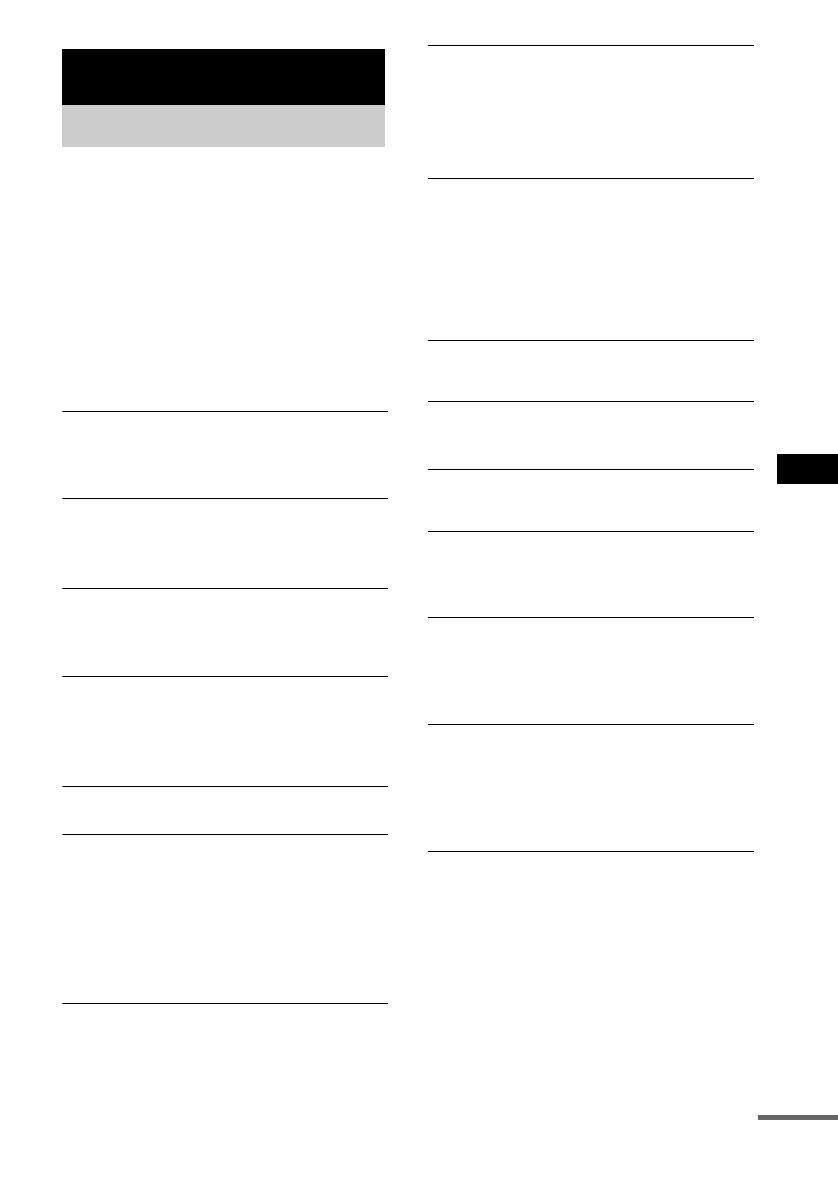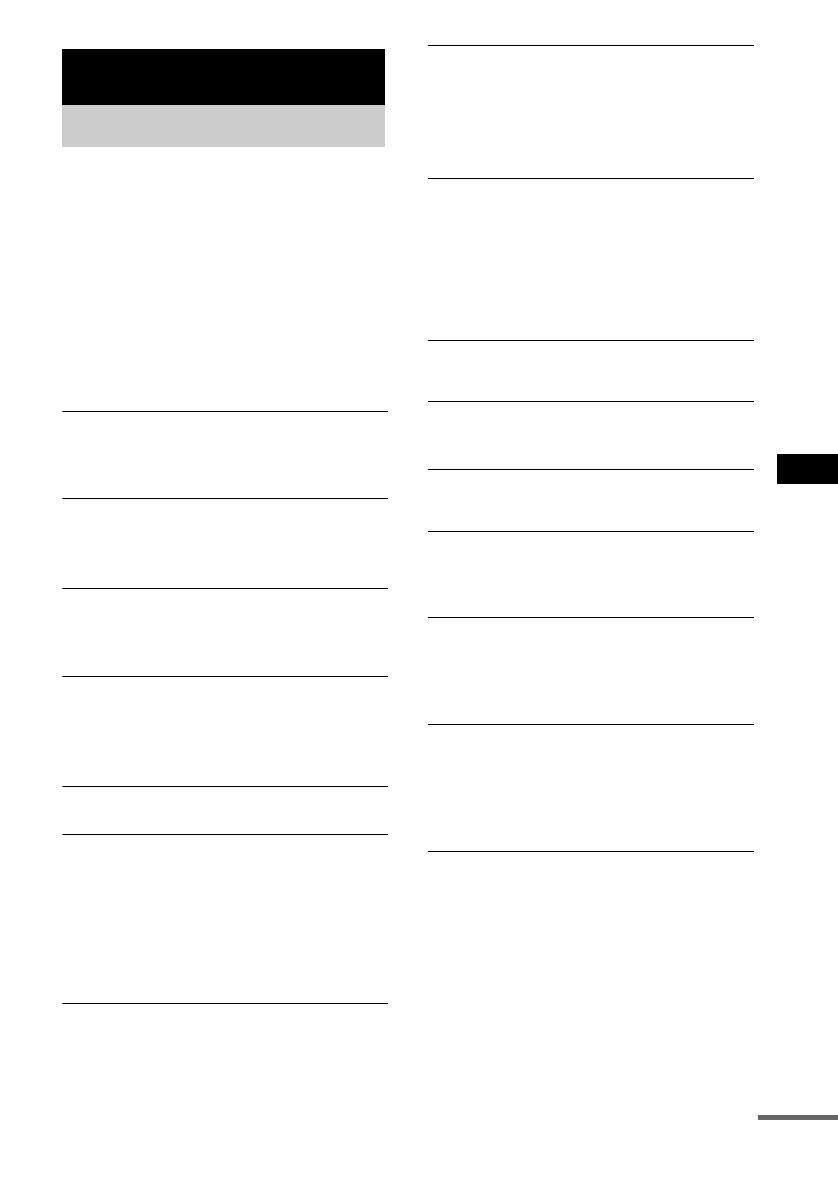
Troubleshooting
19
GB
Should you encounter a problem with your
system, do the following:
1 Make sure the power cord and speaker
cords are correctly and firmly connected.
2 Find your problem in the troubleshooting
checklist below and take the indicated
corrective action.
If the problem persists after doing all of the
above, consult your nearest Sony dealer.
General
“– –:– –” appears in the display.
• A power interruption has occurred. Set the clock
(page 5) and timer settings (pages 14 and 15)
again.
There is no sound.
• Press VOL +.
• Make sure the headphones are not connected.
• Check the speaker connections (page 4).
Sound comes from one channel, or
unbalanced left and right volume.
• Place the speakers as symmetrically as possible.
• Connect the supplied speakers.
There is severe hum or noise.
• Move the system away from the source of noise.
• Connect the system to a different wall outlet.
• Install a noise filter (commercially available) to
the mains line.
The timer cannot be set.
• Set the clock again (page 5).
The timer does not function.
• Press CLOCK/TIMER SELECT to set the timer
and light up “
cDAILY” or “cREC” in the
display (pages 14 and 15).
• Check the timer setting and set the correct time
(pages 14 and 15).
• Cancel the Sleep Timer Function (page 13).
• Make sure the clock is correctly set.
The color on the TV screen is irregular.
• Move the speakers farther away from the TV set.
The remote does not function.
• Remove the obstacle.
• Move the remote closer to the system.
• Point the remote at the system’s sensor.
• Replace the batteries (R6/size AA).
• Locate the system away from the fluorescent light.
“PROTECT”, “PUSH” and “POWER” appear
alternately.
• A strong signal was input. Press ?/1 to turn off
the system, leave the system turned off for a while,
then press ?/1 again to turn on the system. If
“PROTECT”, “PUSH” and “POWER” still
appear alternately, turn off the system and check
the speaker cords.
Speakers
Sound comes from only one channel, or the
left and right volumes are unbalanced.
• Check the speaker connections and placement.
CD
The disc tray does not open and “LOCKED”
appears.
• Contact your Sony dealer or local authorized Sony
service facility.
The disc tray does not close.
• Place the disc correctly in the center of the tray.
• Always close the tray by pressing CD Z on the
unit. Trying to press the tray closed with your
fingers may cause problems with the player.
The disc does not eject.
• You cannot eject the disc during CD Synchro
Recording. Press x to cancel the CD Synchro
Recording, then press CD Z on the unit to eject
the disc.
• Consult your nearest Sony dealer.
Play does not start.
• Open the disc tray and check whether a disc is
loaded.
• Wipe the disc clean (page 22).
• Replace the disc.
• Place the disc that this system can play.
• Place the disc correctly in the center of the tray.
• Place the disc in the tray with the label side up.
• Remove the disc and wipe away the moisture on
the disc, then leave the system turned on for a few
hours until the moisture evaporates.
• Press CD NX to start play.
Troubleshooting
Problems and remedies
continued